In this documentation, we will show you how to customize the QR Code widget presented by the Element Pack Pro add-on.
Insert QR Code
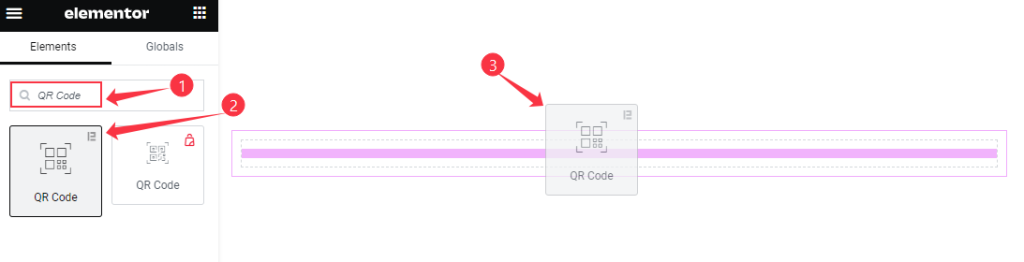
Open your page in the Elementor editor, search by the widget name, then drag and drop it.
Content Tab Customization
QR Code section
Go to Content > QR Code
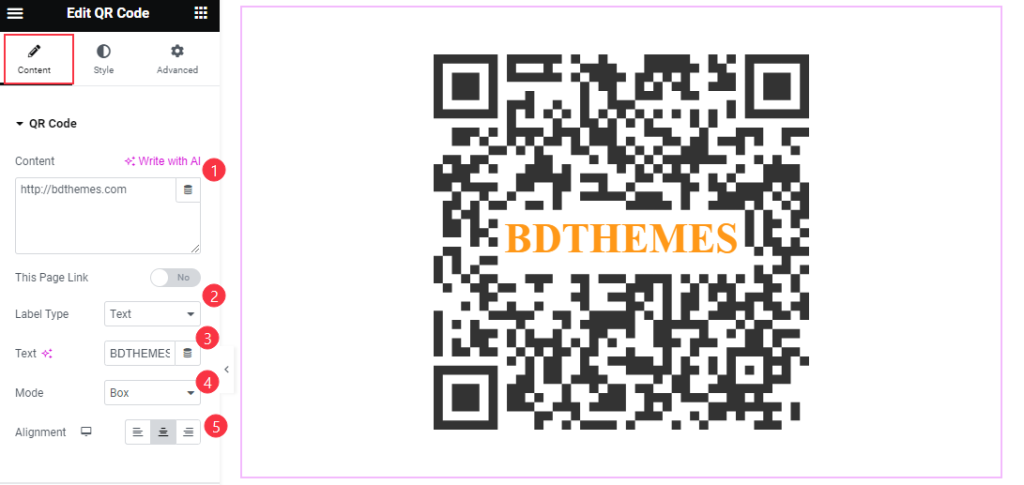
Find the Content, This Page Link, Label Type, Text, Mode, and Alignment options.
Additional section
Go to Content > Additional
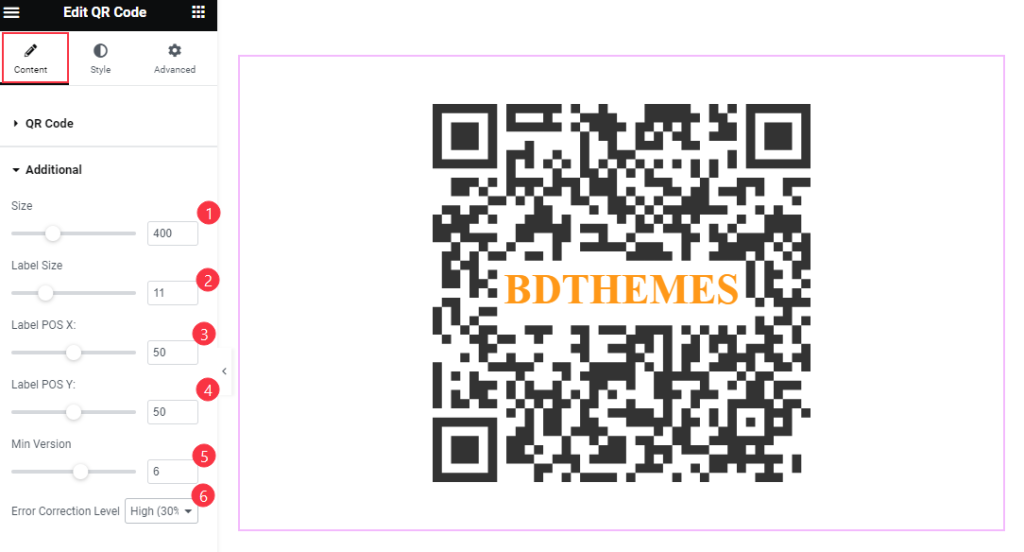
Find the Size, Label Size, Label POS X, Label POS Y, Min Version, and Error Correction Level options.
Style Tab Customization
QR Code section
Go to Style > QR Code
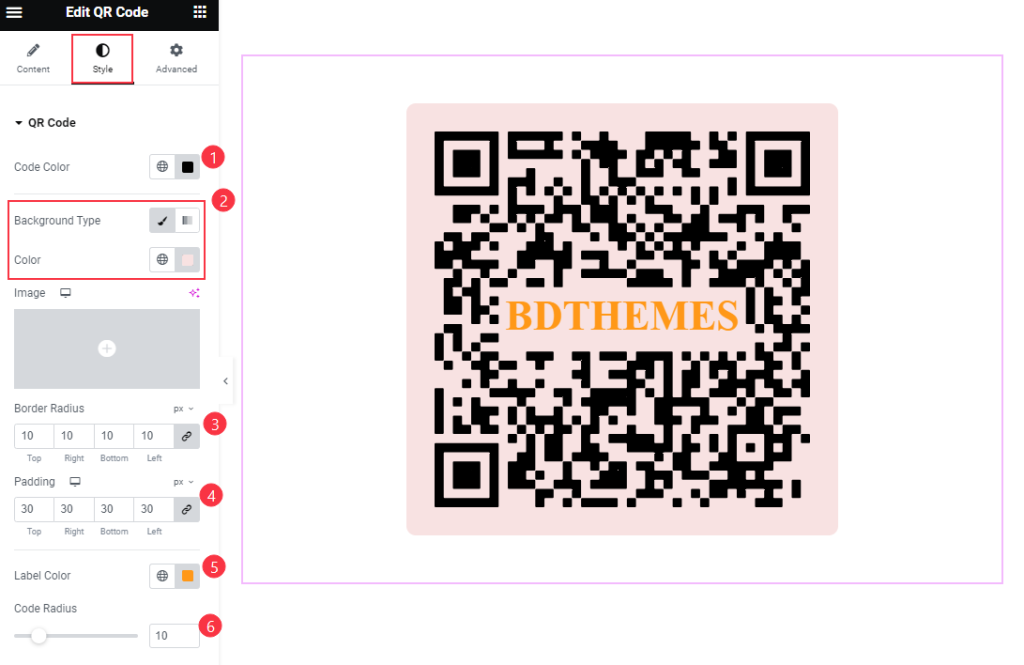
Find the Code Color, Background Type Color, Border Radius, Padding, Label Color, and Code Radius options.
Video Assist
Watch the QR Code video tutorial here. Please visit the demo page for examples.
Thanks for being with us.

