Stay up-to-date with the latest crypto trends using our Crypto Currency Grid Widget. This interactive feature displays real-time currency updates and lets you customize the display to suit your preferences.
Let’s explore the controls and customizations.
Inserting Widget

Drag the Crypto Currency Grid widget from the widget menu inside the Elementor editor page and drop it inside the page. Please keep both Element Pack and Elementor plugins installed for it to work.
Content Tab Customizations
Crypto Currency section
Go to Content > Crypto Currency
The Crypto Currency field lets you select specific currencies and only show them on the screen using the widget. You can adjust the Limit to set the number of currencies over the display.
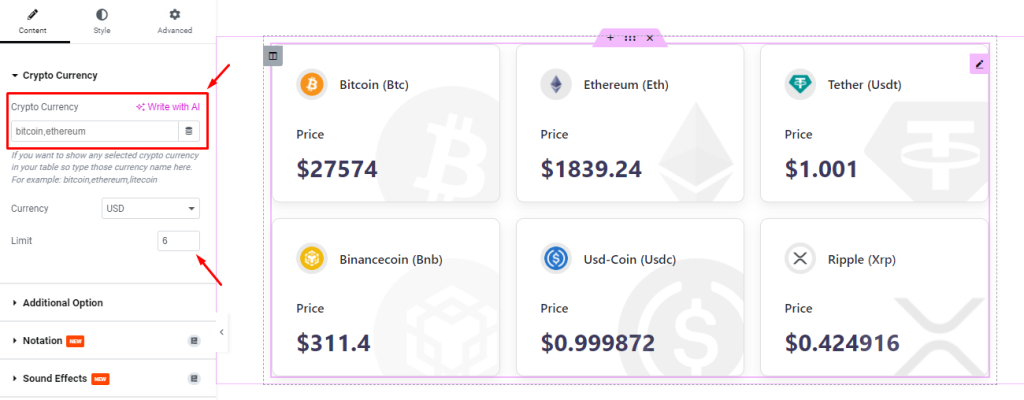
Then, you can select a standard Currency to display the value of the crypto currencies with it.
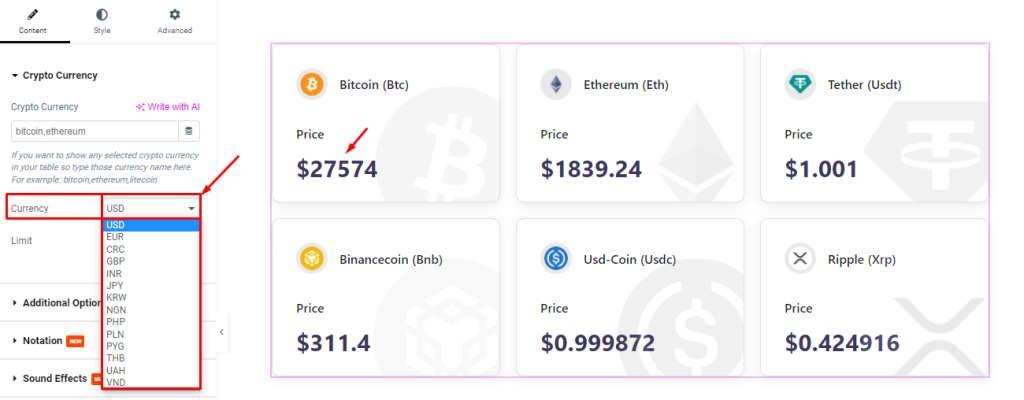
Additional Option section
Go to Content > Additional Option
Here, you can adjust the number of Columns for the layout from 1 to 6. Then adjust the Column Gap and Row Gap switchers for a better shape of the content.
There will be a number of switchers, such as Show Currency Image, Show Currency Name, Show Currency Short Name, Show Current Price, and Show Price Label.
Turning these switchers on will show the corresponding element over the screen and vice versa.
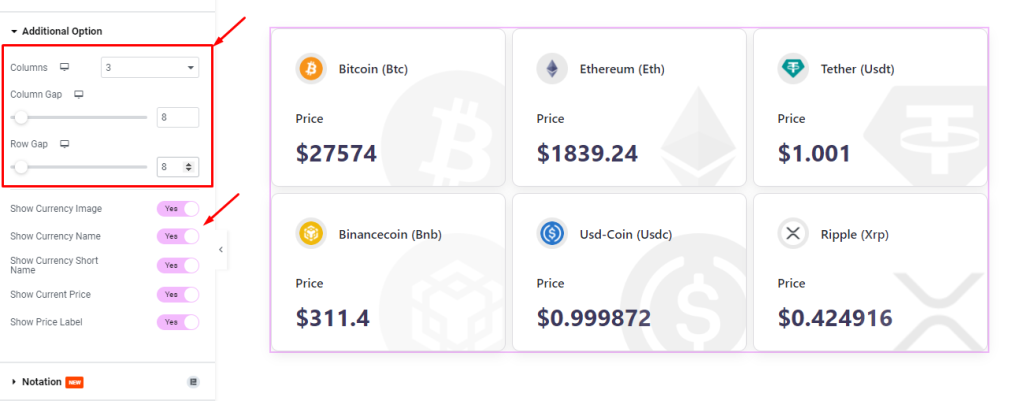
Style Tab Customizations
Items section
Go to Style > Items
Here, you can change the Background Color of the whole interface.
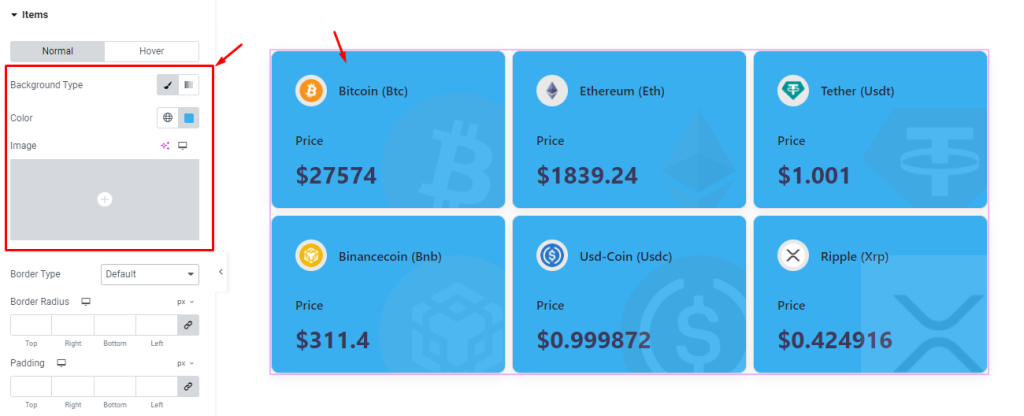
You can configure a Border Type, Width, border Color, Border Radius, Padding, and Box Shadow.
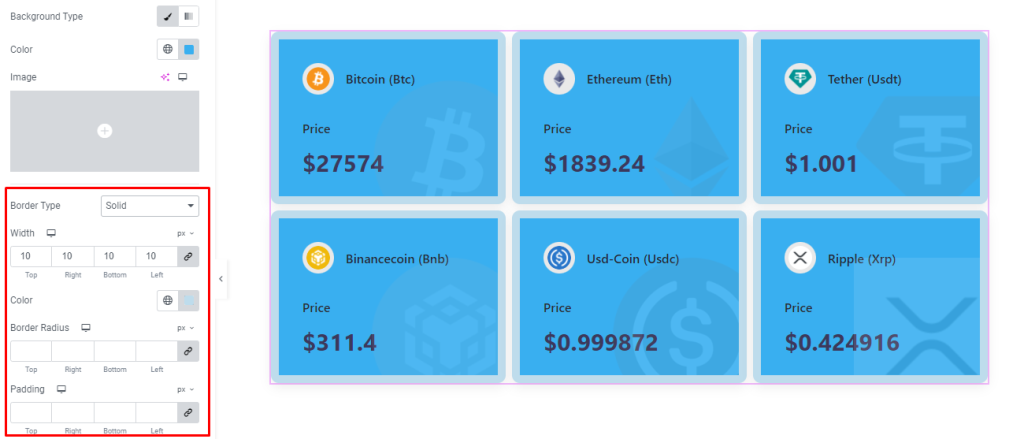
Currency Logo section
Go to Style > Currency Logo
In this section, you can change the Background Color of the currency Logo and adjust the Border Radius to change its shape.
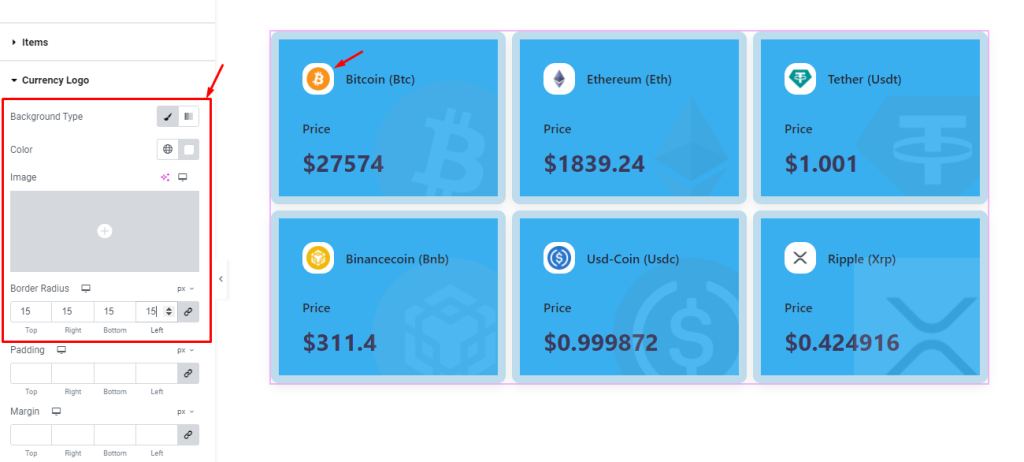
The options will let you adjust the Padding around the logo, adjust its position with the Margin fields, and change the Size of the logo.
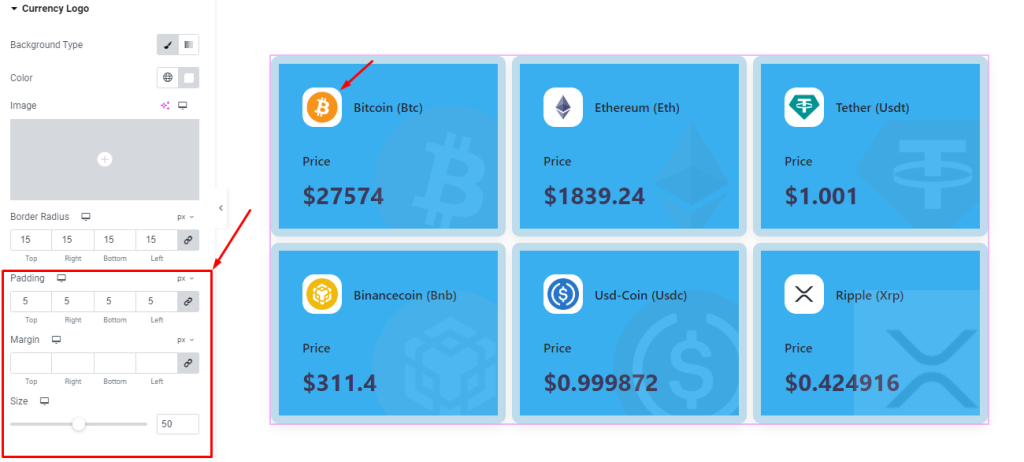
Currency Name section
Go to Style > Currency Name
Here, you can change the Color of the currency Name and then go for font customizations through the Typography settings. Also comes with Margin fields to let you reposition the names.
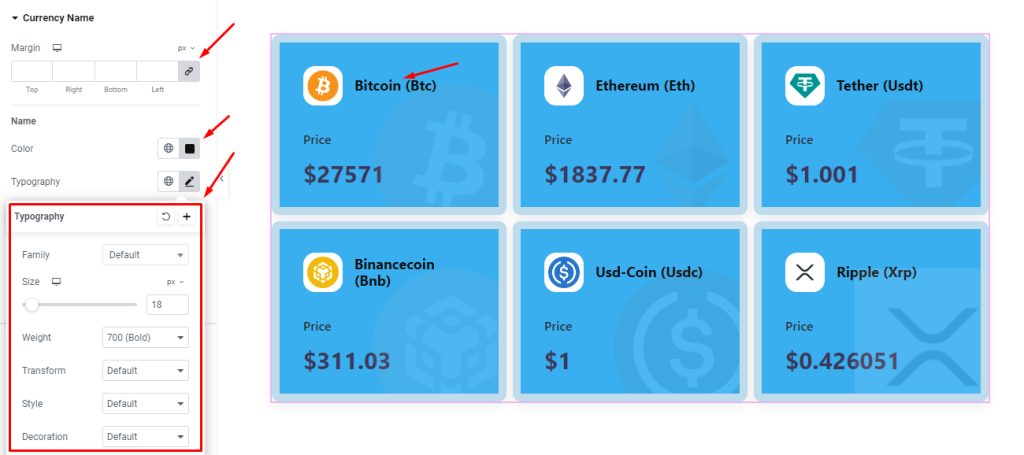
The currency short names also come with the same set of controls as the names.
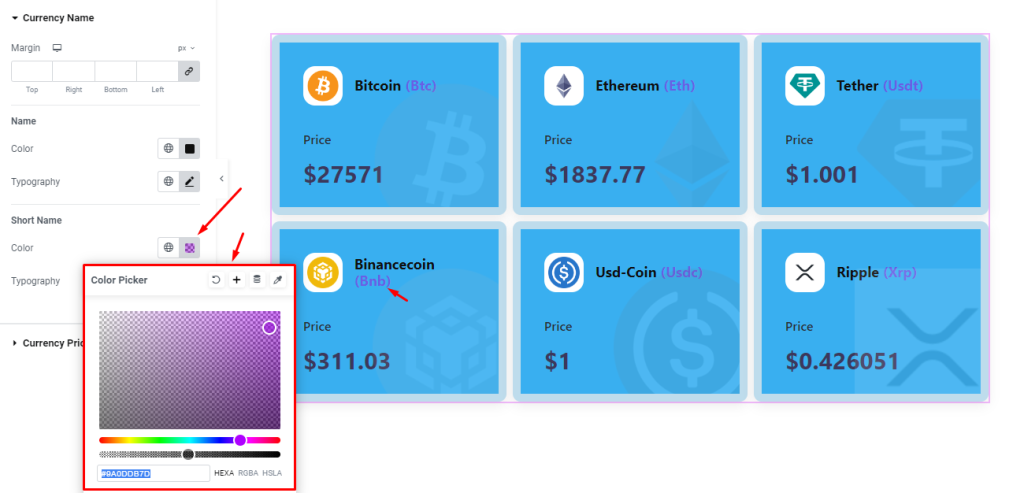
Currency Price section
Go to Style > Currency Price
Here, you can customize the Color and Typography of the Price of the crypto currencies.
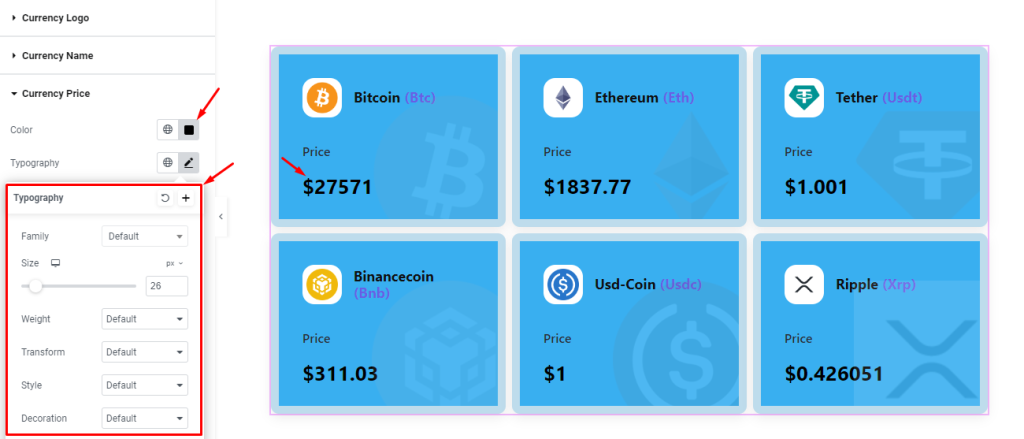
There will be a separate set of Color, Typography, and Margin options for the price Label of the currencies.
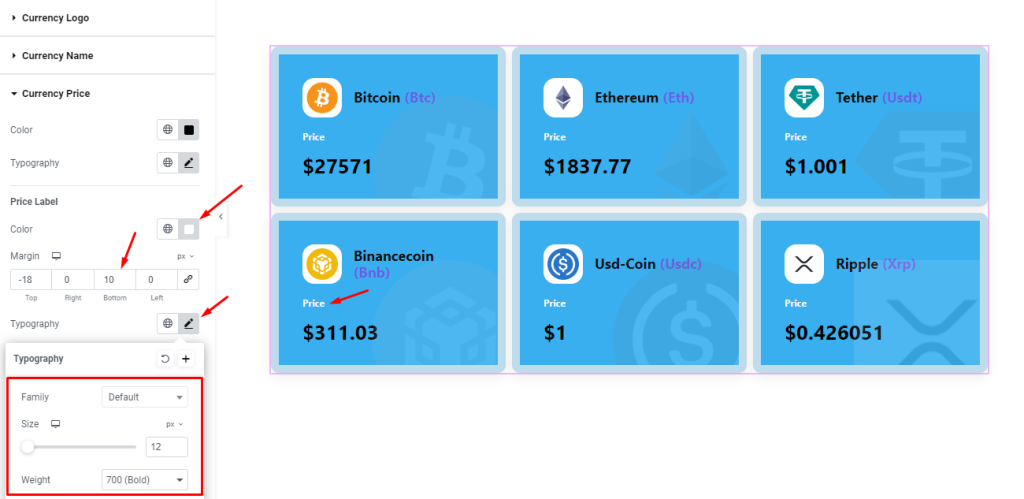
Video Assist
The Crypto Currency Grid widget tutorial video coming soon. Please check the demo page for examples.
Thanks for being with us.