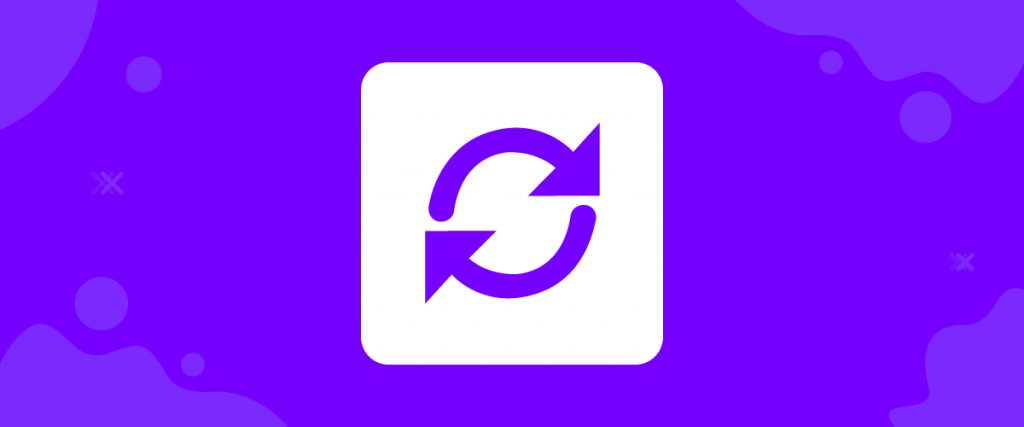The Revolution Slider widget is one of the best slider-building tools in the history of WordPress. In this article, we will show you how to configure it and use it along with Element Pack.
Configuring the Revolution Slider
The Revolution Slider is a 3rd party widget at Element Pack. Similar to other 3rd party widgets, you need to manually install them to use them.
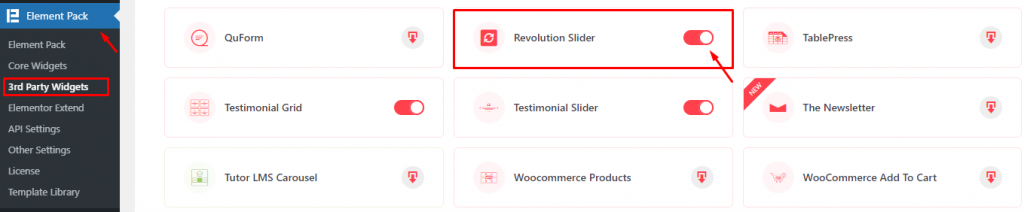
Step-1
Go to Dashboard> Element Pack> 3rd Party Widgets> find the Revolution Slider widget and install it. Remember, it’s a Premium widget that you need to pay to use.
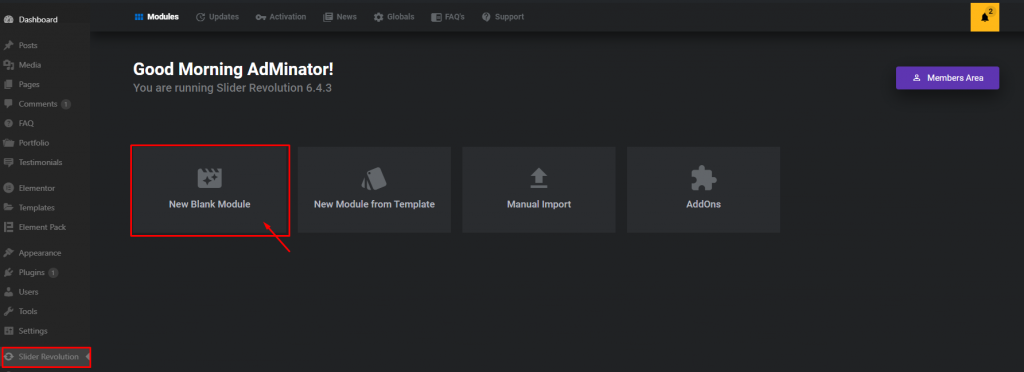
Step-2
Once you install and activate the slider plugin, a new tab Slider Revolution will appear on your dashboard. You will see a new window prompting you to create a module upon clicking the tab. Now, click on the New Blank Module button.
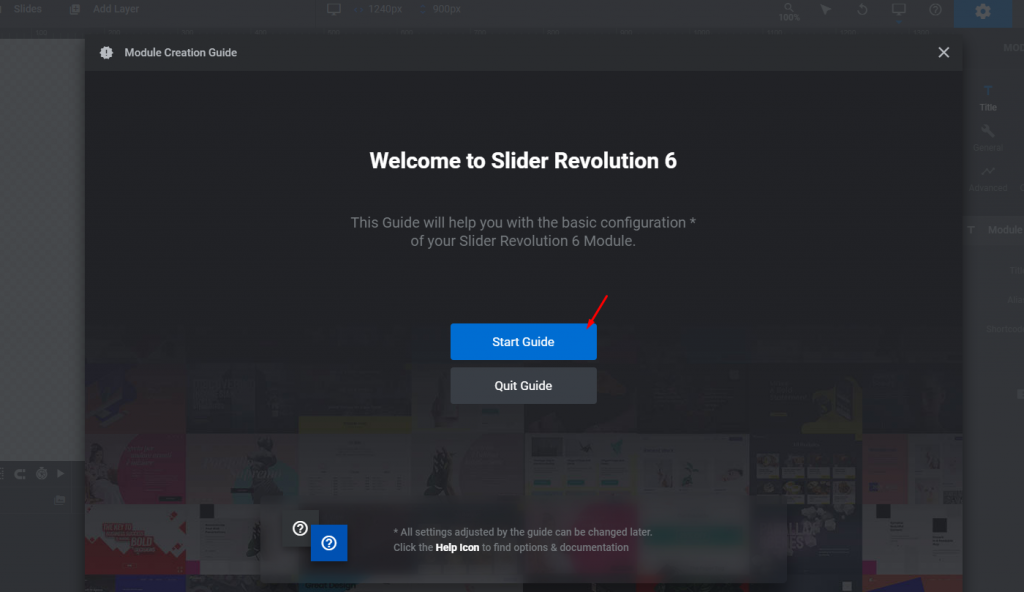
Step-3
A welcome window will popup in front of your display. Click the Start Guide button for easy startup of the slider revolution plugin.
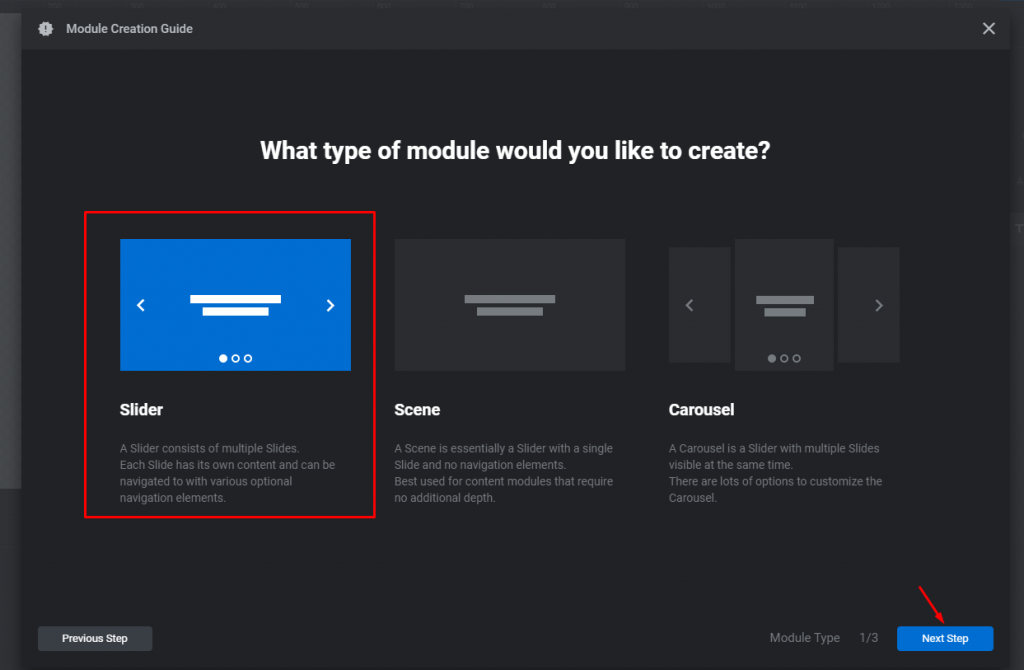
Step-4
In the next window, you need to select the module type. Here, we will be making a slider and so, we selected the Slider module. Then click on the Next Step button.
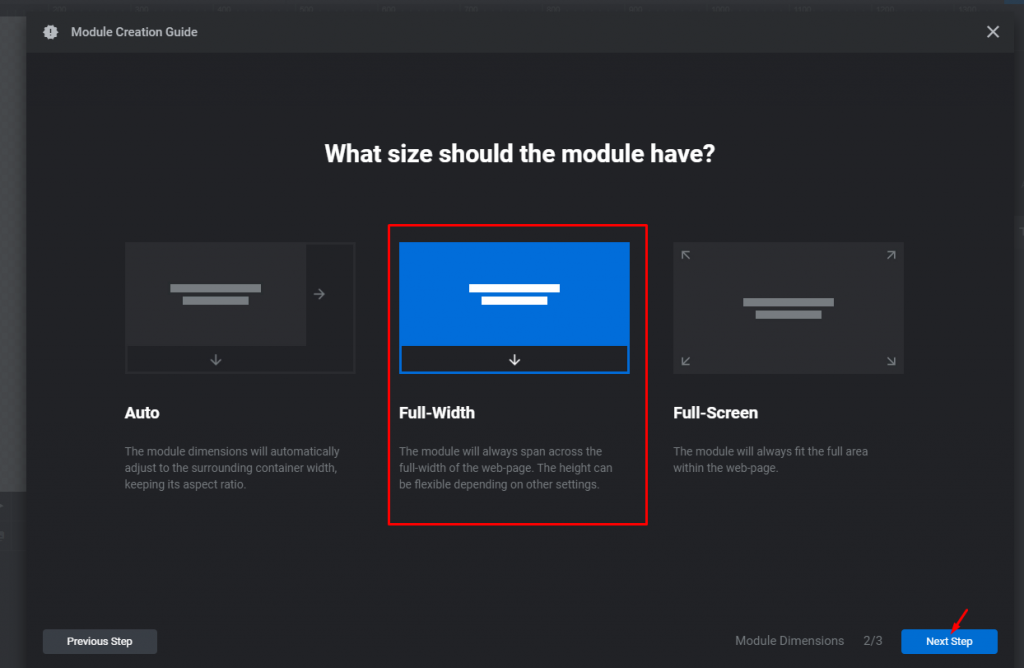
Step-5
The next window will tell you to choose the size of the WordPress slider. Let’s select Full-width for now. Then click the next step button.
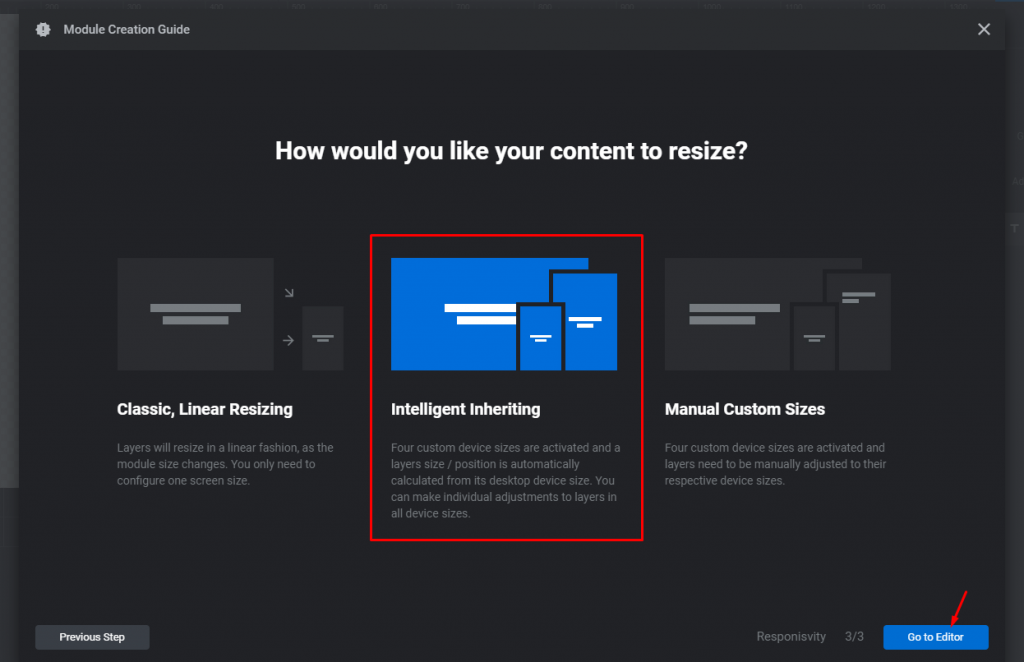
Step-6
Now, you need to choose your slider shape for different devices aka responsiveness. Let’s go along with the Intelligent Inheriting option. After that, click on the Go To Editor button.
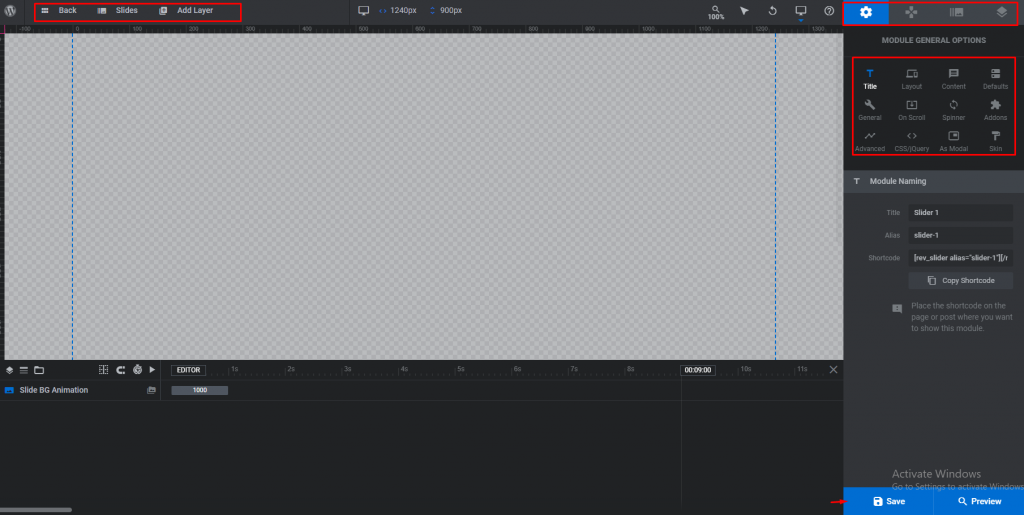
Step-7
The editor page has a lot of content on display. The top-right corner has overall layout options, current page layout options on the right corner. The blank transparent page in the middle will hold the slider content. There are some controls below the blank area for adding slider animations.
The Current Page Settings has 4 sections, each one having different sets of options (right-top corner).
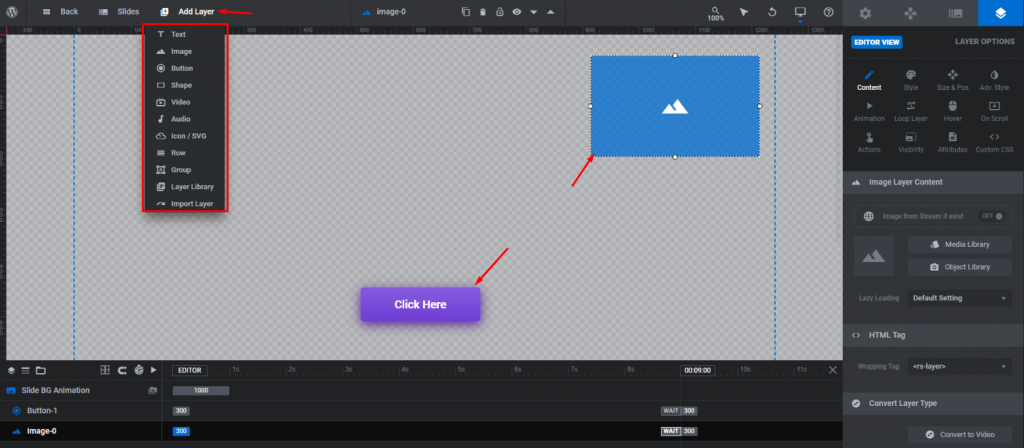
Step-8
From the top-right corner, click on the Add Layer option. This option allows you to insert content within the current slider page. You can add text, buttons, image boxes, shapes, videos, etc to the slider plugin. This is similar to the drag-drop control of Elementor. So, you can create something you are comfortable with by simply dragging the content on the display.
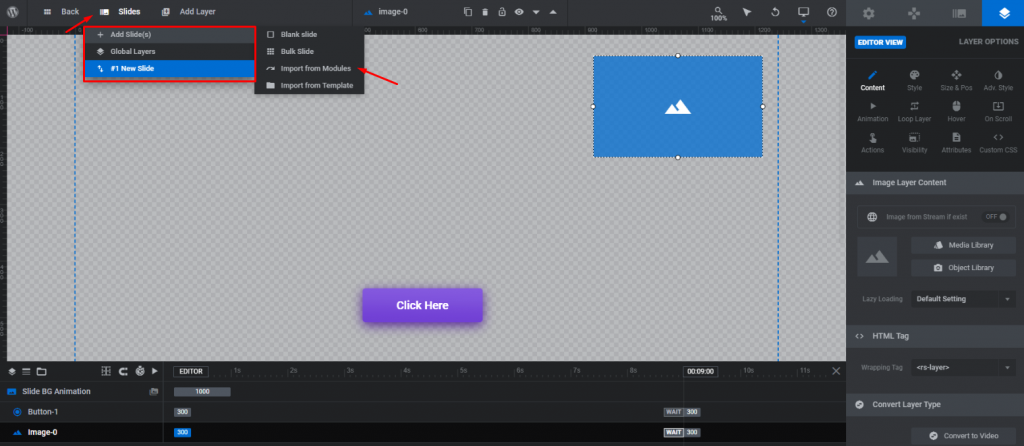
Step-9
The option Sliders lets you add new slider pages. The Revolution Slider gives you the ability to add as many pages on your slider as you like. So, let’s not hesitate to make more.
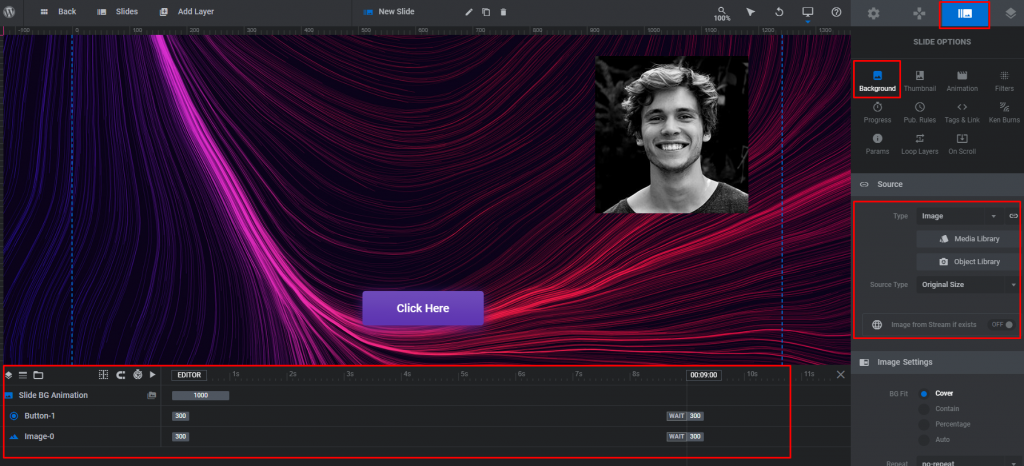
Step-10
Form the Slide Option on the right-top corner, select a background image for your current slider page. You can arrange, animate, or control the visibility of the appearance of the content (text, button, etc.) through the options below the slider panel. Just play with that section a little and you can catch its actions.
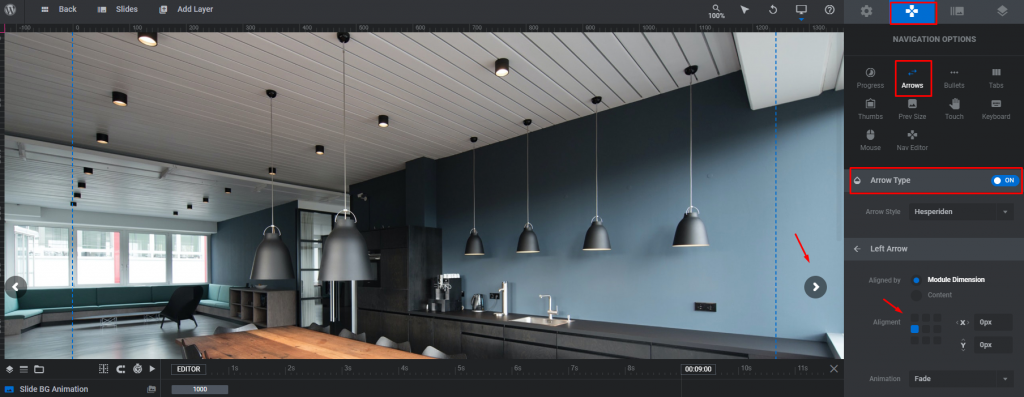
Step-11
On the second section Navigation Options, choose Arrows for your slider, click on the Arrow Type switcher and adjust their position. Note that the navigation works globally (for all slides in the slider).
Inserting widget
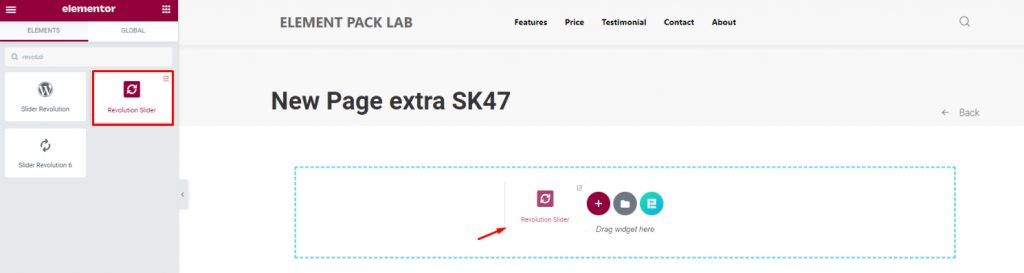
Find the Revolution Slider widget (with Element Pack logo) from the widget menu and drag it inside your page.
Content tab
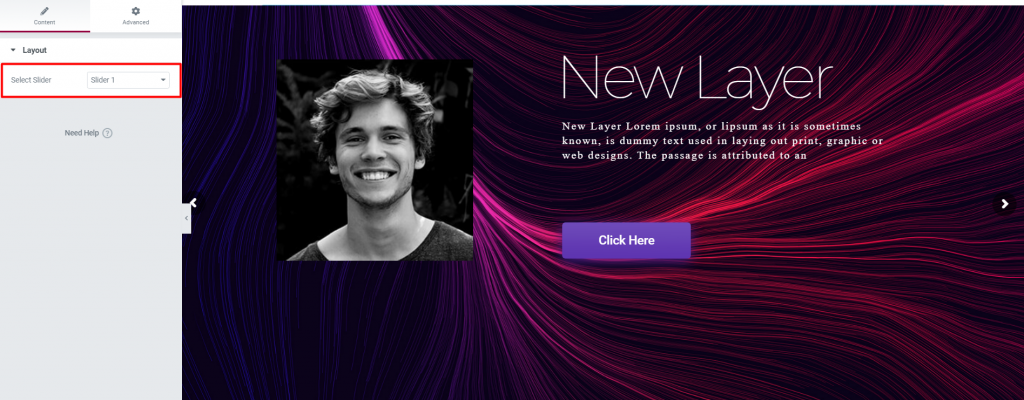
On the content tab, you need to choose the slider you want to display.
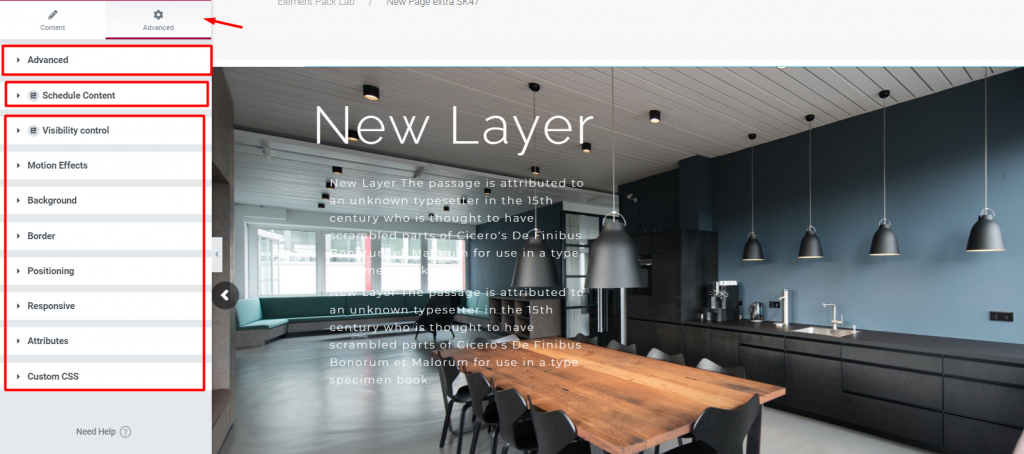
Now up to this point, the original revolution slider widget may act the same. But what differs most is the Advanced option that is only available with the Revolution Slider widget by Element Pack.
You can add a number of different variables using the Advanced tab that is filled with features by Element Pack. So, let’s enjoy making colorful sliders on our own.
Conclusion
See this quick video to import the revolution slider widget inside your page. Check the demo page for more examples, provided by Bdthemes.