In this documentation, we will show you how to customize the Snap Timeline widget presented by the Ultimate Post Kit addon.
Insert Snap Timeline
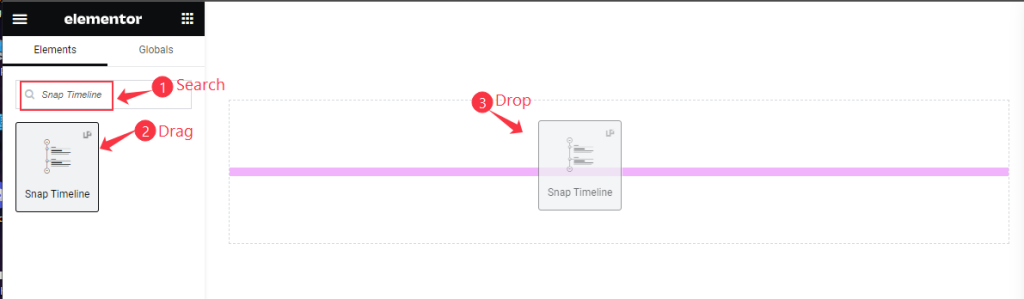
Open your page in the Elementor editor, search by the Snap Timeline widget name, then drag and drop it.
Default view of the Snap Timeline
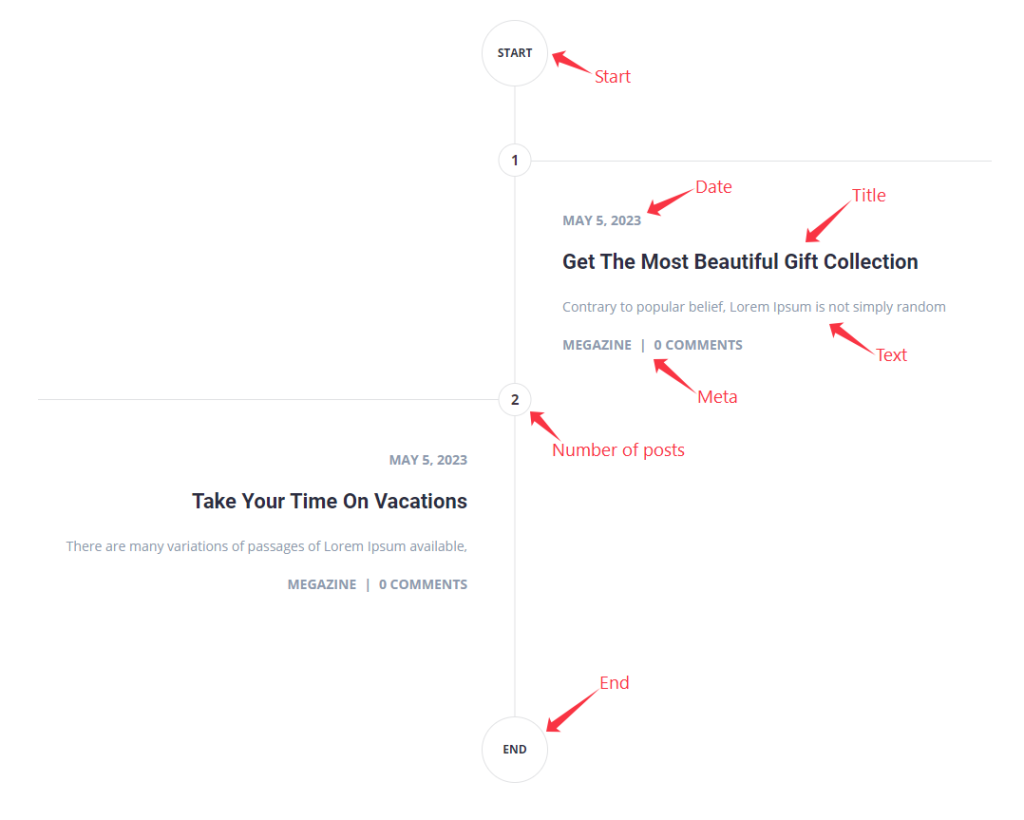
The Snap Timeline displays the Start, End, Date, Title, Text, Meta, and Number of Posts.
Content Tab Customization
Layout Section
Go to Content > Layout
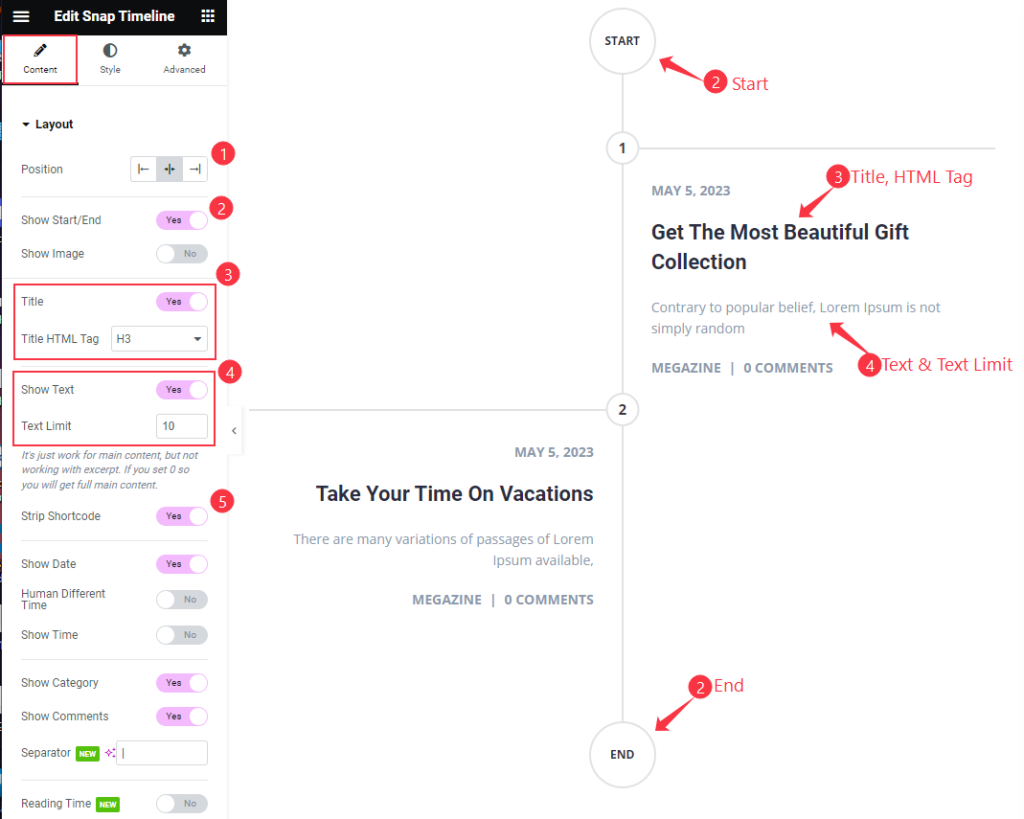
Find the Position, Show Start / End, Show Image, Title and Title HTML Tag, Show Text and Text Limit, and Strip Shortcode options.
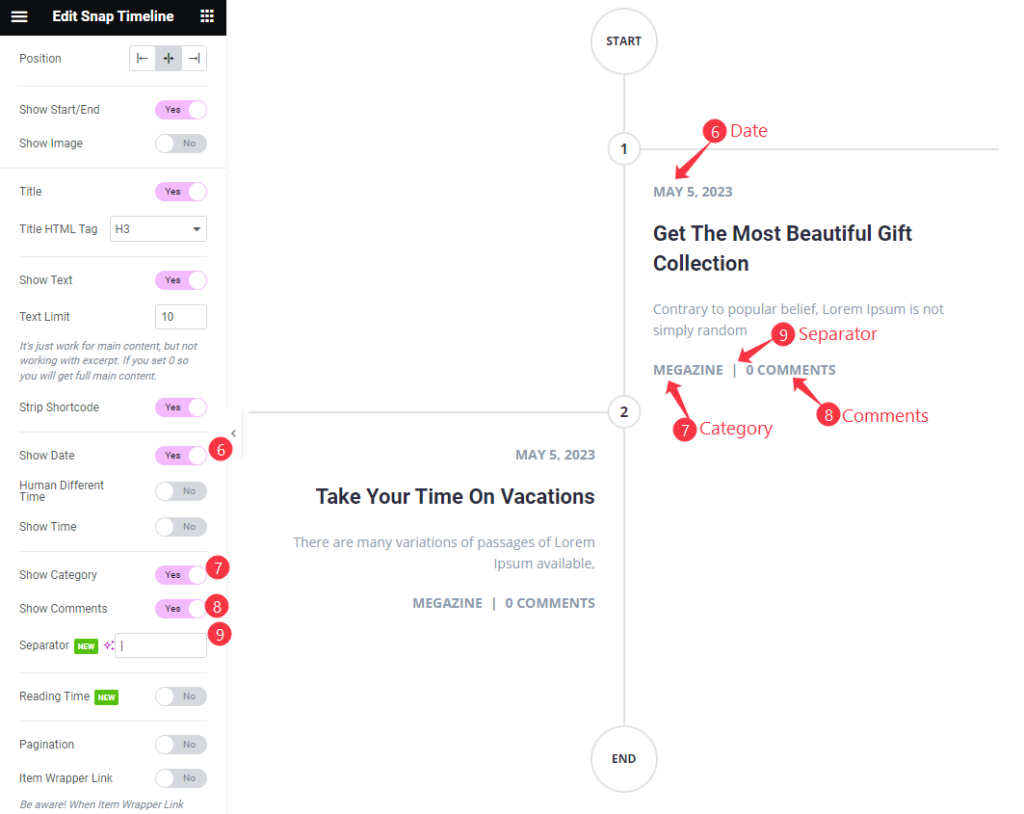
Also find the Show Date, Human Different Time, Show Time, Show Category, Show Comments, Separator, Reading Time, Pagination, and Item Wrapper Link options.
Query Section
Go to Content > Query
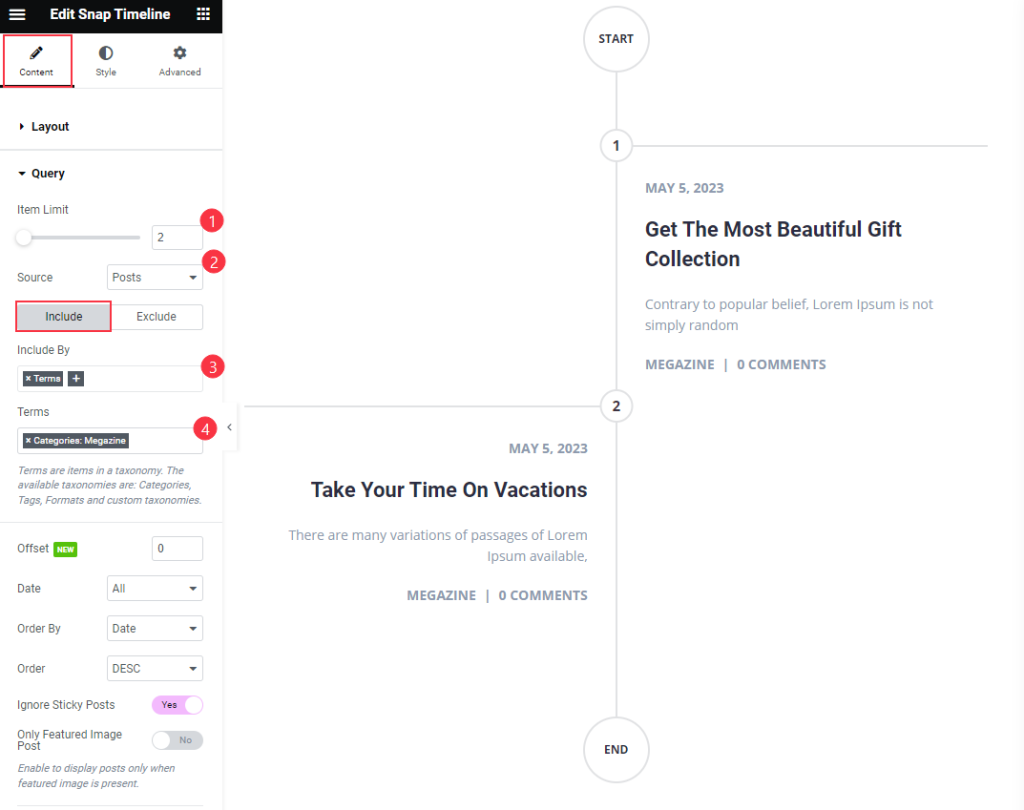
Find the Item Limit and Source (Posts, Pages, Landing Pages, FAQ, Portfolio, etc.) options.
Also, find the Include > Include By and Terms filters. Include filter helps show only selected posts.
Exclude filter does exactly the opposite of the Include filter and helps hide selected posts.
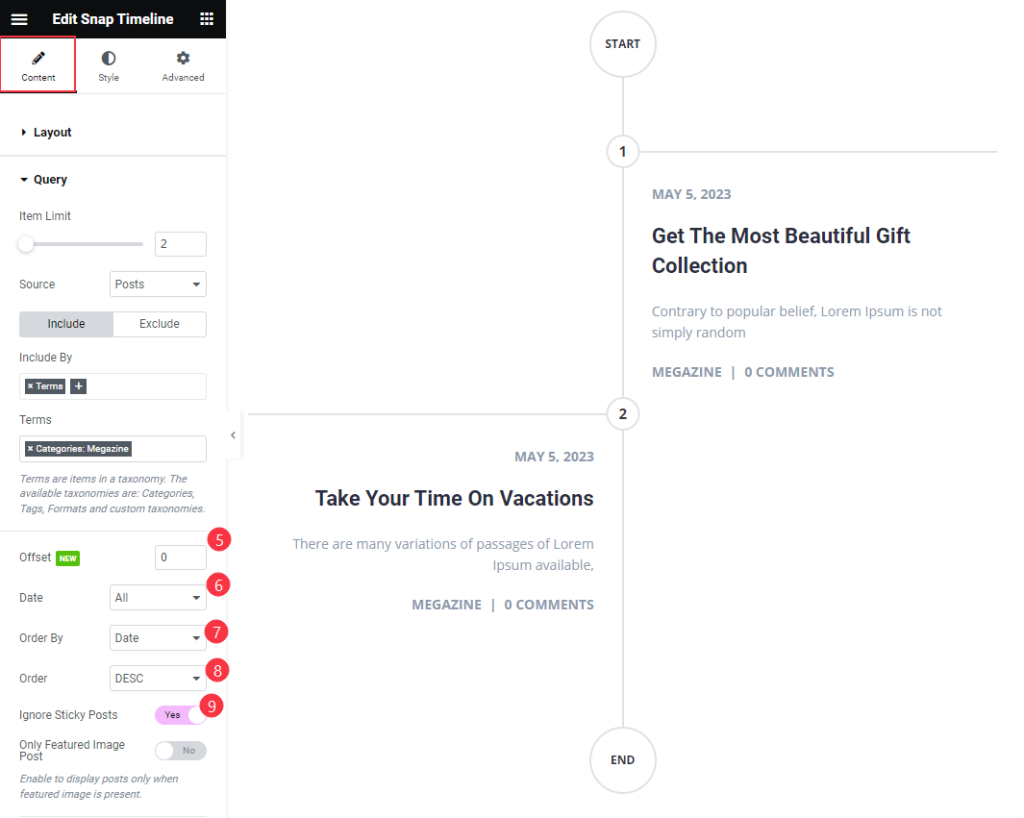
Then find the Offset, Date, Order By, Order, Ignore Sticky Post, and Only Featured Image Post options.
Style Tab Customization
Timeline Section
Go to Style > Timeline
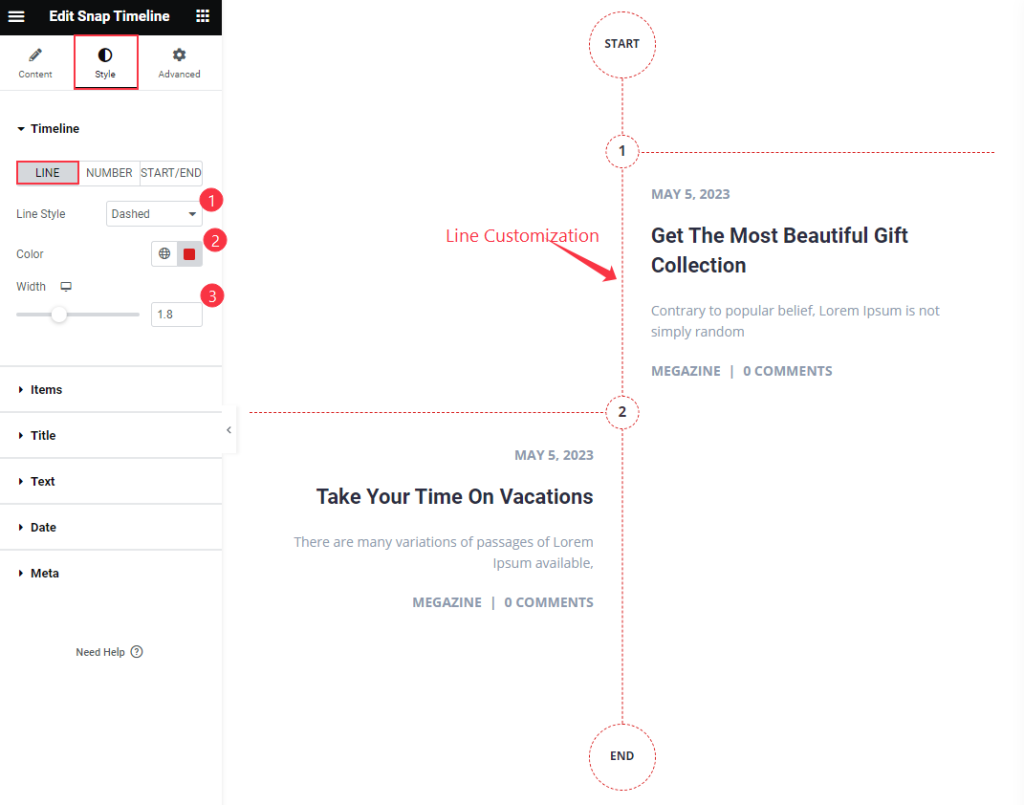
For the LINE subsection, find the Line Style (solid, dashed, dotted, double, & groove), Color, and Width options.
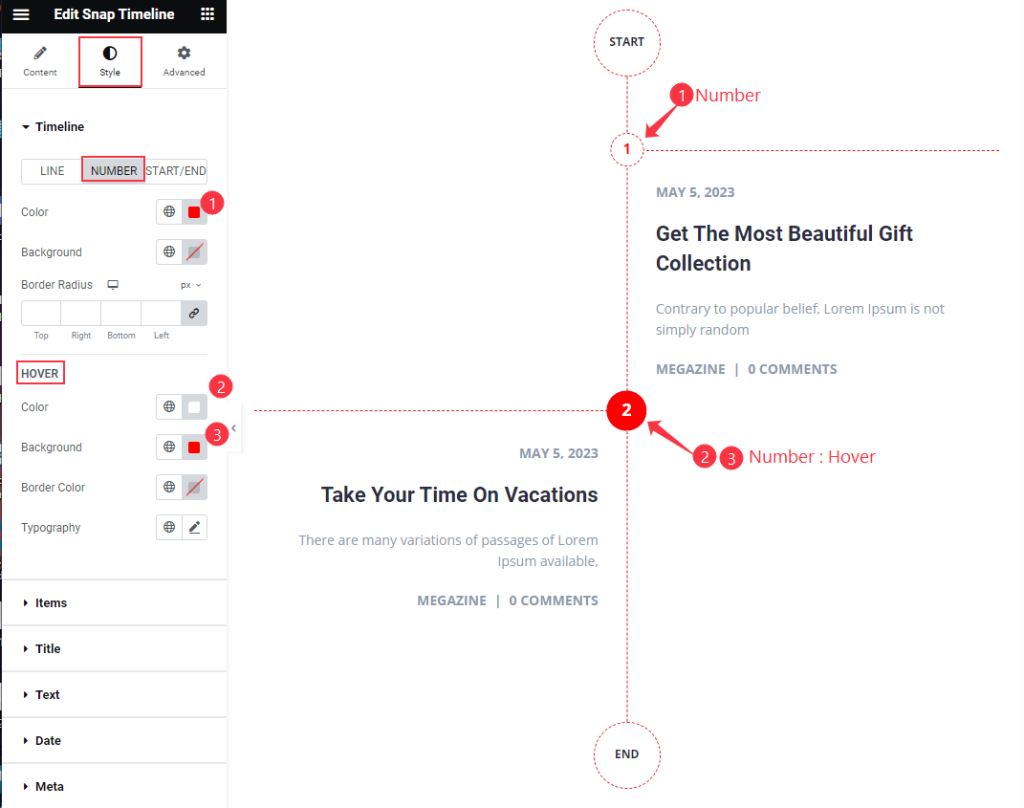
For the NUMBER subsection, find the Color, Background, Border Radius, and Hover > Color, Background, Border Color, and Typography options.
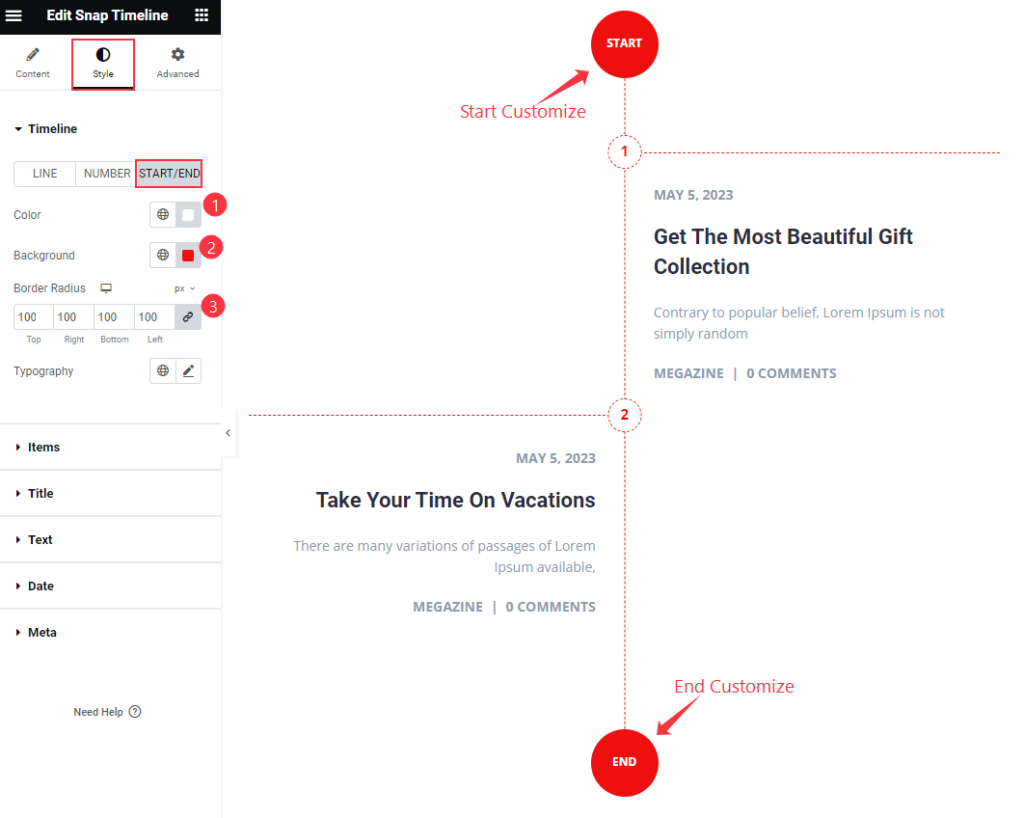
For the START/END subsection, find the Color, Background, Border Radius, and Typography options.
Item Section
Go to Style > Item
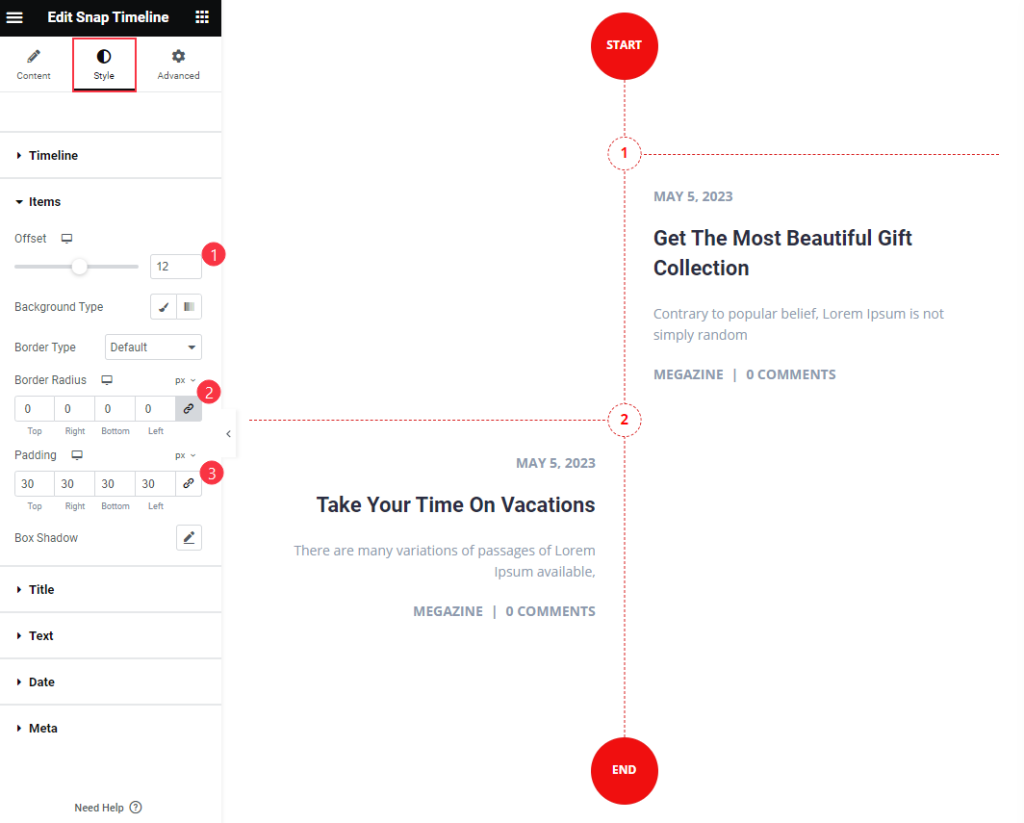
Find the Offset, Background Type, Border Type, Border Radius, Padding, and Box Shadow options.
Title Section
Go to Style > Title
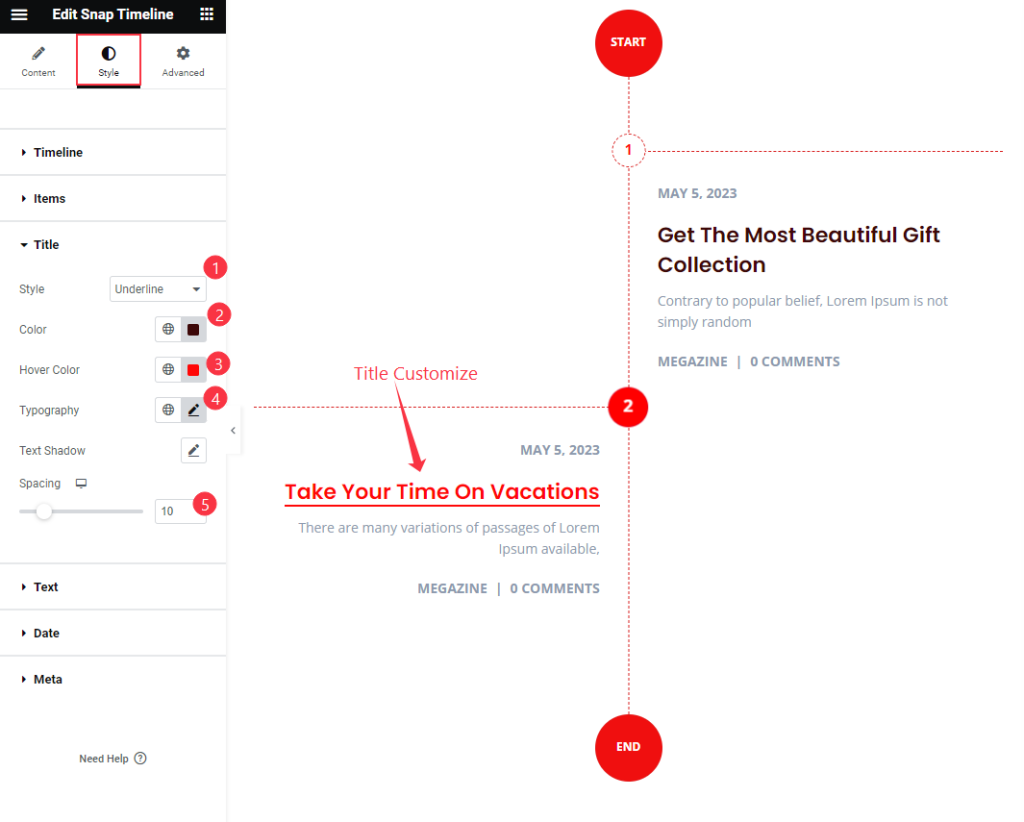
Find the title Style (underline/overline & middle underline/overline), Color, Hover Color, Typography, Text Shadow, and Spacing options.
Text Section
Go to Style > Text
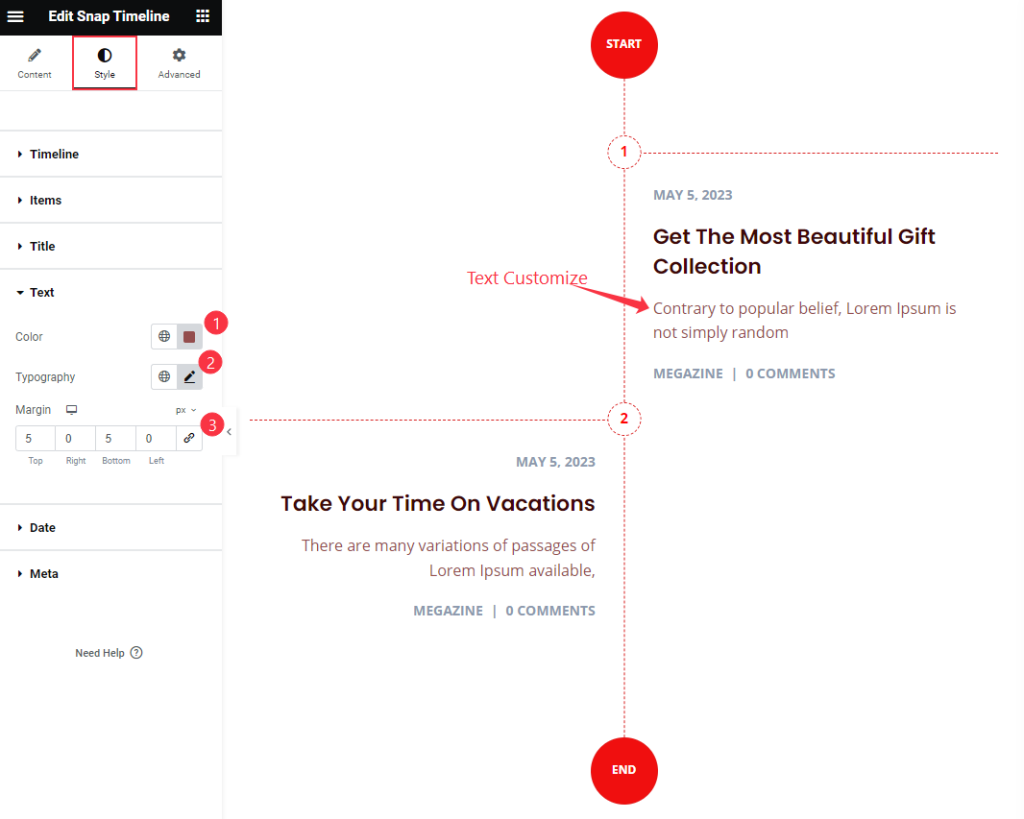
Find the Color, Typography, and Margin options.
Date Section
Go to Style > Date
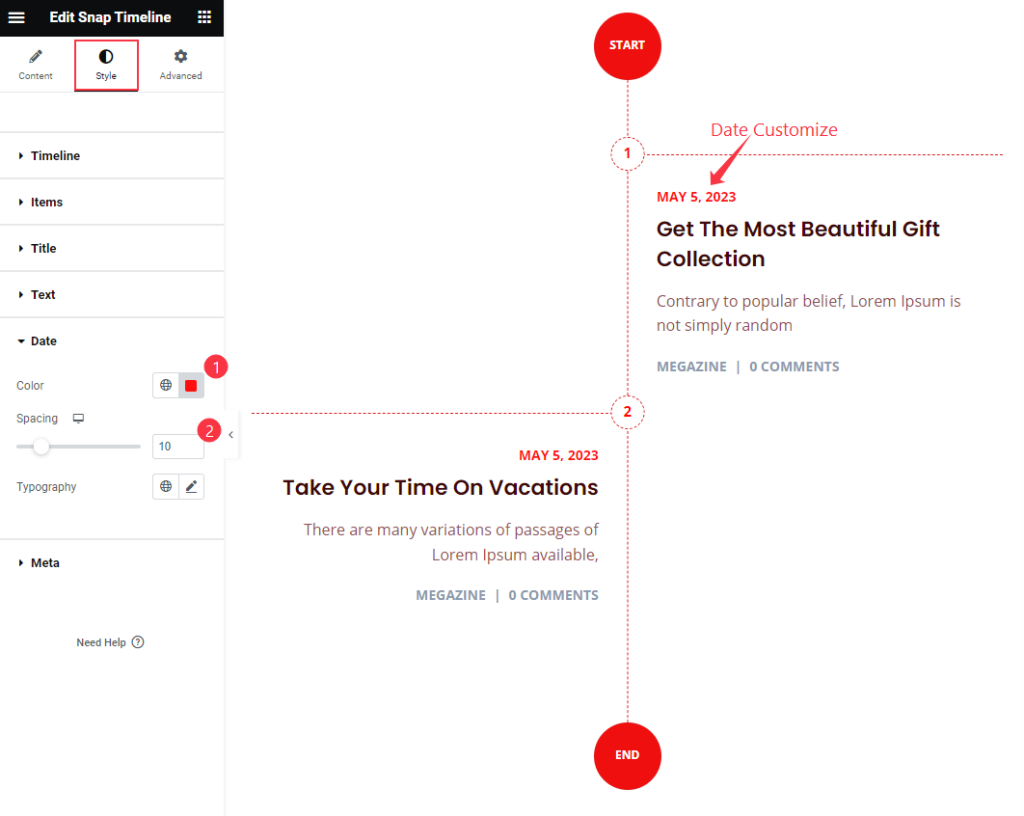
Find the Color, Spacing, and Typography options.
Meta Section
Go to Style > Meta
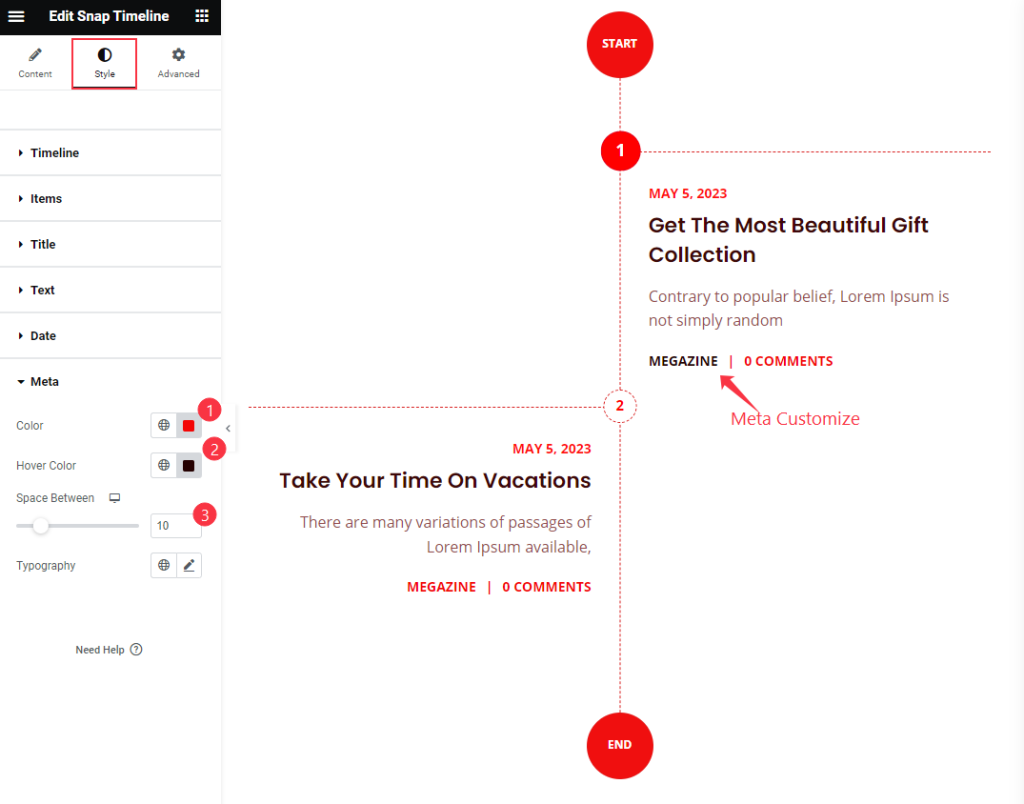
Find the Color, Hover Color, Space Between, and Typography options.
Video Assist
Watch the Snap Timeline video tutorial here. Please visit the demo page for examples.
Thanks for being with us.