What WordPress slider could create a big impact on your audience? The Mount Slider of Prime Slider plugin offers a broad animated headline along with smooth background, text, and navigation transitions over an HD background, making the perfect type of slider for big events.
Let’s explore the Mount Slider customizations.
Inserting The Mount Slider widget
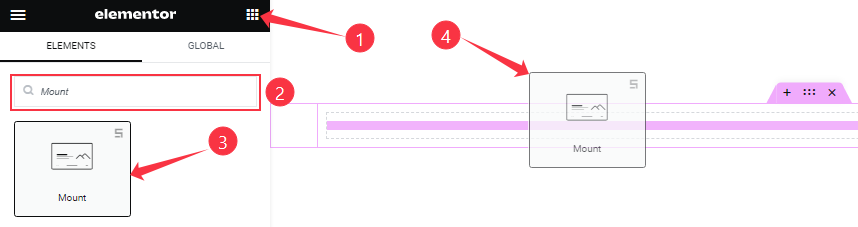
You can add this Mount Slider addon to WordPress by opening the page you want to use it on in Elementor and then dragging and dropping the Mount Slider widget into that page. Please note that you need both Elementor and Prime Slider installed before you can use this widget.
Work With The Content Tab
Layout Section Customizations
Go to Content > Layout
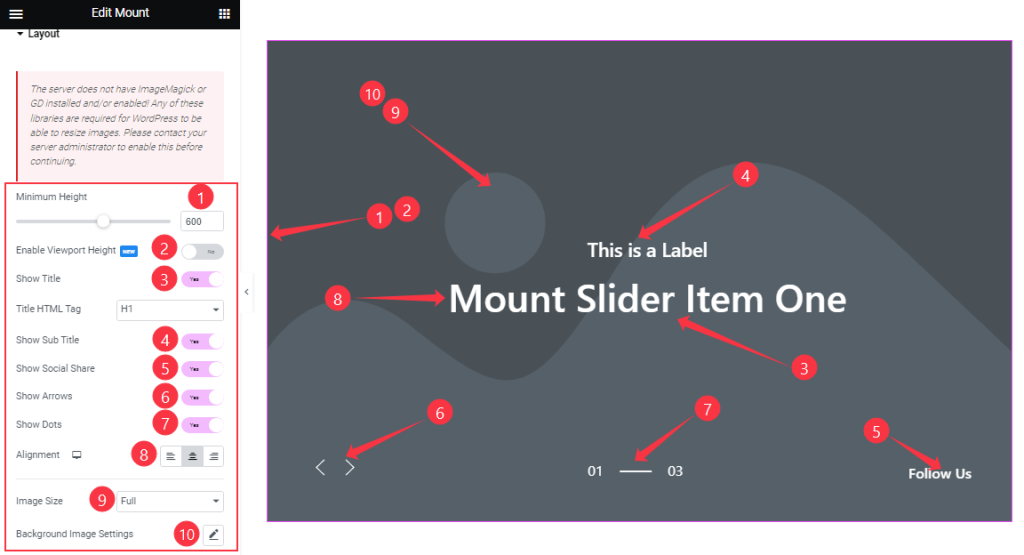
The Mount Slider Layout section gives you a Minimum Height option to adjust the net height of all slides and also the On/Off Viewport Height. The viewport height of the slider is the height of the element containing the slider visible to the display screen size.
Then you will get the Show Title, Show Sub Title, Show Social Share, Show Arrows, and Show Dots switchers which you can turn on/off to show/hide these elements from the Mount slider interface.
Then comes an text content Alignment option and you can also customize all Image Size along with Background Image Settings as your working demand.
Sliders Section Customizations
Go to Content > Sliders
Step-1
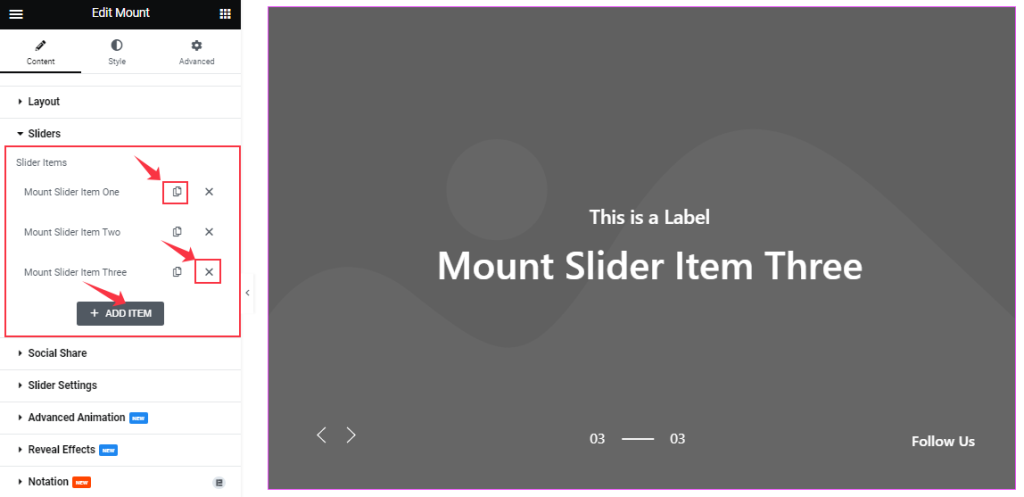
In this section, you can easily add a Mount slider item by clicking Add Item button. Otherwise, you can easily increase your Item by clicking the Duplicate Sign, and you can also decrease your item by clicking the Cross sign.
Step-2
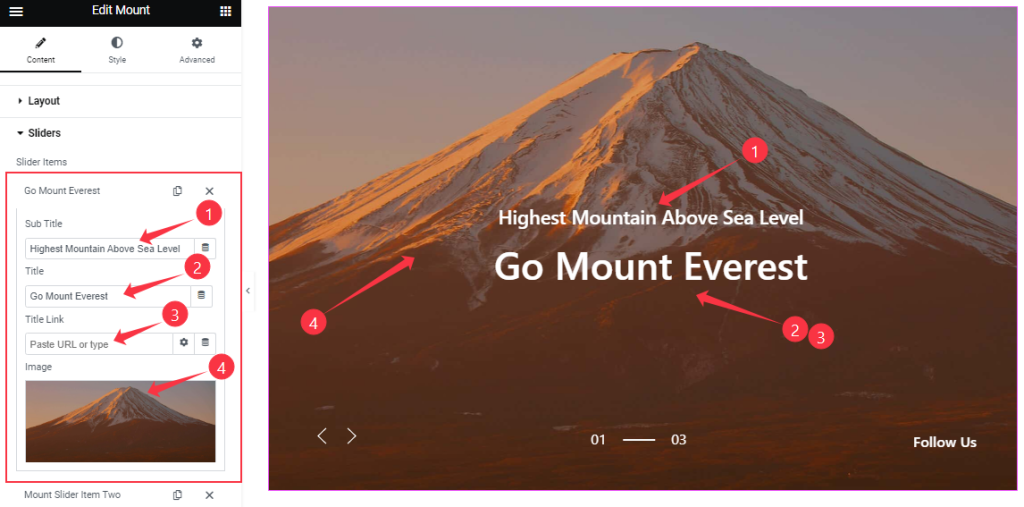
Clicking on a slider item will give let you change The Title name, Sub Title Name, and a custom Title link. Also, you can set your slider background Image as you wish.
There’s no limit on the number of slides you can setup for the Mount Slider.
Customizations Of The Social Share Section
Go to Content > Social Share
Step-1
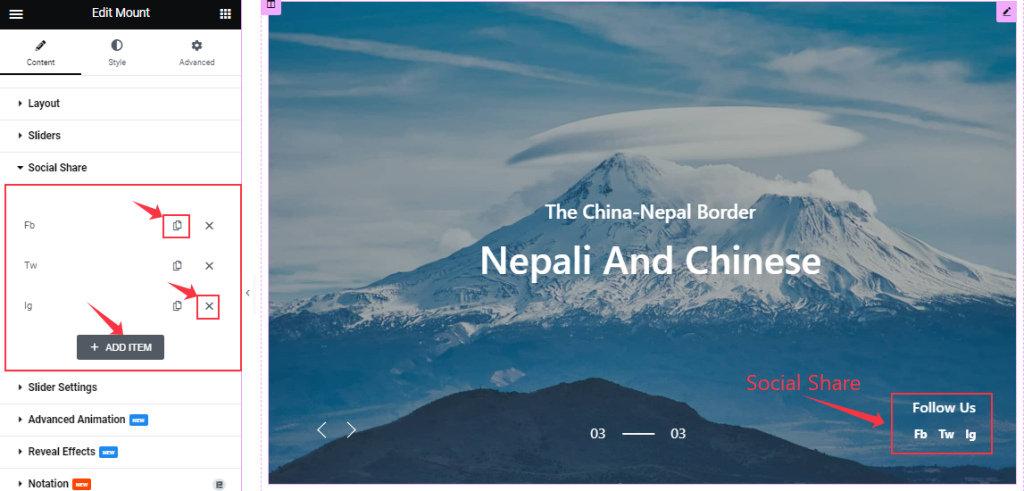
Similar to the Sliders section, the Social Share icons in the Mount Slider also come in box shape options. You can duplicate current ones, reduce them by clicking the Cross icon, or add new ones with the Add Item button.
Step-2
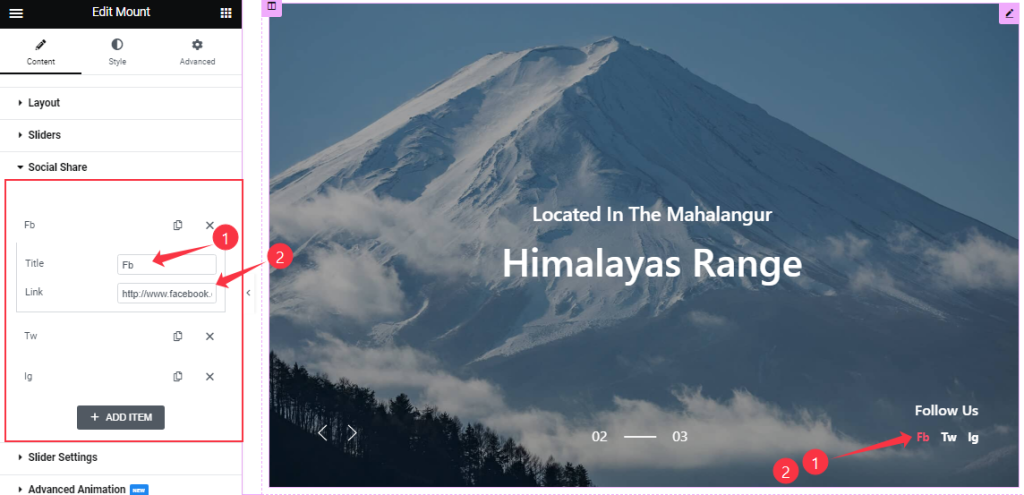
Each social share box/item gives you a Title and Link field to onboard social links as text-type buttons.
Slider Settings Section
Go to Content > Slider Settings
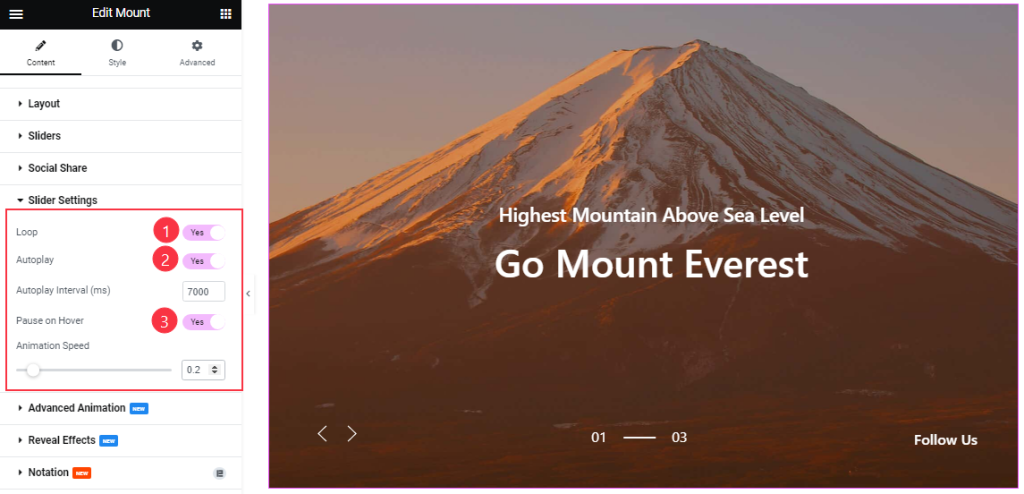
Here, you will be able to toggle some options such as Auto Play, Pause on Hover, and Loop. The options also come with Autoplay Interval and Animation Speed settings for the Mount slider.
What they do-
Autoplay switcher: Enable the switcher to make the slider slide Automatically with a customizable Autoplay Speed control.
Pause on Hover: If turned on, when you Hover your mouse cursor on the slider then your slider will Hold, otherwise, your slider will Autoplay.
Loop: The slider will loop infinitely at a certain time interval. You can also set up the loop animation speed here.
Advanced Animation Section Customizations
Go to Content > Advanced Animation
Step-1
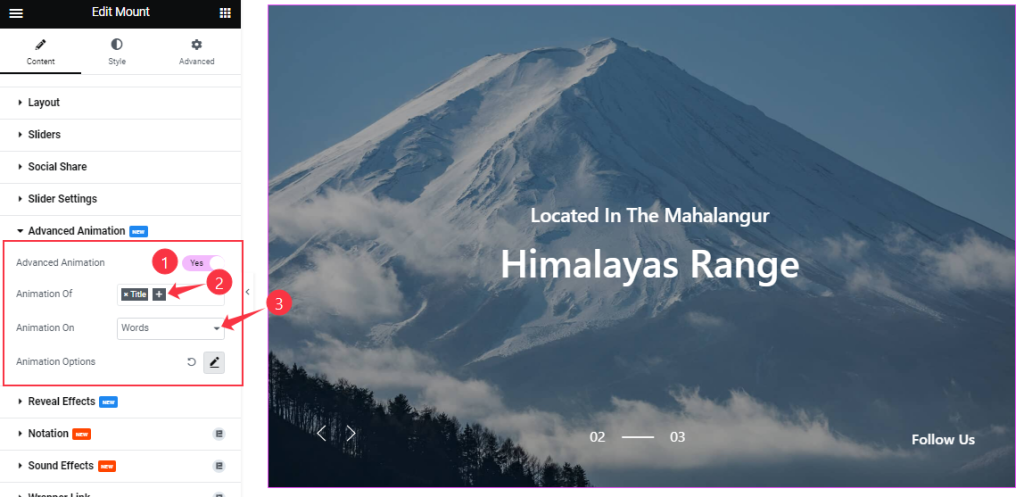
In the Advanced Animation section, you can easily on/off the switcher button to show/hide the additional Animation Effect for the slider.
If you are on the Switcher button then you can add the Animation to the Title and Sub Title. Also, you can select the Animation on Words, Characters, and Lines.
Step-2
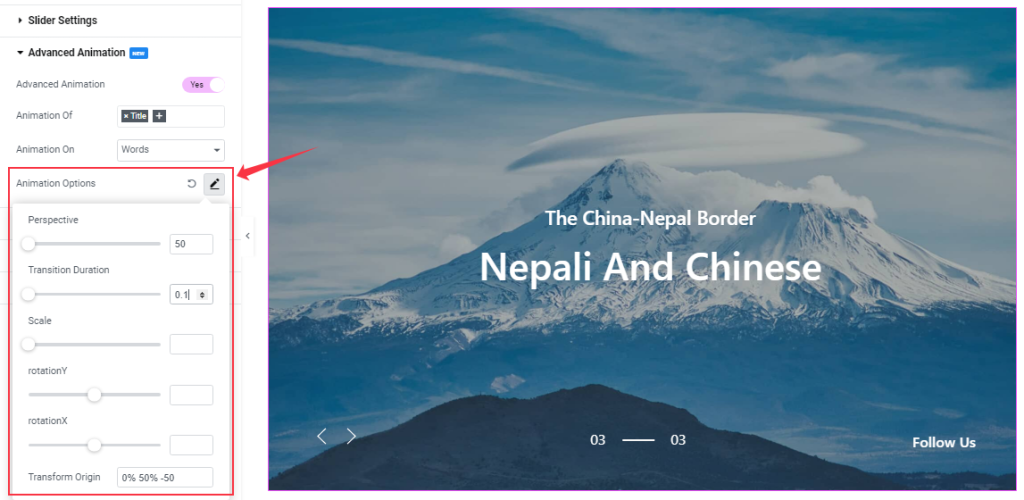
You can further do tuning on the animation from the Animation Options as your working demand.
Work With The Style Tab
Style The Sliders Section
Go to Style > Sliders
Step-1
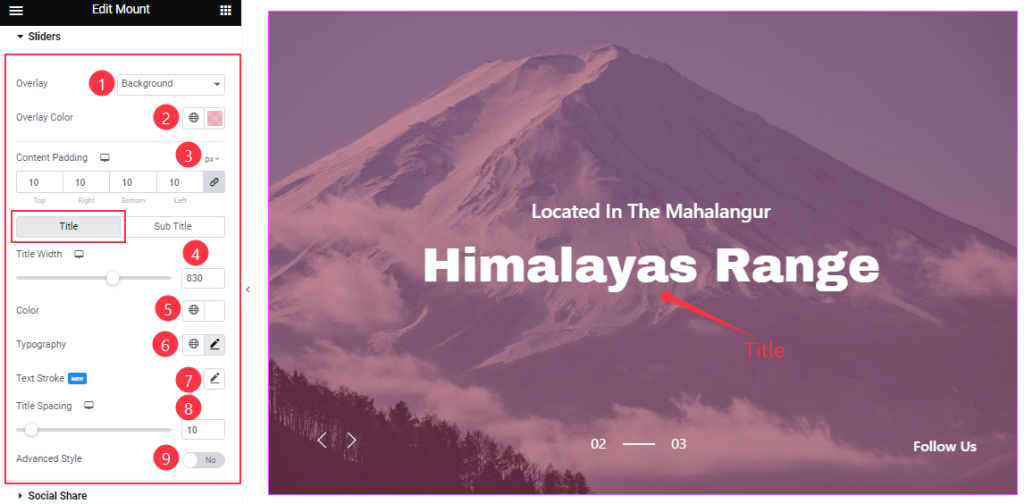
In the Sliders section, you can apply an Overlay between None, Blend, and Background. Choosing background for overlay lets you choose an Overlay Color which will cover the background image. In addition, you can limit the content area using the Content Padding field.
Below, for the Title sub-section, you change the Title Width, Title Color, Typography, Text Stroke, and Spacing.
Step-2
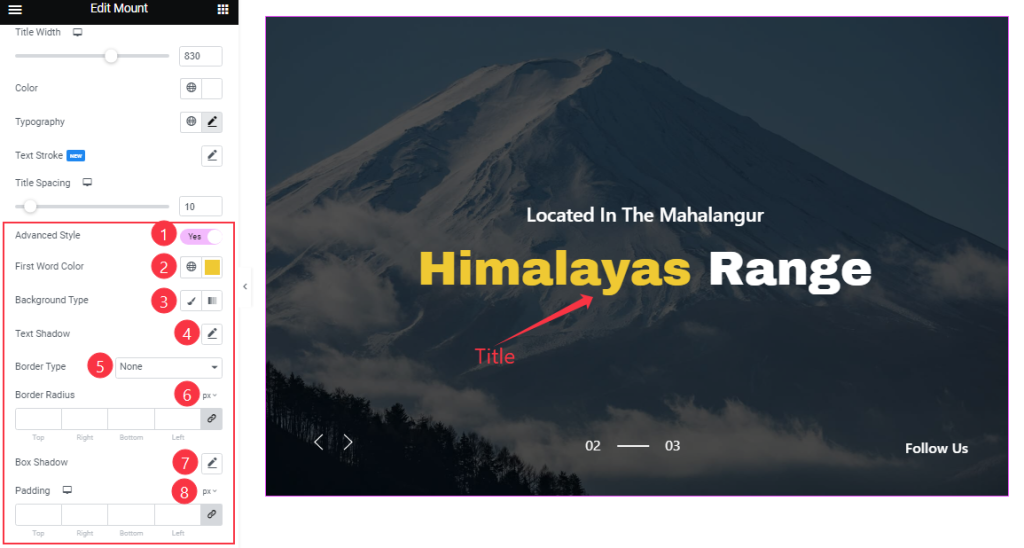
If you enable the Advanced Style switcher then you will find more customizing options such as First Word Color, Background Type, Border Type, Border Radius, Padding, Text Shadow, and Box Shadow.
Note that the Text Shadow option simply lets you cast a real shadow for each word on the title. But the Box Shadow option work as a simple shadow for the whole title container.
Step-3
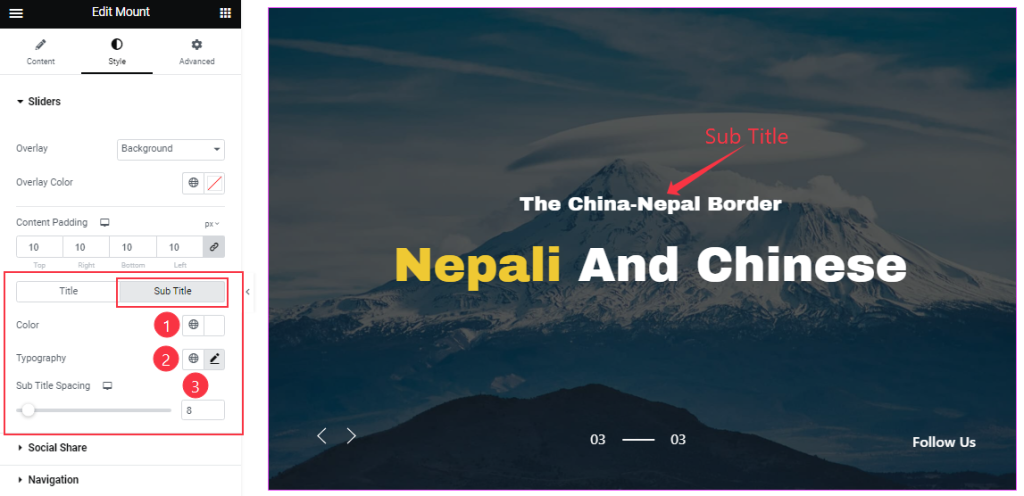
By clicking the Sub Title sub-section, you can change the Sub Title Color, Typography, and Sub Title Spacing for a better-looking slider.
Customizations Of The Social Share Section
Go to Style > Social Share
Step-1
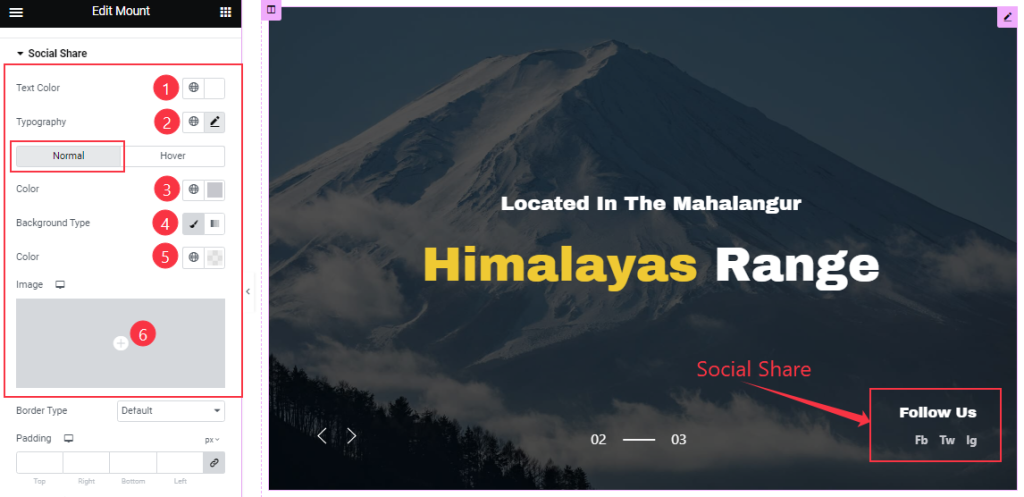
The social share section starts with a Text Color (“Follow Us” text) and a Typography option to let you decorate the texts.
Right below, the options are divided into Normal and Hover customizations. For Normal, you can change the icon text Color and icon Background Type.
Step-2
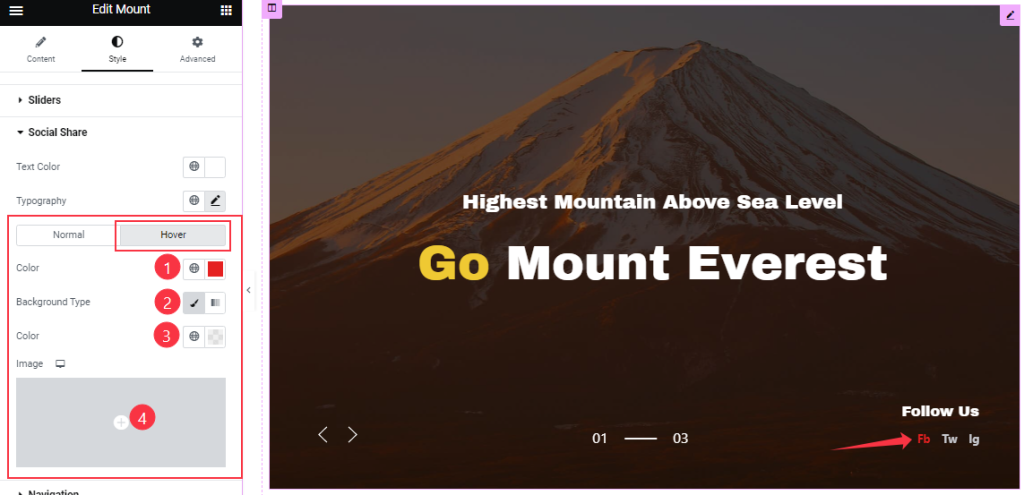
In Hover mode, you will get similar customization options to modify the appearance of this section like Normal mode.
Step-3
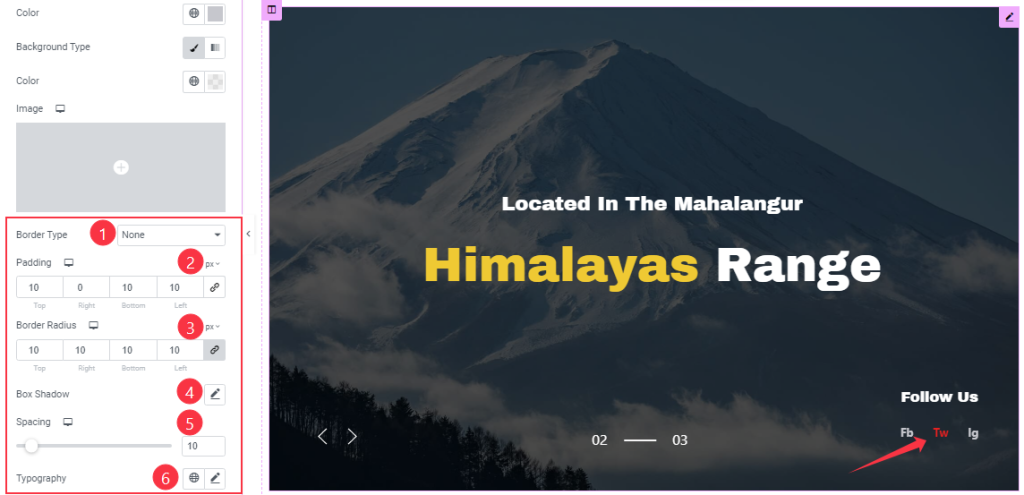
The Normal mode also lets you customize Border Type, Border Radius, Padding, Spacing, Box shadow, and Typography options.
Work with the Navigation Section
Go to Style > Navigation
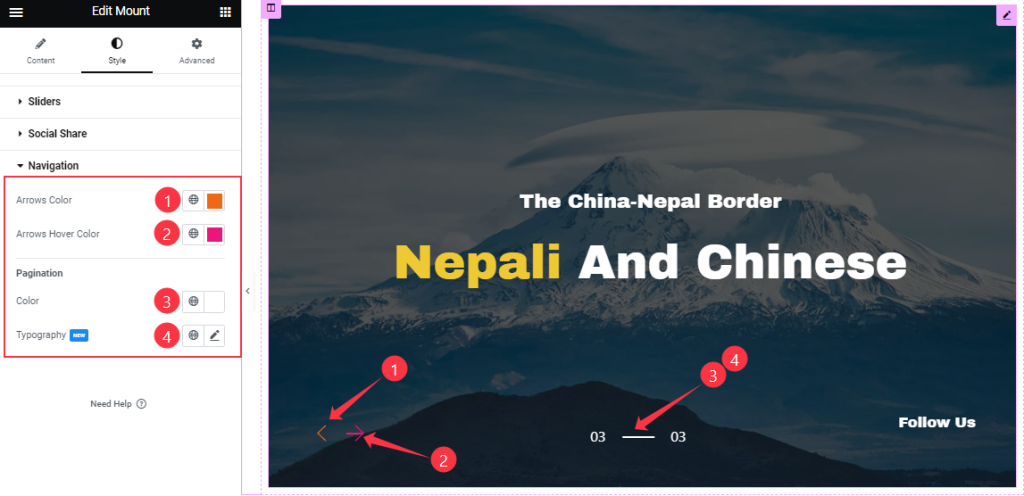
In this section, you can change the Arrows’ Color, Arrow’s Hover Color, and Pagination Color, and Typography to decorate the navigation systems on the slider.
All done! You have successfully customized the Mount Slider widget on your website.
Video Assist
You can watch this quick video and visit the demo page to learn more about the Mount Slider widget.
Thanks for staying with us.