The 3D Text extension is a handy feature presented by BDthemes that is a part of Element Pack Pro version 6.0. It lets you show your text in a different and dazzling view on the page that catches the eyeballs of vast visitors.
Let’s learn how to use the extension on your site.
Enable the extension
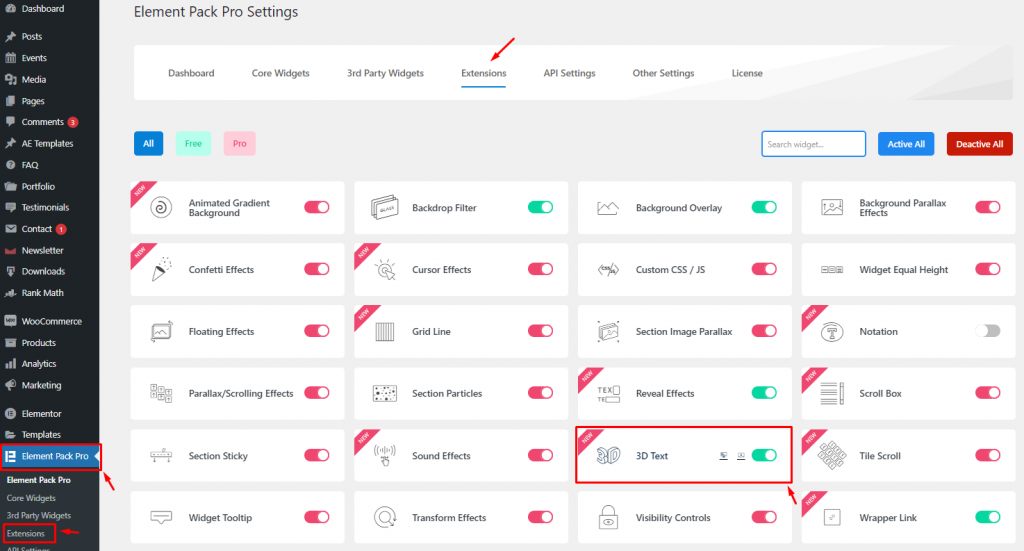
To use the 3D Text feature with Element Pack Pro, you have to enable it first.
To do that, go to WordPress dashboard> Element Pack Pro> Extensions. After that, enable the 3D Text extension switcher and save settings.
Customize the 3D Text layout
Step 1- Insert a text on the page
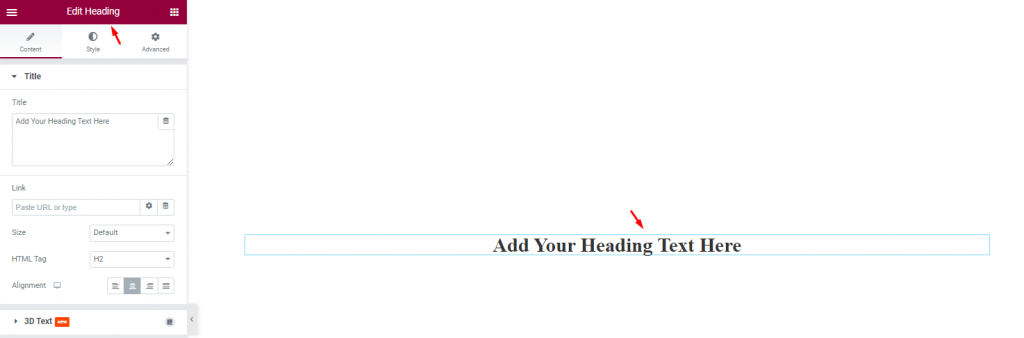
Go to the target page, and insert the heading widget from the widget menu for example.
Step 2- Customize the text
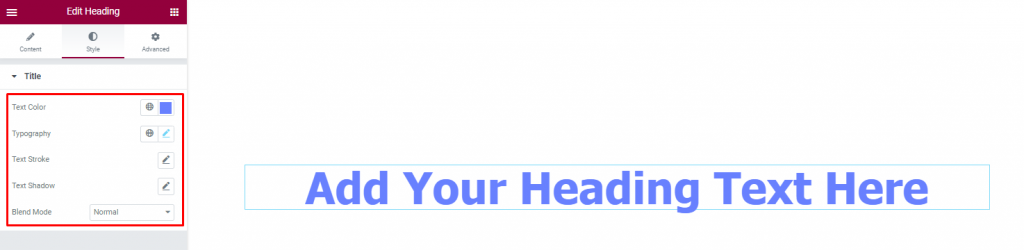
Go to Style> Title
In this section, you can change the text color. Then, you can change the Typography. After that, you can change the Text Stroke. Next, you can set Text Shadow. Lastly, you can choose one from multiple options in the Blend Mode option.
Step 3- Go to the 3D Text section
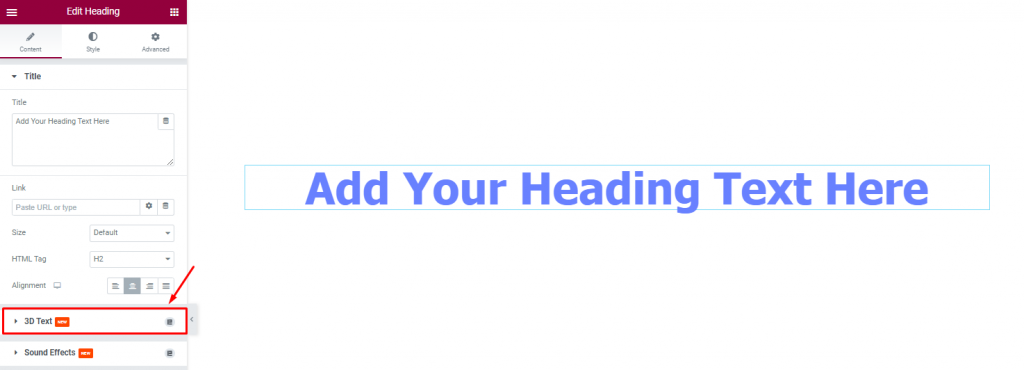
Now, click on the text. After that, go to the 3D Text section.
Step 4- Enable the 3D Text switcher
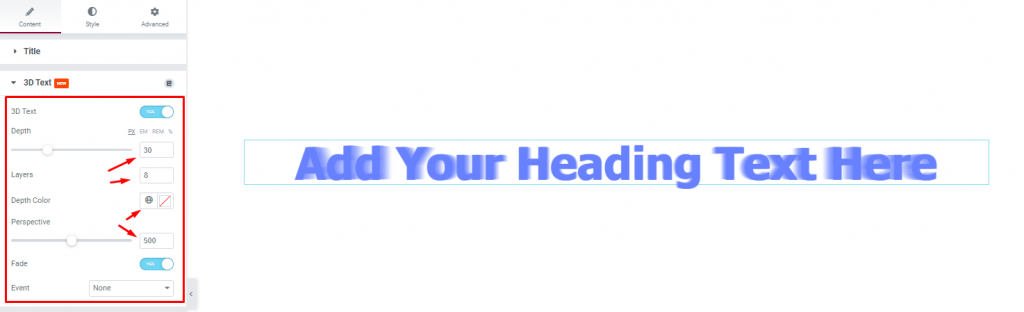
Go to Content> 3D Text
To make changes to the text, enable the 3D Text extension switcher first to see some 3D effects instantly appearing over the texts. Here, you can see some options below the switcher that you can use to customize the 3D Text.
Customize the 3D Text
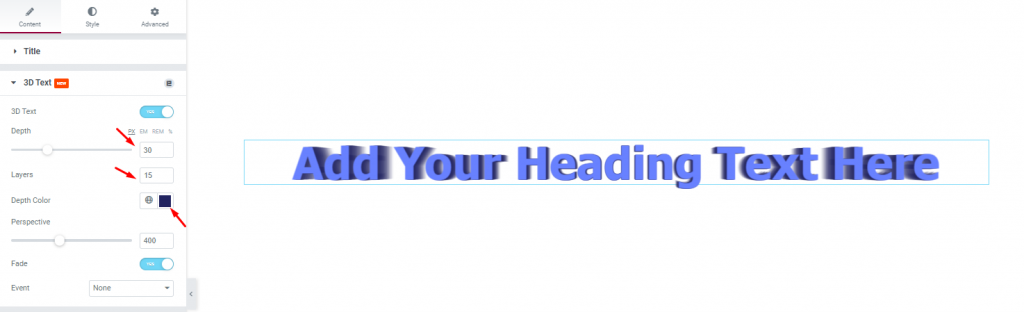
Now, you can change the Depth using the scrollbar. Next, you can set the number of Layers. Then, you can change the Depth Color. There are three options i.e.: Perspective, Fade, and Event. The depth options stretch the layers up or down.
Customize the Perspective and Fade option

Here, you can set the Perspective using the scrollbar. Perspective adds a margin to the effect as per peoples’ perception. Next, use the switcher to show/hide Fade.
Customize the Event option
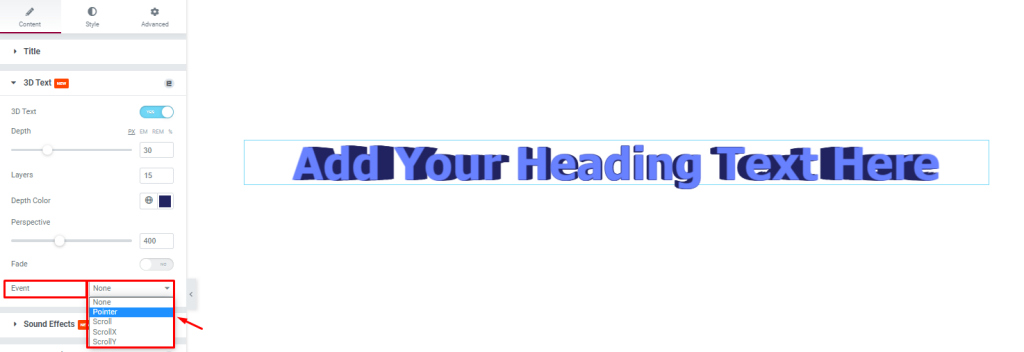
Lastly, the Event option lets you choose the 3D effect triggering mechanism. Just see how it’s done below.
Let’s see the effect
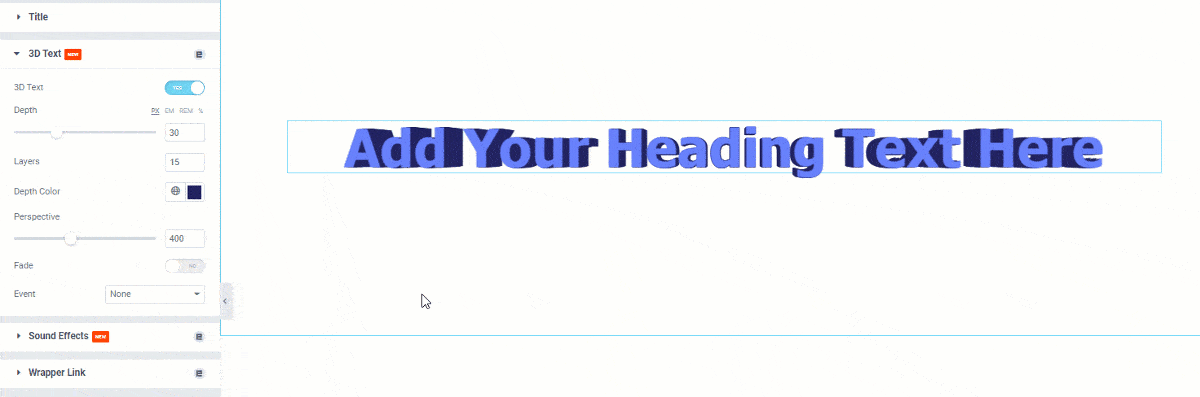
After making all the changes, you can see how the 3D Text extension effect looks on the page.
Video Assist
You can watch this video to learn how to use 3D Text Extension in Elementor to get a hands-down experience. You can also visit the demo page for more examples. Hope you can use it on your own.
