In this documentation, we will show you how to customize the EDD Mini Cart widget presented by the Ultimate Post Kit add-on.
Insert EDD Mini Cart
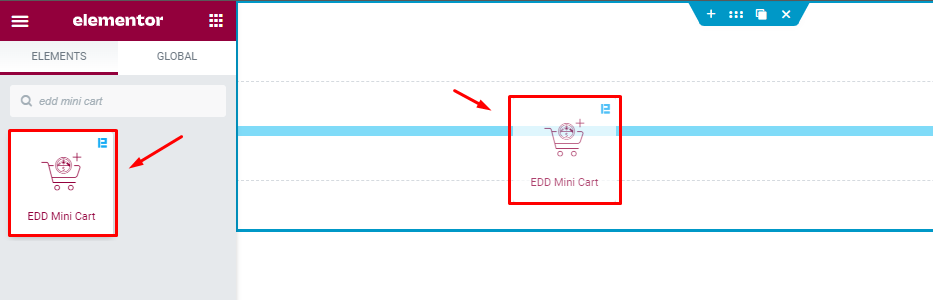
Open your page in the Elementor editor, search by the EDD Mini Cart widget name, then drag and drop it.
Content Tab Customization
Mini Cart section
Go to Content > Mini Cart
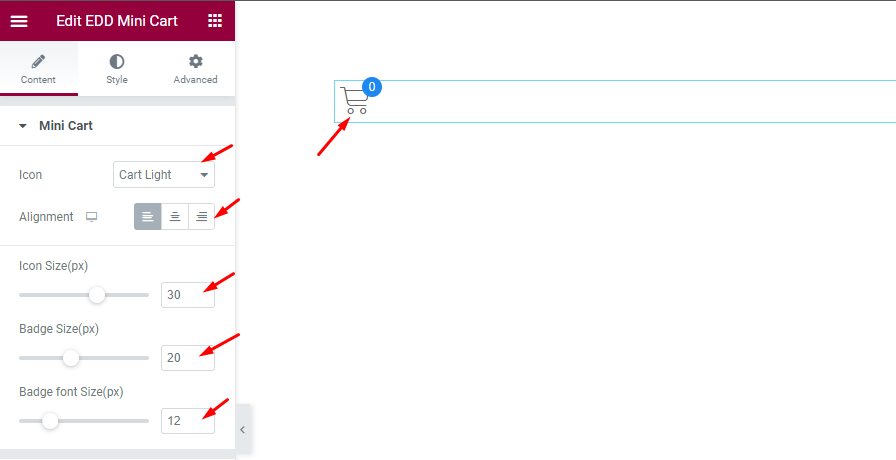
Find the Icon (cart, basket, & bag – Light, Medium, & Solid), Alignment, Icon Size, Badge Size, and Badge Font Size options.
Offcanvas section
Go to Content > Offcanvas
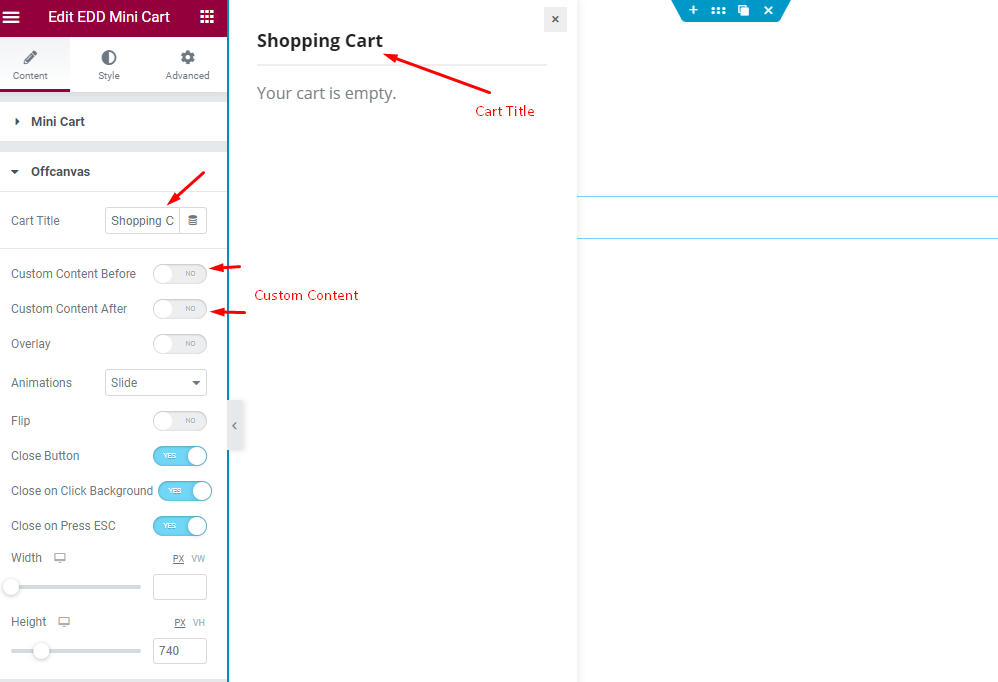
Find the Cart Title, Custom Content Before, and Custom Content After options.
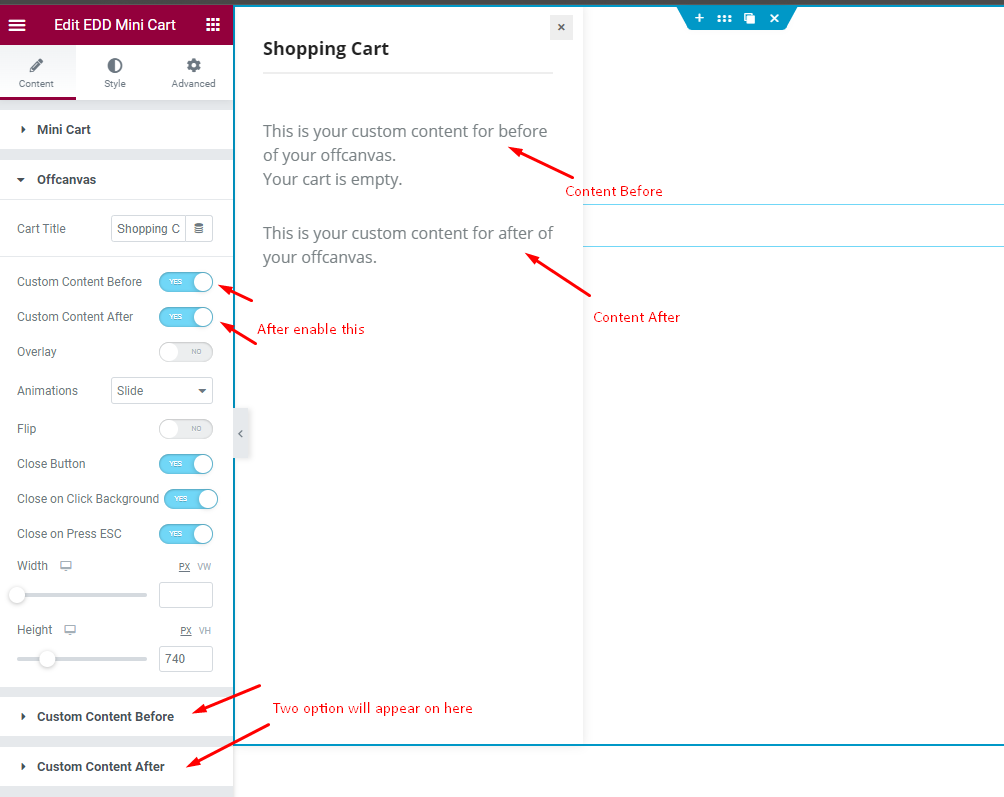
Then the Custom Content Before and Custom Content After options.
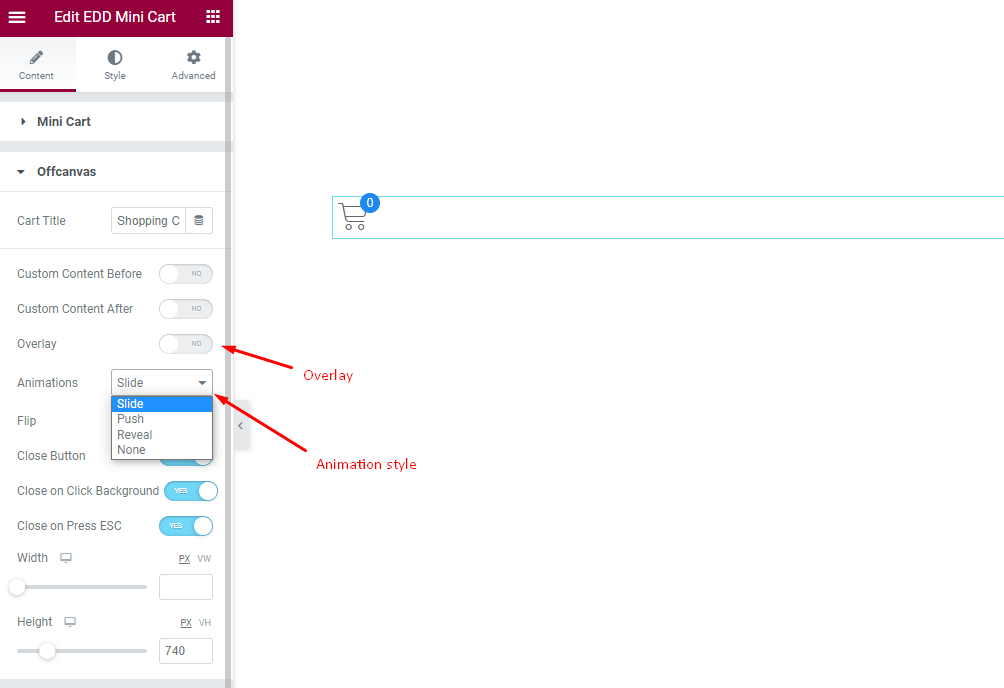
Also, find the Overlay Switcher and Animation Selector options.
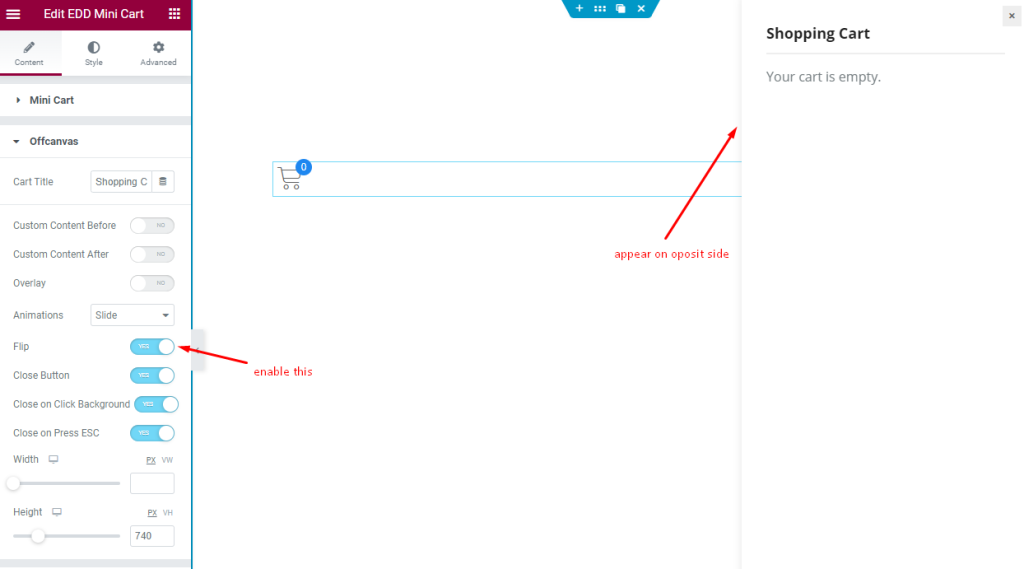
Then also find the Flip switcher options.
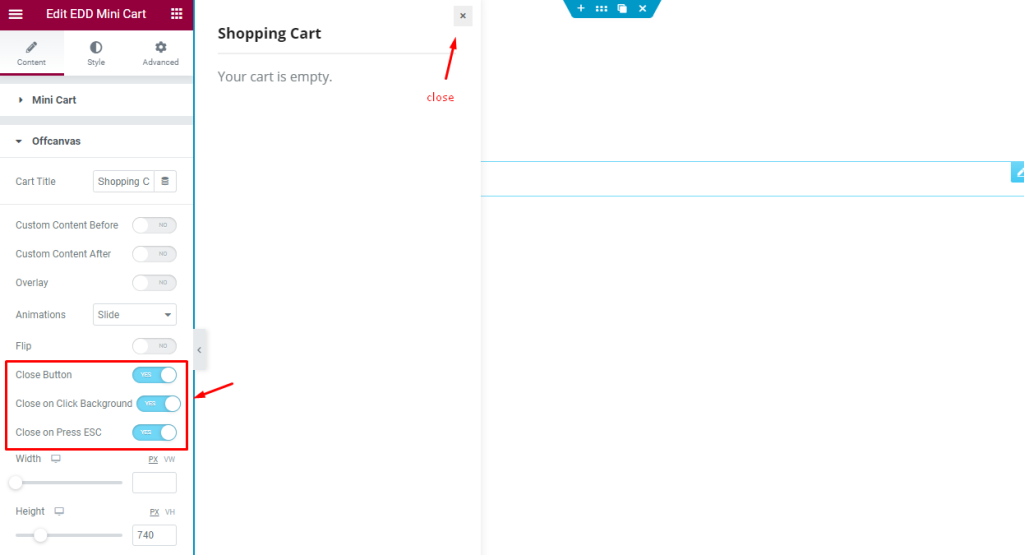
Then also find the Close Button, Close on Click Background, and Close on Press ESC switcher options.
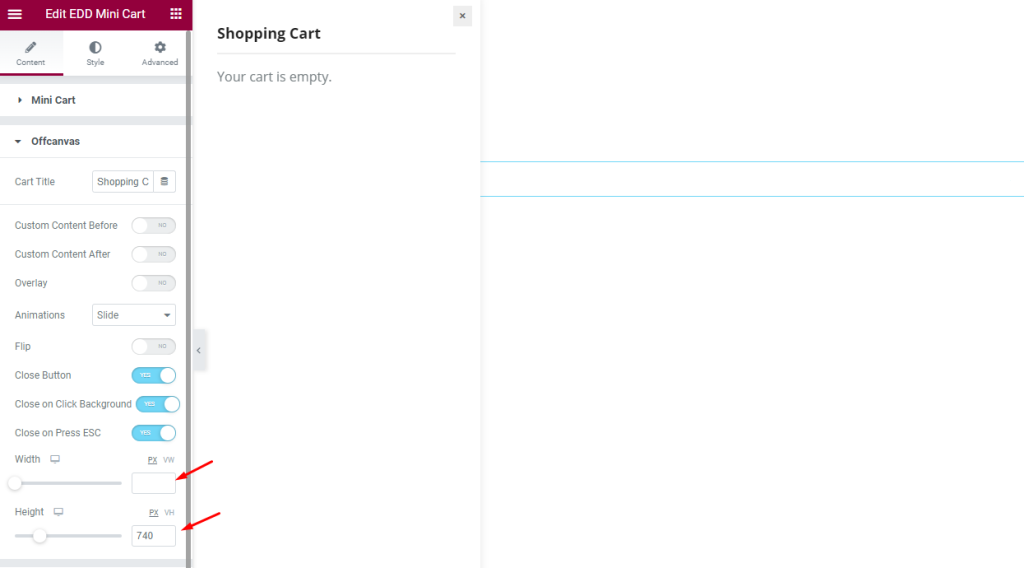
Finally, find the Width and Height options.
Custom Content Before section
Go to Content > Custom Content Before
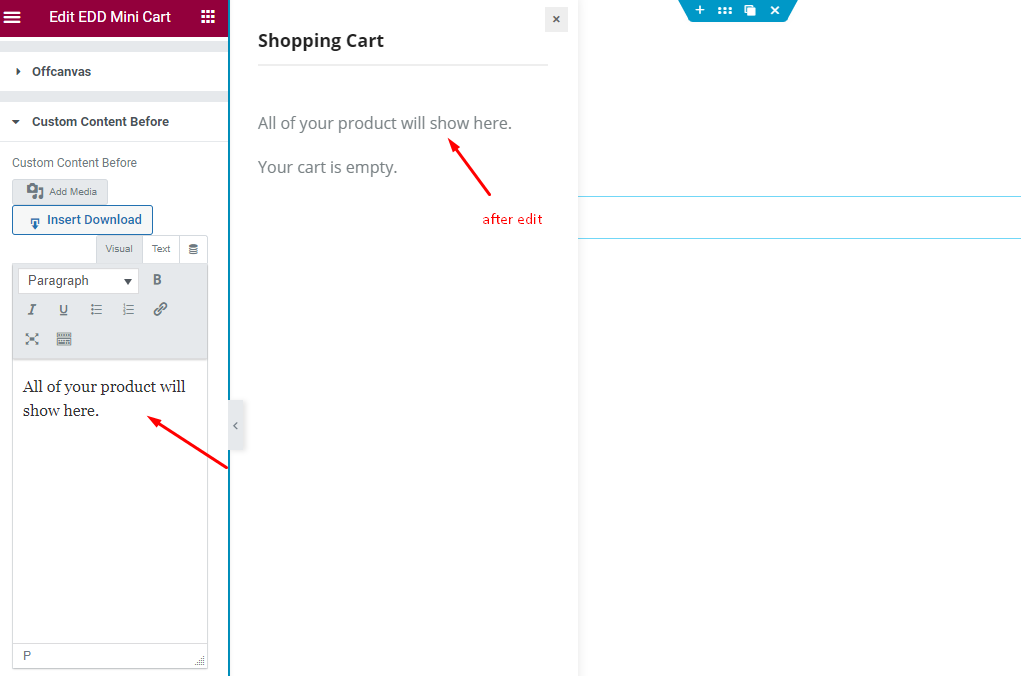
Find the Custom Content Before option.
Custom Content After section
Go to Content > Custom Content After
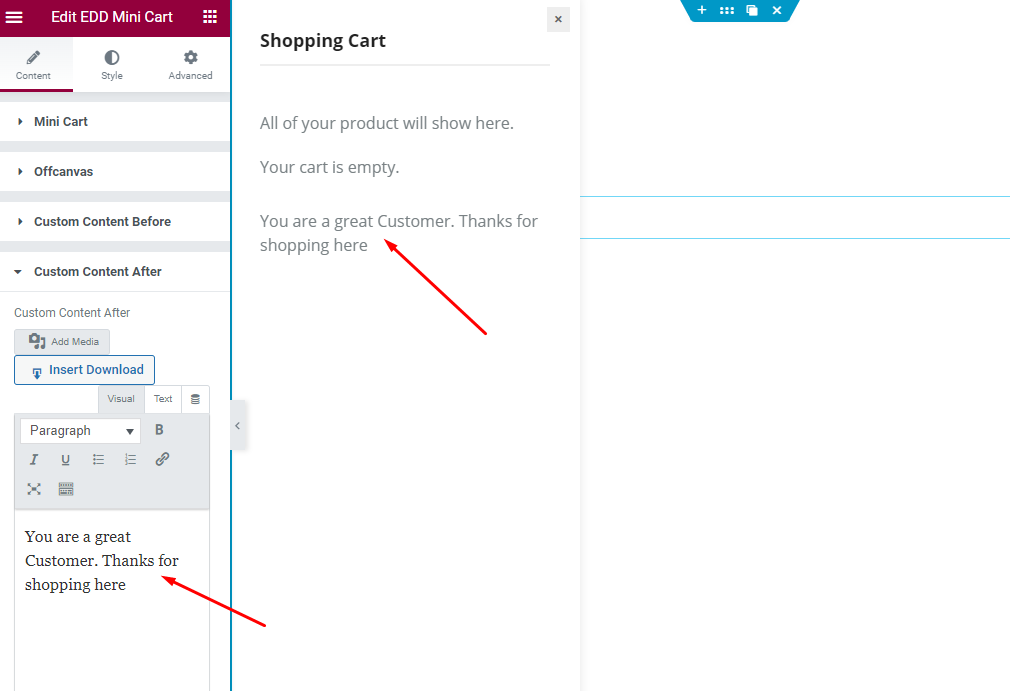
Find the Custom Content After option.
Style Tab Customization
Mini Cart section
Go to Style > Mini Cart
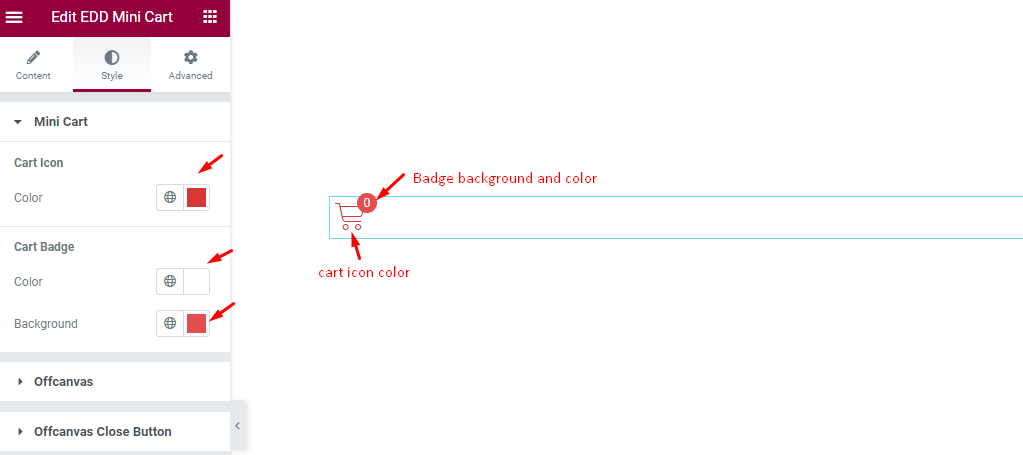
Find the Cart Icon Color, Cart Badge Color, and Background options.
Offcanvas section
Go to Style > Offcanvas
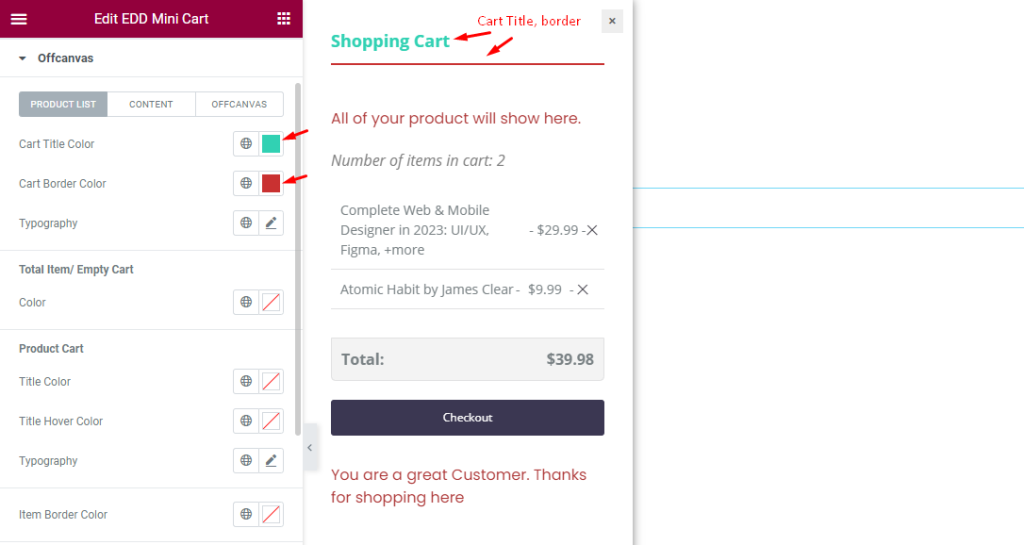
Find the Cart Title Color and Cart Border Color options.
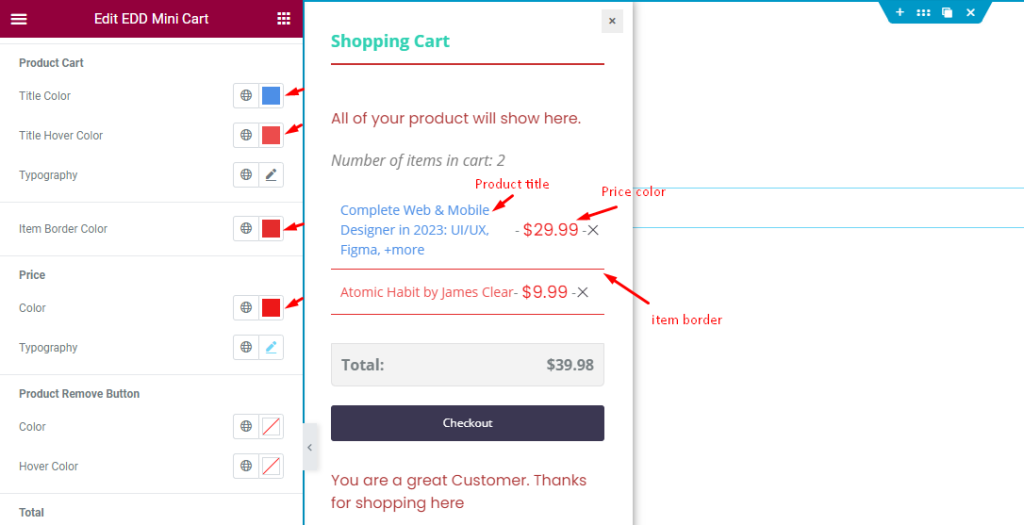
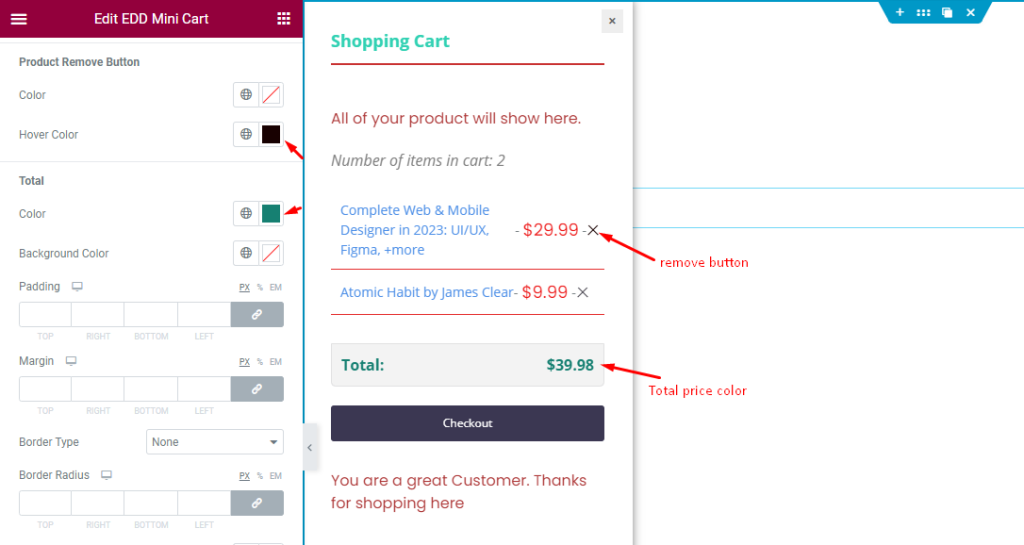
Then also find the Product Remove Button Color and Hover Color, Total Color, Background Color, Padding, and Margin options.
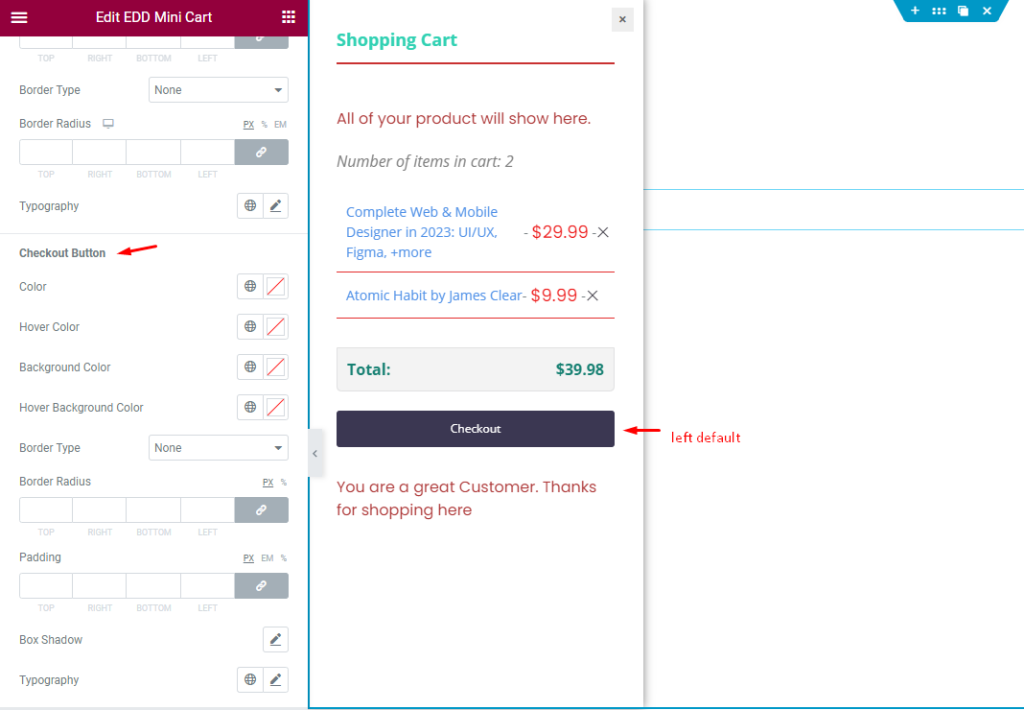
Then find the Checkout Button Color, Hover Color, Background Color, and Hover Background Color options.
CONTENT
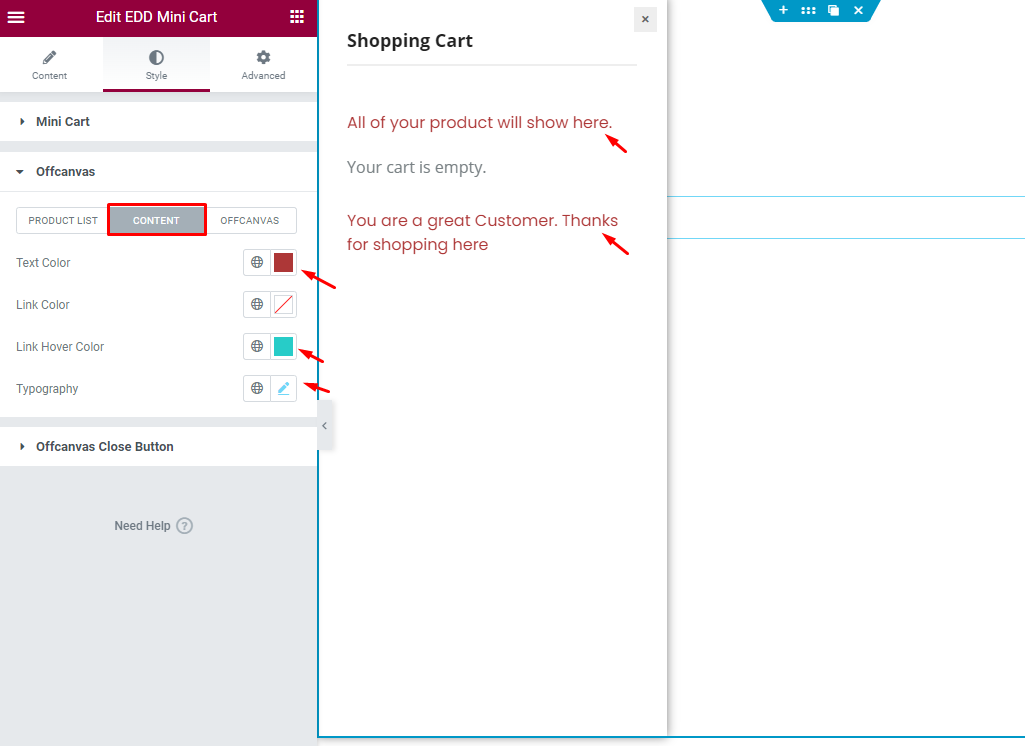
Find the Text Color, Link Color, Link Hover Color, and Typography options.
OFFCANVAS
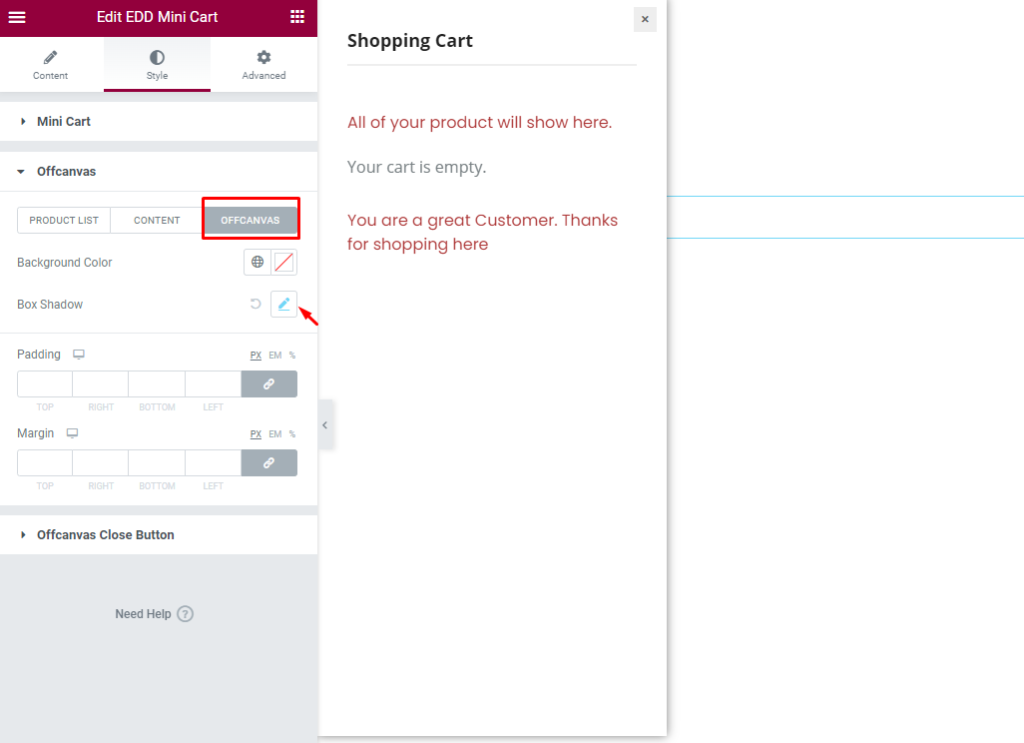
Find the Background Color, Box Shadow, Padding, and Margin options.
Video Assist
The video Tutorial will come soon. Please visit the demo page for examples.
Thanks for being with us.