Get a comprehensive view of the crypto market with our Crypto Currency Carousel Widget. With live currency updates and a sleek, easy-to-use carousel interface, this feature makes it simple to monitor multiple currencies in real time.
Let’s explore the customizations of the widget.
Inserting Widget

Drag the Crypto Currency Carousel widget from the widget menu inside the Elementor editor page and drop it inside the page. Please keep both Element Pack and Elementor plugins installed for it to work.
Content Tab Customizations
Crypto Currency section
Go to Content > Crypto Currency
The Crypto Currency field lets you select specific currencies and only show them on the screen using the widget. You can adjust the Limit to set the number of currencies over the display.
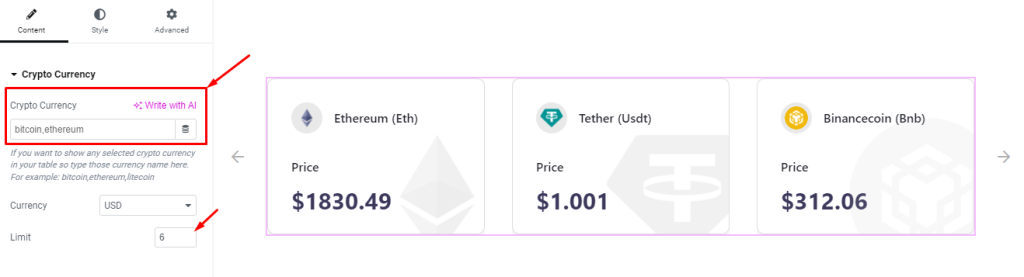
Then, you can select a standard Currency to display the value of the crypto currencies with it.
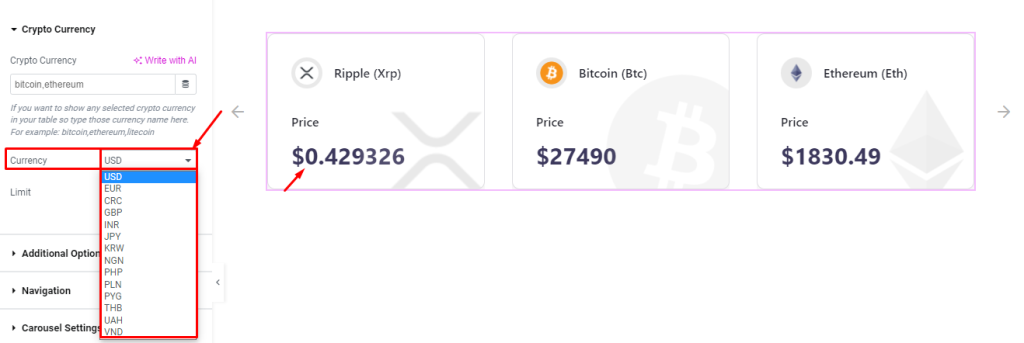
Additional Option
Go to Content > Additional Option
Here, you can adjust the number of Columns for the layout from 1 to 6. Then adjust the Item Gap for a better shape of the content. You may turn on the Item Match Height switcher to show all items at the same height.
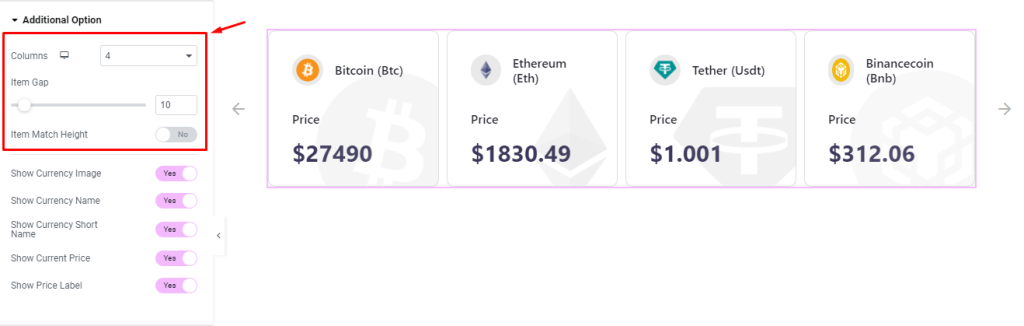
There will be a number of switchers, such as Show Currency Image, Show Currency Name, Show Currency Short Name, Show Current Price, and Show Price Label.
Turning these switchers on will show the corresponding element over the screen and vice versa.
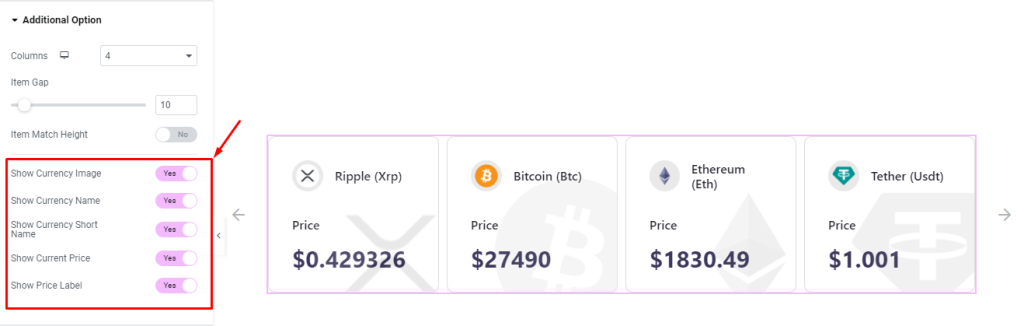
Navigation section
Go to Content > Navigation
As a carousel-type widget, you can select a Navigation style from the 5 pre-defined systems. Here, we have chosen Arrows.
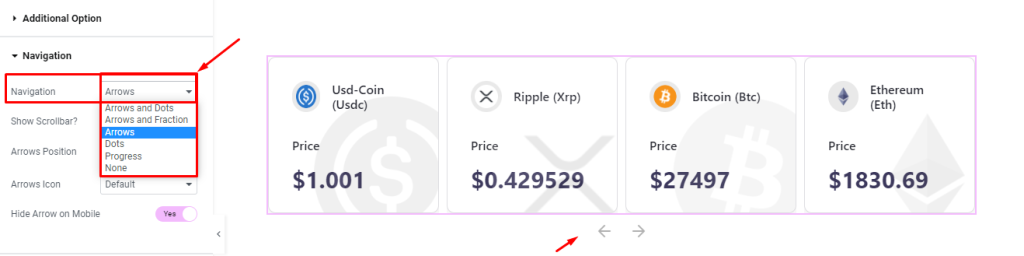
You can adjust the Position where the navigation arrows will show as well as Show Scrollbar at the bottom by enabling the switcher.
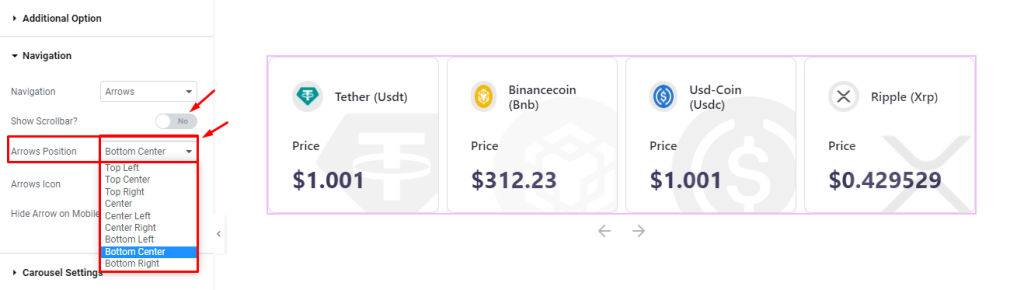
You can select an Arrows Icon from the 23 pre-defined arrowhead styles.
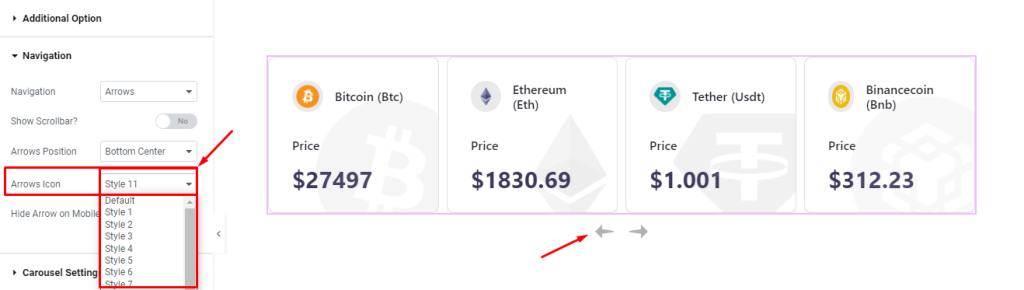
Carousel Settings
Go to Content > Carousel Settings
First, you can change the widget Layout style between Carousel and Coverflow.
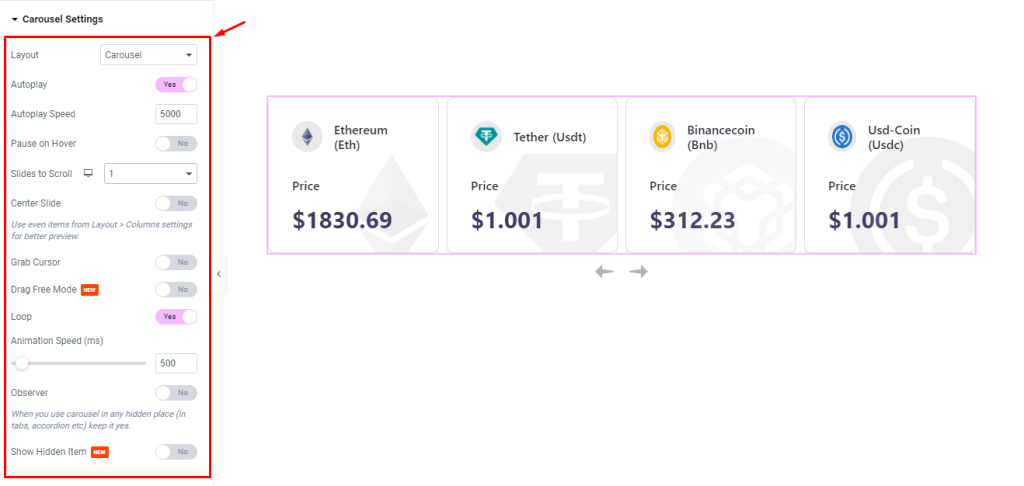
Then, you will be able to see a bunch of Switchers like Auto Play, Auto Play speed, Pause on Hover, Slides to Scroll, Center Slide, Grab Cursor, Drag Free Mode, Loop, Animation Speed, and Observer.
What they do-
Autoplay switcher: If you Enable the Autoplay switcher button, your slider will slide into Autoplay mode, and you can set the Autoplay Speed as your wish.
Pause on Hover: If you activate the pause on Hover button, when visitors Hover the mouse cursor on the slider, then your slider will Hold, otherwise your slider slide on Autoplay.
Slides to scroll: It represents how many slides will slide at once.
Center Slide: If you enable the Switcher option, then your Active slider will show the center (depending on your widget style).
Grab Cursor: Your mouse pointer icon will be changed into a grab cursor. Visitors can slide your slider manually with your mouse cursor.
Drag Free Mode: Make the carousel animation more fluid.
Loop: When you activate the Loop switcher button, your slider will loop at a certain time interval. You also set up the loop animation speed here.
Observer: If you enable the option then you are able to use the slider/carousel in any hidden places (such as in tabs, Accordion, etc).
Style Tab customizations
Items section
Go to Style > Items
Here, you can change the Background Color of the whole interface. You can also configure a Border Type, Width, border Color, Border Radius, Padding, and Box Shadow.
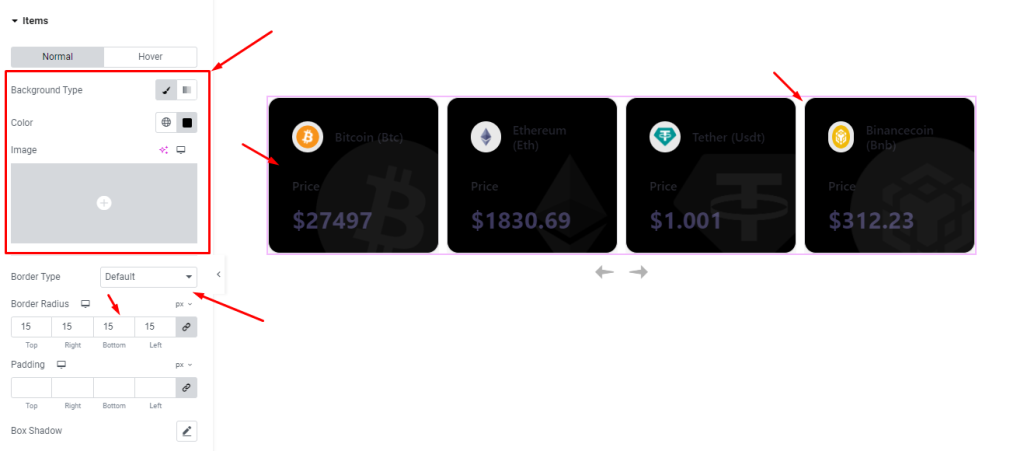
Currency Logo section
Go to Style > Currency Logo
In this section, you can change the Background Color of the currency Logo and adjust the Border Radius to change its shape. The options will let you adjust the Padding around the logo, adjust its position with the Margin fields, and change the Size of the logo.
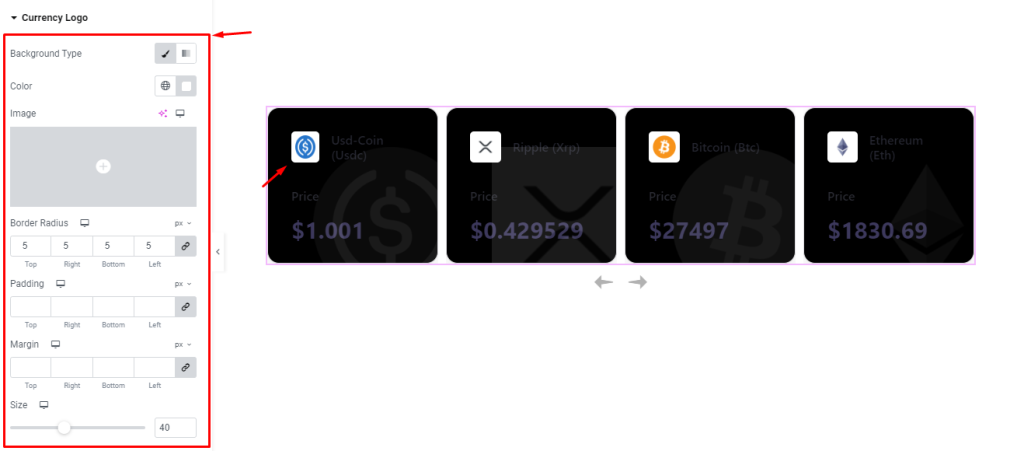
Currency Name section
Go to Style > Currency Name
Here, you can change the Color of the currency Name and then go for font customizations through the Typography settings. Also comes with Margin fields to let you reposition the names.
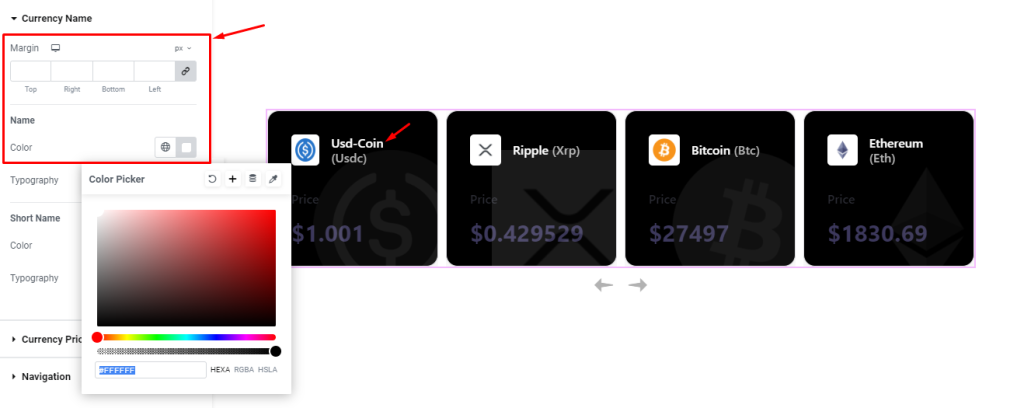
The currency short names also come with the same set of controls as the names.
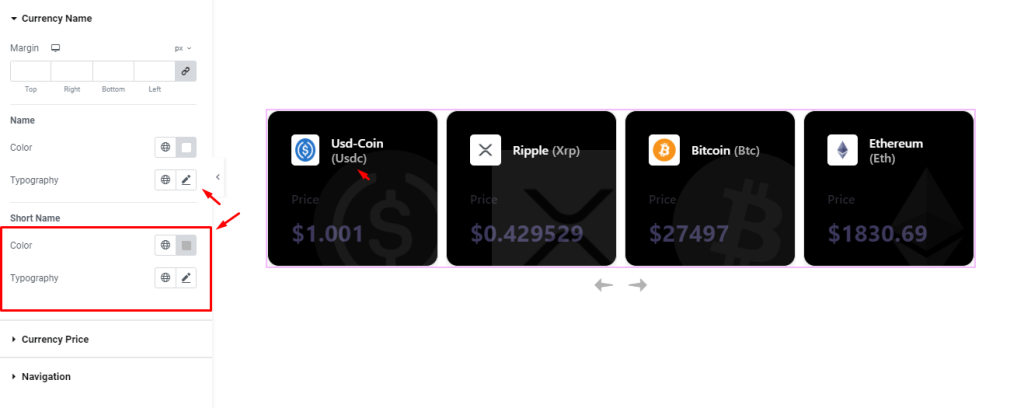
Currency Price section
Go to Style > Currency Price
Here, you can customize the Color and Typography of the Price of the crypto currencies.
There will be a separate set of Color, Typography, and Margin options for the price Label of the currencies.
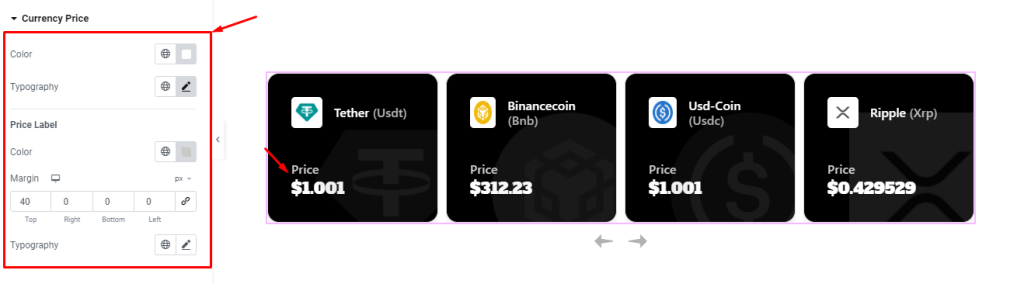
Navigation section
Go to Style > Navigation
Here, you can change the Arrows Color, Background color, Border Type, Width, Color, and Border Radius.
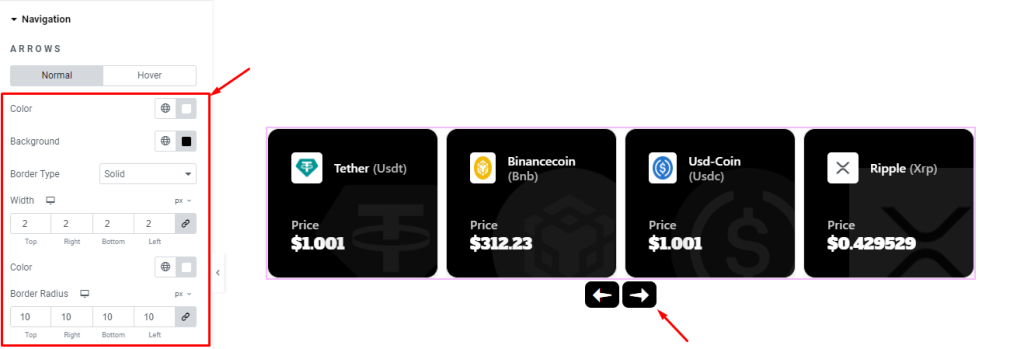
Also, you can change the Padding values, adjust the Size of the arrows and Space Between Arrows, and cast a Box Shadow (3D drop shadow).
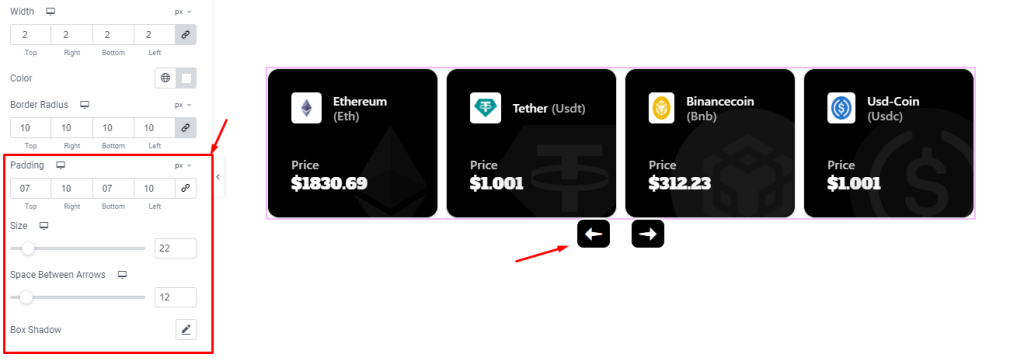
Also, you can adjust the Vertical and Horizontal Offset values to reposition the arrows.
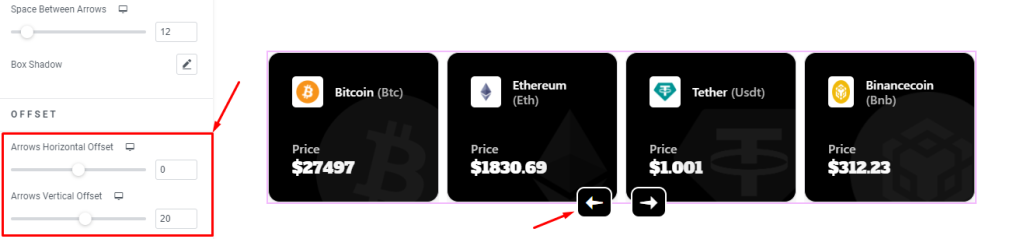
Examples of various color combinations of the completed widget
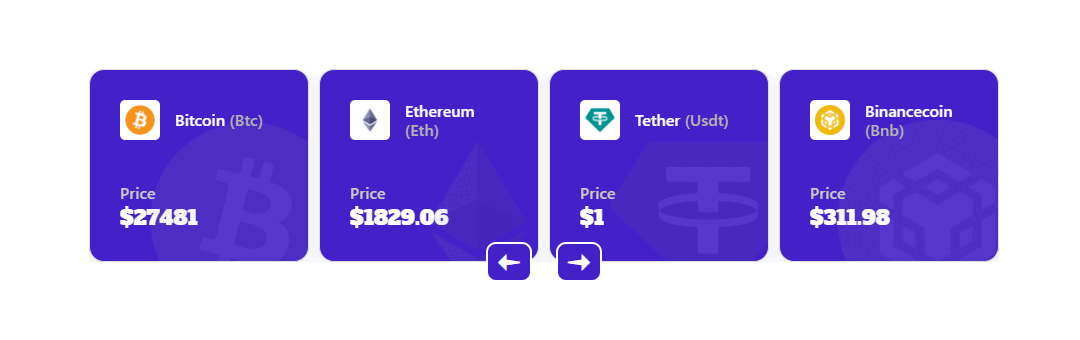
Video Assist
The Crypto Currency Carousel widget video tutorial coming soon. Please visit the demo page for examples.
Thanks for being with us.