The Crypto Currency Chart widget is a graphical representation of the currency that typically display the currency’s value on the vertical axis and time on the horizontal axis. The Chart helps track the performance of a specific crypto currency, analyze price trends and patterns, and make informed investment decisions.
Let’s explore the customizations.
Inserting Widget

Drag the Crypto Currency Chart widget from the widget menu inside the Elementor editor page and drop it inside the page. Please keep both Element Pack and Elementor plugins installed for it to work.
Content Tab Customizations
Crypto Currency
Go to Content > Crypto Currency
The Crypto Currency field lets you select specific currencies and only show them on the screen using the widget. You can adjust the Limit to set the number of currencies over the display.
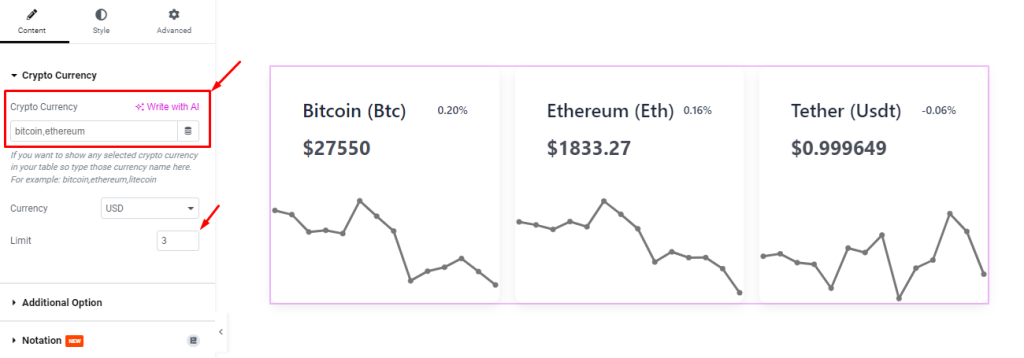
Then, you can select a standard Currency to display the value of the crypto currencies with it.
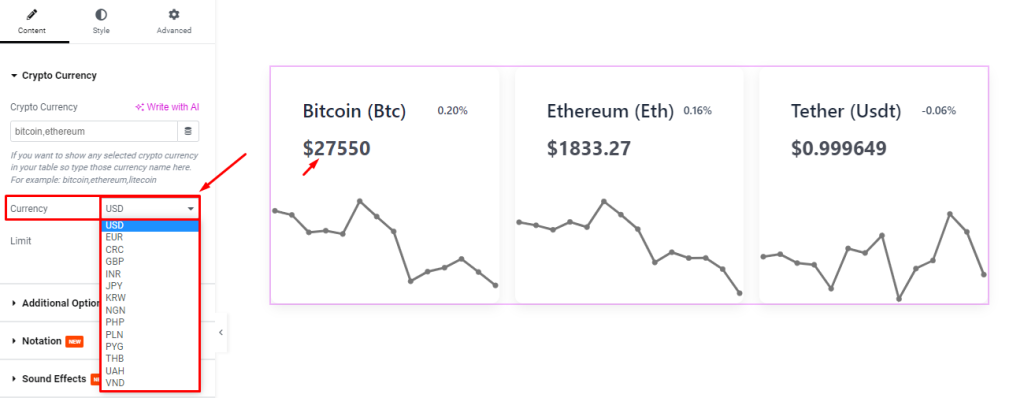
Additional Option
Go to Content > Additional Option
Here, you can adjust the number of Columns for the layout from 1 to 6. Then adjust the Column Gap and Row Gap switchers for a better shape of the content.
There will be a number of switchers, such as Show Currency Name, Show Currency Short Name, Show Current Price, and Show Price Change(%).
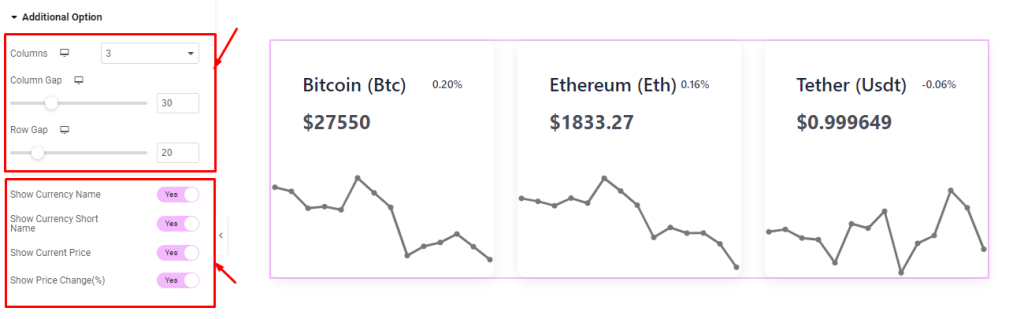
Turning these switchers on will show the corresponding element over the screen and vice versa.
Style Tab Customizations
Items section
Go to Style > Items
Here, you can change the Background Color of the whole interface.
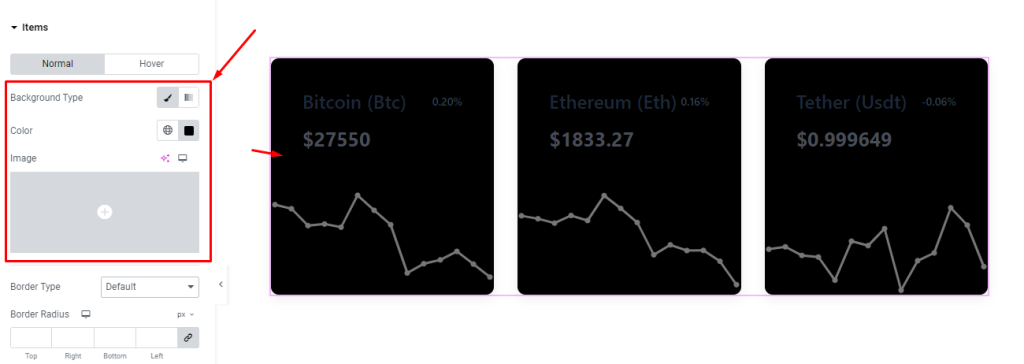
You can configure a Border Type, Width, border Color, Border Radius, Padding, and Box Shadow.
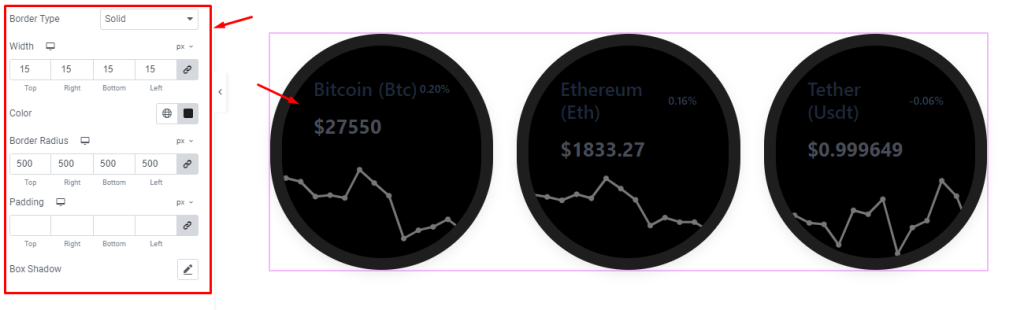
Currency Name section
Go to Style > Currency Name
Here, you can change the Color of the currency Name and then go for font customizations through the Typography settings. Also comes with Margin fields to let you reposition the names.
The currency short names also come with the same set of controls as the names.
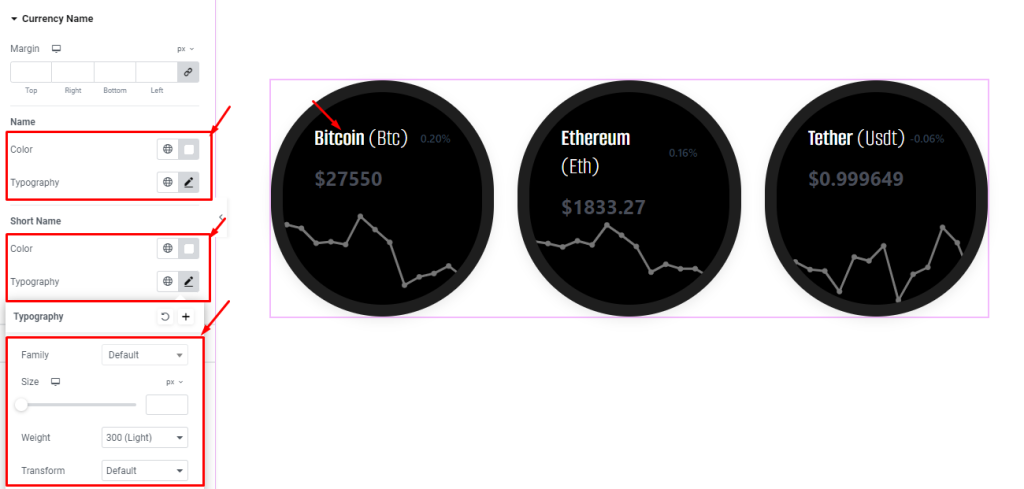
Currency Price section
Go to Style > Currency Price
Here, you can customize the Color and Typography of the Price of the crypto currencies.
There will be a separate set of Color and Typography options for the change price values.
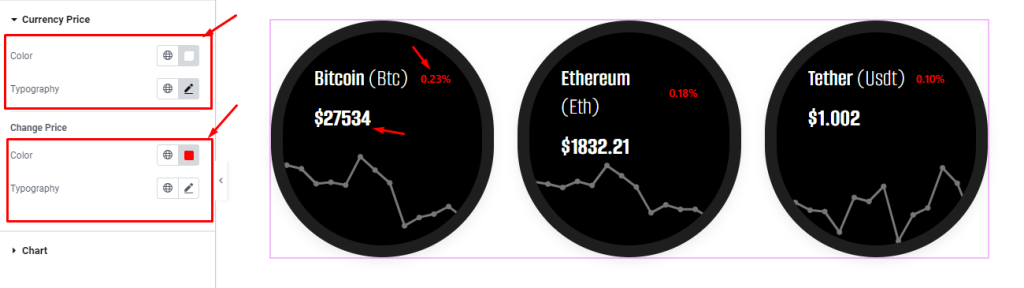
Chart section
Go to Style > Chart
For the crypto chart, you can customize the Pointer Color and Line Color to highlight them.
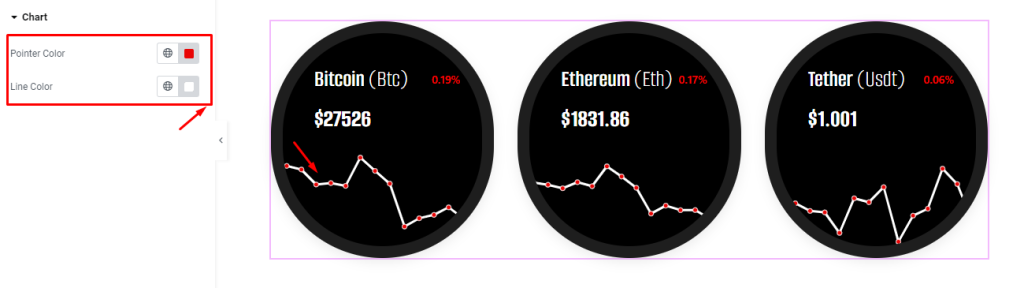
Video Assist
The Crypto Currency Chart widget tutorial video coming soon. Please visit the demo page for examples.
Thank you for being with us.