In this documentation, we will discuss the customization of the BuddyPress Friends widget, brought to you by the Element Pack Pro addon.
Inserting the BuddyPress Friends widget
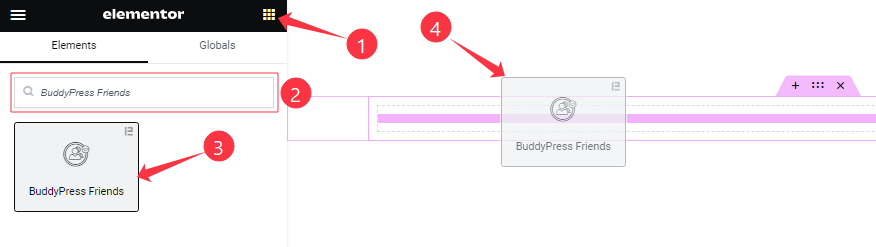
On the page in Elementor editor, search by the widget’s name and then drag-drop it on the page.
Content tab customizations
Layout Section
Go to Content > Layout
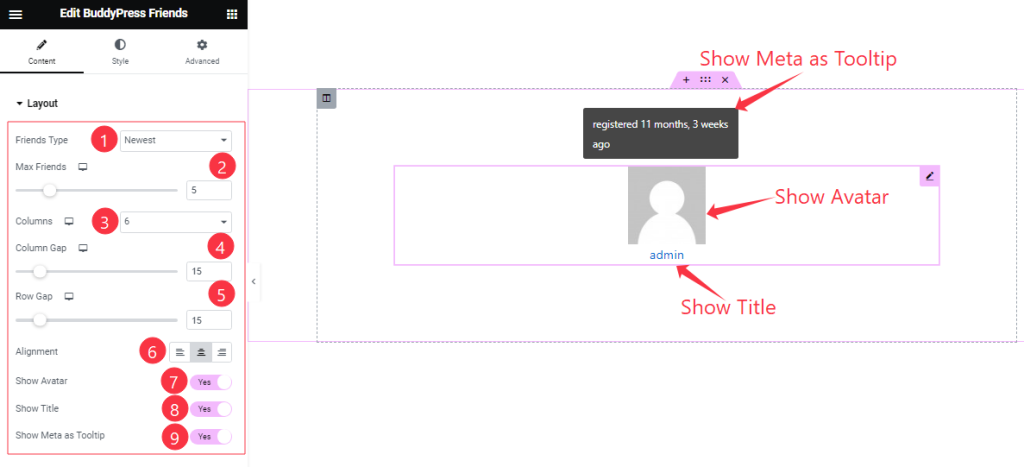
Come to the Layout section, Find the Friends Type (Newest, Popular, and Active), Max Friends, Columns, Column Gap, Row Gap, Alignment options, and Show Avatar, Show Title, and Show Meta as Tooltip switchers options.
Style tab customizations
Avatar Section
Go to Style > Avatar
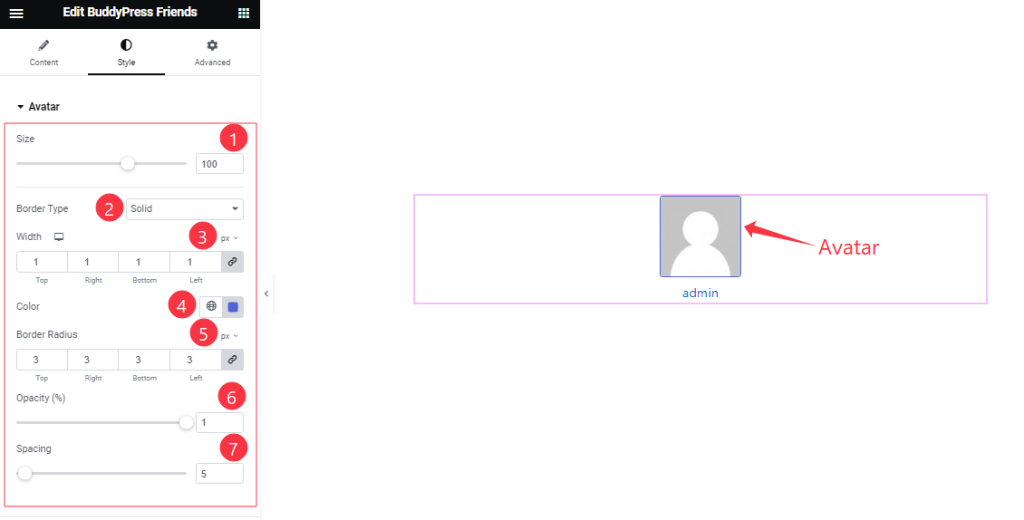
Here find the Avatar Size, Border Type, Width, Color, Border Radius, Opacity, and Spacing options.
Title Section
Go to Style > Title
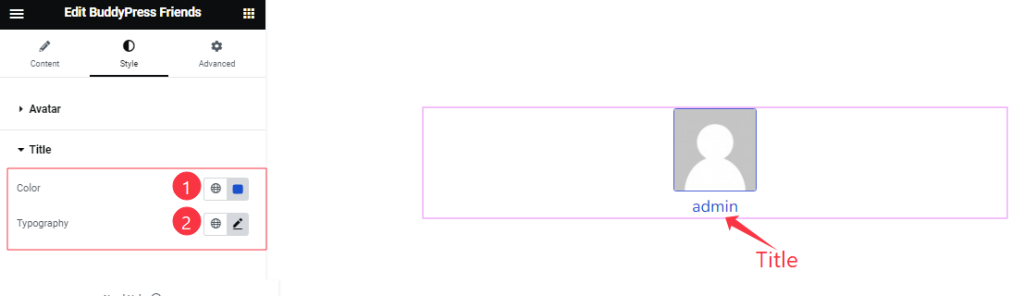
Find the Title Color, and Typography options.
All done! You have successfully customized the BuddyPress Friends widget on your website.
Video Assist
You can watch the quick video to learn about the BuddyPress Friends widget. Please visit the demo page for examples.
Thanks for being with us.