Fiestar slider is a polymorphed slider widget by the Prime Slider plugin that combines post accordion and slider together to create the perfect harmony as a landing page slider widget to feature your posts, products, and everything you need.
This documentation will help get started with this Fiester slider widget.
Inserting the Fiestar Slider widget by Prime Slider
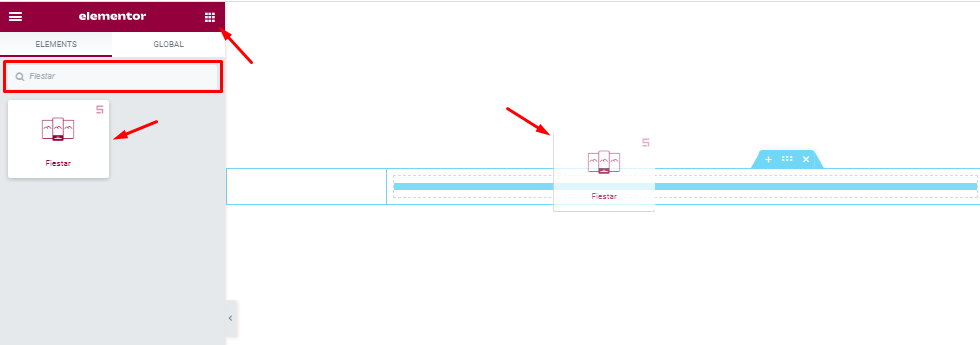
You can add the Fiestar slider widget to WordPress by opening the page you want to use it on in Elementor and then dragging and dropping the Fiestar widget into that page. Please note that you need both Elementor and Prime Slider installed before you can use this widget.
Content Tab Introduction
The content tab is the foundation for your widget, much like a frame of a house. Using the content tab, you’ll be able to make a layout of a particular part (Fiestar slider) of a website.
Layout Section Customizations
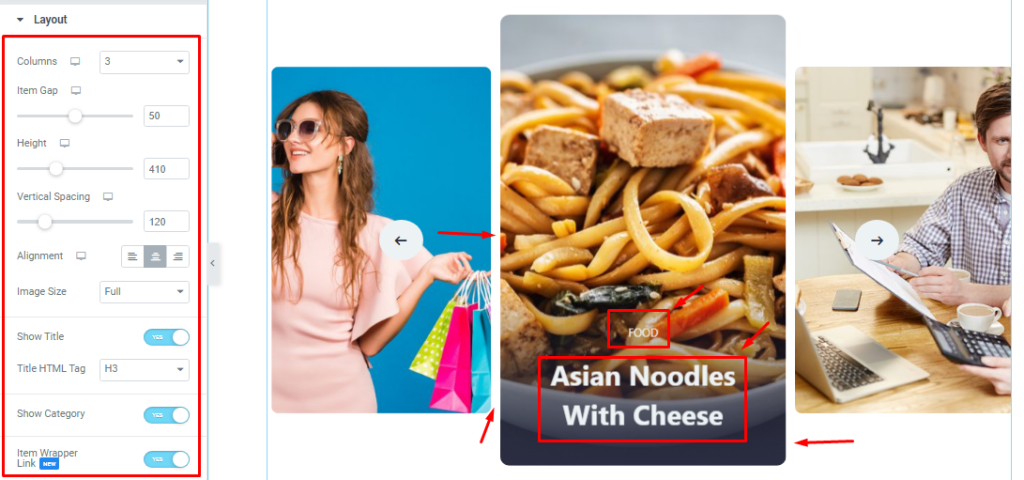
Go to Content > Layout.
Here, you can set the number of Columns between 1 to six for the slider item view. The Height option lets you change the item height for all sliders on the display. You can adjust the Item Gap, Vertical Spacing, Alignment, and Image Size for the Fiestar slider as your need.
The Show Title and Show Category Switchers let you show/hide the title and category info on the screen.
With the Item Wrapper Link switcher turned on, you can make the whole slider image work as a button link for the corresponding posts.
Query Section Customizations
Go to Content > Query
This section works for setting the source location of data that you need to display by references like Author, Categories, Tags, and Formats. The references can be different in accordance with the source location.
Step-1
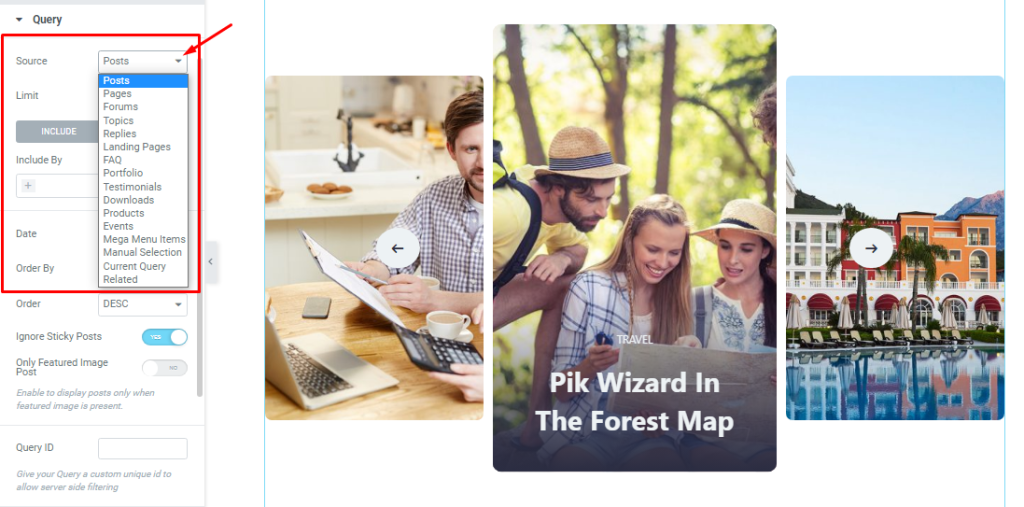
Here you can easily select the Source of the displayed item from the list as you want.
Step-2
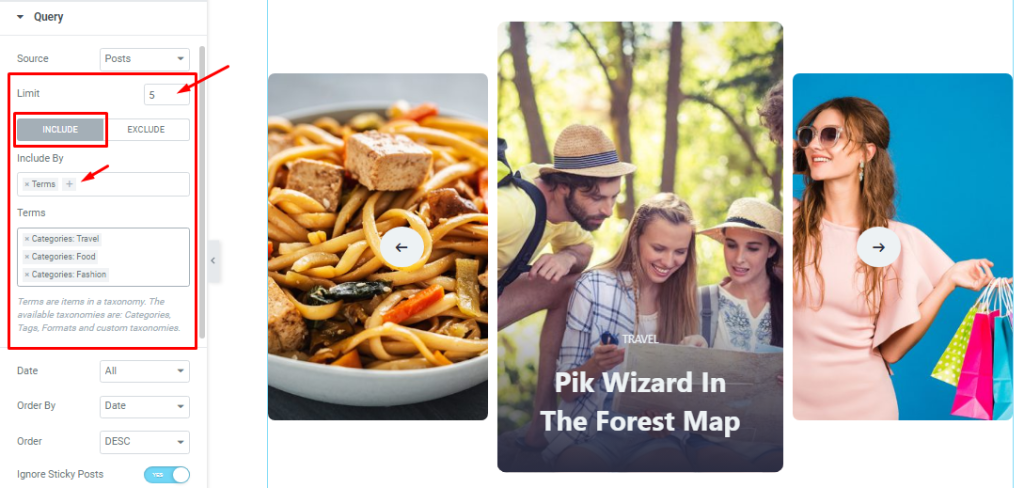
You can set your post Limit which will determine how many items will stay in the query. The Include filter lets you show only certain posts (i.e. by category, author, tags, individual posts, etc.) on the display.
Step-3

The Exclude filter works exactly in the opposite way from the Include filter.
Step-4
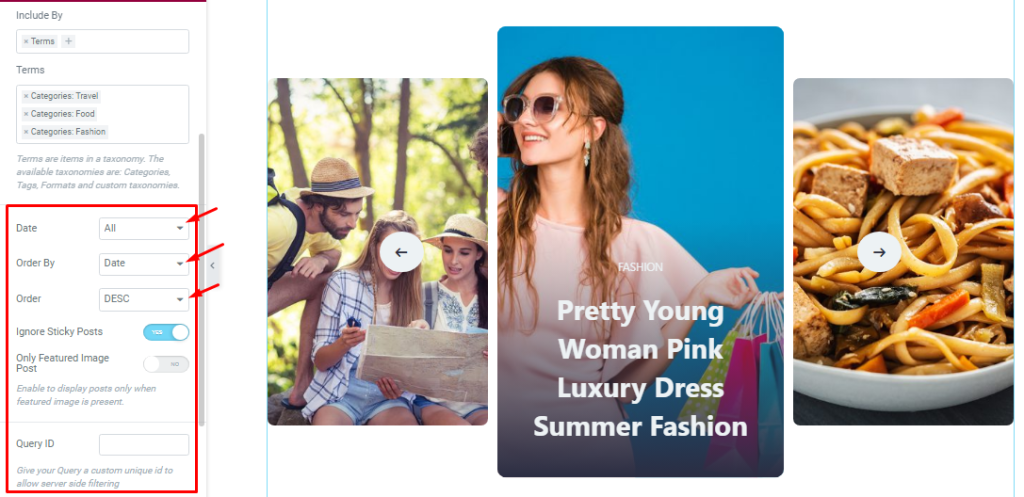
The Date, Order By, and Order options are for sorting the sequence in which order the items will be displayed. Here, the two switcher options (Ignore Sticky Posts, Only Featured Image Posts) let you exclude certain posts.
Lastly, you can set the Query ID that gives your Query a custom unique id to allow server-side filtering.
Slider Settings Customization
Go to Content > Slider Settings.
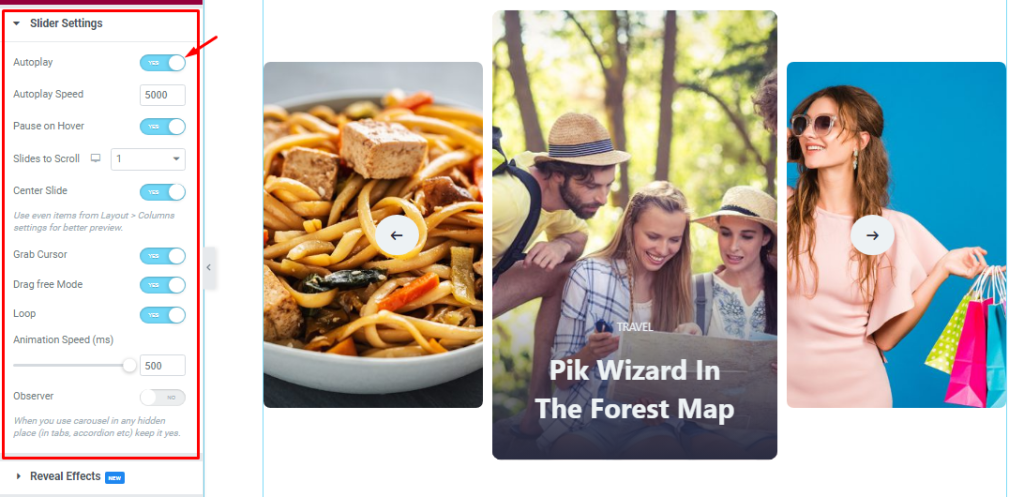
In this section, you will be able to see a bunch of Switchers like Auto Play, Auto Play speed, pause on Hover, Slides to Scroll, Center Slide, Grab Cursor, Drag free Mode, Loop, Animation Speed, and Observer.
What they do-
Autoplay switcher: If you Enable the Autoplay switcher button, your slider will slide into Autoplay mode, and you can set the Autoplay Speed as your wish.
Pause on Hover: If you activate the pause on Hover button, when visitors Hover the mouse cursor on the slider, then your slider will Hold, otherwise your slider slide Autoplay.
Slides to scroll: It represents how many slides will slide at once.
Center Slide: If you enable the Switcher option, then your Active slider will show the center (depending on your widget style).
Grab The Cursor: Your mouse pointer icon will be changed into a grab cursor. Visitors can slide your slider manually with your mouse cursor.
Drag Free Mode: In this mode, you can easily make it visible by Dragging your slider into the slide Area.
Loop: When you activate the Loop switcher button, your slider will loop at a certain time interval. You also set up the loop animation speed here.
Observer: If you enable the option then you are able to use the slider/carousel in any hidden places (such as in tabs, Accordion, etc).
Style tab for customizing widget interface Appearance
Now, let’s work with Style Tab. The tab will easily have you style the web content (text, image, video, etc.) of the page you require to design. Styling with the tab in Elementor will always give you a wonderful experience.
Let’s explore.
Sliders Section Customizations
Go to Style > Sliders.
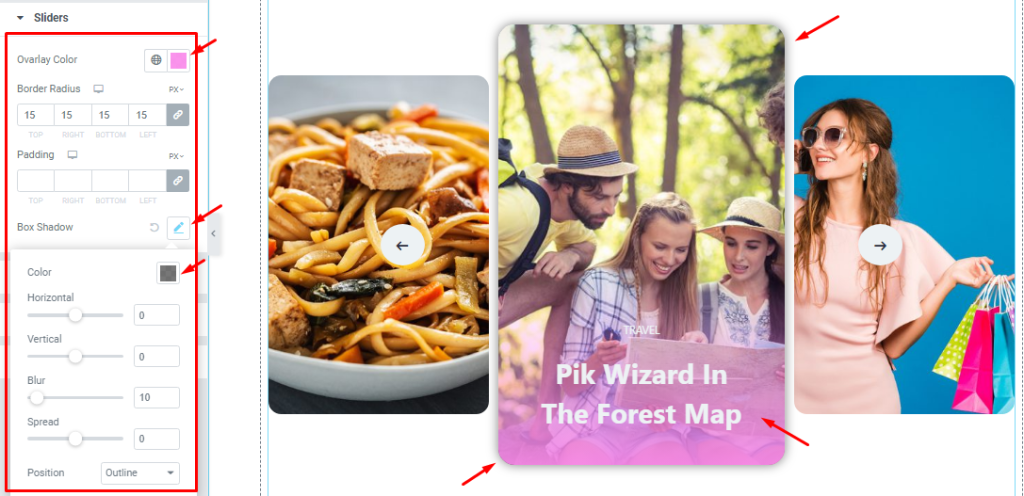
Here, you will be able to apply Overlay color over the items, Border Radius, Content padding, and Box Shadow option. You can easily configure these options.
Title Section Customization
Go to Style > Title.
Step-1
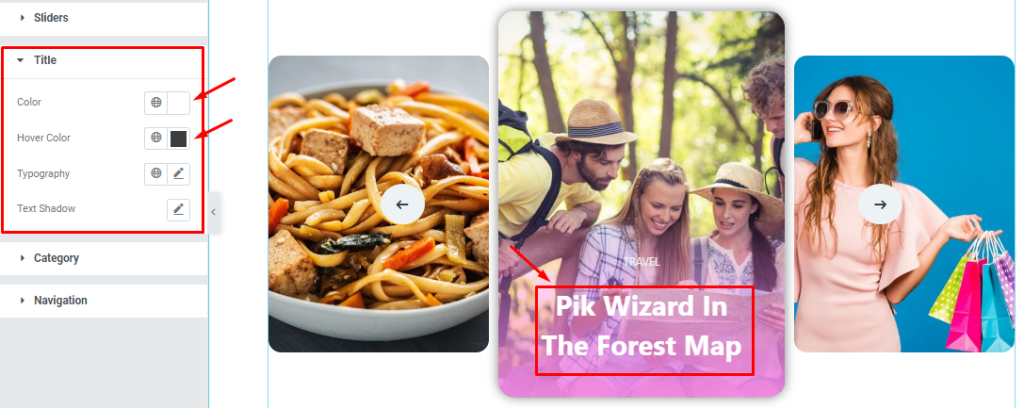
From this section, you can easily set the Title Color and Hover color. You may change the font style with the Typography option as well as add Text Shadow to the title.
Step-2
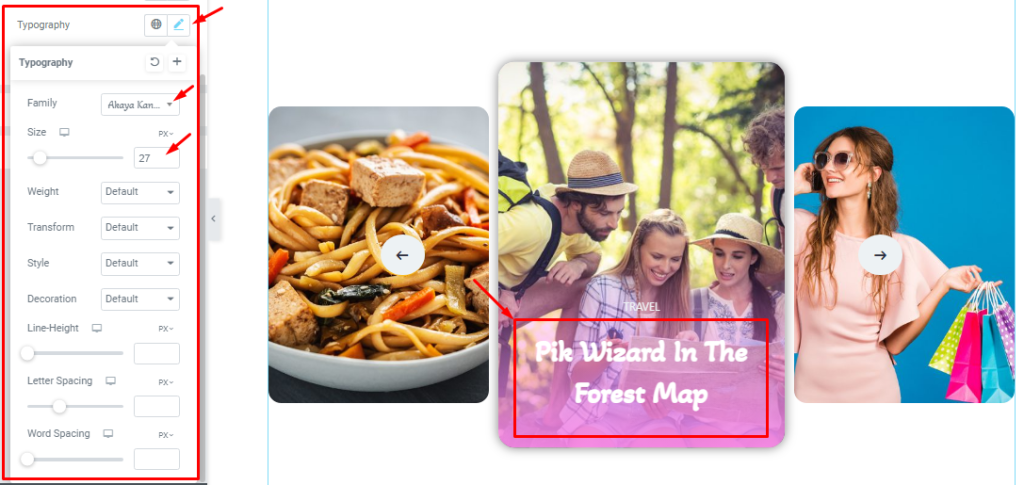
The Typography option expands into a couple of controls such as Font Family, Size, Weight, Transform, Style, decoration, Line Height, Letter Spacing, and Word Spacing.
Step-3
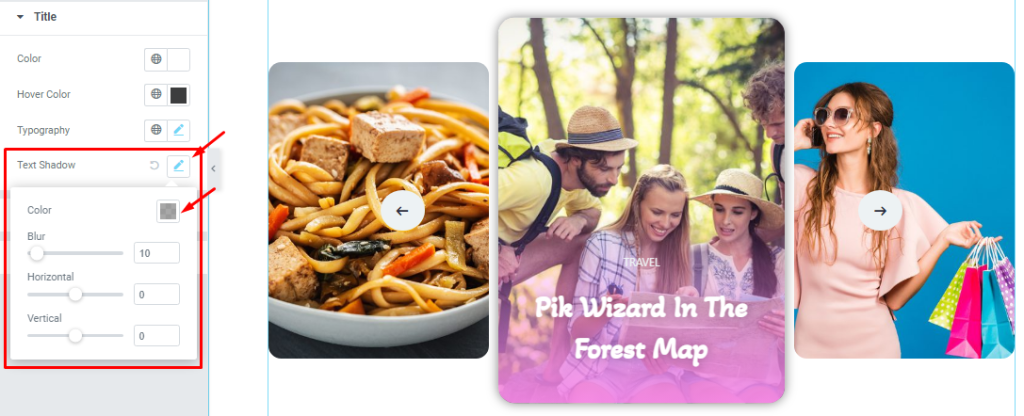
Also, the Text Shadow option expands into Color, Blur, Horizontal (offset), and Vertical (offset) controls that you can customize as per your need.
Category Section Customizations
Go to Style > Category.
Step-1
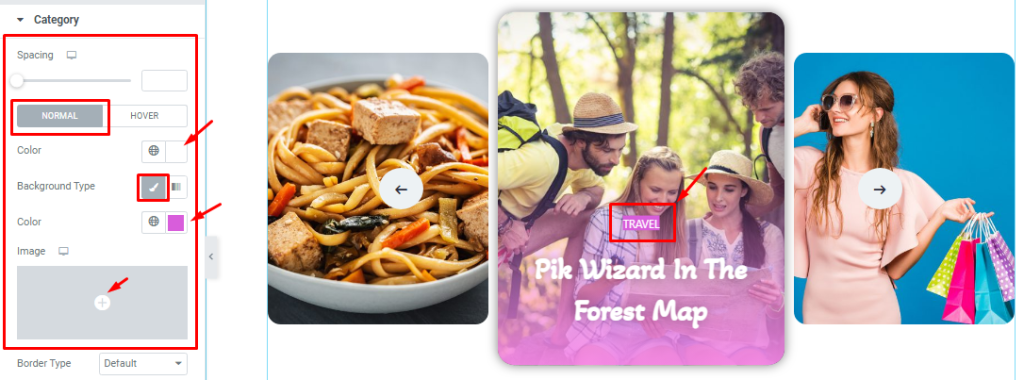
In this section, you will be able to adjust the Spacing between the title and category. The rest of the options are divided into two subsections; Normal and Hover.
In Normal mode, you can set the Category text Color, Background Color, and also set the Background image.
The Hover subsection offers the same type of modifications. Please try it yourself.
Step-2
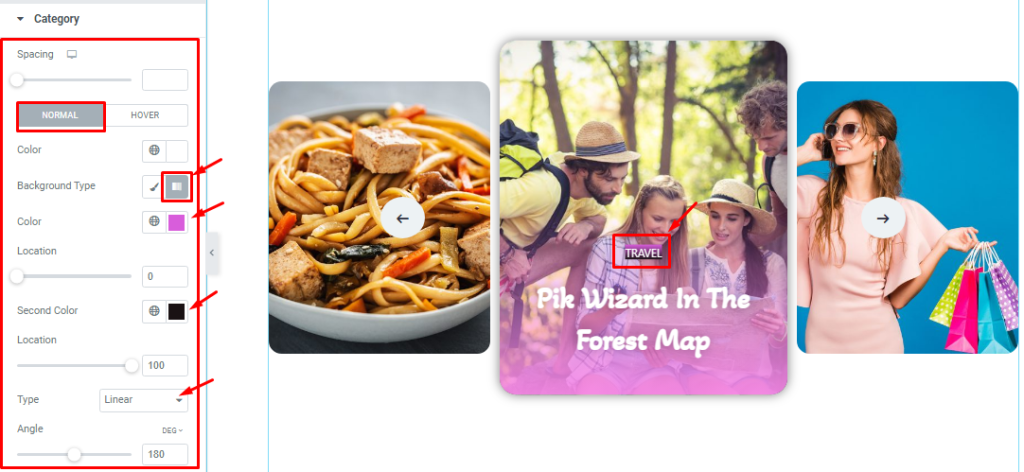
Additionally, you can also set the Background type to Gradient and configure the gradient colors, locations, type, and angle.
Step-3
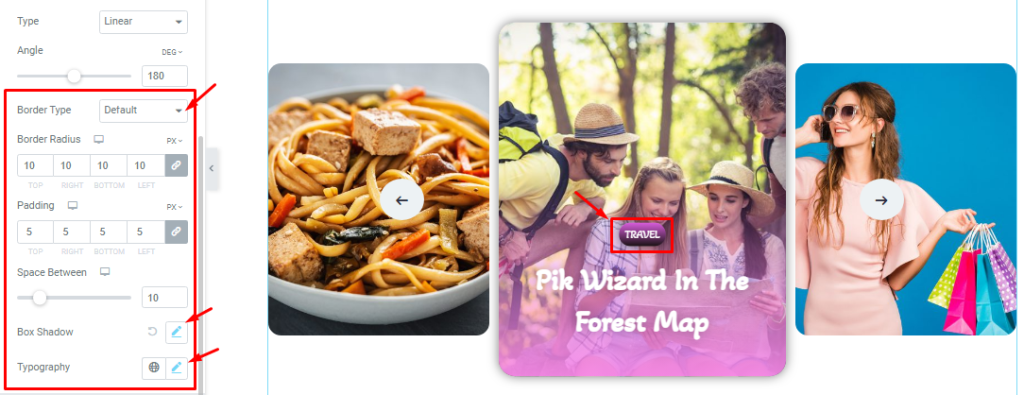
Here, you can set the Border Type, Border Radius, Padding, Box Shadow, and Typography.
Navigation Section Customization
Go to Style > Navigation.
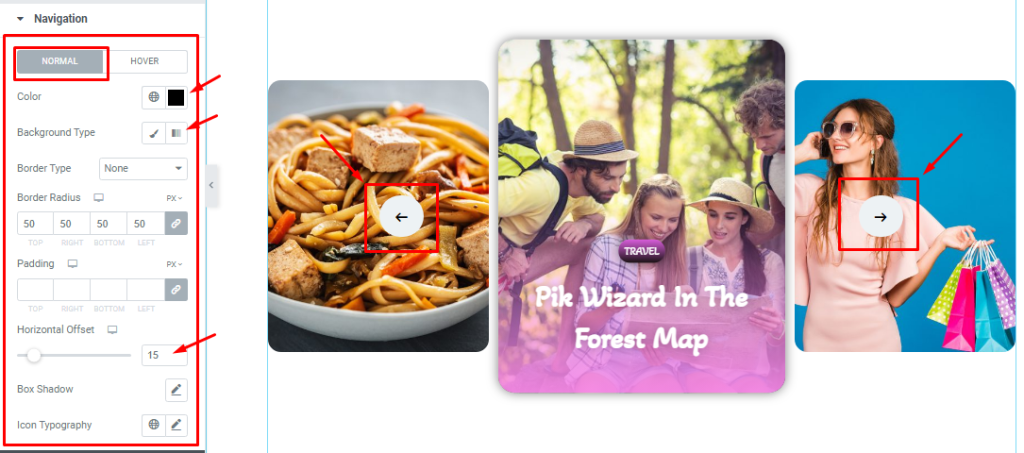
In this section, you can change the Navigation color, Background Type, Border Type, Border Radius, Padding, Horizontal Offset, Box Shadow, and Icon Typography in Normal Mode.

You will find the same settings in the Hover Mode.
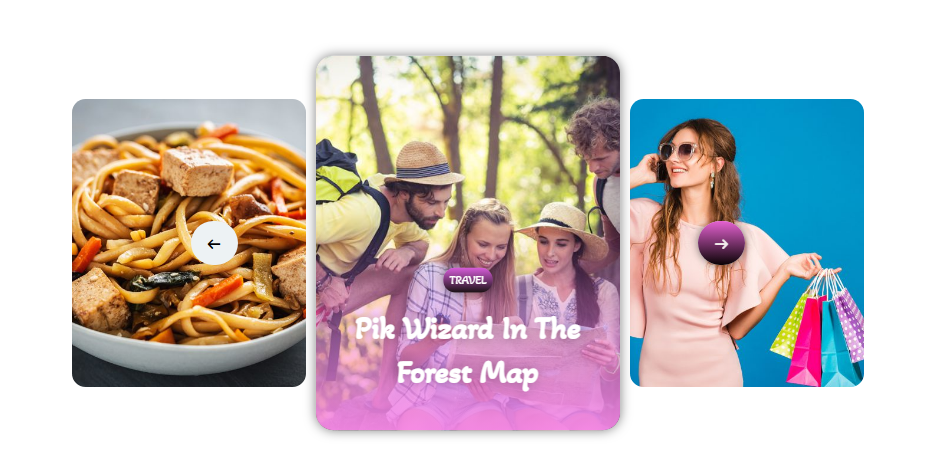
All done! You have successfully customized the Fiestar Slider widget on your website. Following the guideline, you can create a beautiful slider interface like the picture above, by using the Fiestar Slider like in the screenshot.
Video Assist
You can watch this quick video to learn more about the Fiestar Slider widget. Also, see the demo page for more examples.
Thanks for staying with us.