In this documentation, we will show you how to customize the WebHook Form widget presented by the Element Pack add-on.
Insert WebHook Form widget
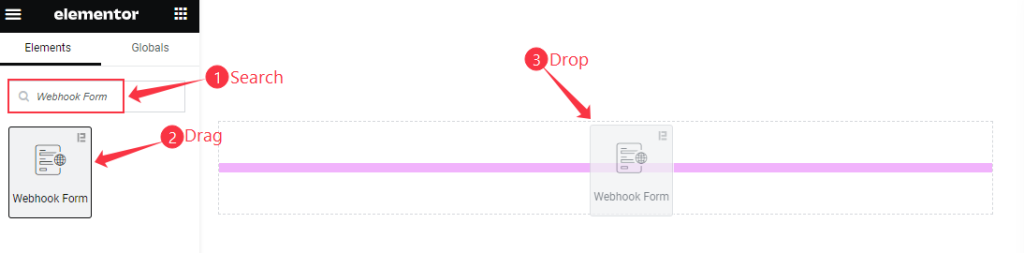
Open your page in the Elementor editor, search by the WebHook Form widget name, and then drag and drop it.
Content Tab Customization
Form Fields Section
Go to Content > Form Fields
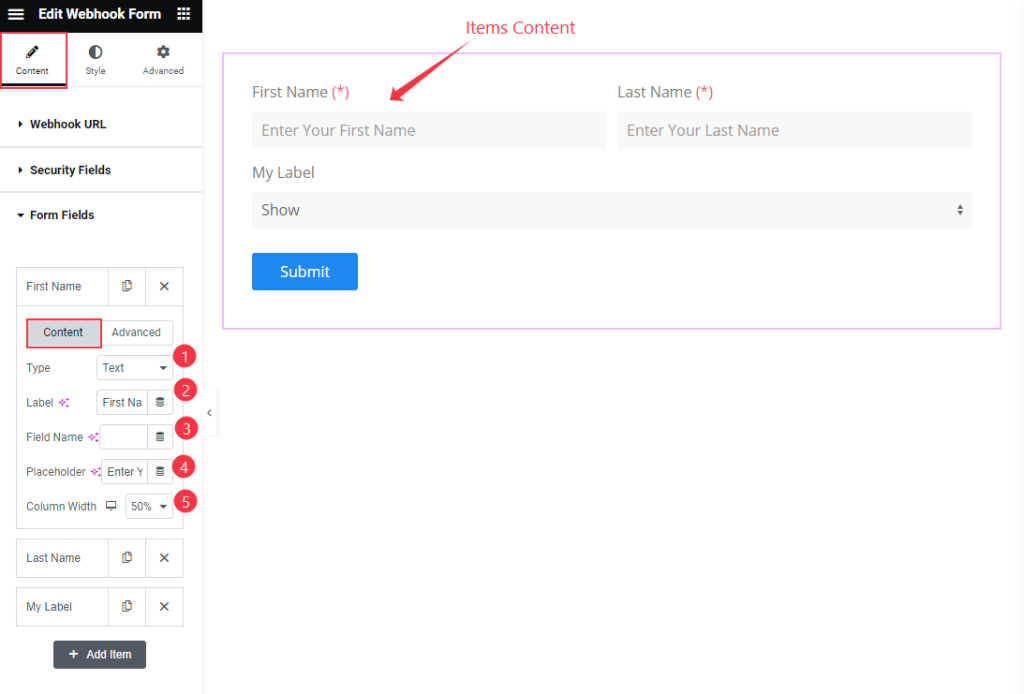
Find the Content > Type, Label, Field Name, Placeholder, and Column Width options.
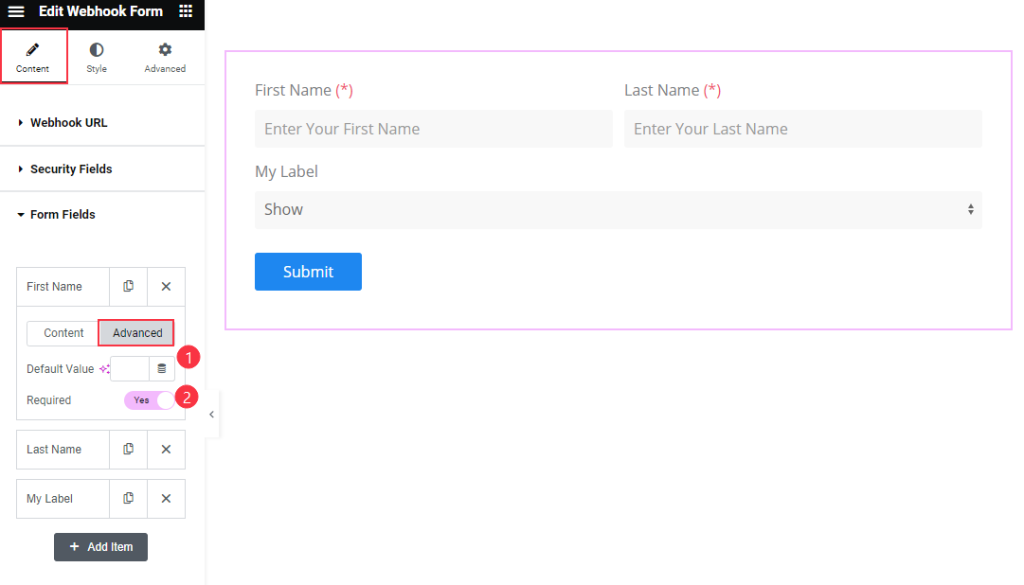
Then find the Advanced > Default Value and Required options.
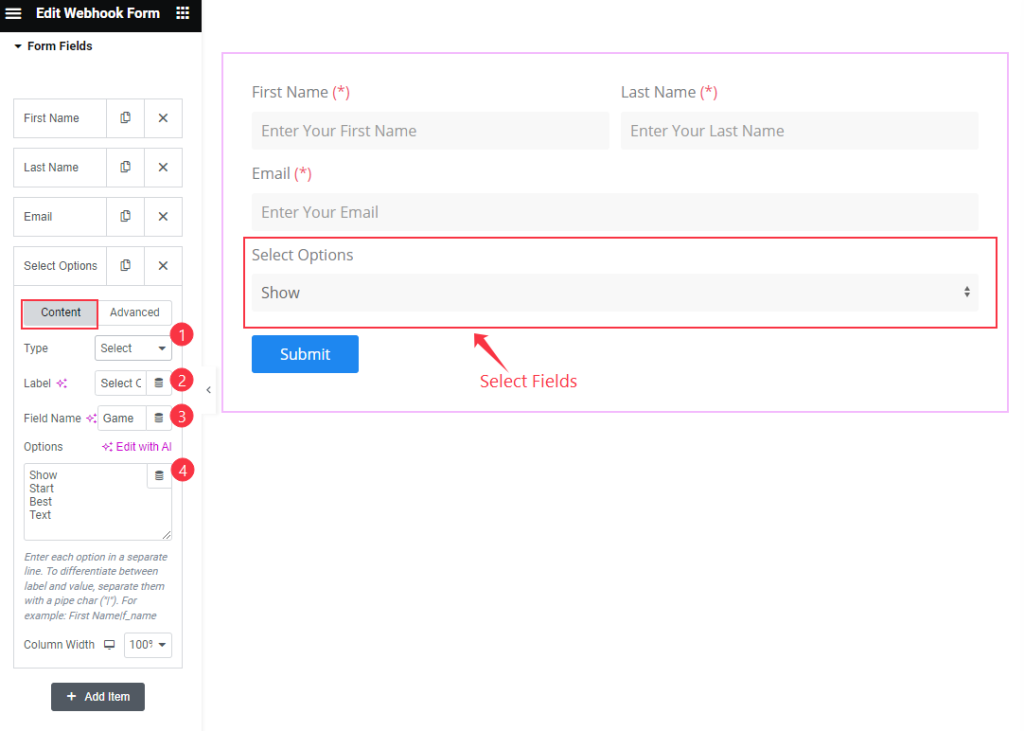
The Make a Select Fields find the Type, Label, Field Name, and Options Options.
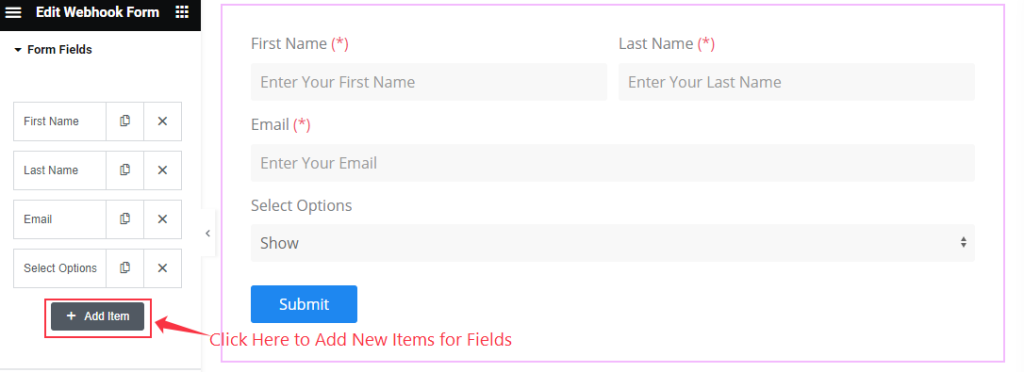
To add new Form Fields click on the “ + Add Item ” button.
Form Layout Section
Go to Content > Form Layout
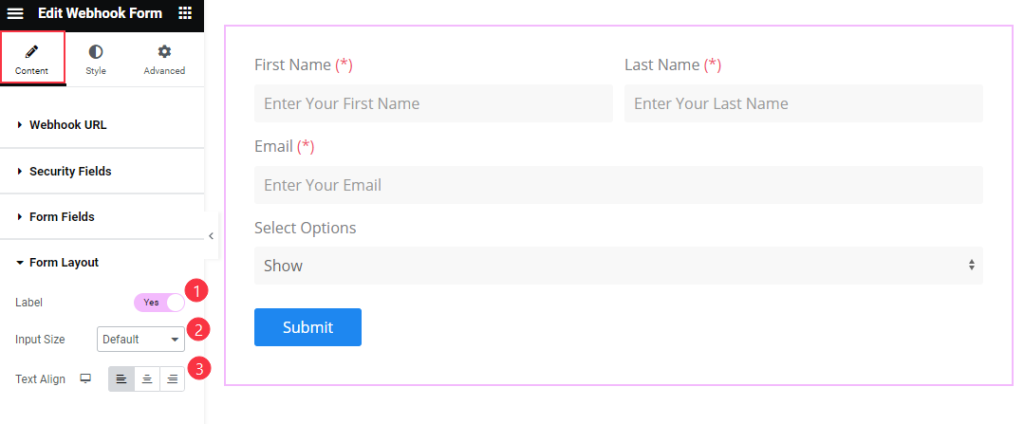
Find the Label, Input Size, and Text Align options.
Submit Button Section
Go to Content > Submit Button

Find the Text, Size, and Alignment options.
Style Tab Customization
Form Style Section
Go to Style > Form Style
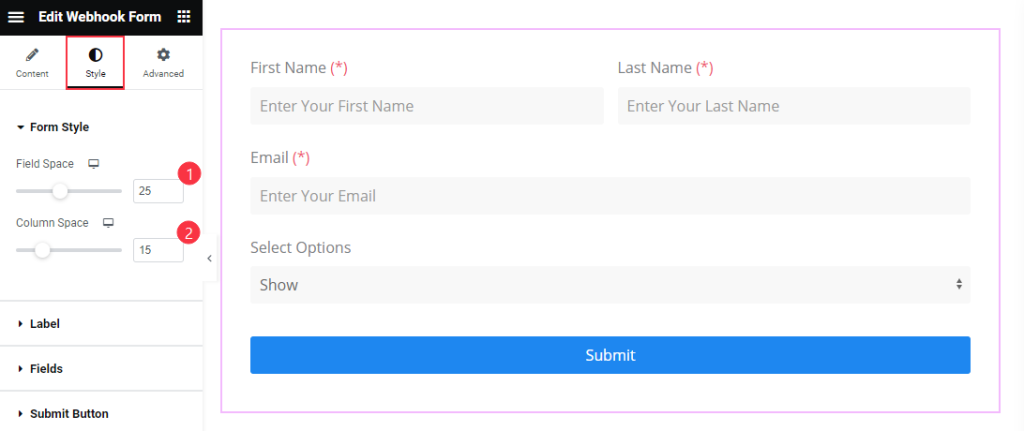
Find the Field Space and Column Space options.
Label Section
Go to Style > Label
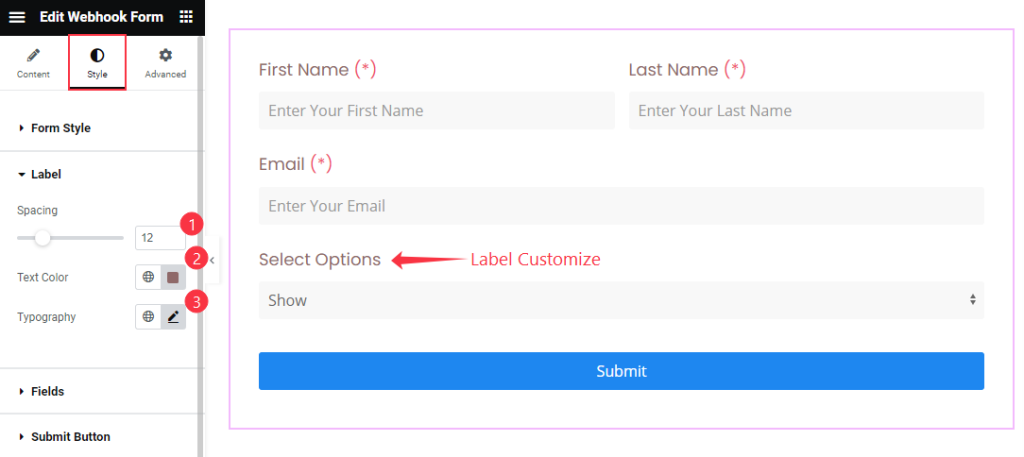
Find the Spacing, Text Color, and Typography options.
Fields Section
Go to Style > Fields
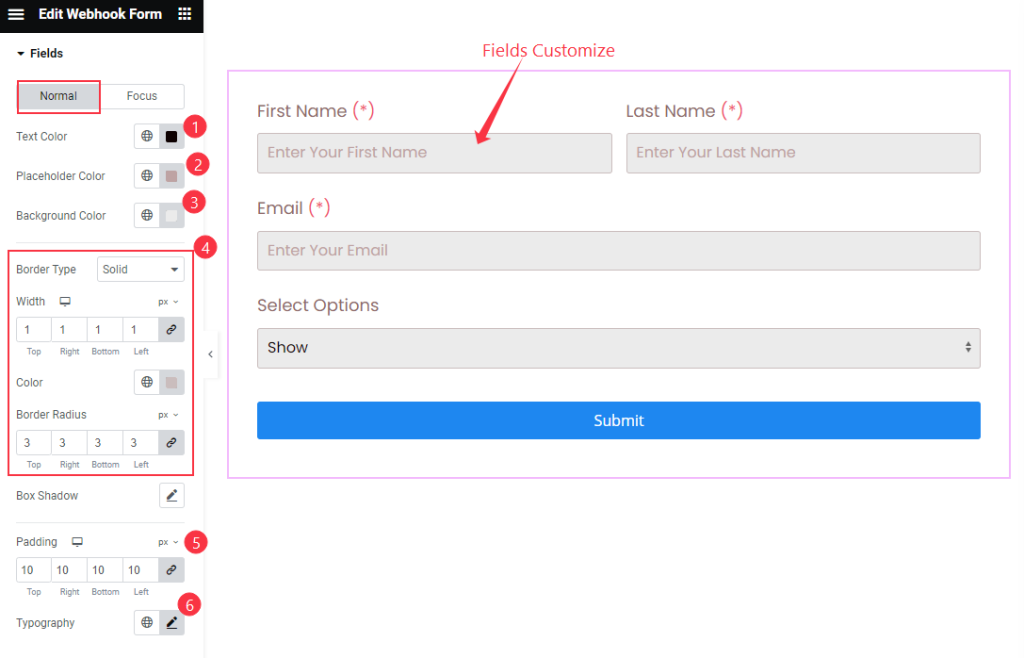
Find the Text Color, Placeholder Color, Background Color, Border Type, Width, Color, Border Radius, Box Shadow, Padding, and Typography options.
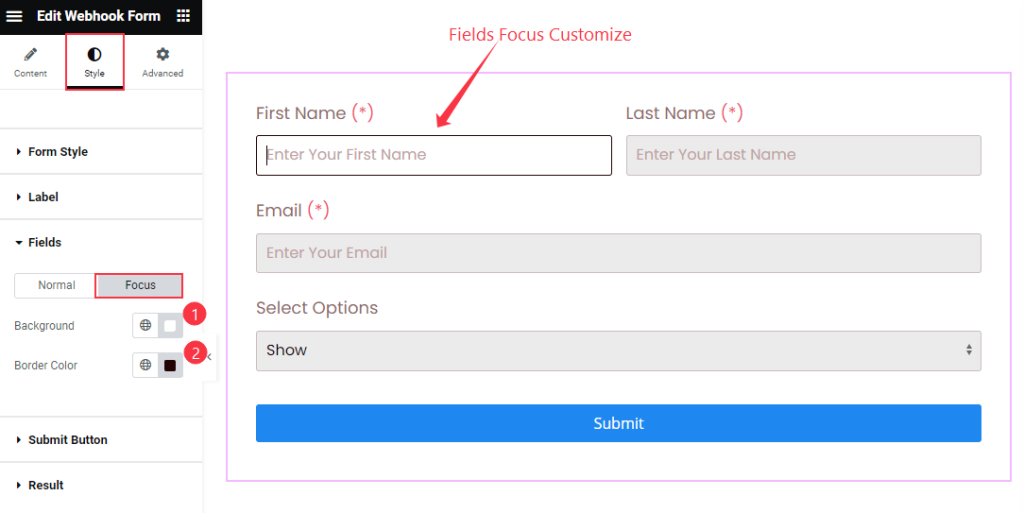
Then find the Background and Border Color options.
Submit Button Section
Go to Style > Submit Button
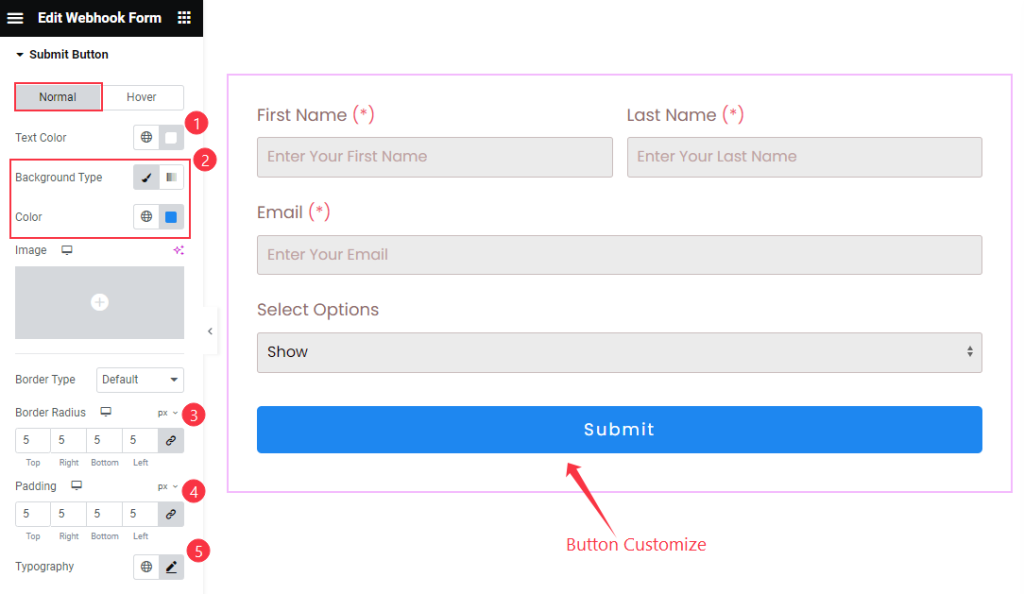
Find the Text Color, Background Color, Border Type, Border Radius, Padding, and Typography options.
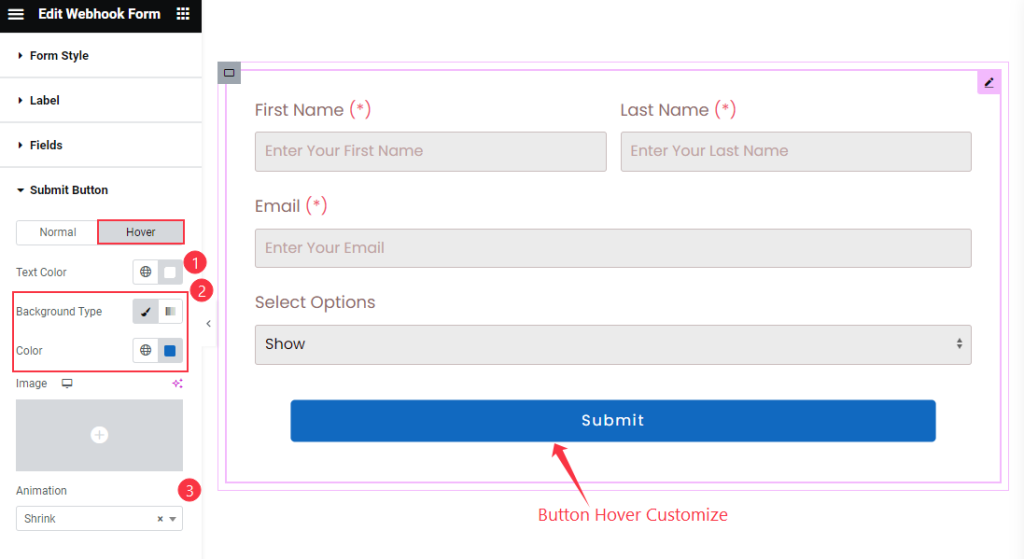
Then find the Text Color, Background Color, and Animation options.
Results Section
Go to Style > Results
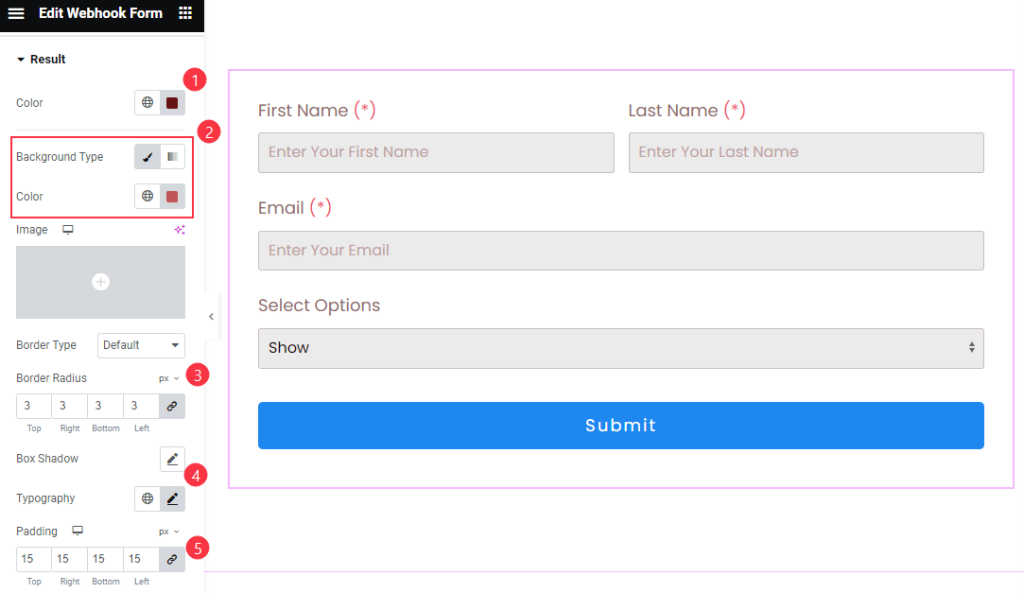
Find the Color, Background Color, Border Type, Border Radius, Box Shadow, Typography, and Padding options.
Video Assist
The WebHook Form Video Tutorial Coming Soon. Please visit the demo page for examples.
Thanks for being with us.