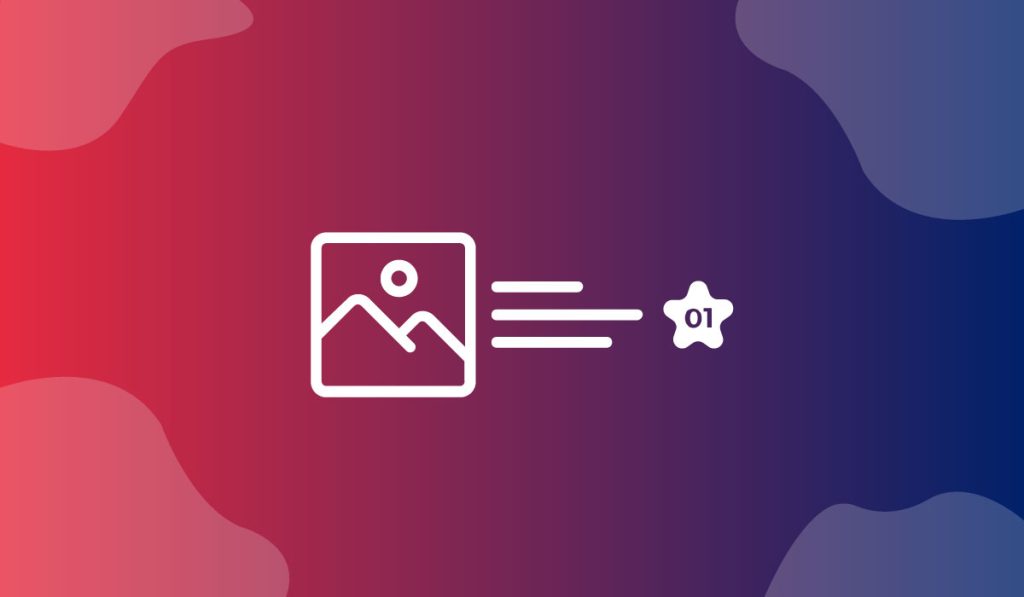The Product Reviews Widget is a useful tool presented by BDthemes and is a part of the Ultimate Store Kit. It lets you show your product reviews to grow more visitors on your website.
Let’s learn how to use the widget on your site.
Inserting the widget
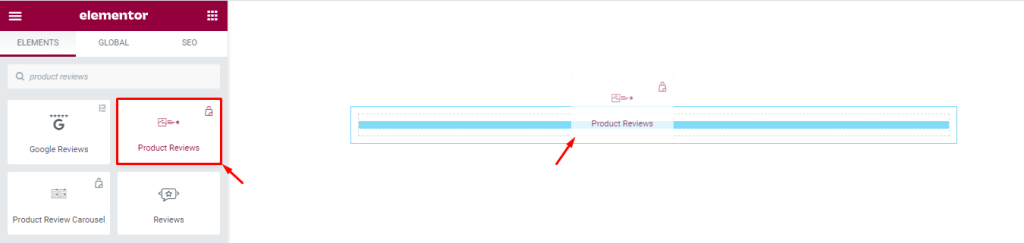
First, you have to insert the widget on your page. To do that, go to the widget menu, then search Product Reviews, then drag-drop the widget in the text area on the page.
Content tab customization
Edit the Layout
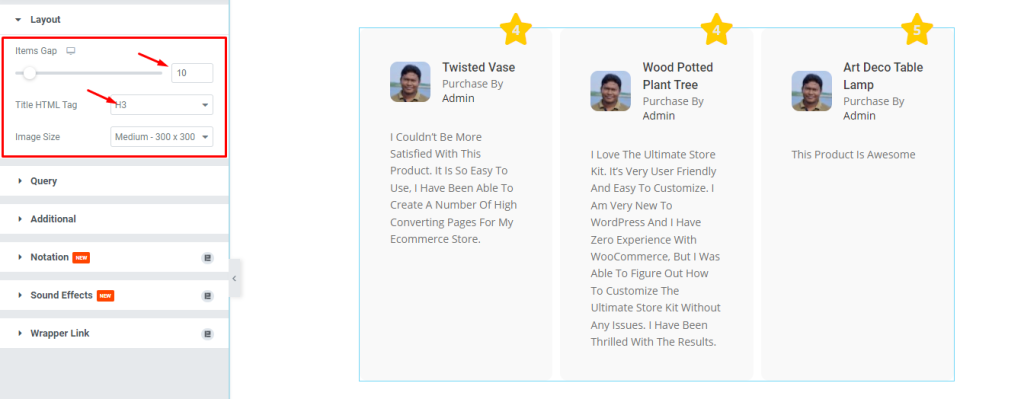
After inserting the widget, we are going to customize the Layout section under the Content tab. To do that, go to Content > Layout. Here, set the Items Gap by 10, then set the Title HTML Tag by H3.
Change the Query
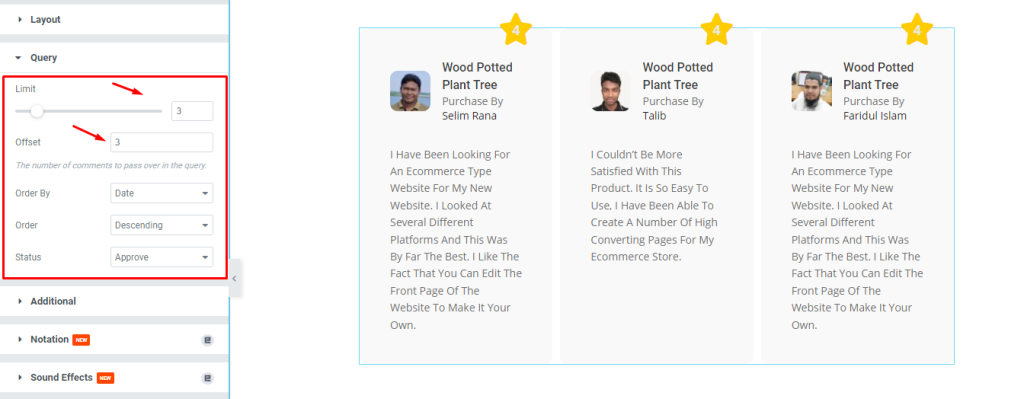
Then, go to Content > Query. Here, set the Limit by 3 using the scroller, then change the Offset by 3, and see the result.
Edit the Additional settings
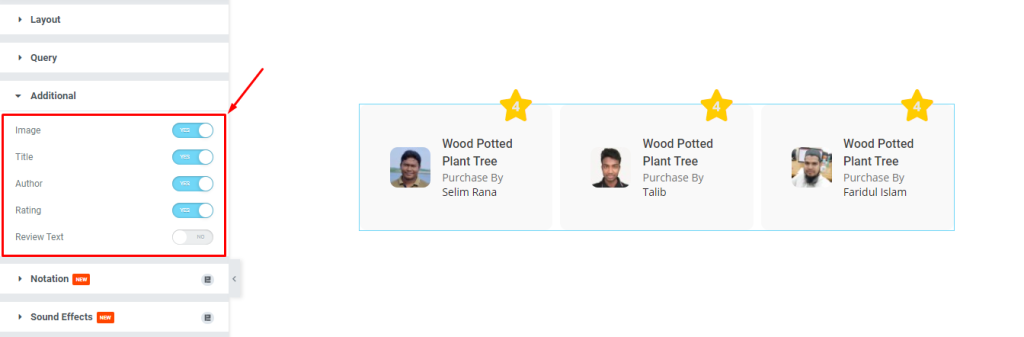
Next, go to Content > Additional. Here, you can see some switchers i.e.: Image, Title, Author, Rating, and Review Text. Enable the switchers you need, then see the result on the page.
Style tab customization
Format the Items
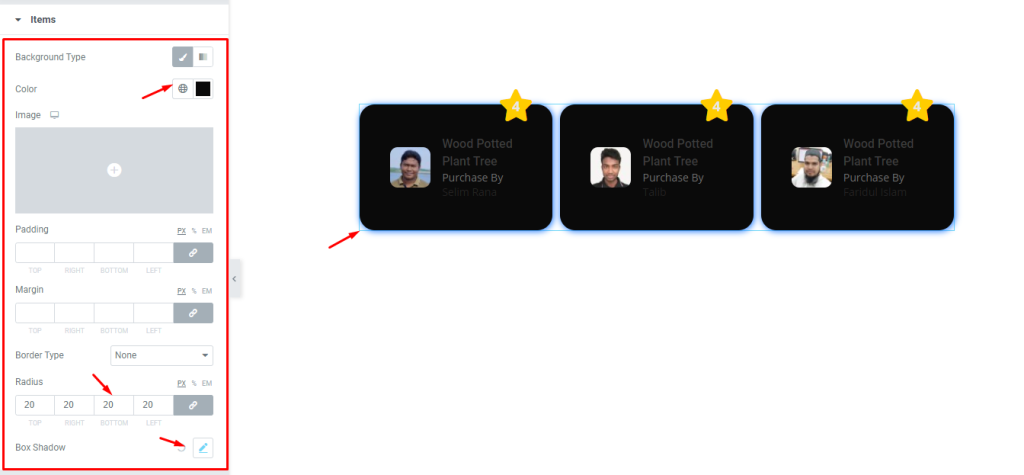
Now, we are going to customize the Items section under the Style tab. To do that, go to Style > Items. Here, change the Background Color, then set the Border Radius by 20, then change the Box Shadow, and see what happens.
Edit the Image
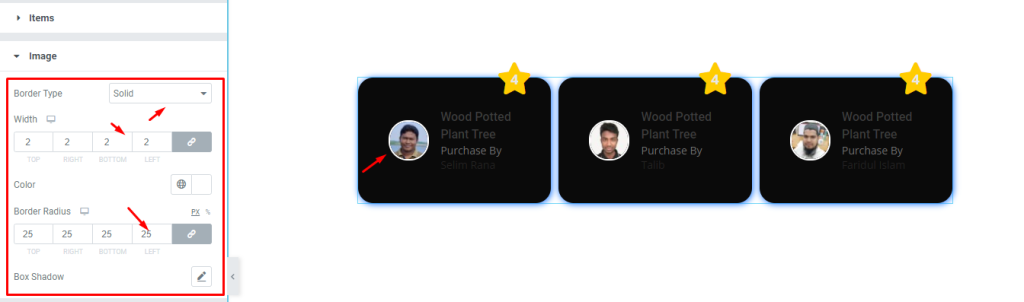
Next, go to Style > Image. Here, set a thin Border, then set the Border Radius by 25, and see the image how it looks like.
Change the Title
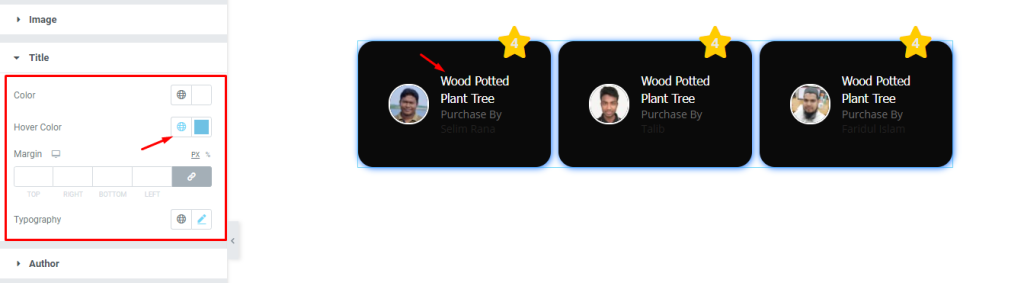
After that, go to Style > Title. Here, change the Color, then change the Hover Color, remember to set different color for each, and see the result.
Set the Author
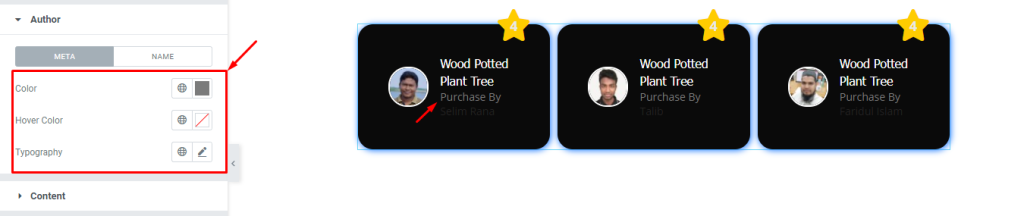
Next, go to Style > Author. Here, you can see two modes i.e.: META and NAME. For META mode, change the Color, then change the Hover Color, then change the Typography, and see the result.
Change the Rating
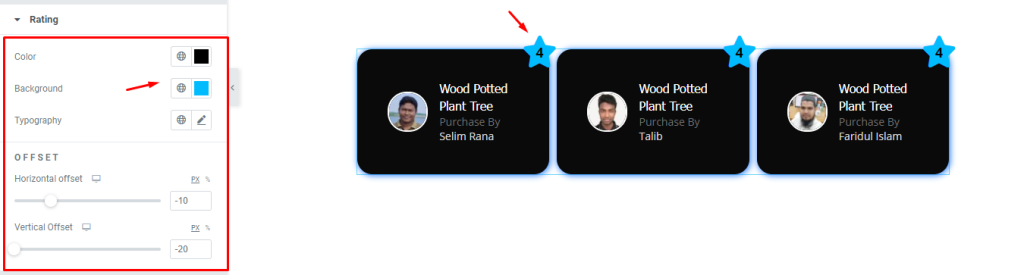
Finally, go to Style > Rating. Here, change the Color, then change the Background Color, then change the Typography and other options, then see the result.
Video assist
If you want to know more about this widget, please watch this tutorial video.
You can also see the demo page to know more.
Thank you.