In this documentation, we will show you how to customize the Product Rating Widget by Ultimate Store Kit. This widget is for single page only.
Enable the Product Rating Widget
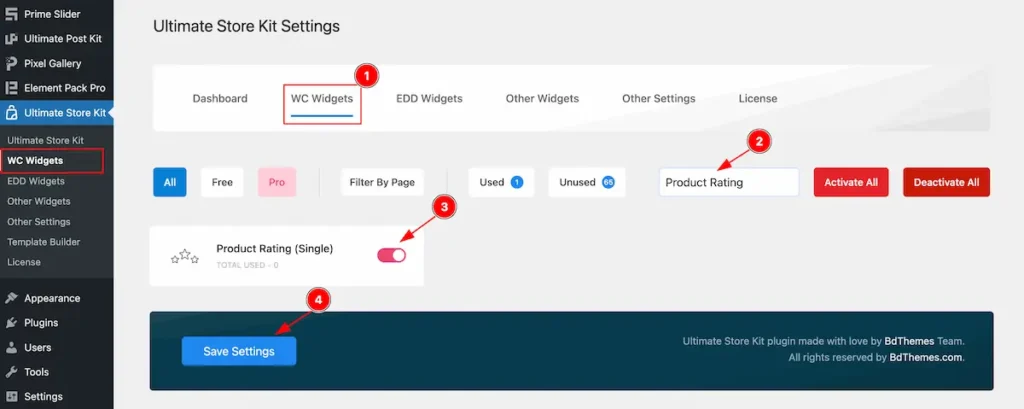
To use the Product Rating from Ultimate Store Kit Widget must be enabled. Navigate to WordPress Dashboard > Ultimate Store Kit Plugin dashboard.
- Navigate to WC Widgets Tab.
- Search by the Product Rating Widget Name.
- Enable the Product Rating Widget.
- Hit the Save Settings Button.
Inserting The Product Rating widget
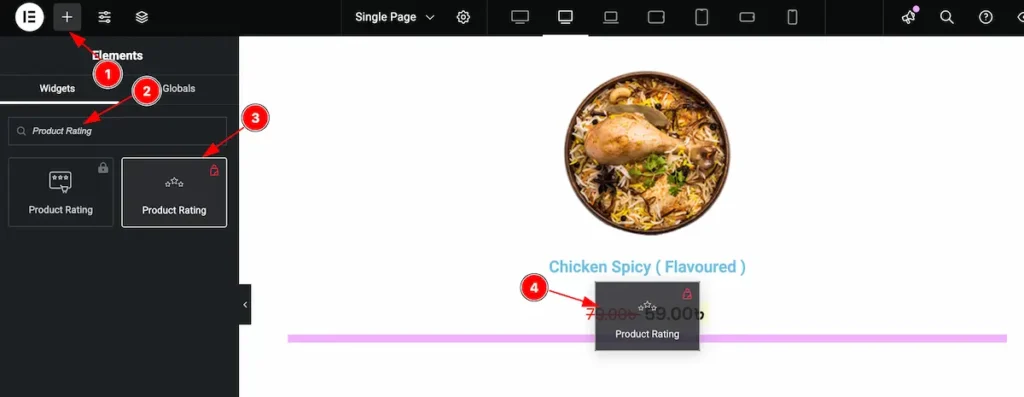
- Go to the Elementor Editor Page and Hit the Add Element ” + ” Icon.
- Search by the Product Rating widget name.
- The widget will appear, Check the Ultimate Store Kit logo on top right corner.
- Select the widget then Drag and Drop it on the editor page.
Configuring the Content Tab
The Content Tab provides options to manage and structure the core settings of elements. It allows to define the content and functionality to align with design goals.
Layout Section
Go to Content > Layout
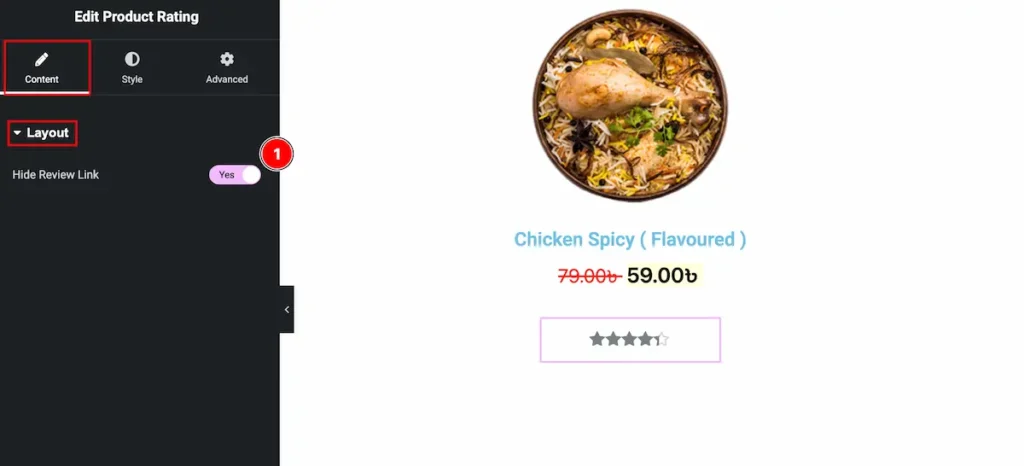
- Hide Preview Link: Enable the switcher to hide the preview link of review.
Designing with the Style Tab
The Style Tab offers a range of options to enhance the visual appearance of elements, enabling precise adjustments and creative design possibilities. It helps create polished and engaging layouts effortlessly.
Product Rating Section
Go to Style > Product Rating
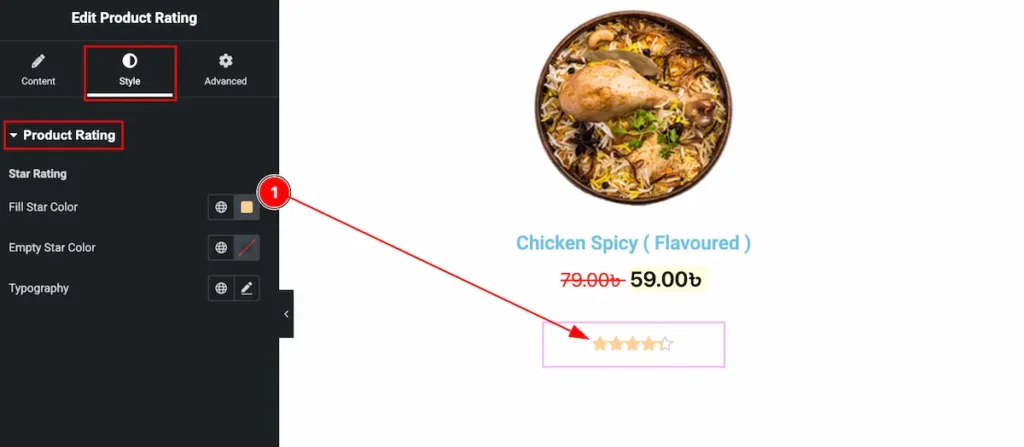
- Fill Star Color: Choose the fill color for the Star Rating.
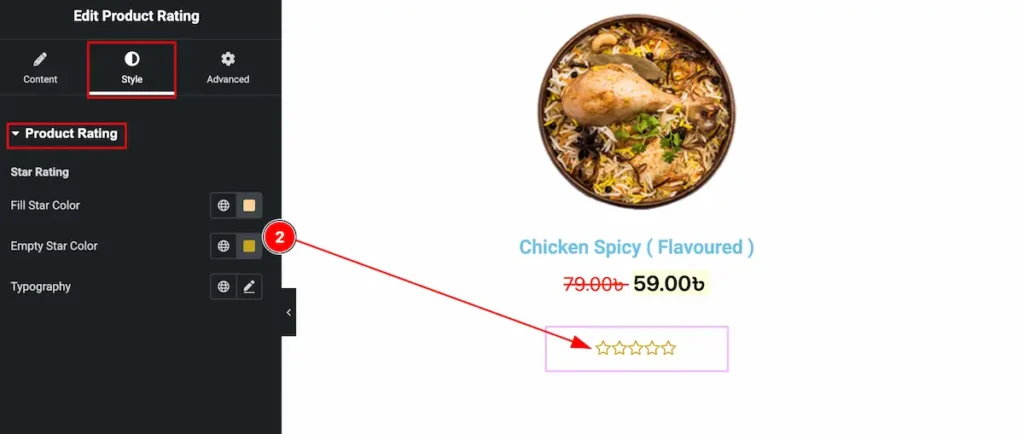
- Empty Star Color: Set the Color for the Empty star color.
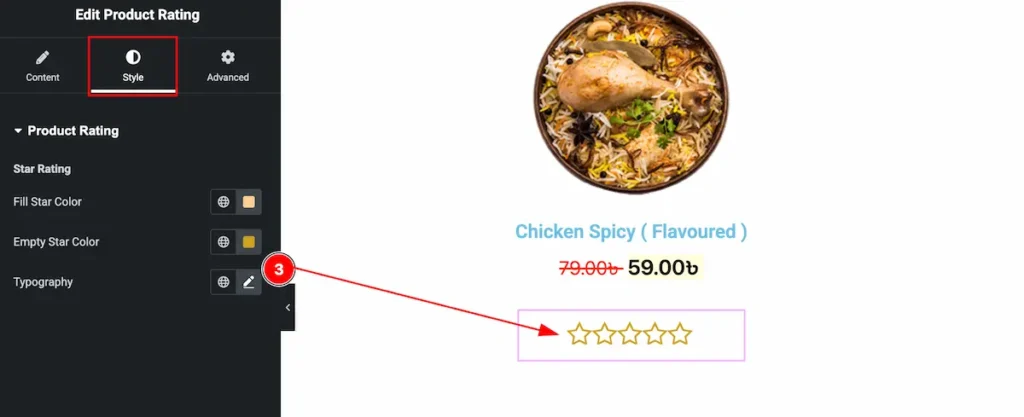
- Typography: Set the typography for the product rating. Font Family, Size, Weight, Line Height options are available on there.
Video Assist
Video Tutorial coming soon!
Please visit the demo page for examples.
Thanks for being with us.

