In this documentation, we will show you how to customize the Account Download Widget by Ultimate Store Kit.
Enable the Account Download Widget
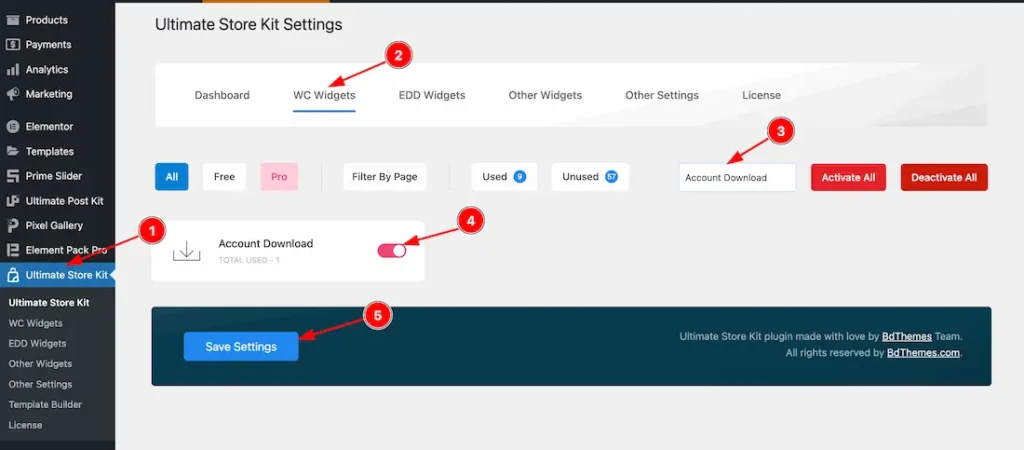
To use the Elementor Account Download Widget from Ultimate Store Kit, you must first enable the widget.
- Go to WordPress Dashboard > Ultimate Store Kit Plugin dashboard.
- Then Click the WC Widgets Tab.
- Search the Account Download Widget Name.
- Enable the Account Download Widget.
- Hit the Save Settings Button.
Inserting The Account Download widget
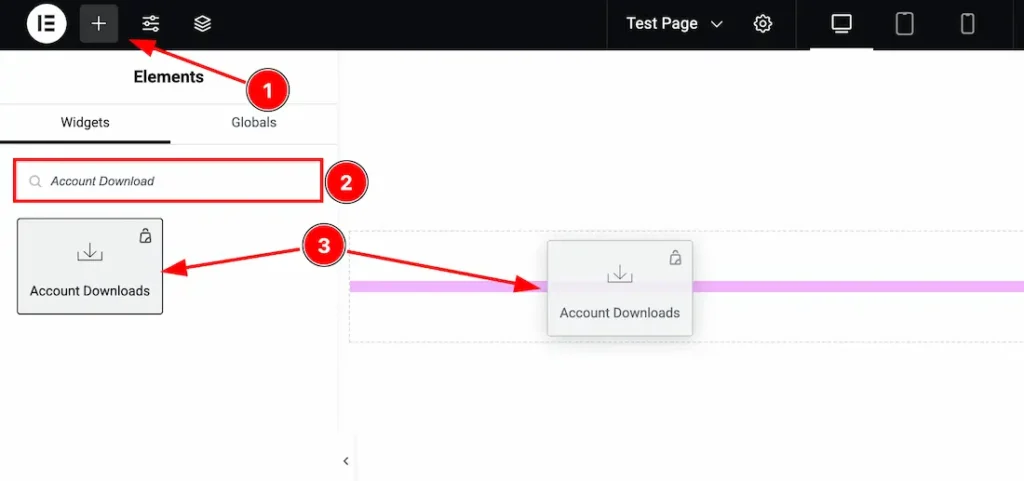
- Go to the Elementor Editor Page and Hit the Get Back To Button.
- Search the Account Download widget.
- Drag the widget and Drop it on the editor page.
Work With The Style Tab
Table Section
Go to Style > Table

1. Stripe Style: Enable or disable the Stripe Style switcher button to show or hide the Stripe Style from the Table.
2. Remove Vertical Border: Enable or disable the Remove Vertical Border switcher button to show or hide the Vertical Border from the Table.
Header Section
Go to Style > Header
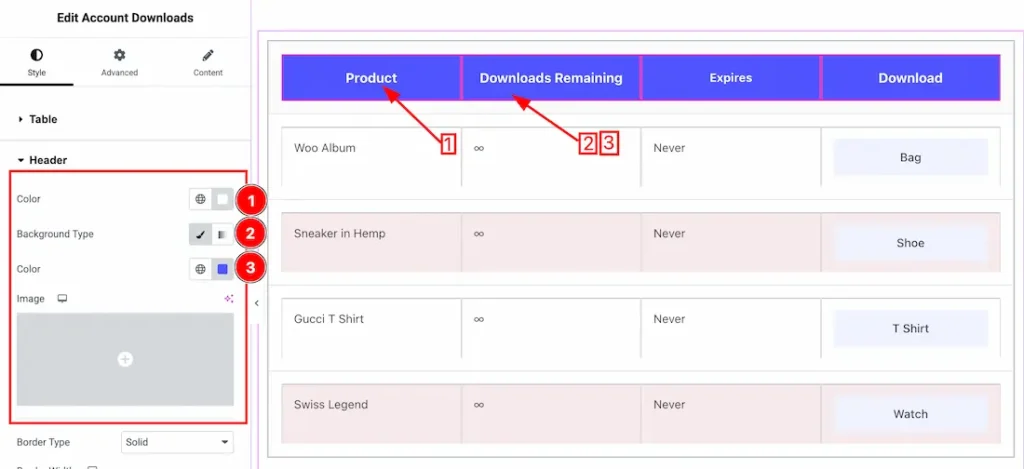
Come to the Header section, you will get the below customizations option-
1. Color: This option lets you change the Header text color.
2. Background Type: you can change the color of any object background to classic or gradient. Here we choose the Background type Classic.
3. Background Color: This lets you change the Background color. If you want, you also can change an image to the Background.
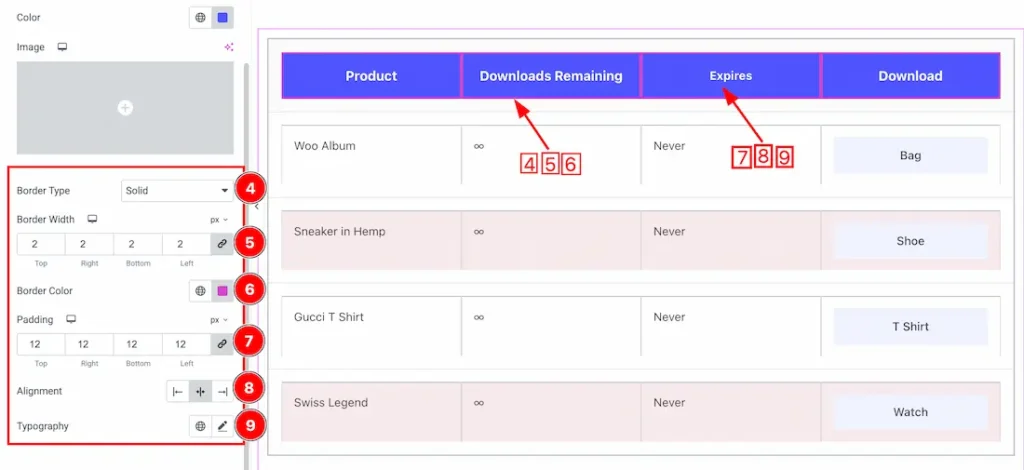
4. Border Type: you can set the Border Type to Default, None, Solid, Double, Dotted, Dashed, or Groove. We choose here the Border Type Solid.
5. Border Width: The border width property allows you to control how thick or thin the border is.
6. Border Color: This lets you change the Border color.
7. Padding: Add spaces around an object to increase the inner area. Padding allows you to control the internal space within an element.
8. Alignment: You can set the Header Text Alignment as -Left, Center & Right.
9. Typography: Change the font family, size, weight, style, transform, decoration, line height, letter spacing, and word spacing from here.
Body Section
Go to Style > Body
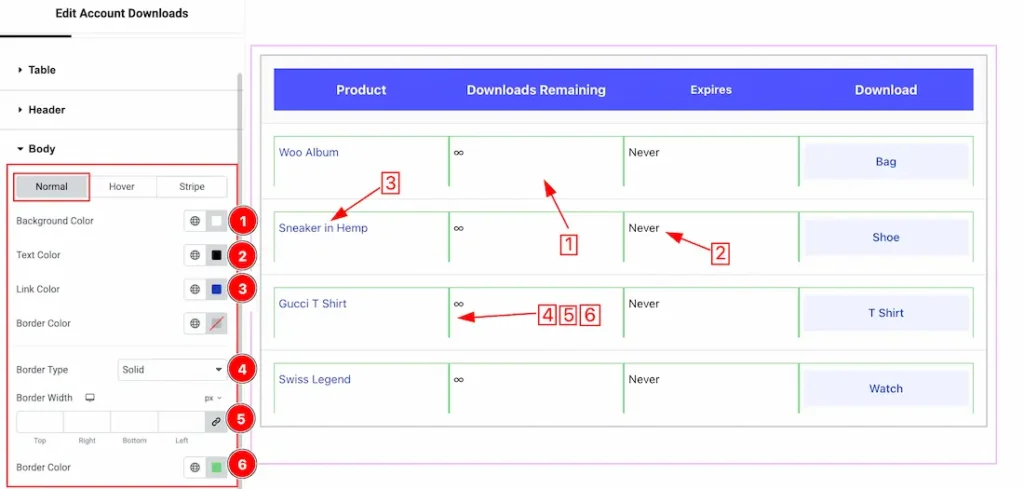
Come to the Body section, you will get two sub-sections; Normal, Hover & Stripe.
In the Normal Tab section, you will get the below options to customize it.
1. Background Color: This option lets you set the Normal Body Background color.
2. Text Color: This option lets you set the Normal Body Background color.
3. Link Color: This option lets you set the Normal Link color.
4. Border Type: you can set the Border Type to Default, None, Solid, Double, Dotted, Dashed, or Groove. We choose here the Border Type Solid.
5. Border Width: The border width property allows you to control how thick or thin the border is.
6. Border Color: This lets you change the Border color.
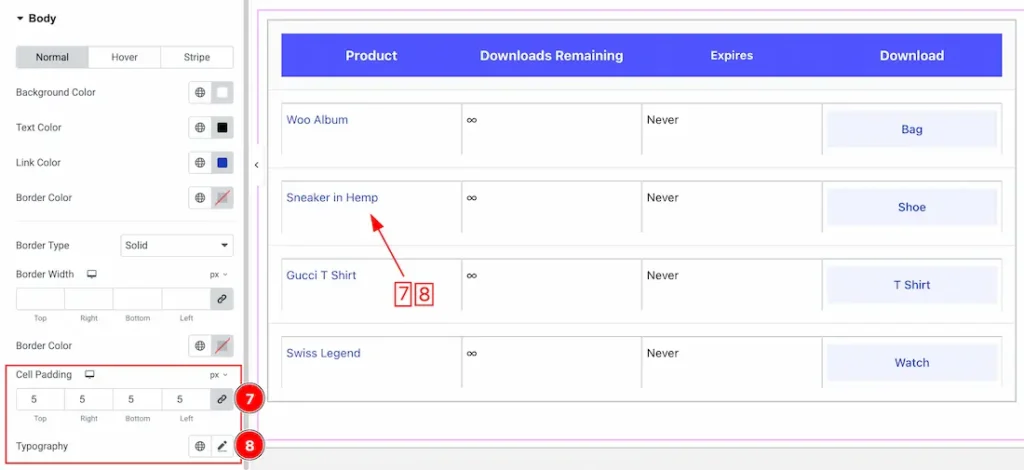
7. Cell Padding: You can adjust the Cell Padding from here.
8. Typography: Change the font family, size, weight, style, transform, decoration, line height, letter spacing, and word spacing from here for the Normal Text.
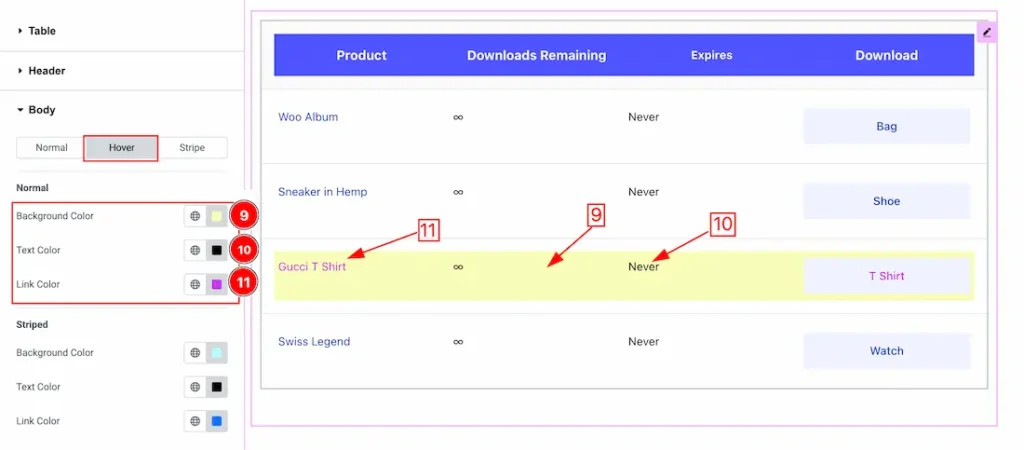
In the Hover Tab section, you will get the below options to customize it.
11. Background Color: This option lets you set the Hover Background color.
12. Text Color: This option lets you set the Hover Text color.
13. Link Color: This option lets you set the Hover Link color.
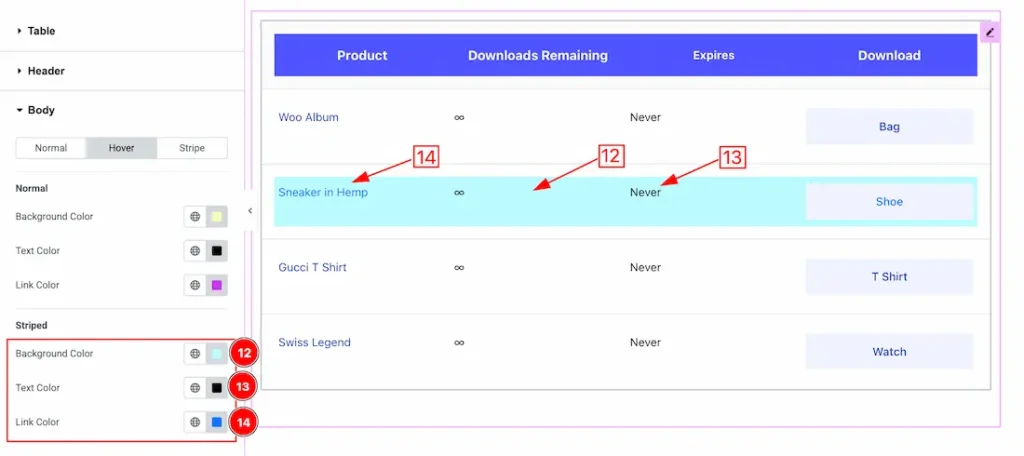
12. Striped Background Hover Color: This option lets you set the Striped Background Hover color.
13. Striped Text Hover Color: This option lets you set the Striped Text Hover color.
14. Striped Link Hover Color: This option lets you set the Striped Text Hover Link color.
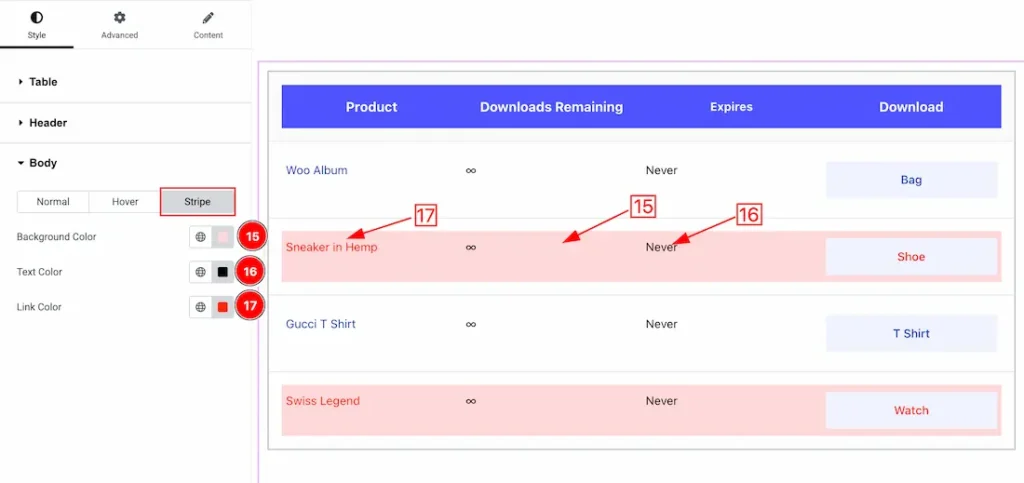
15. Striped Background Color: This option lets you set the Striped Background normal color.
16. Striped Text Color: This option lets you set the Striped Normal Text color.
17. Striped Link color: This option lets you set the Striped Normal Link color.
All done! You have successfully customized the Account Download widget on your website.
Video Assist
The Video will coming soon. Please visit the demo page for examples.
Thanks for being with us.

