In this documentation, we will cover how to customize the Zolo Tooltip Extension, a Pro feature provided by Zoloblocks.
Where You Find the Zolo Tooltip Pro Extension
To start with the feature, let’s first take an existing design inside the page. This is for a better understanding of the functions of this feature.
Note: Now the Zolo Tooltip feature supports for any kinds of Heading and Paragraph. That’s why we take the Advanced icon box block to show the feature. After inserting the Advanced icon box block and select the heading, you will get the Zolo Tooltip feature inside the Formating Toolbar. Please see the below screenshot-
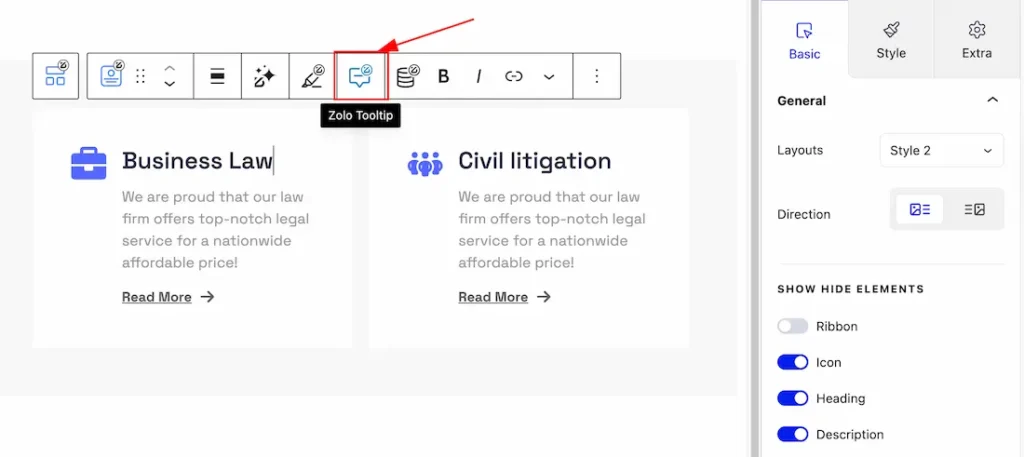
Let’s Customize the Zolo Tooltip Pro Extension
After insering the any Heading block or Paragraph, Just select the Text that you want to show the Tooltip and hit the Zolo Tooltip pen icon then you will get the Tooltip feature customization option. Please see the below screenshot-
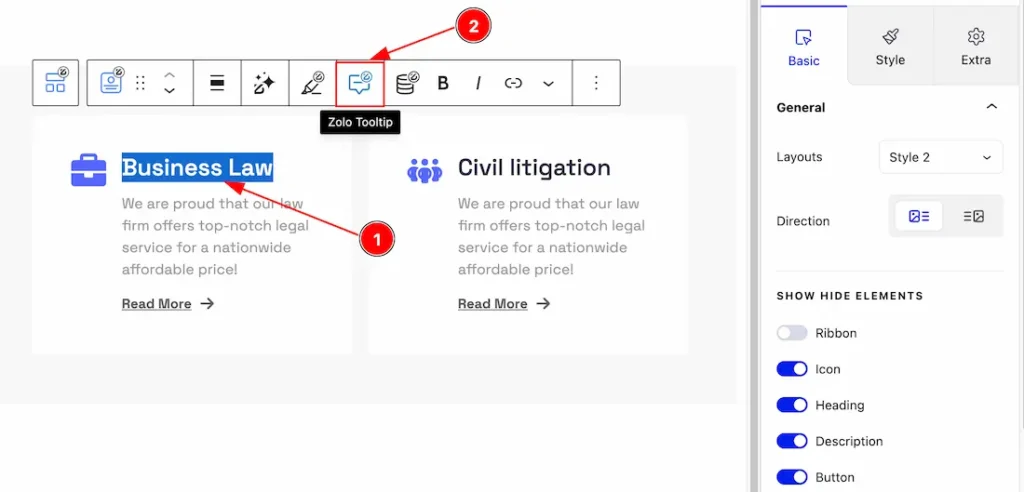
1. Select the Text/heading that you want to show the Tooltip.
2. After selecting the text/heading then hit the Zolo Tooltip pen icon to customize the feature.
Lets Customize General Tabs Section
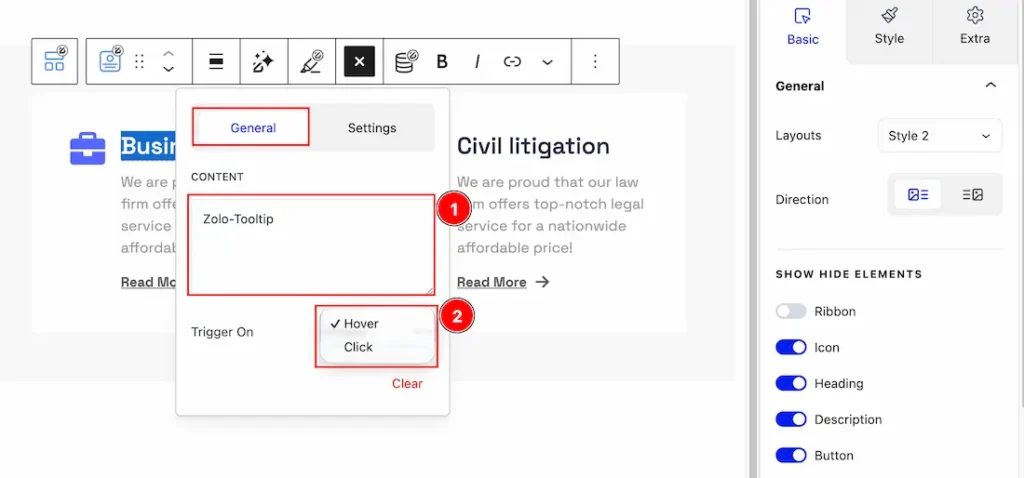
Come to the General tabs section, you will get the below customization options-
1. Content: You can keep your preffer tooltip content in the content field.
2. Trigger On: You can set the Trriger type- Click, and Hover. If you set the Trigger on hover then the tooltip will appear after hovering the text/heading.
Lets Customize Settings Tabs Section
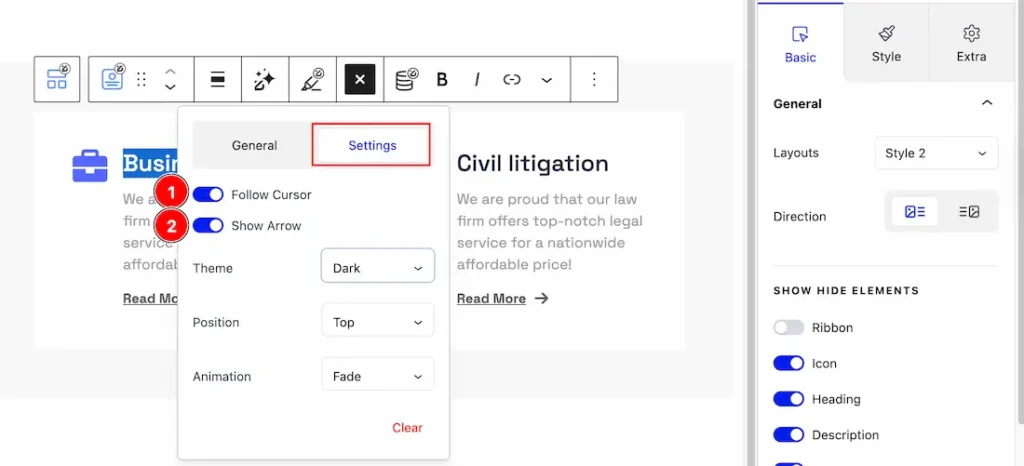
Come to the Settings tabs section, you will get the below customization options-
1. Follow Cursor: When you enable the Follow Cursor switcher, the tooltip will move along with your mouse cursor.
2. Show Arrow: Enable or disable the show arrow swtcher, to show/hide the arrow from tooltip.
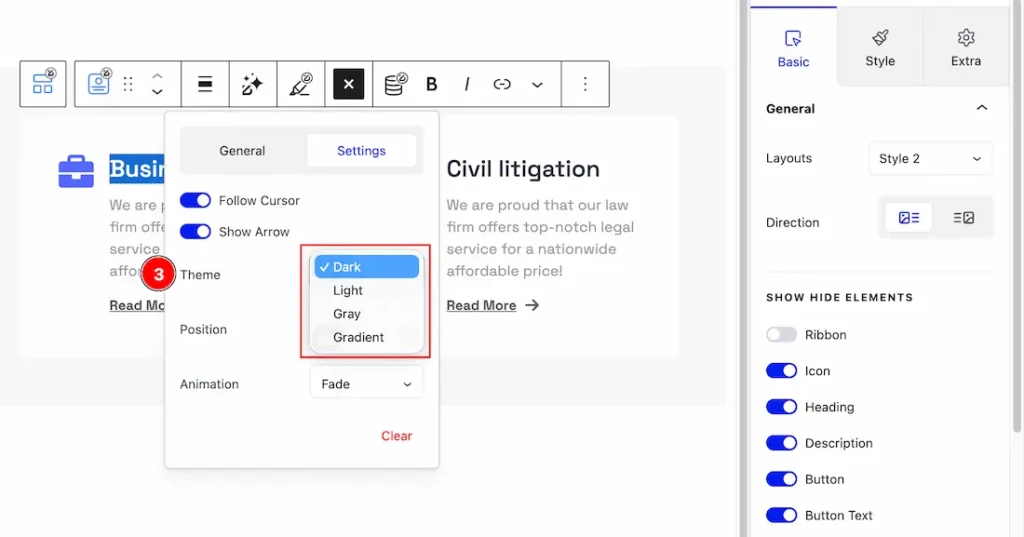
3. Theme: You can change the Tooltip Theme – Dark, Light, Gray, and Gradient from here to what you prefer.
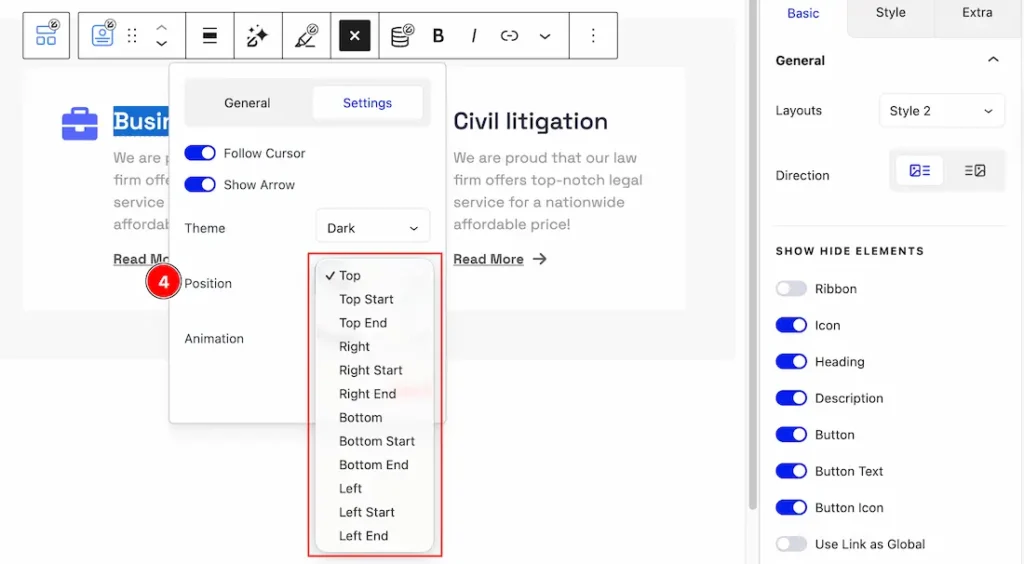
4. Position: You can set the Tooltip position- Top, Top Start, Top End, Right, Right Start, Right End, Bottom, Bottom Start, Bottom End, Left, Left Start, Left End.
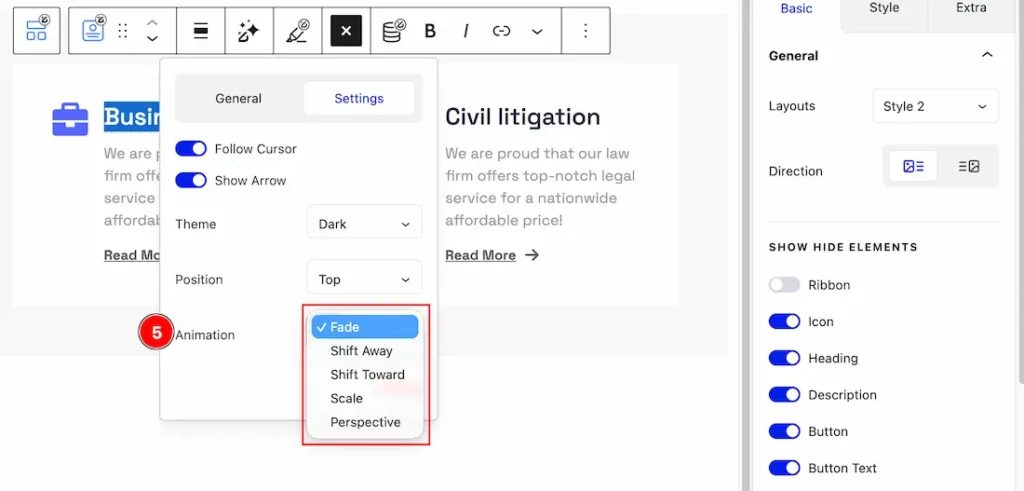
5. Animation: You can set the Tooltip animation – Fade, Shift Away, Shift toward, Scale, and Perspective.
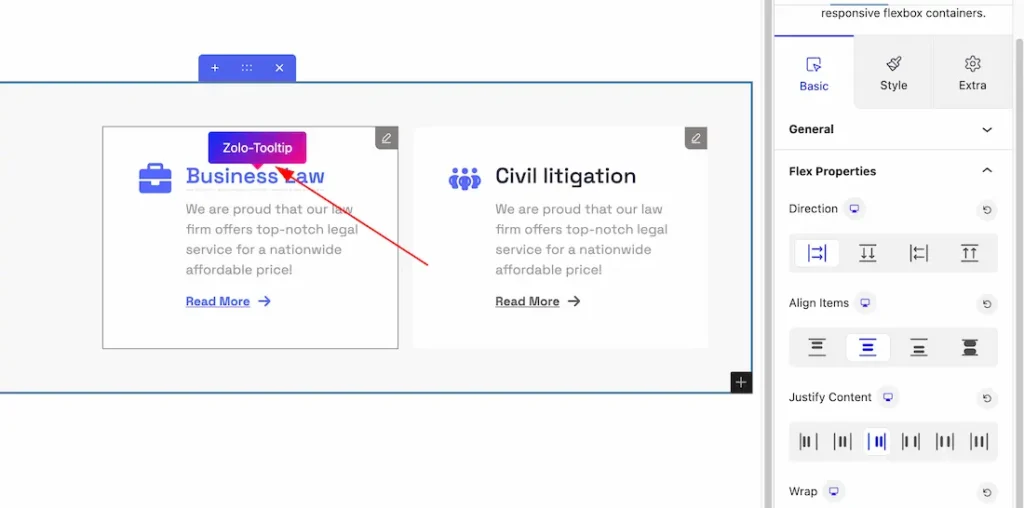
After customization the Zolo Tooltip feature, you will get the preview like above screenshot. In the same way, you can use the Tooltip Extension for any headings and paragraph.
Video Assist
The video will come soon. Please check the demo page for more examples.
Thanks for staying with us.

