In this documentation, we will show you how to customize the QR Code Widget by Ultimate Store Kit.
Enable the QR Code Widget
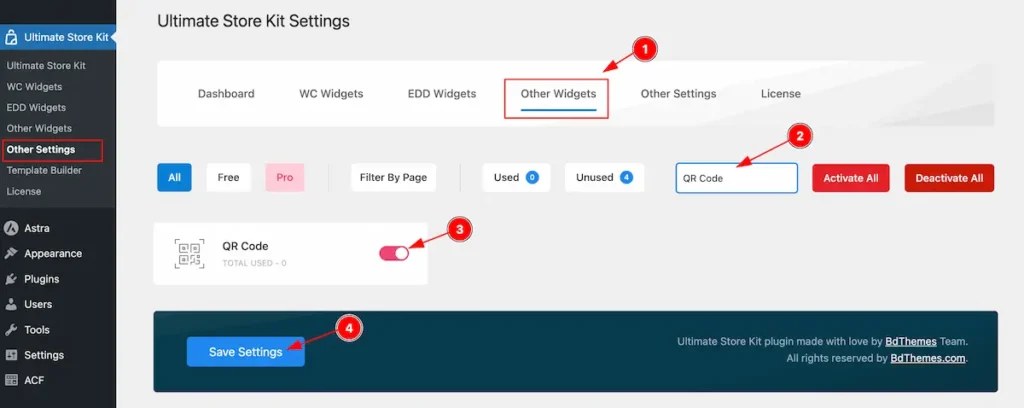
To use the QR Code from Ultimate Store Kit, you must enable the widget. Navigate to WordPress Dashboard > Ultimate Store Kit Plugin dashboard.
- Then Click the Other Widgets Tab.
- Search by the QR Code Widget Name.
- Enable the QR Code Widget.
- Hit the Save Settings Button.
Inserting The QR Code widget
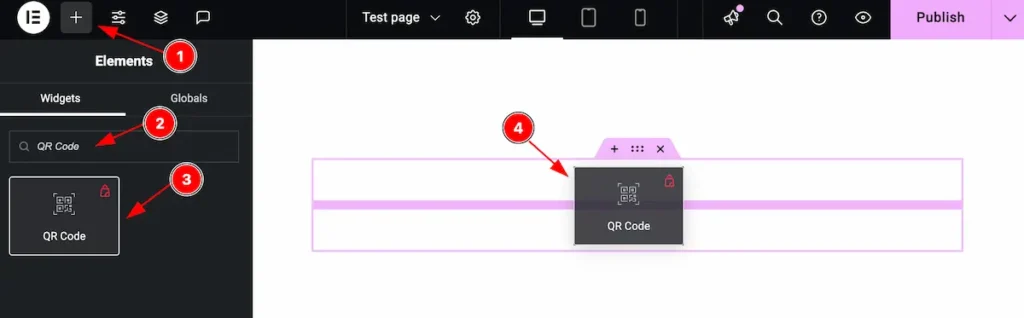
- Go to the Elementor Editor Page and Hit the Get Back To Button.
- Search by the QR Code widget name.
- The widget will appear, Check the Ultimate Store Kit logo on top right corner.
- Select the widget thenDrag and Drop it on the editor page.
Configuring the Content Tab
The Content Tab provides options to manage and structure the core settings of elements. It allows to define the content and functionality to align with design goals.
QR Code Section
Go to Content Tab > QR Code
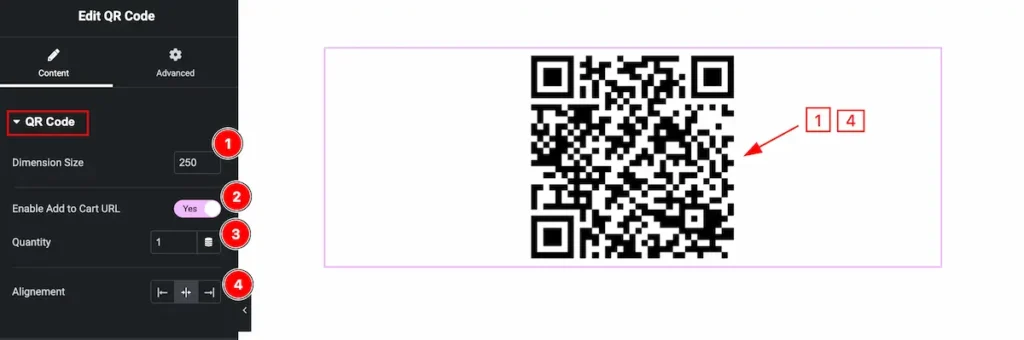
Find the controls for the qr code,
- Dimension Size: Set the size for the dimension.
- Enable Add to Cart URL: Enable the switcher to set the cart url.
- Quantity: Set the quantity number.
- Alignment: Set the alignment to adjust the position of the QR Code, according to your container.
Video Assist
The Video will coming soon. Please visit the demo page for examples.
Thanks for being with us.

