This documentation provides comprehensive insights into the Install and Activate Ultimate Store Kit Pro process step by step.
Download Ultimate Store Kit Lite and Pro
Lite Version
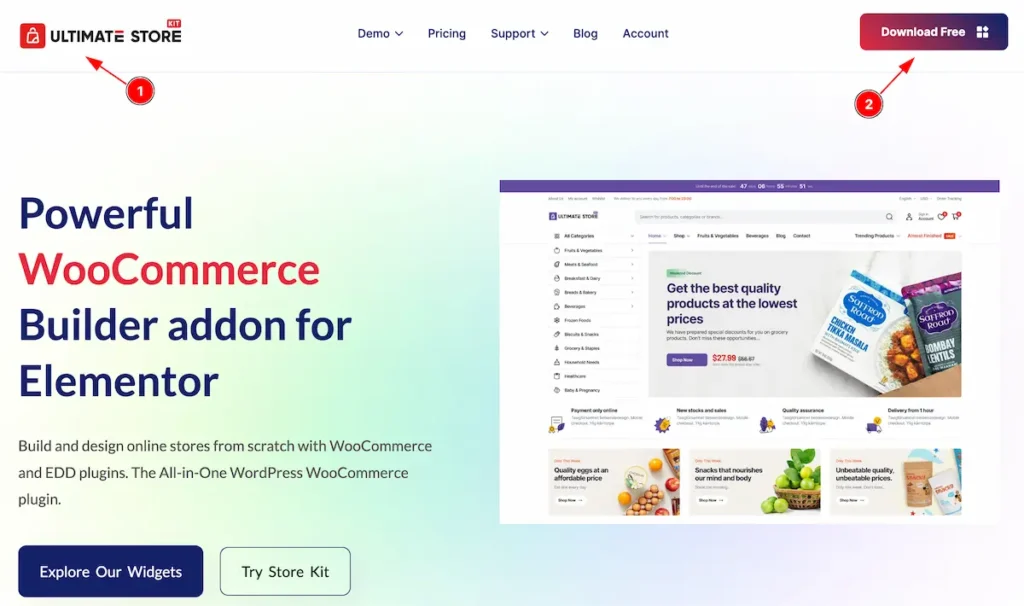
- First, Navigate to The Ultimate Store Kit official Website.
- Find the Download Free Button on the right corner of Nav bar and click on it to download the Latest version of Ultimate Store Kit Lite
Pro Version
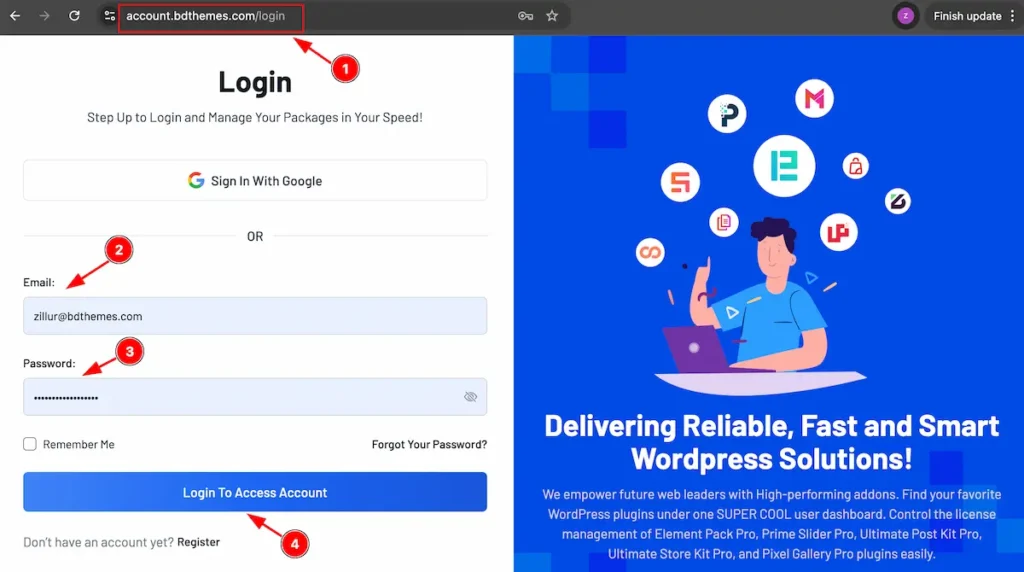
- Go to the link accounts.bdthemes.com
- Enter the Purchase email ( The email used for purchasing the Ultimate Store Kit ).
- Enter the password.
- Click on the ” Login To Access Account “ button to login to your license managements dashboard.
After successfully login, you will see the dashboard.
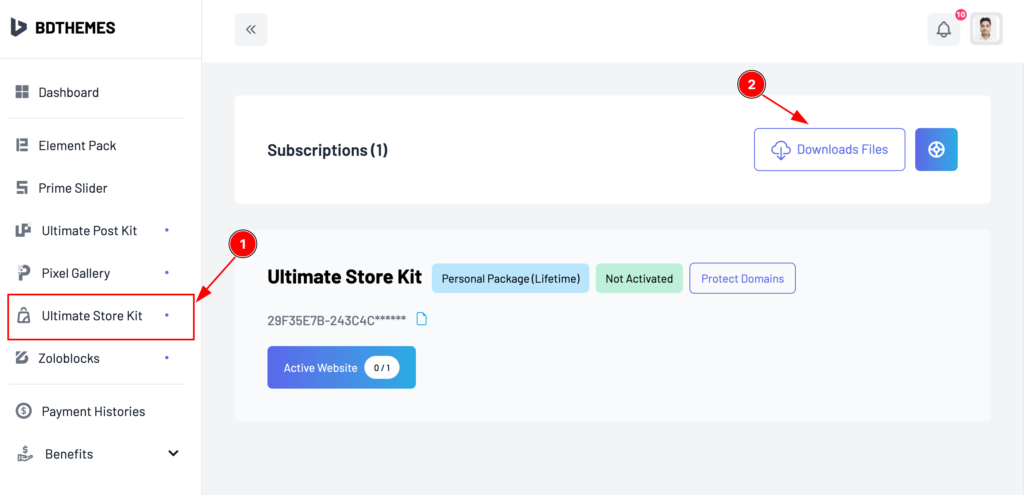
- Select the “ Ultimate Store Kit ” tab from left side bar. It will appear the ultimate Store kit information.
- Find the ” Download Files ” button on the right top side and click on it.
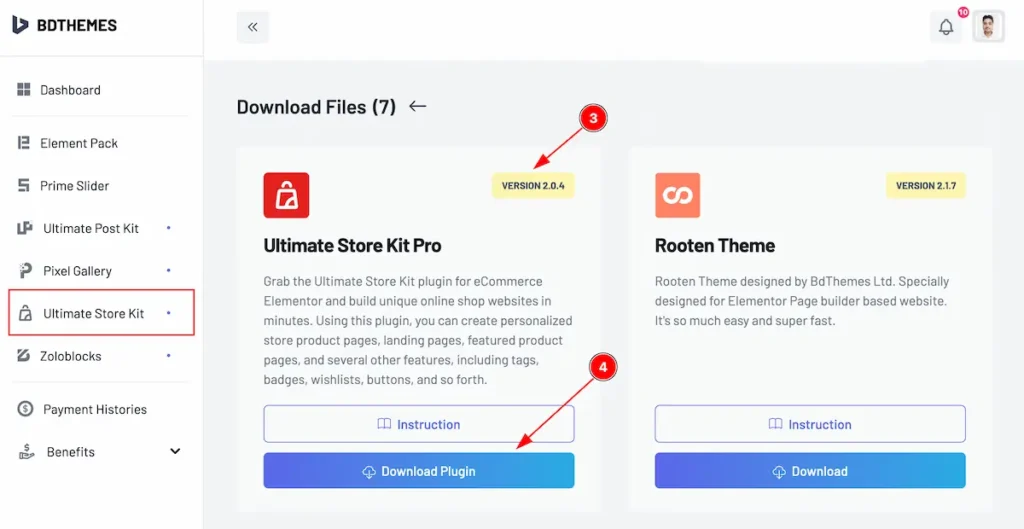
- Now you will see the Ultimate Store Kit Pro plugin just click on the ” Download Plugin ” button and it will start to download.
- Top right corner the latest version will appear there.
Install & Activate
Lite Plugin
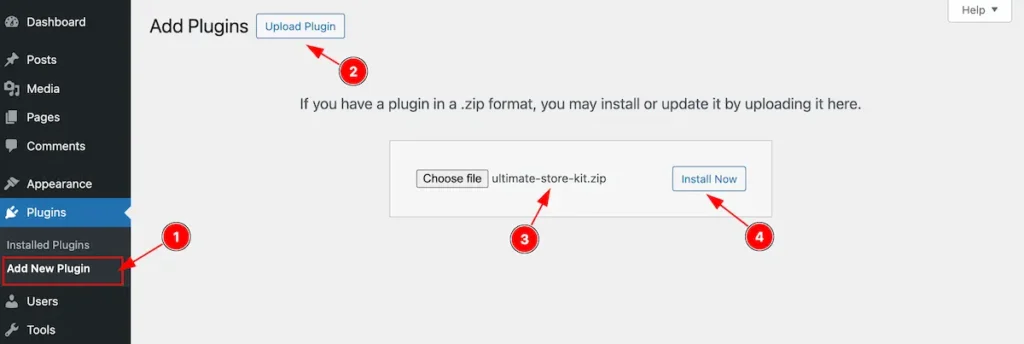
After login to your WordPress dashboard follow this,
- Navigate to the Plugins tab and click on the ” Add New Plugin “.
- Click on the ” Upload Plugins ” button and it will appear a file box.
- Choose file from desire location and the file name will appear ” ultimate-store-kit.zip “.
- Then click on the ” Install Now ” button.
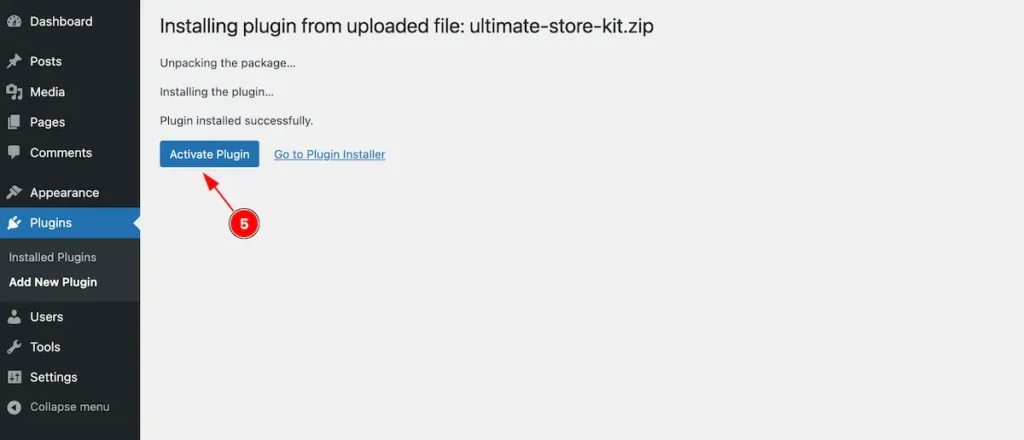
- After completing installation the ” Activate Plugin ” button will appear and click on it to activate the Ultimate Store Kit plugin.
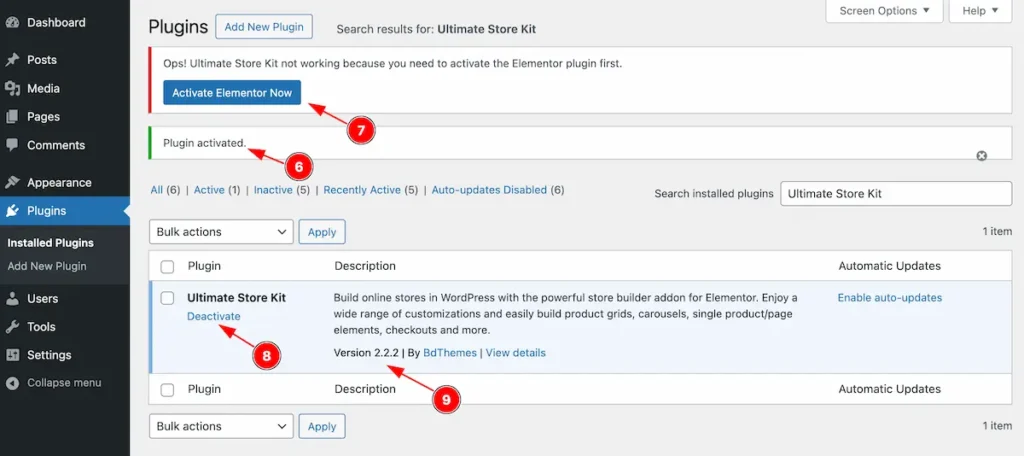
- ” Plugin Activate ” successful message will appear.
- Warning message will appear ” Activate Elementor Now ” ! The message will appear if the Elementor Not Activate. Make sure you have install and activate the Elementor.
- The Plugin is activate and it will appear on Installed plugins tab.
- Check the version which is your current version.
Install WooCommerce Plugin
WooCommerce plugin is essentials to work with the ultimate store kit, Please activate it.
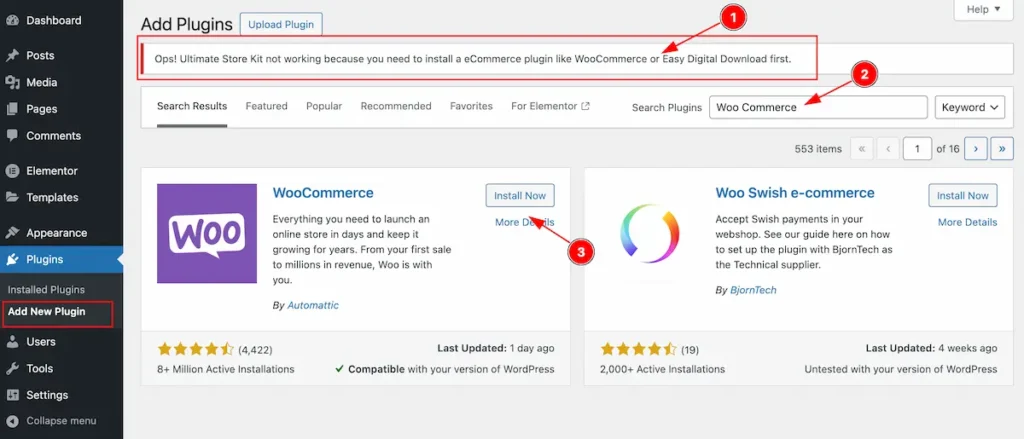
- After install you will find a warning message to install ” WooCommerce or Easy Digital Download plugin “.
- Search by the ” WooCommerce ” and appear the.
- Find the plugin and ” Install Now “.
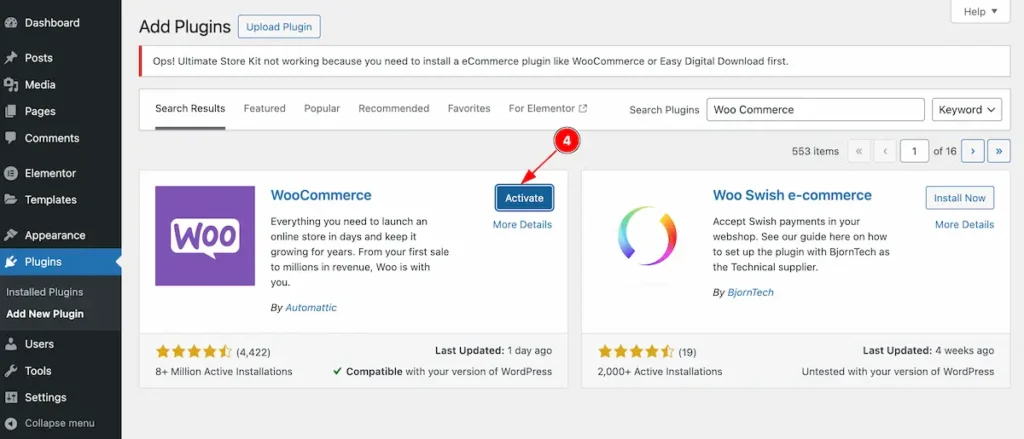
- Now click on it to activate the Plugin.
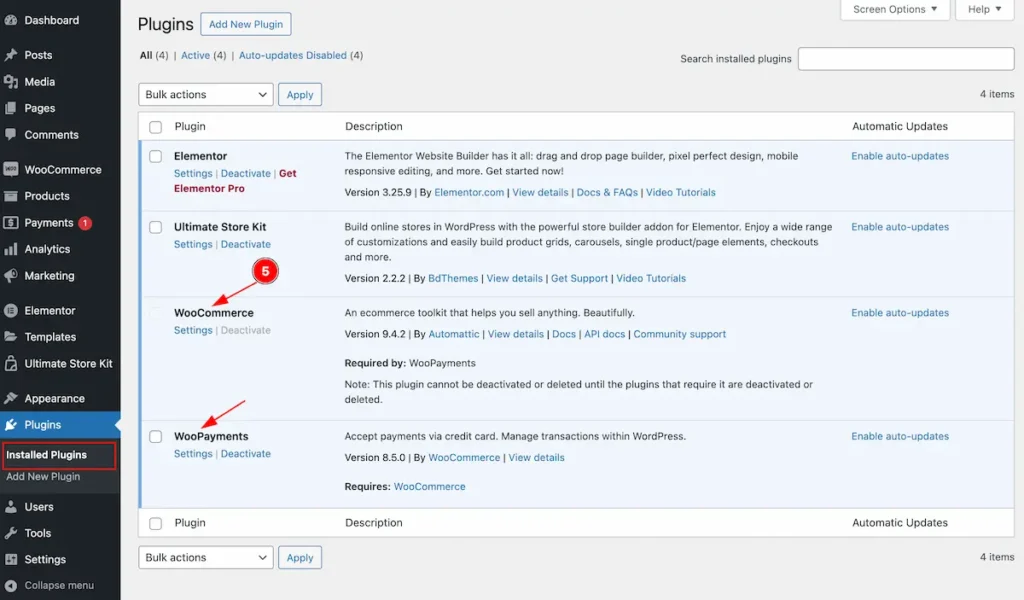
- After activate it will appear on the installed plugins list and the ” Ultimate Store Kit ” plugin will appear on dashboard.
Pro Plugin
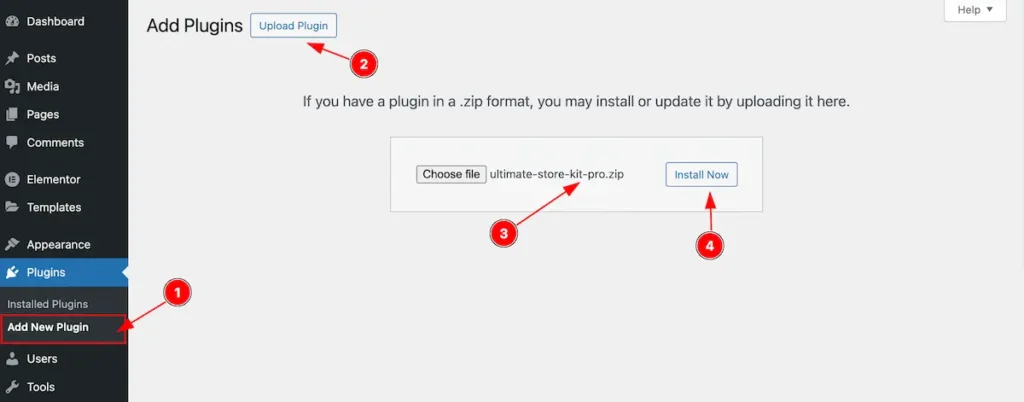
- Navigate to the Plugins tab and click on the ” Add New Plugin “.
- Click on the ” Upload Plugins ” button and it will appear a file box.
- Choose file from desire location and the file name will appear ” ultimate-store-kit-pro.zip “.
- Then click on the ” Install Now ” button.
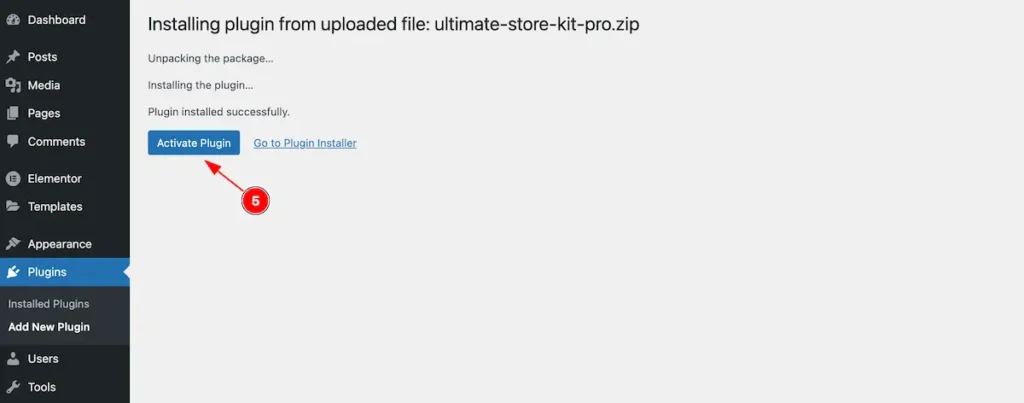
- After completing installation the ” Activate Plugin ” button will appear and click on it to activate the Ultimate Store Kit plugin.
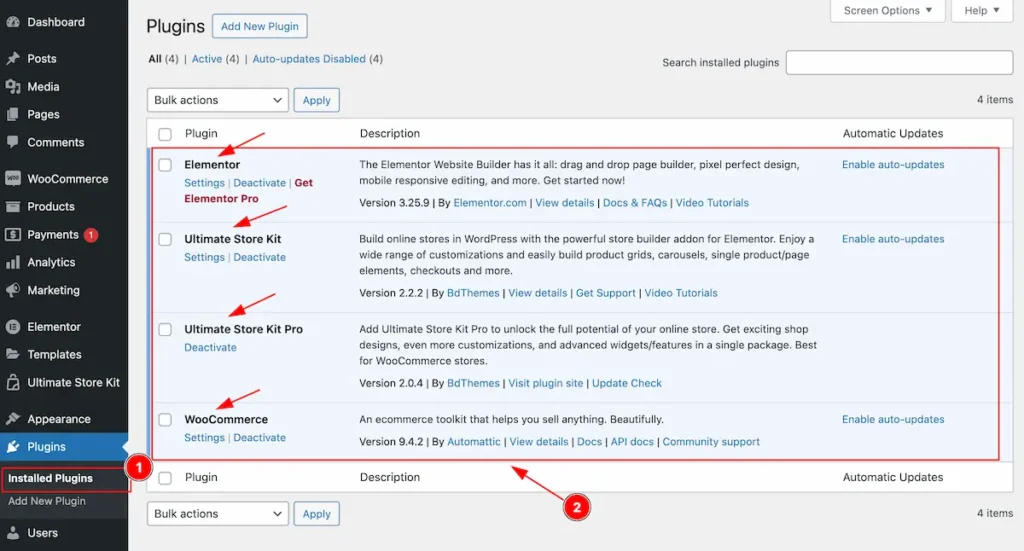
Make sure you have installed and activate both Free and Pro Plugin!
- Go to Installed Plugins section under Plugins Tab.
- Check the both Ultimate Store Kit and Ultimate Store Kit Pro plugin are activated.
Note: Must install and activate the Free plugin in order to use the Pro Plugin.
Activate the License Key
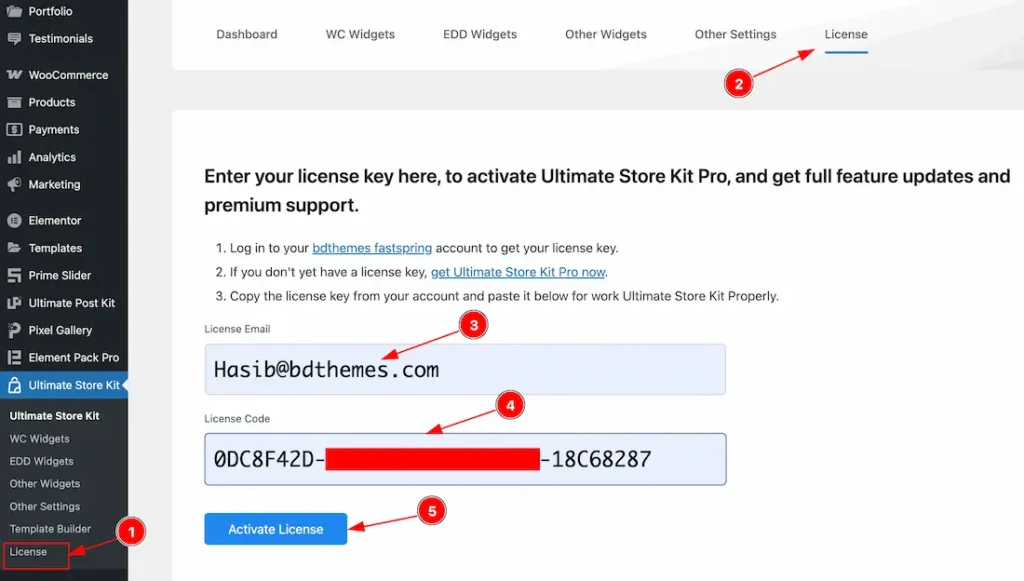
- On WordPress Dashboard Navigate to Ultimate Store kit from the sidebar menu.
- Go to License navbar.
- Enter the Email of your purchase package.
- Enter the License key.
- Click on the ” Activate License ” button to activate the license key.
Confirm License Activation
After Successful Activating the License key.
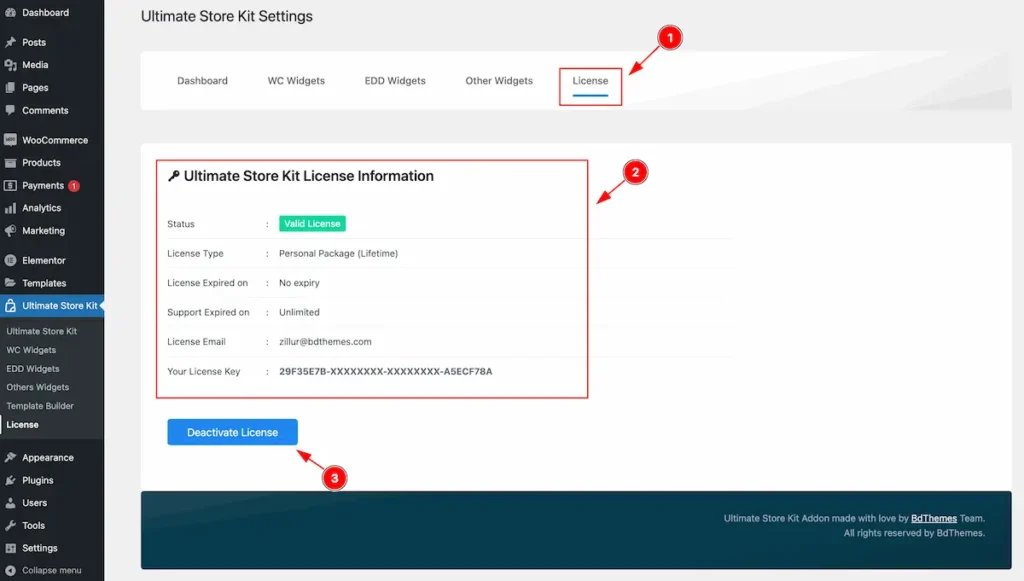
- Navigate to ” License ” nav bar.
- The License Information appear.
| Status | Valid License ( It means license is okay ) |
| License Type | Package Name and Type ( Yearly or Lifetime ) |
| License Expired on | License expiry date will appear. |
| Support Expired on | Support expire date will appear. |
| License Email | License email will appear. |
| Your License Key | The license key will appear. |
- ” Deactivate License ” button to deactivate the license key.
Activate WC Widgets
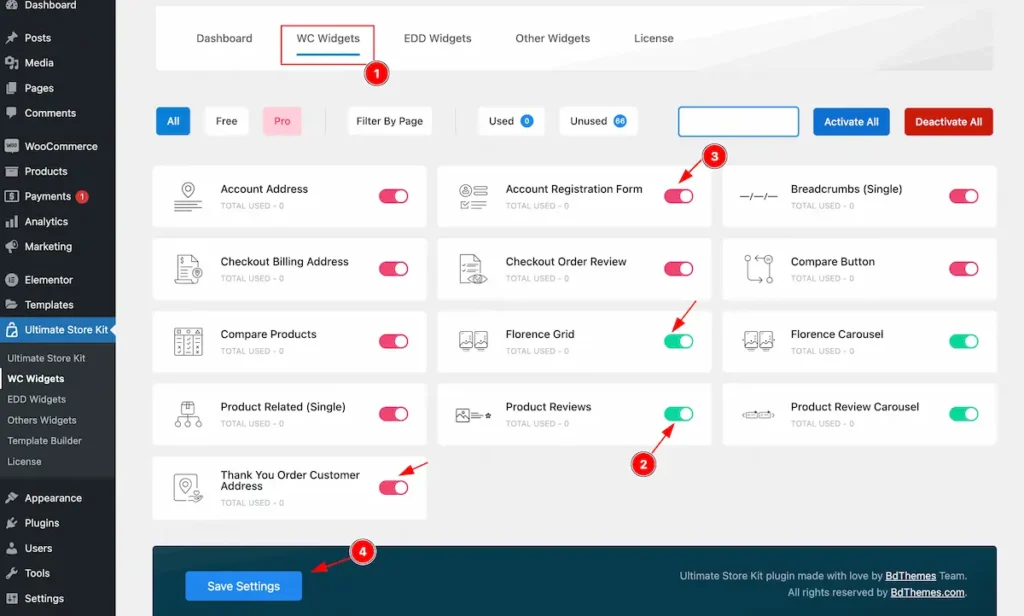
Activate widgets of ultimate store kit,
- Navigate to the ” Core Widgets ” tab and core widgets will appear.
- Enable the switcher to activate The Green Color represents the Free Widgets.
- Enable the switcher to activate The Red Color represents the Pro Widgets.
- Click on the ” Save Settings ” button to make changes.
Note: Don’t forget to click on the ” Save Settings ” button after activating/deactivating widgets.
Categories Widgets
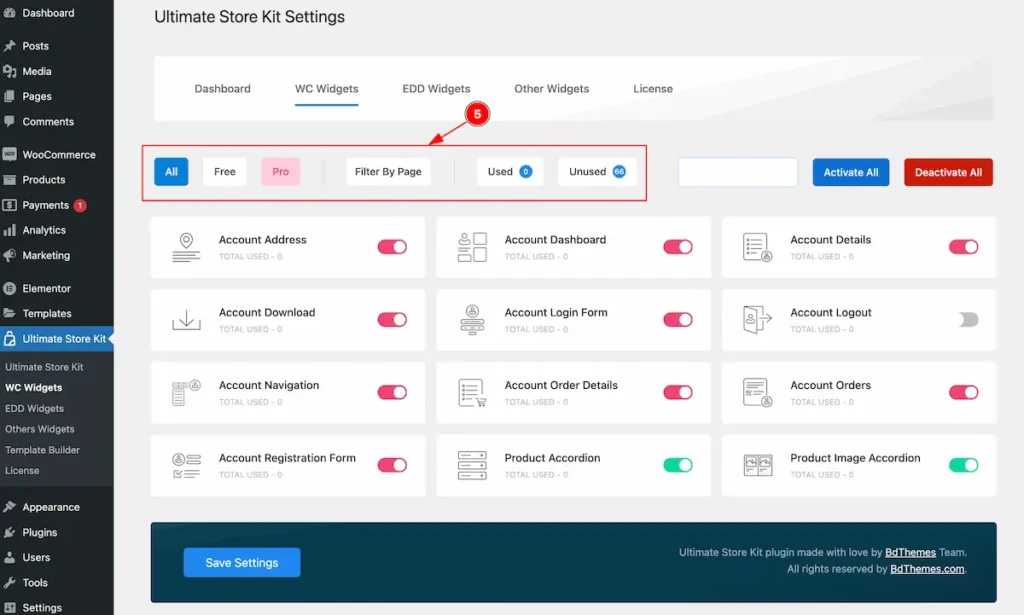
- Category tabs are to easily find by it’s category.
| All | All the widget will appear Free & Pro. |
| Free | Free widgets will appear only. |
| Pro | Pro widgets will appear only. |
| Filter By Page | New, Gird, Tabs, List Carousel, Slider, Timeline, Template Builder, Others |
| Used | Used widgets appear. |
| Unused | Unused widgets appear. |
Search by Widget Name
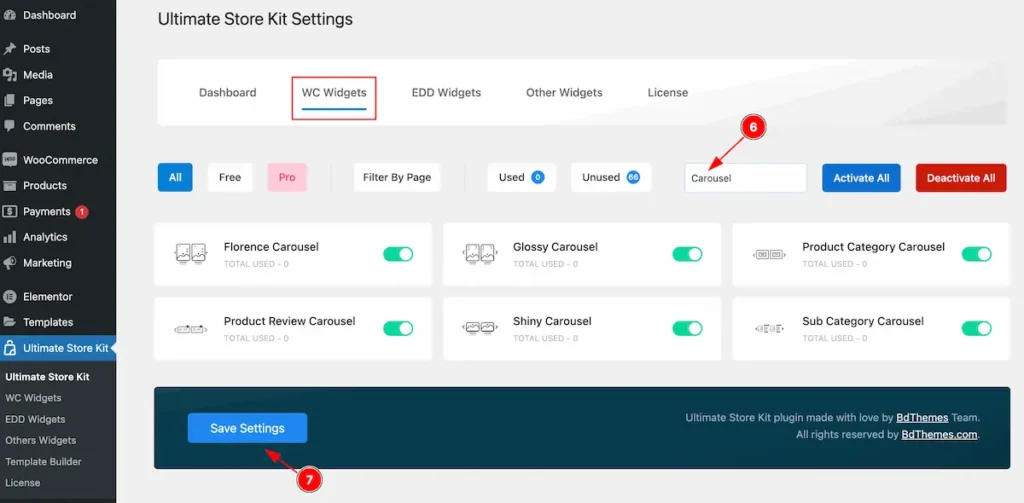
- Search by the name ( e.g: ” Carousel ” ) and it will appear the available widgets.
- Activate/Deactivate then click on the ” Save Settings ” button.
Activate All Widgets once
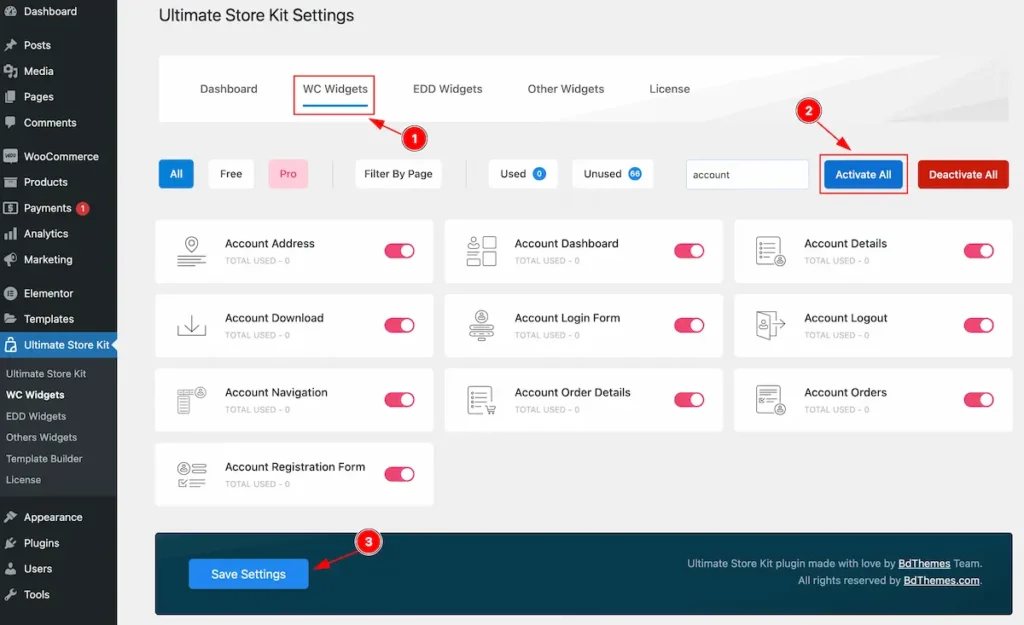
To activate all the widgets at once,
- Go to desire tab (e.g.: WC Widgets ).
- Click on the ” Activate All ” button on the category tabs right after the nav bar. It will activate all the widgets.
- click on the ” Save Settings ” button to data save successfully.
Deactivate All Widgets once
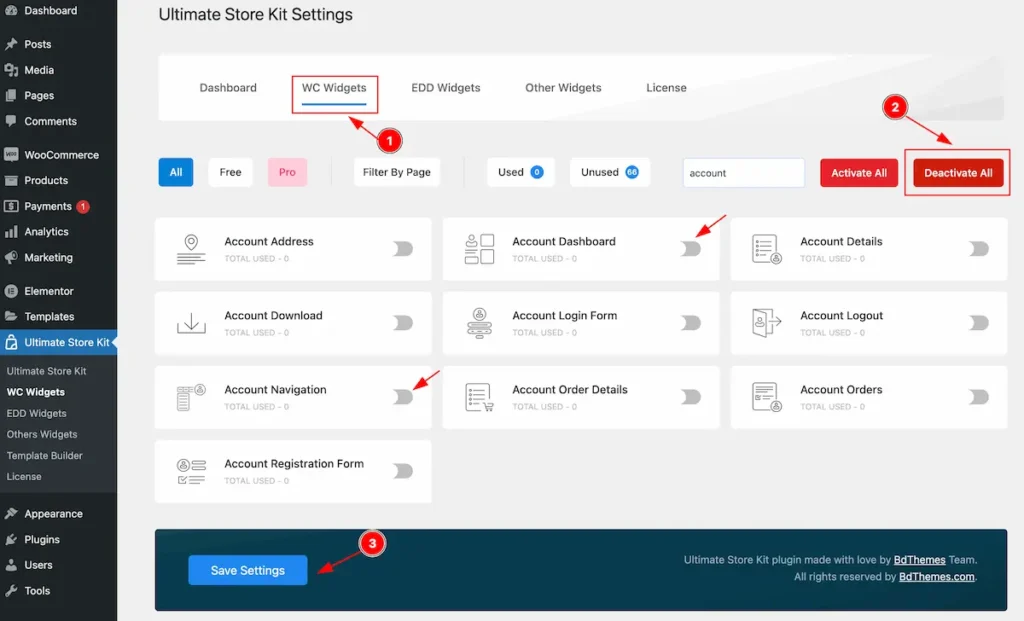
To deactivate all the widgets at once,
- Go to desire tab (e.g.: WC Widgets ).
- Click on the ” Deactivate All ” button on the category tabs right after the nav bar. It will deactivate all the widgets.
- Click on the ” Save Settings ” button to data save successfully.
EDD Widgets Activate
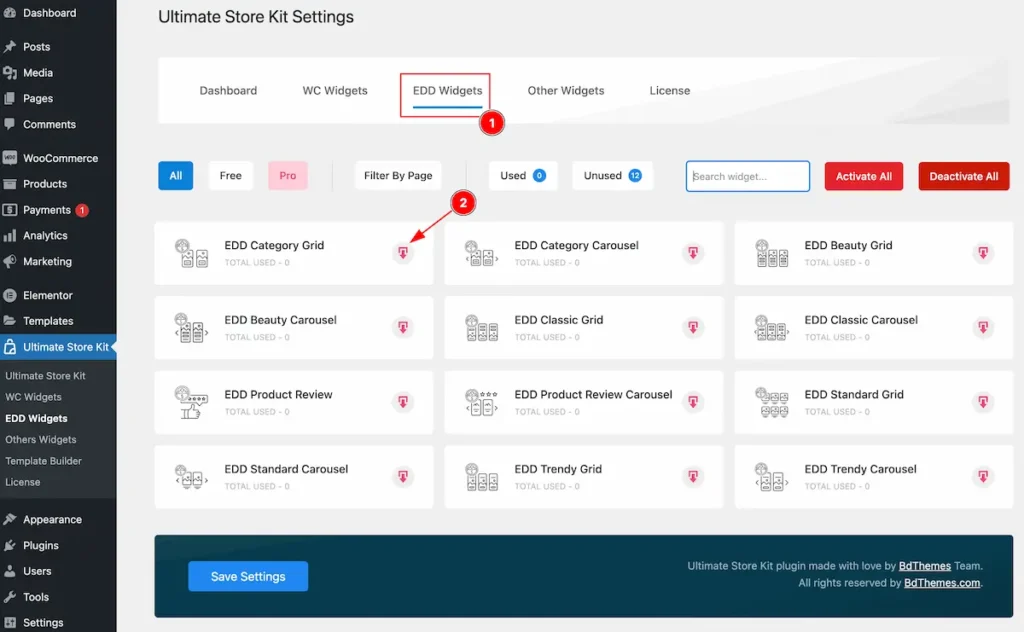
- Go to EDD Widgets tab
- Click on the Download button to get the EDD Plugin.
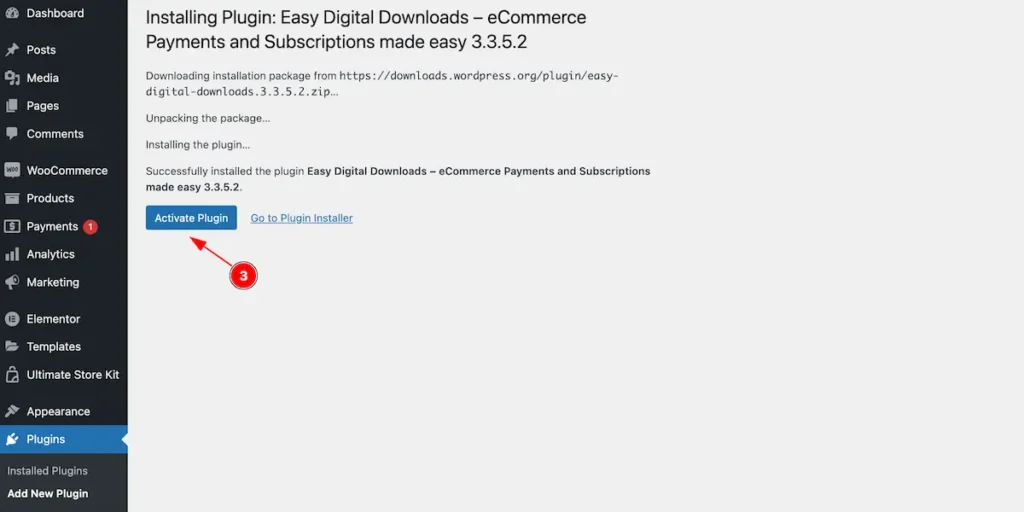
- Now click on the ” Activate Plugin ” button to activate the EDD plugin.
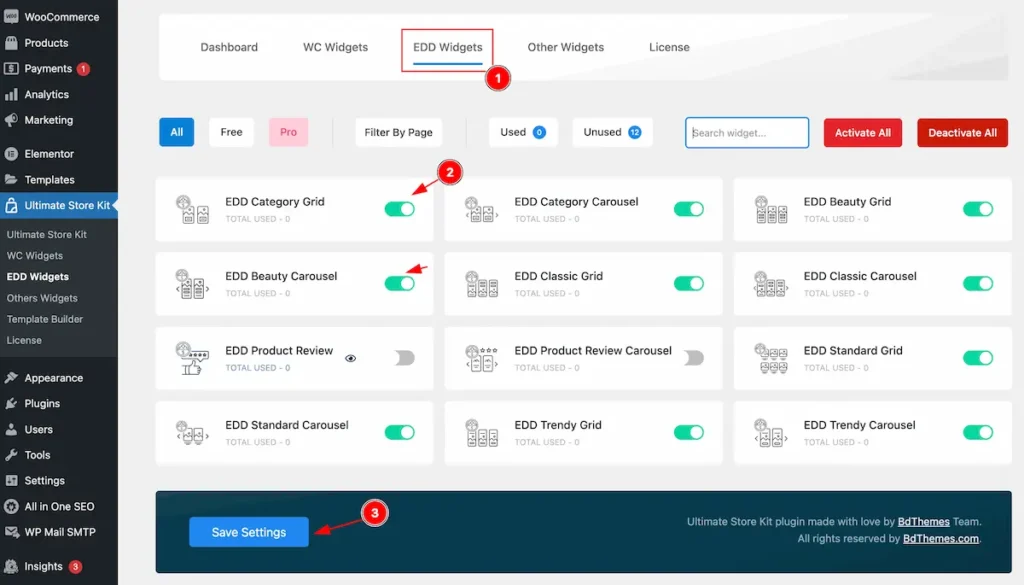
Once activate you will be able to use the widgets.
- Go to EDD Widgets
- Activate the EDD widgets ( e.g.: EDD Category Grid ).
- Click on the ” Save Settings ” button to make changes.
Other Widgets Activate
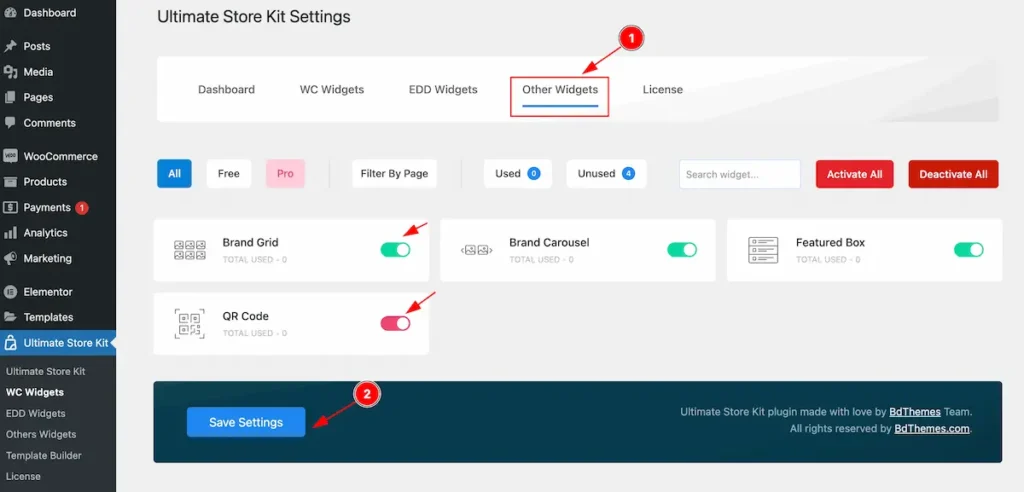
Activate Other Widgets,
- Go to Other Widgets.
- Activate and Click on the “ Save Settings ” button.
By following the instruction you will be able to download and activate the ultimate store kit pro and it’s widgets.
Video Assist
The video will come soon. Please check the demo page for more examples.
Thanks for staying with us.

