Do you know how to take advantage of Ultimate Post Kit White Label Branding for your WordPress website? While it’s a premium feature that comes with the agency package of the plugin, many of you asked us to show the right methods of activating this feature.
Again, we were still developing this feature until recently and we made sure to make it work now. Anyway, let us show you how exactly you can use the White label branding option for Ultimate Post Kit.
What is White Label Branding for a WordPress plugin?
White Label Branding is a feature that allows a person to rename and rebrand a product as his/her own. It enables you to hide the identity of the product and show it as your own to the visitors. It helps increase your brand values with the consent of the manufacturer of the product.
Ultimate Post Kit offers White Label Branding with the Agency Package, Developer Package, Extended licenses. With this feature, you can change the name of our product, hide it from the dashboard, or vanish the license with a few clicks.
By using Ultimate Post Kit White Label, you can claim to be the developer of the plugin on your website and preserve your brand value in front of your audience.
What’s Possible with White Label?
You can do these below things through White Label-
- You can change the Product Name to your own name.
- You can change the Product logo to your own logo.
- You can hide the license tab section from the Ultimate Post Kit plugin dashboard.
- You can hide the whole Ultimate Post Kit plugin dashboard.
How to activate White Label Branding?
So, let’s see how to activate the White Label Branding on Ultimate Post Kit easily step by steps.
Activate The License key
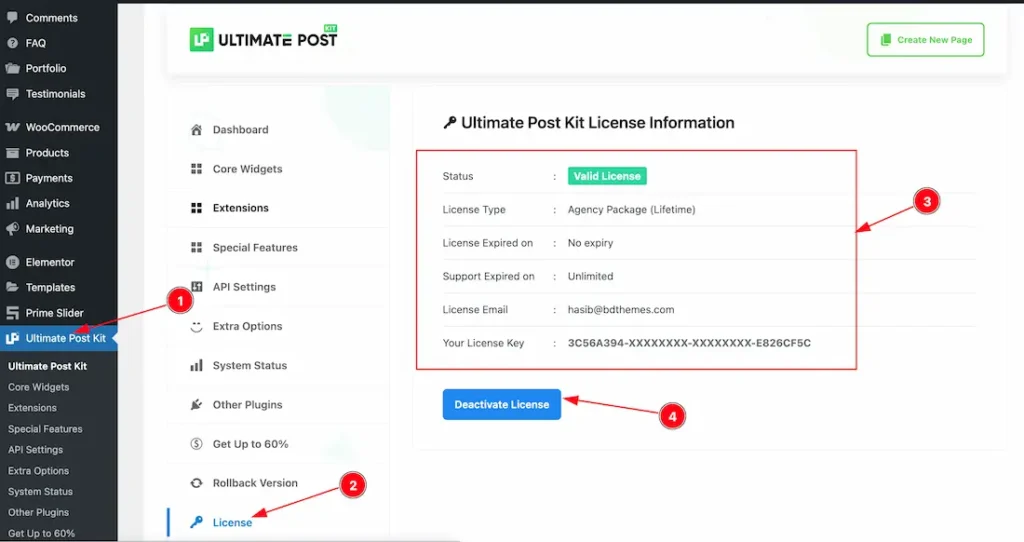
After Installing the plugin, just acitvate the plugin with your license key. For that, Just follow the below instructions-
- Go to WP dashboard > Ultimate Post Kit Pro plugin dashboard.
- Click over the license tab option.
- Enter your email and license key.
- Click on the activate button to activate the plugin.
Note: To use the White Label feature, you must have the Agency, Developer or Extended license.
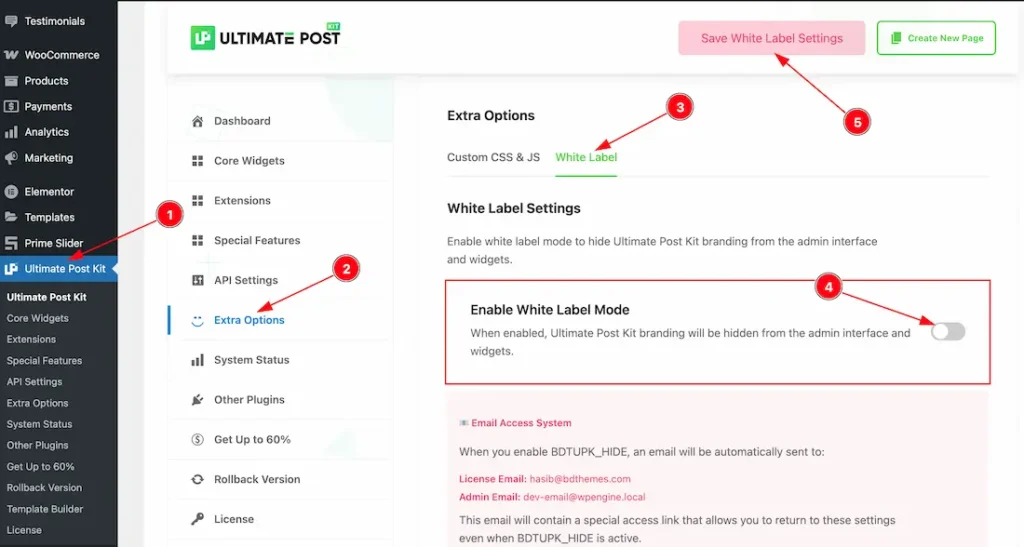
After activating the license key, just follow the below steps-
- Go to WP dashboard > Ultimate Post Kit plugin dashboard.
- Click on the Extra Options tab.
- Go to the White Label Tab section.
- Enable the White Label Mode switcher button.
- Hit the Save White Label Settings button.
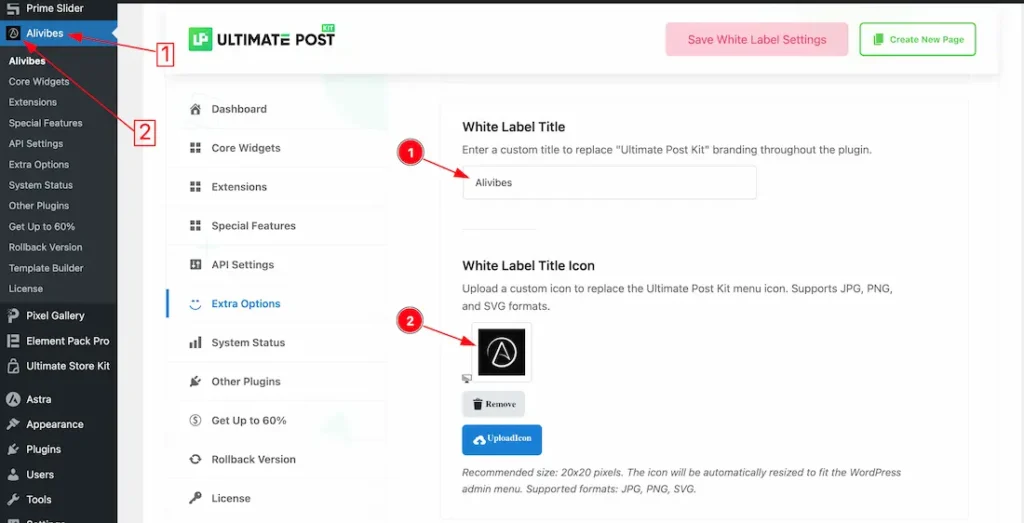
After enabling the White Label Mode switcher button, you will get the below options to make the white label.
1. White Label Title: You can change the white label title to your own brand name instead of Ultimate Post Kit. For example, here we set the Title name – Alivies. You can choose your title name.
2. White Label Title Icon: From Here you also can change the Title icon instead of the Ultimate Post Kit icon that you prefer. Right now, it support JPG, PNG, and SVG.
Before Enabling the Hide License Menu
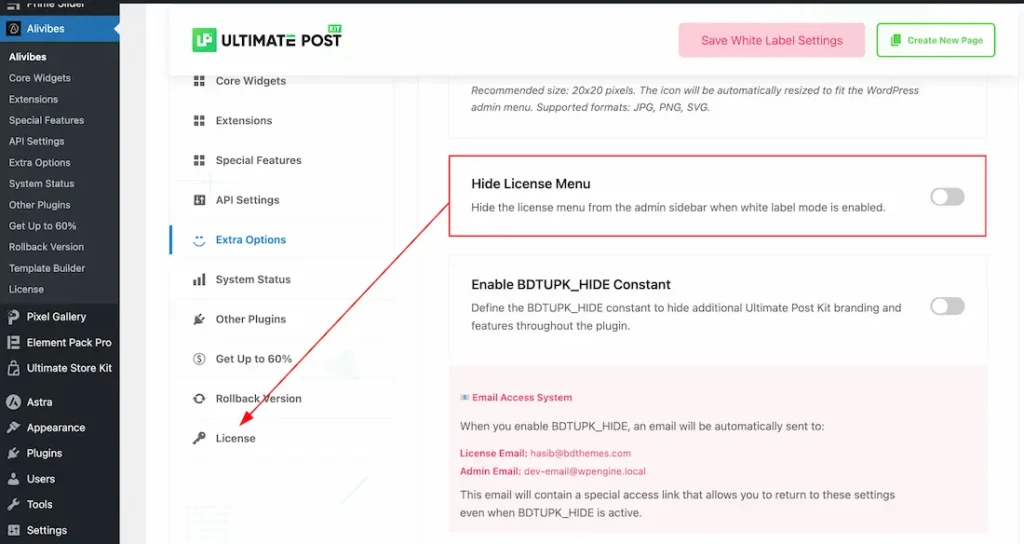
3. Hide License Menu: If you enable the hide license menu switcher button, then the license tab will disappear from the plugin dashboard.
After Enabling the Hide License Menu
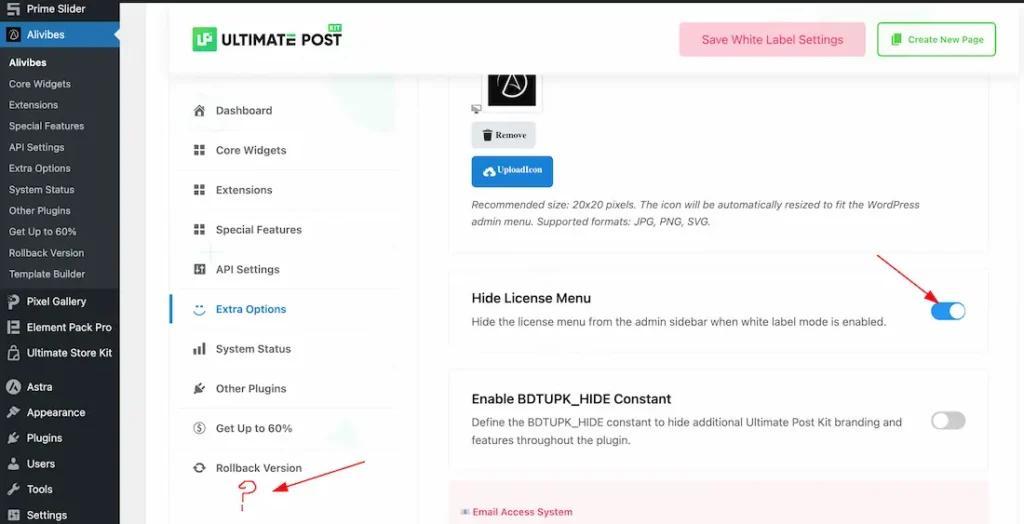
After enabling the hide license menu switcher button, the license tab disappear from the dashboard.
After Enabling the BDTEP_HIDE Constant Switcher Button
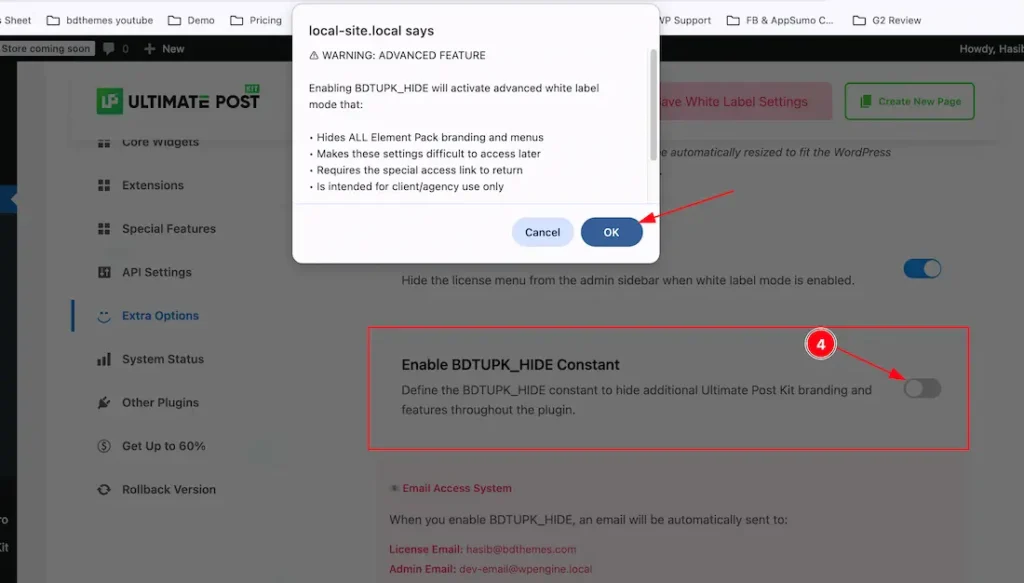
After Enabling Enabling the BDTEP_HIDE Constant switcher button, you will get the final notification message and click the ok button to continue the process.
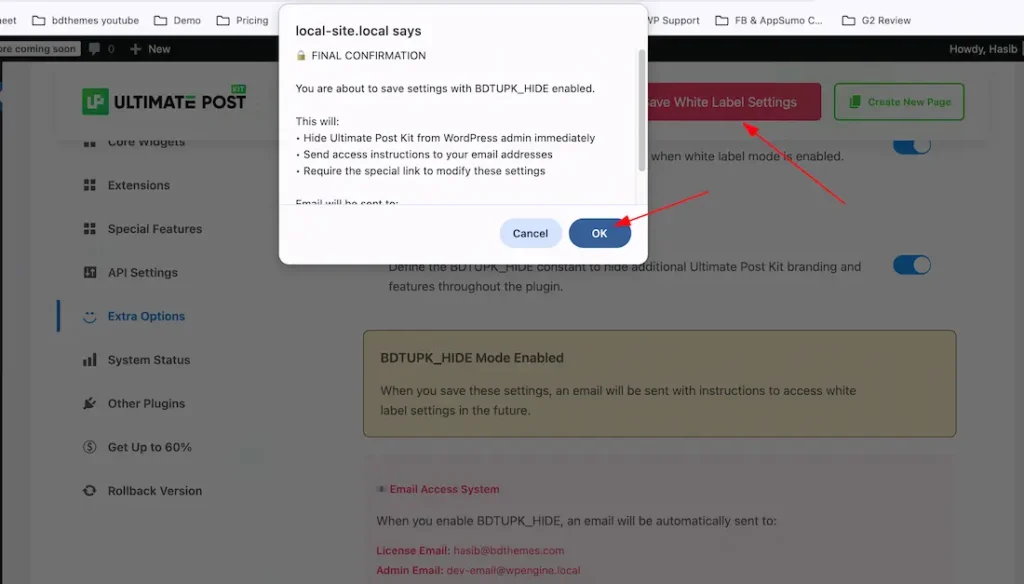
Save White Label Settings: Click the ‘Save White Label Settings’ button to apply and store all your white label customizations.
Note: To get the confirmation email, Please setup the SMTP to your WP.
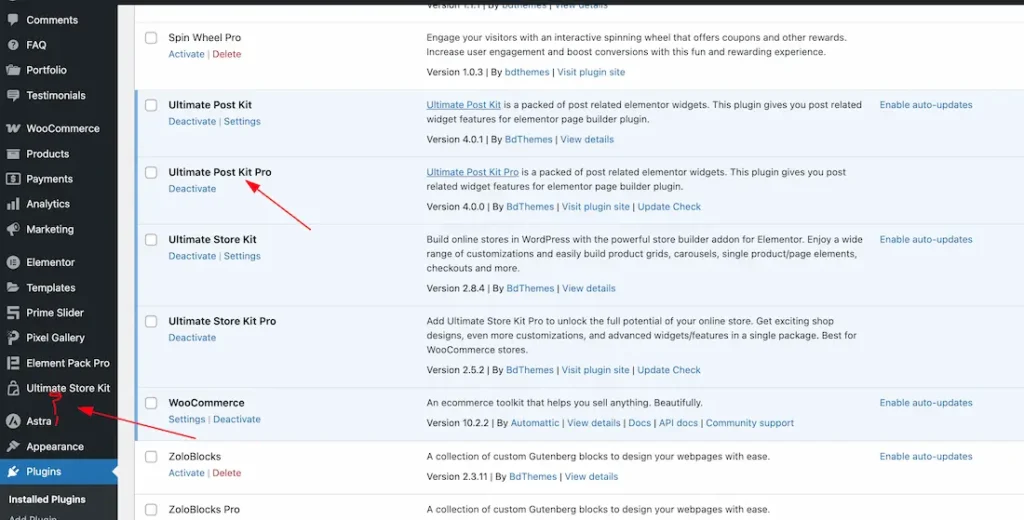
After confirmation and click on the save button, the plugin will disappear from your WP dashboard but it only appear on your plugin section.
Alternative Way to Enable White Label Using Custom Code
You can change the name, logo of our product, hide it from the dashboard, or hide the license tab from the plugin dashboard by using the below custom code.
You can use by adding it to your wp-config.php file:
define(‘BDTUPK_TITLE’, ‘New Name’); // Rename the plugin
define(‘BDTUPK_WL’, true); // Enable white label mode
define(‘BDTUPK_HIDE’, true); // Hide plugin from dashboard
define(‘BDTUPK_LO’, true); // Disable license system
Video Assist
The Video will come soon. Thanks for staying with us.

