In this documentation, we will discuss the customization of the Remote Fraction widget, brought to you by the Ultimate Post Kit Pro addon for Elementor. Please remember that the Remote Fraction are only compatible with Swiper-based slider or carousel widgets. It acts as a separate navigation element that can be customized and positioned independently from the main slider layout.
Enable The Remote Fraction Widget
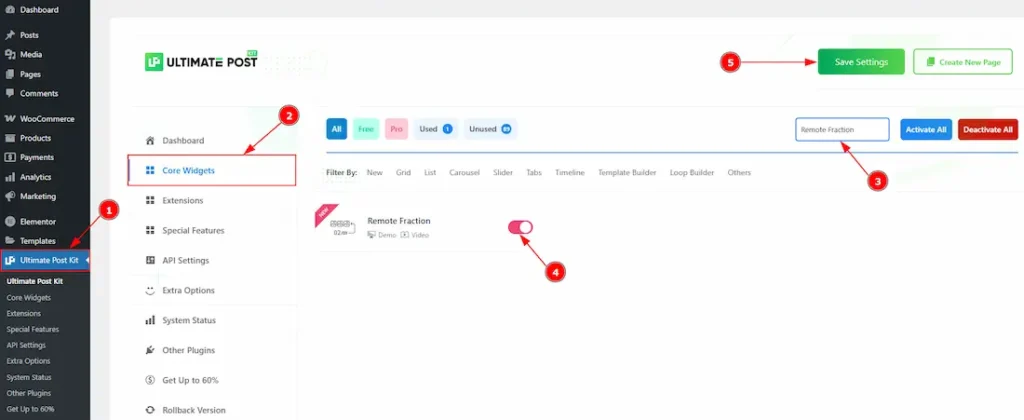
To use the Remote Fraction widget from Ultimate Post Kit Pro, first, you have to enable the widget.
- Go to WordPress dashboard > Ultimate Post Kit Pro Plugin dashboard.
- Then, Click the Core Widgets Tab.
- Search the Remote Fraction widget Name.
- Enable the Remote Fraction widget.
- Hit the Save Settings Button.
Inserting The Remote Fraction
To use a remote widget, first add a Swiper-based slider like the Alex Carousel (for example) to your page in Elementor, then link it to the remote widget. Make sure both Elementor and Ultimate Post Kit Pro are installed before using the widget.
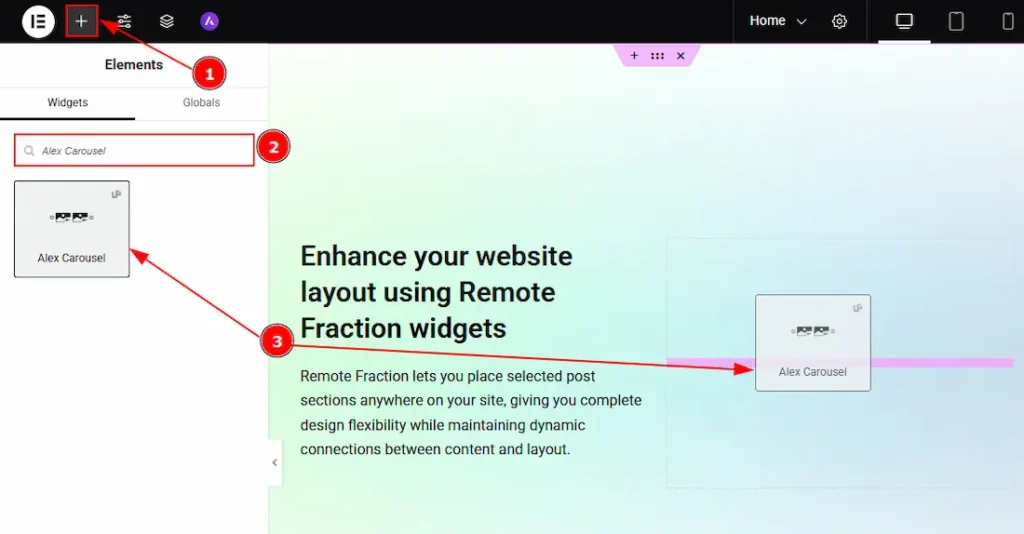
1. Go to the Elementor Editor Page and Hit the “+” icon Button.
2. Search the Alex Carousel.
3. Drag the widget and drop it on the editor page.
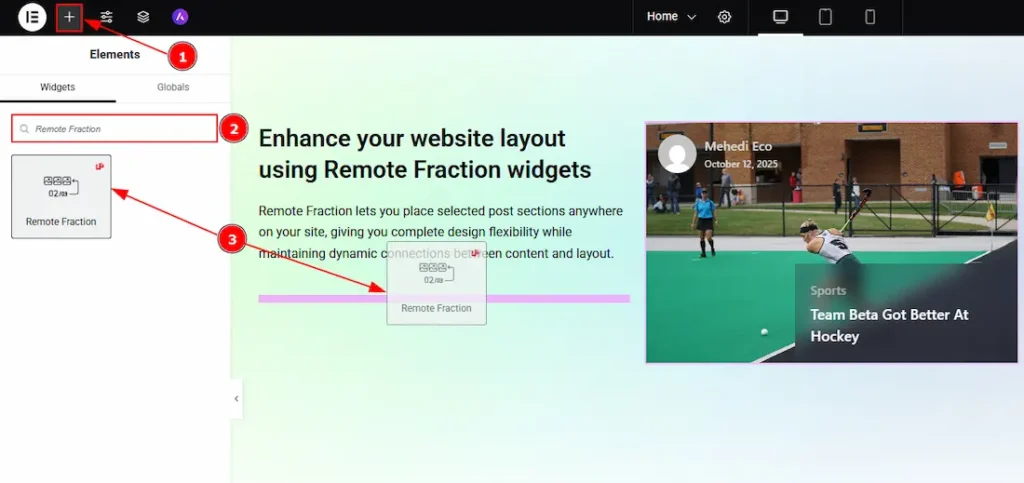
After adding the Alex Carousel, insert the Remote Fraction widget anywhere on the page. It doesn’t need to be directly below the slider. It will work from any position.
4. Go to the Elementor Editor Page and hit the “+” icon Button.
5. Search the Remote Fraction widget.
6. Drag the widget and drop it on the editor page.
Linking the Remote Fraction with the Carousel
Set CSS ID for the Carousel
Select Carousel (Alex) > Advanced > Layout > CSS ID
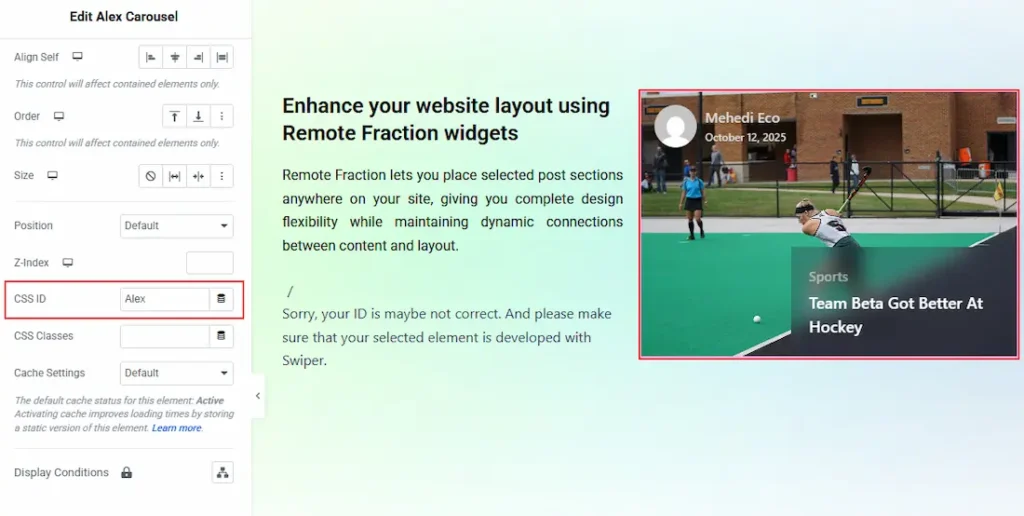
1. CSS ID: You have to assign a CSS ID to the slider to link up with the remote Fraction. For example, we have used the CSS ID as Alex and copied it to use later on the remote Fraction widget.
Set CSS ID for the Widget
Go to Content > Remote Fraction
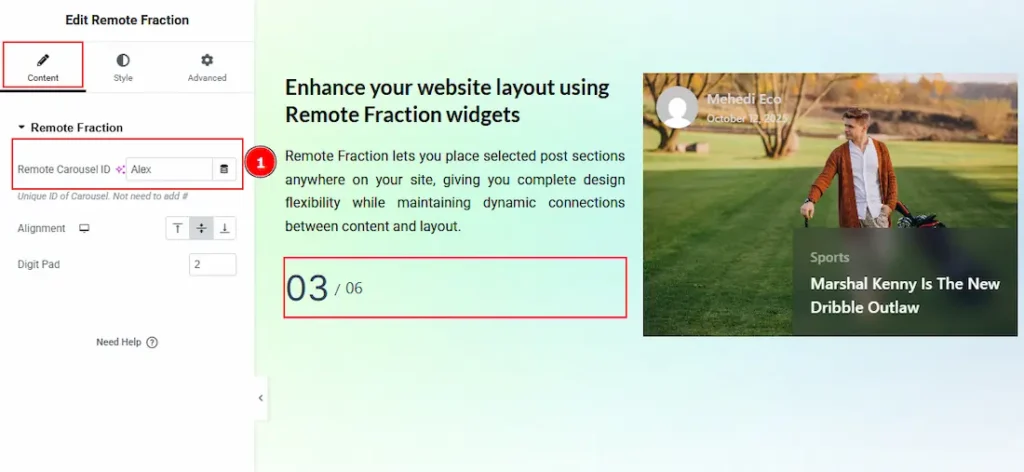
1. Remote Carousel ID: In this option, you have to paste the CSS ID that was already used and copied on the slider CSS ID option. (Note: Please remember that the CSS ID has to be the same on both the Carousel and the widget)
The link up with the Alex Carousel and the Remote Fraction widget is done. Now let’s customize the Remote Fraction.
Work With The Content Tab
Remote Fraction Section
Go to Content > Remote Fraction
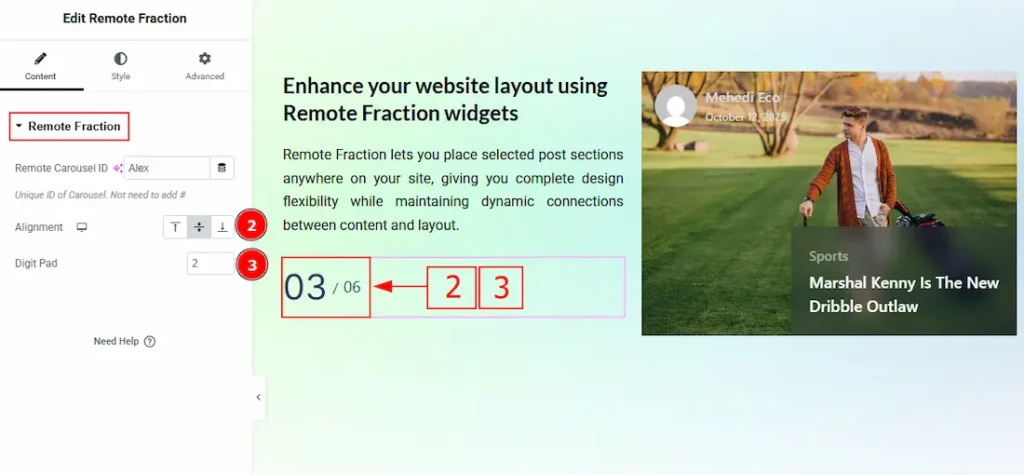
2. Alignment: You can adjust the remote fraction digits position to top, middle or bottom with this option.
3. Digit Pad: You can set the number of the digits that you want to show in the fraction with this option.
Work with The Style Tab
Remote Fraction Section
Go to Style > Remote Fraction
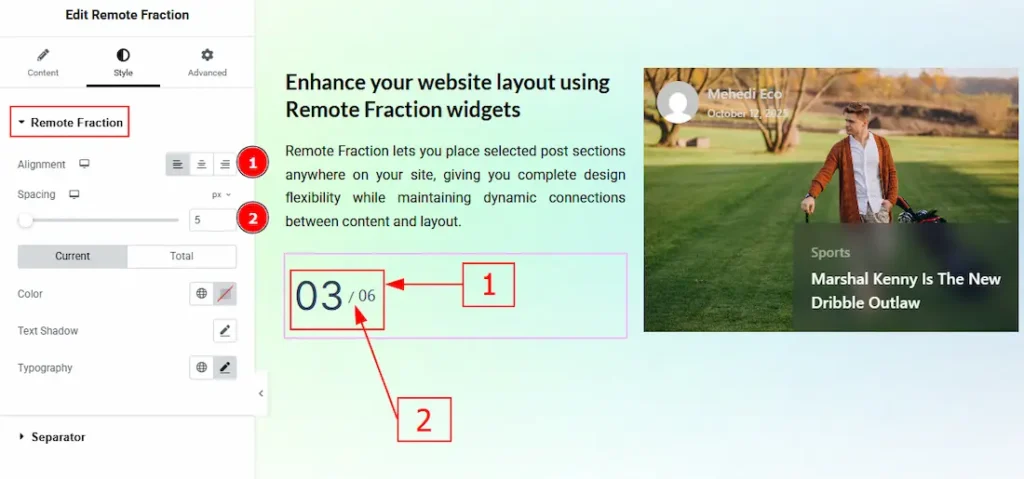
1. Alignment: You can move the Fraction position to left, center or right with this option.
2. Spacing: You can adjust the space between the fraction digits with this option.
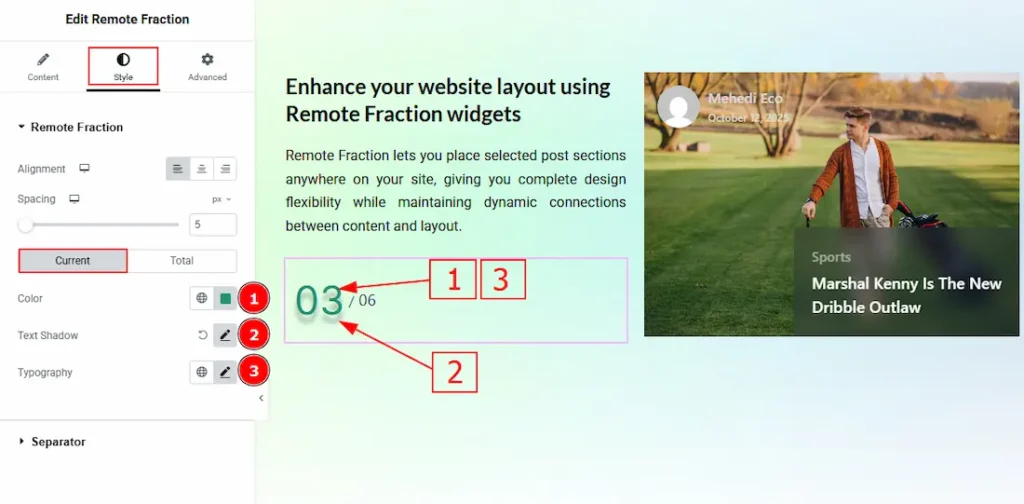
Now, let’s proceed to the customization of the Total Tab –
4. Color: You can change the total fraction number color with this option.
5. Text Shadow: You can add a text shadow effect to the total fraction digit with this option.
6. Typography: Change the font family, size, weight, transform, style, decoration, line height, letter spacing, and word spacing from here.
Separator Section
Go to Style > Separator
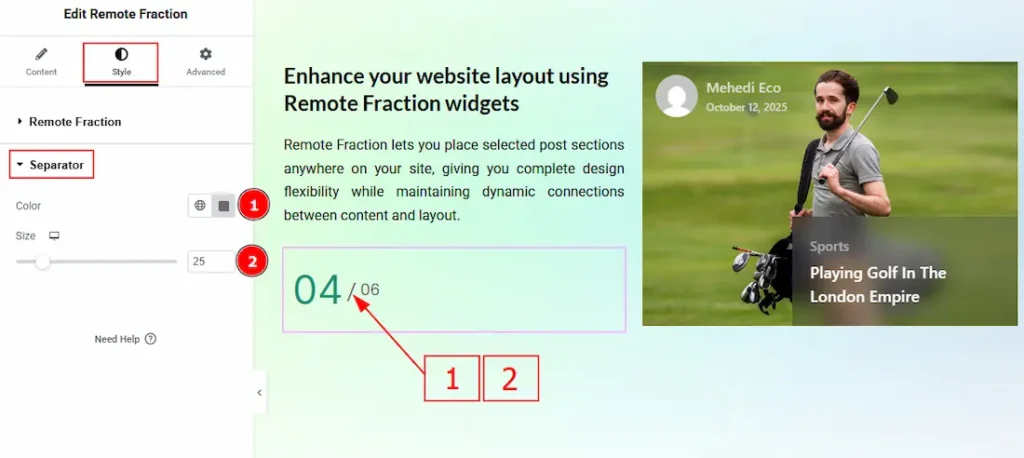
1. Color: You can change the separator color with this option.
2. Size: You can make changes to the separator size with this option.
All done! You have successfully customized the Remote Fraction widget on your website.
Video Assist
The video will come soon. Please visit the demo page for examples.
Thanks for being with us.

