In this documentation, we will show you how to customize the Sline Slider widget presented by the Ultimate Post Kit add-on.
Insert Sline Slider
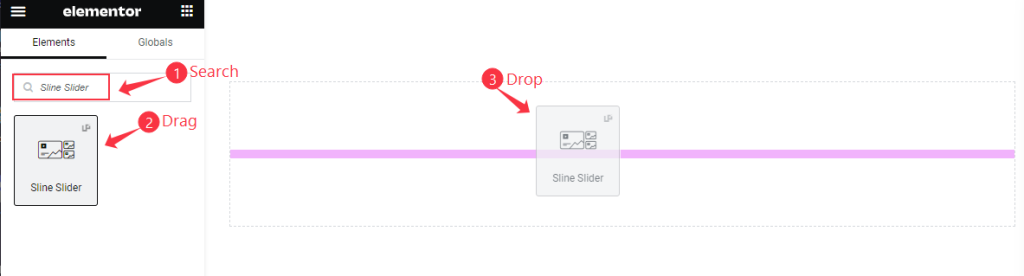
Search by the Sline slider widget name, then drag and drop it.
The default view of the Sline Slider
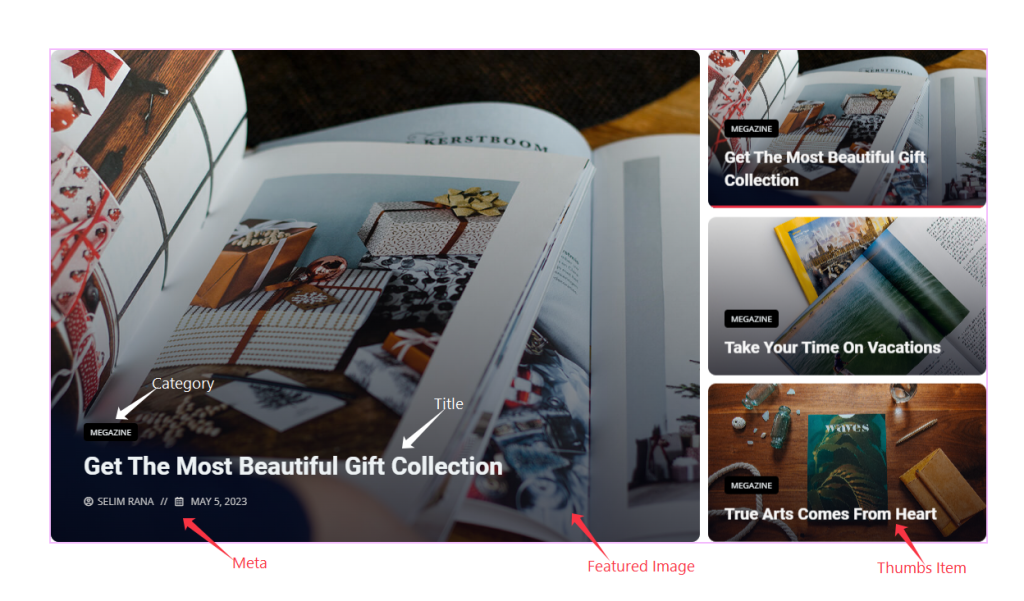
The Sline Slider displays post Category, Title, Meta, Featured Image, and Thumbs Items.
Content Tab Customization
Layout Section
Go to Content > Layout
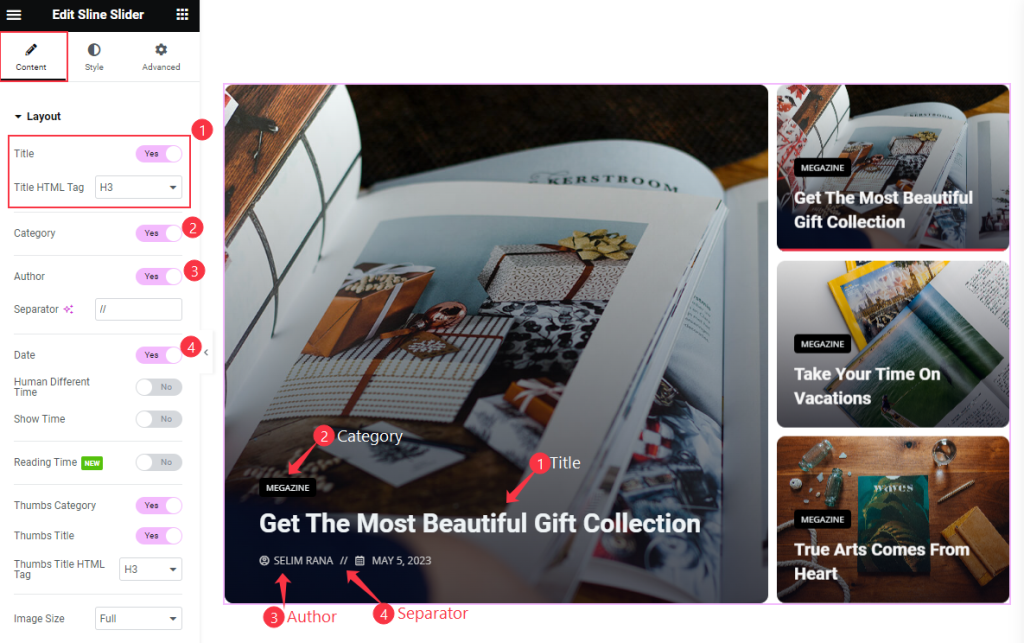
Find the Title and Title HTML Tag, Category, Author, Separator, and Date options.
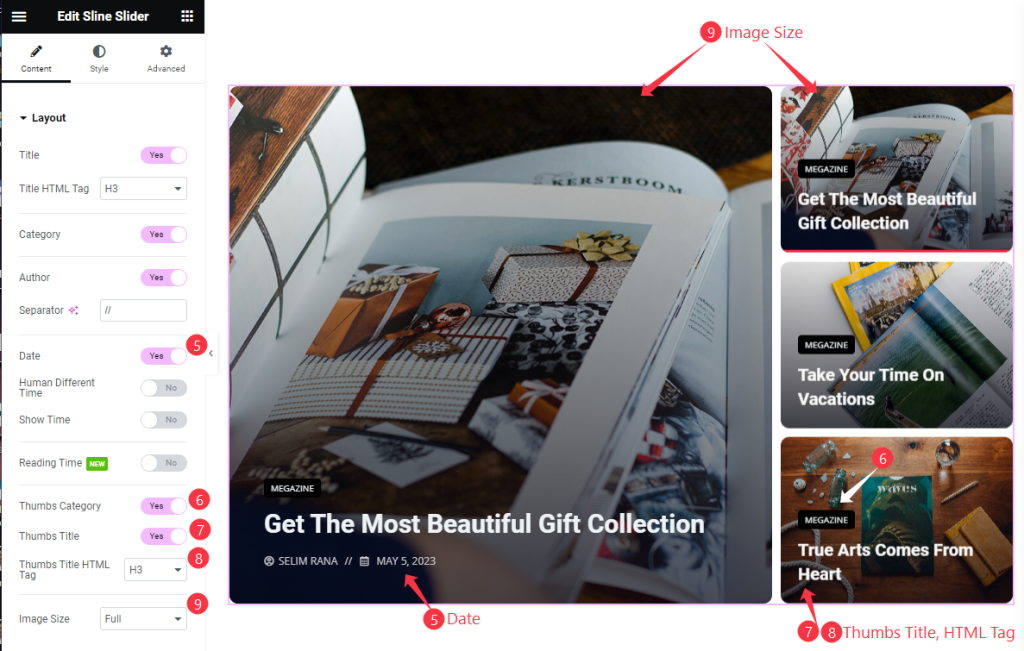
Then find the Date, Human Different Time, Show Time, Reading Time, Thumbs Category, Thumbs Title, Thumbs Title HTML Tag, and Image Size options.
Query Section
Go to Content > Query
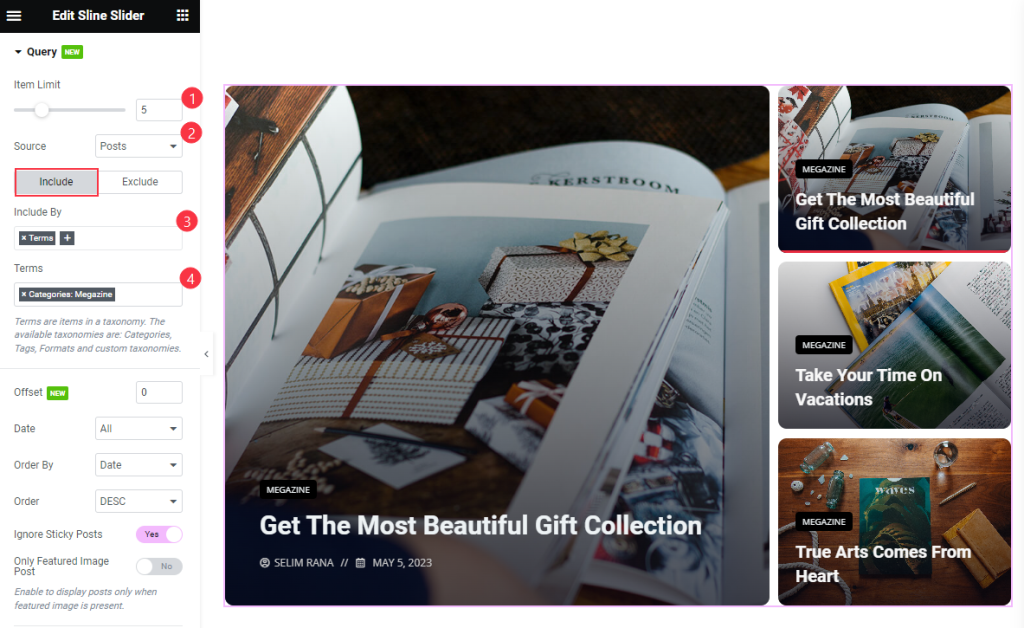
Find the Item Limit and Source (Posts, Pages, Landing Pages, FAQ, Portfolio, etc.) options.
Also, find the Include > Include By and Terms filters. Include filter helps show only selected posts.
Exclude filter does exactly the opposite of the Include filter and helps hide selected posts.
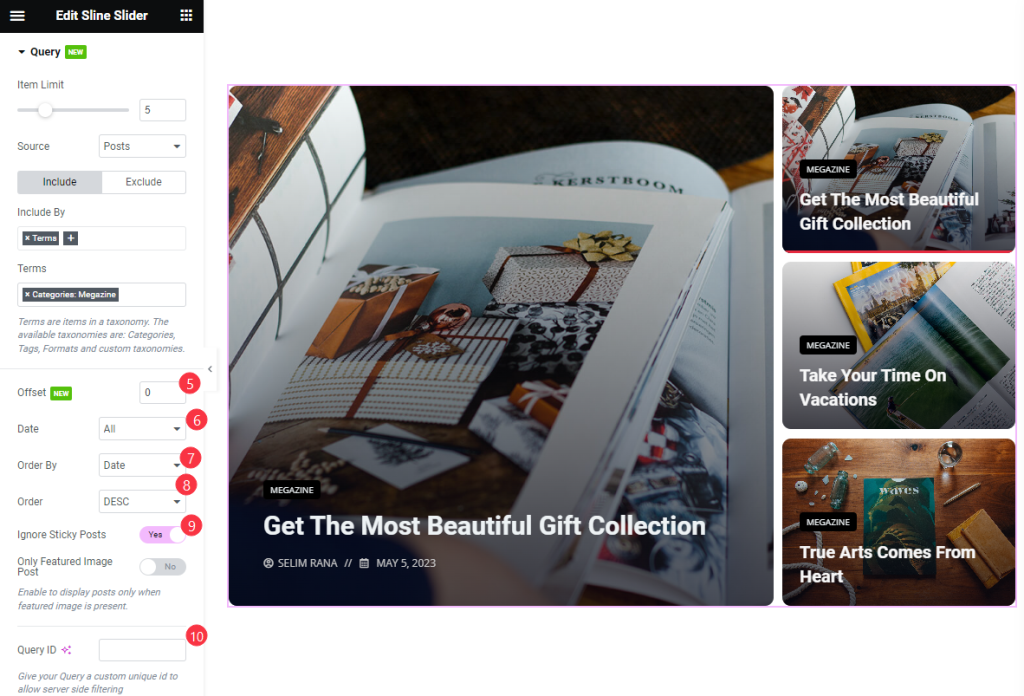
Then find the Offset, Date, Order By, Oder, Ignore Sticky Posts, Only Featured Image Post, and Query ID options.
Slider Settings Section
Go to Content > Slider Settings
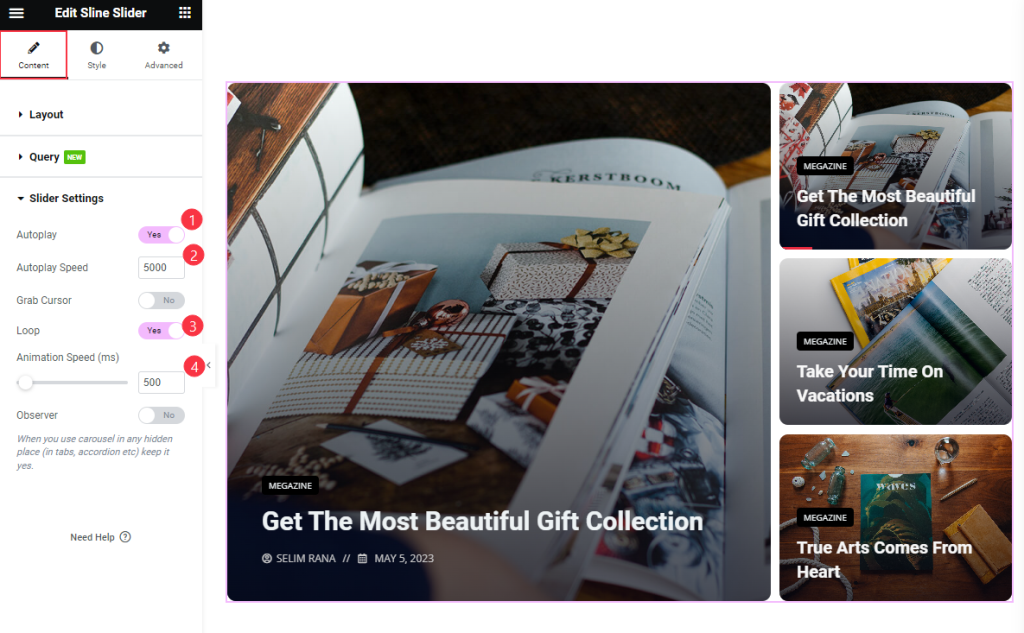
Find the Autoplay, Autoplay Speed, Grab Cursor, Loop, and Animation Speed options.
Style Tab Customization
Sliders Section
Go to Style > Sliders
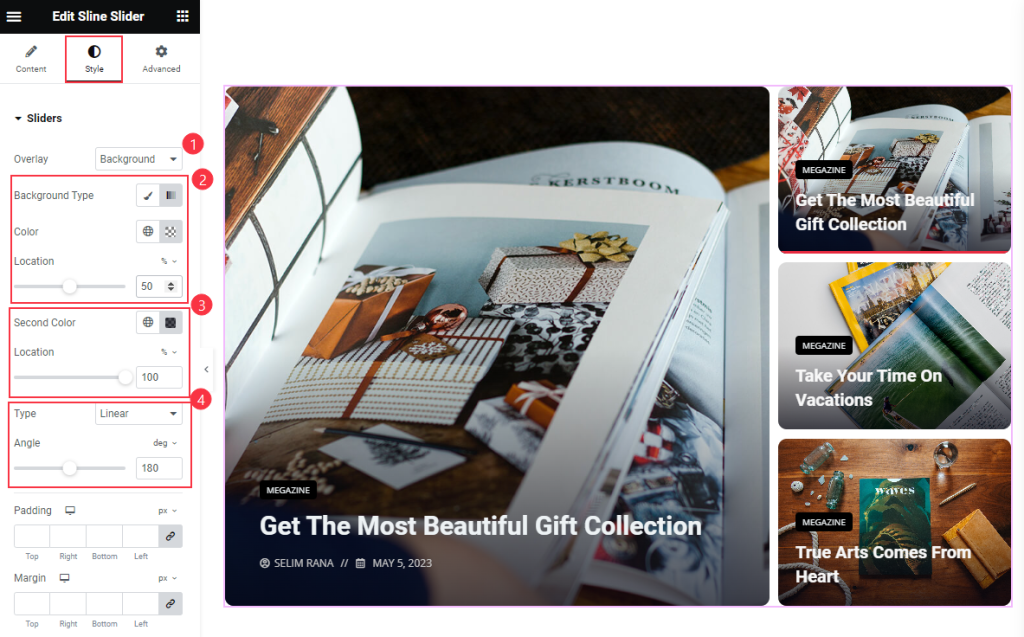
Find the Overlay (none, background, & blend), Background Type, Gradient (Color, Location, Second Color, Location, Type, Angle), Padding, and Margin options.
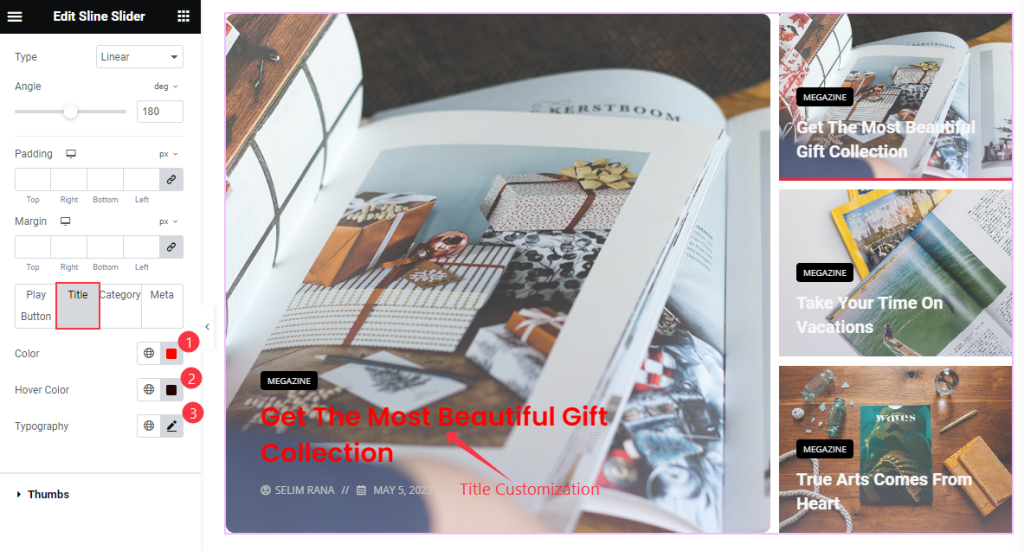
For the Play Button subsection, find the Icon Color, Background Type, Border Radius, Padding, and Size options.
For the TITLE subsection, find the Color, Hover Color, and Typography options.
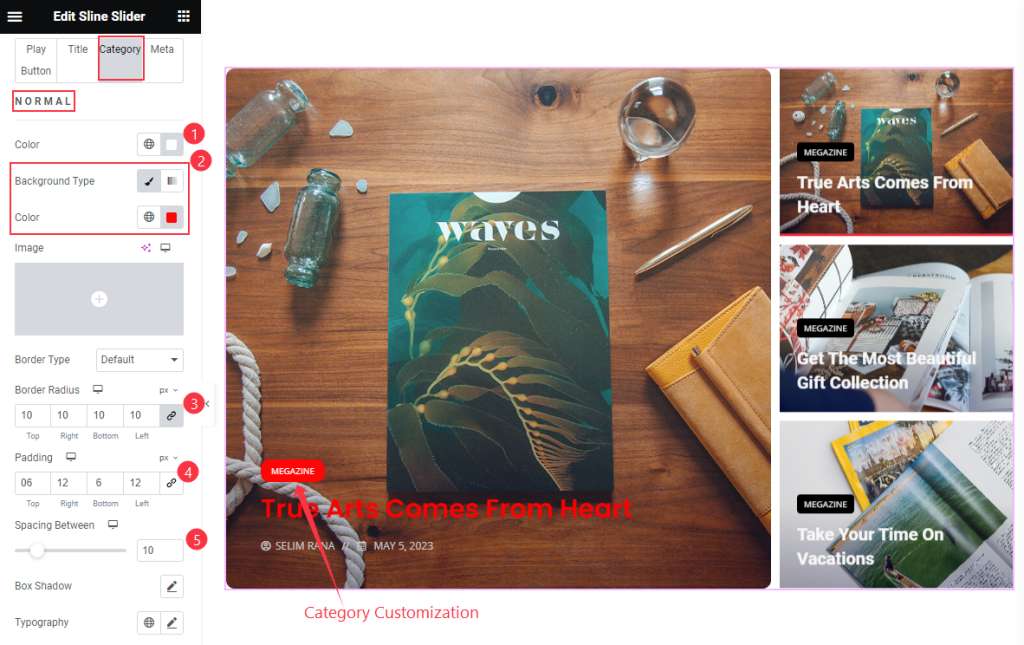
For the Category subsection, find the Color, Background Type, Color, Border Type, Border Radius, Padding, Spacing Between, Box Shadow, and Typography options in Normal mode.
Text Color and Background Type options are available for Hove mode.
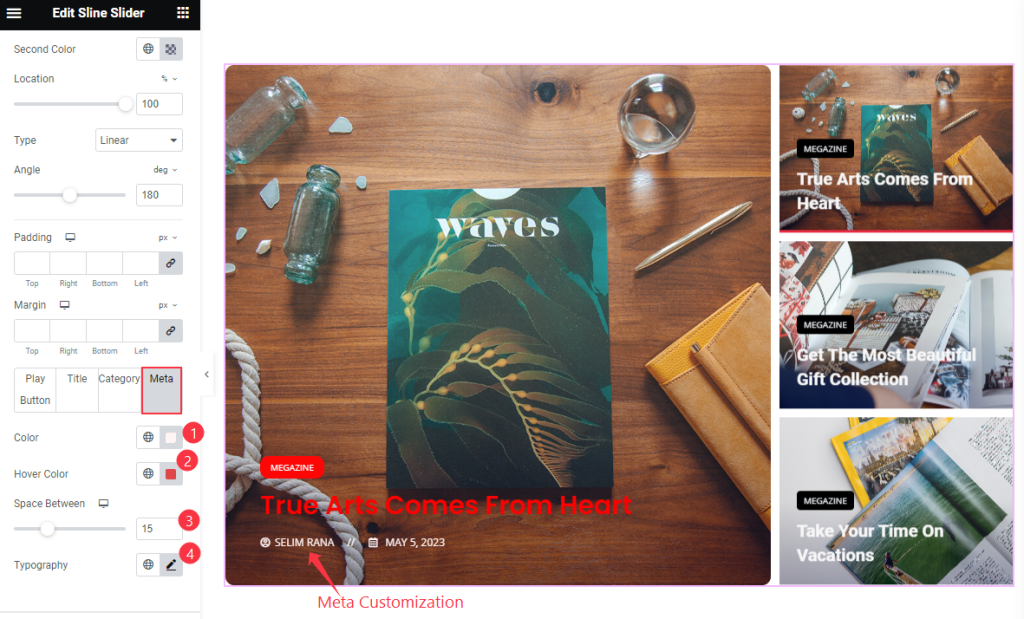
For the META subsection, find the Color, Hover Color, Space Between, and Typography options.
Thumbs Section
Go to Style > Thumbs
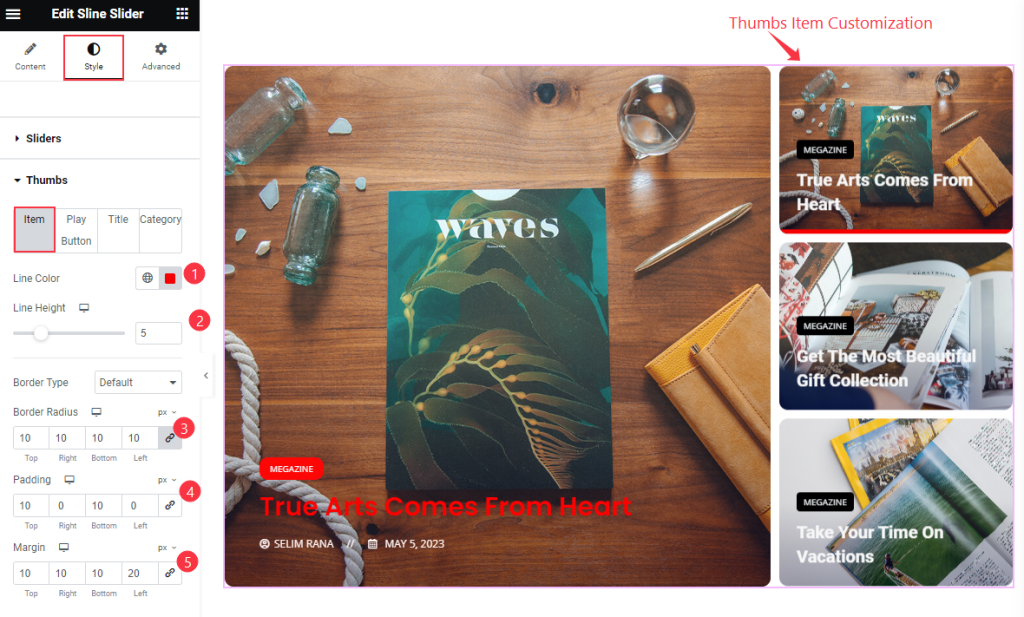
For the Item subsection, find the Line Color, Line Height, Border Type, Border Radius, Padding, and Margin options.
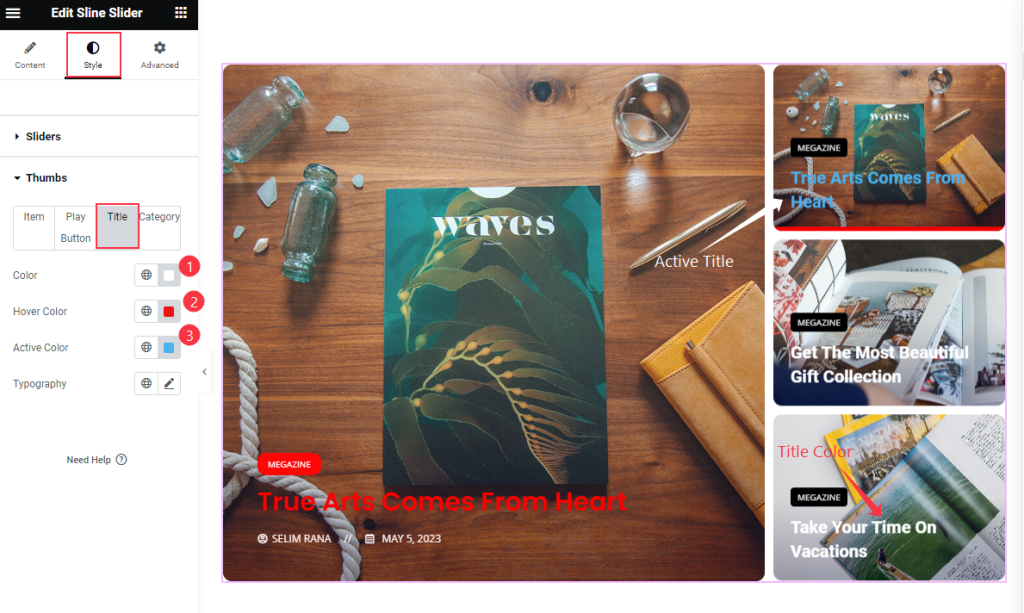
For the Title subsection, find the Color, Hover Color, Active Color, and Typography options.
For the Play Button subsection, find the Icon Color, Background Type, Border Type, Border Radius, Padding, and Play Icon Size options.
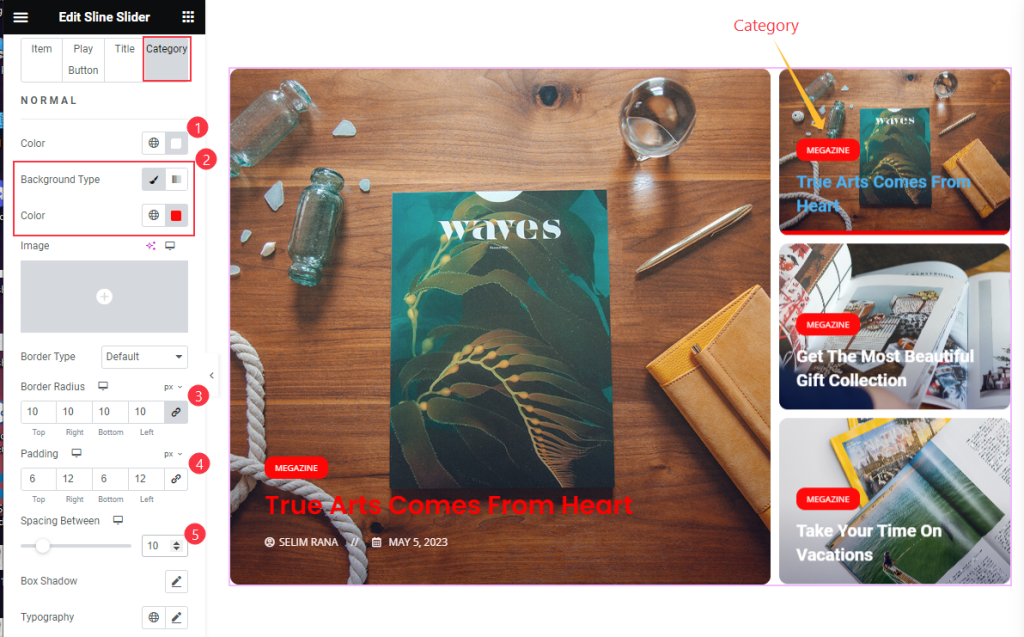
For the Category subsection, find the Color, Background Type, Color, Border Type, Border Radius, Padding, Spacing Between, Box Shadow, and Typography options in Normal mode.
And find the text Color and Background Type options for Hover mode.
Video Assist
Watch the Sline Slider video tutorial here. Please visit the demo page for examples.
Thanks for being with us.

