In this documentation, we will discuss the customization of the Remote Pagination slider widget, brought to you by the Prime Slider addon for Elementor. Please remember that, the Remote Pagination is only compatible with Swiper-based slider or carousel widgets. It acts as a separate navigation element that can be customized and positioned independently from the main slider layout.
Enable The Remote Pagination Widget
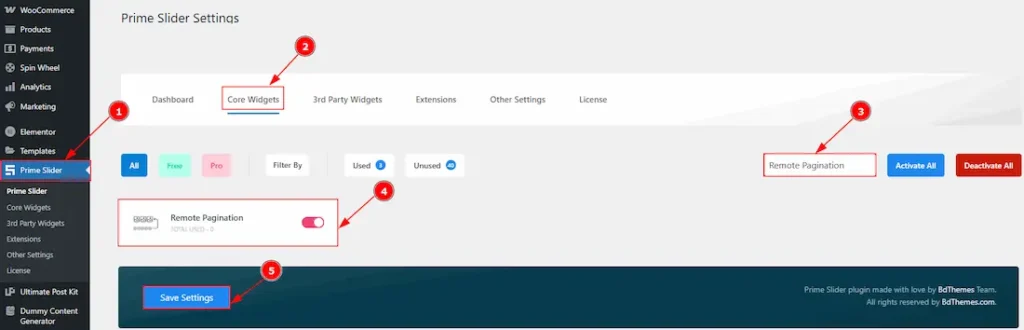
To use the Remote Pagination widget from Prime Slider, first, you have to enable the widget.
- Go to WordPress dashboard > Prime Slider Plugin dashboard.
- Then, Click the Core Widgets Tab.
- Search the Remote Pagination widget Name.
- Enable the Remote Pagination widget.
- Hit the Save Settings Button.
Inserting The Remote Pagination
To use a remote widget, first add a Swiper-based slider like the Fortune Slider (for example) to your page in Elementor, then link it to the remote widget. Make sure both Elementor and Prime Slider are installed before using the widget.
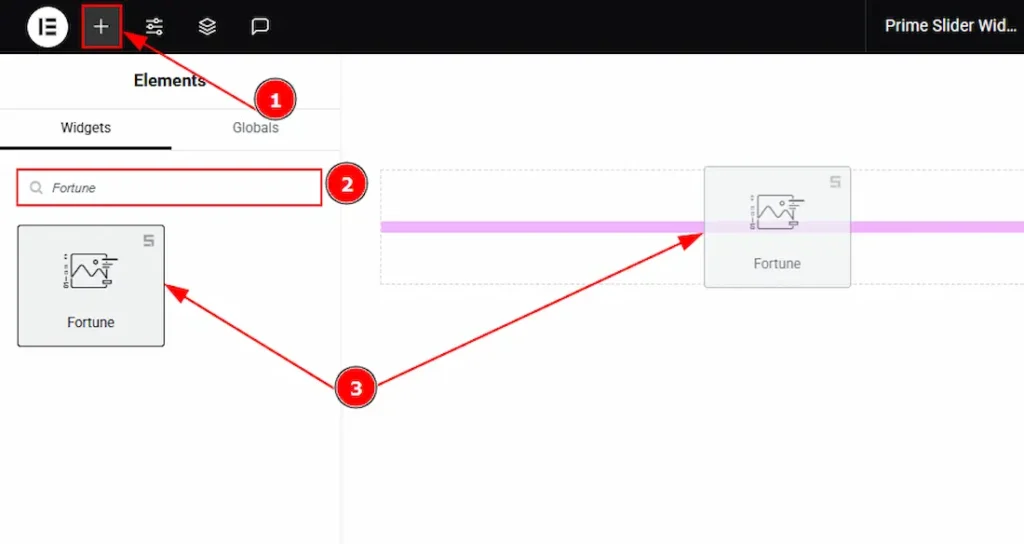
1. Go to the Elementor Editor Page and Hit the “+” icon Button.
2. Search the Fortune slider.
3. Drag the widget and drop it on the editor page.
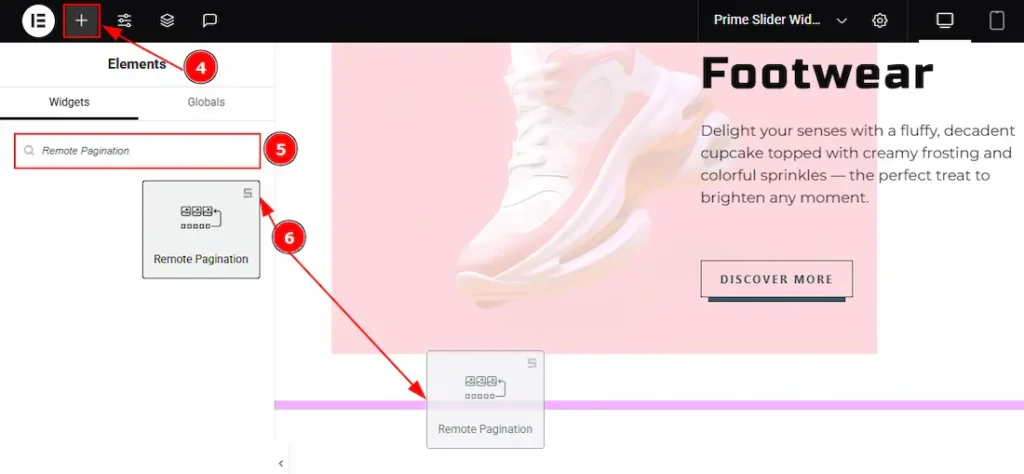
After adding the Fortune Slider, insert the Remote Pagination widget anywhere on the page. It doesn’t need to be directly below the slider. It will work from any position.
4. Go to the Elementor Editor Page and hit the “+” icon Button.
5. Search the Remote Pagination widget.
6. Drag the widget and drop it on the editor page.
Linking the Remote Pagination with the Slider
Set CSS ID for the Slider
Select Slider (Fortune) > Advanced > Layout > CSS ID
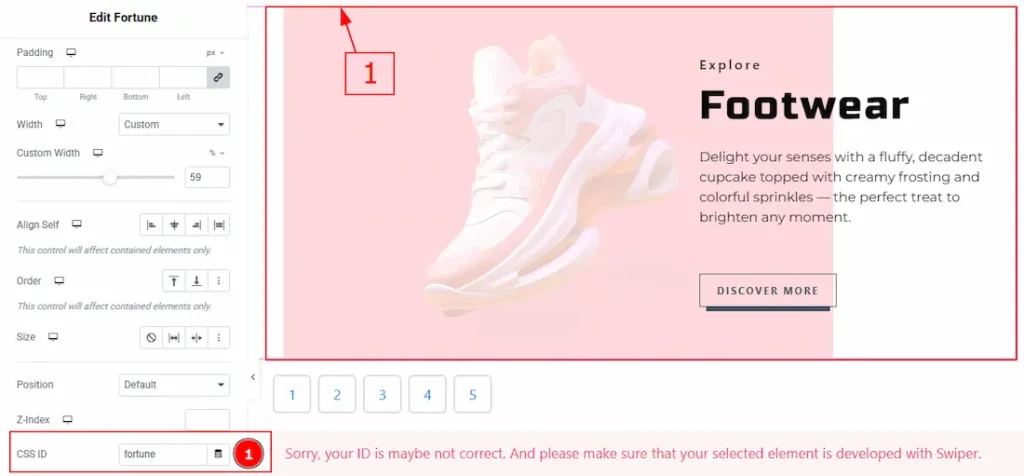
1. CSS ID: You have to assign a CSS ID to the slider to link up with the remote Pagination. For example, we have used the CSS ID as fortune and copied it to use later on the remote Pagination widget.
Set CSS ID for the Widget
Go to Content > Remote Pagination
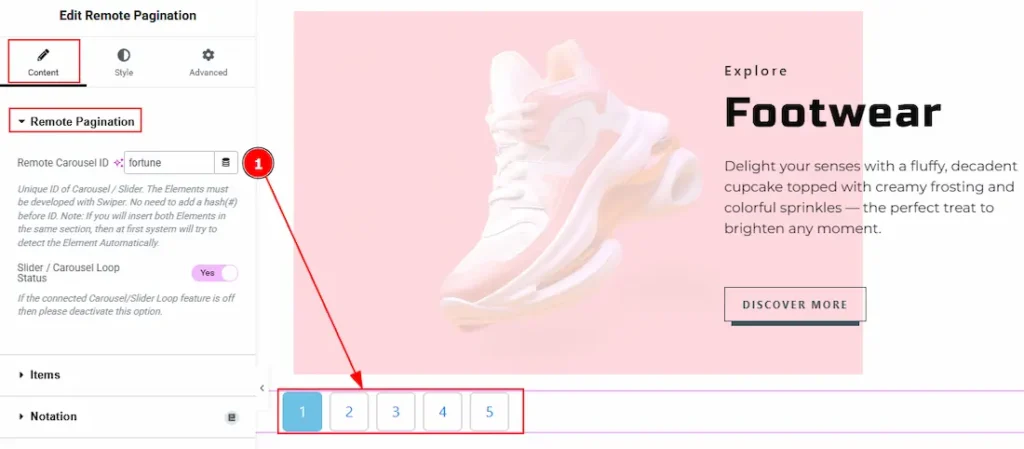
1. Remote Carousel ID: In this option, you have to paste the CSS ID that was already used and copied on the slider CSS ID option. (Note: Please remember that the CSS ID has to be the same on both the slider and the widget, or else the Pagination won’t be visible.)
The link up with the Fortune Slider and the Remote Pagination widget is done. Now let’s customize the Remote Pagination.
Work With The Content Tab
Remote Pagination Section
Go to Content > Remote Pagination
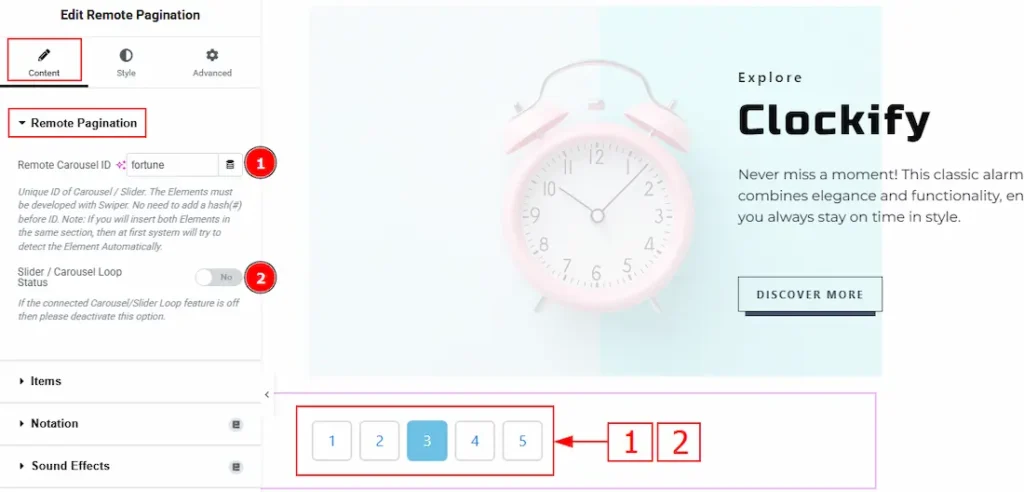
1. Remote Carousel ID: You can link the widget with the slider with this option. (Note: Please see the Linking the Remote Pagination with the Slider Section above to find out how this option works.)
2. Slider / Carousel Loop Status: Enable the toggle to ensure proper syncing with the connected slider, enable it only if the slider’s loop is active and deactivate the toggle if the connected carousel or slider loop feature is off.
Items Section
Go to Style > Items
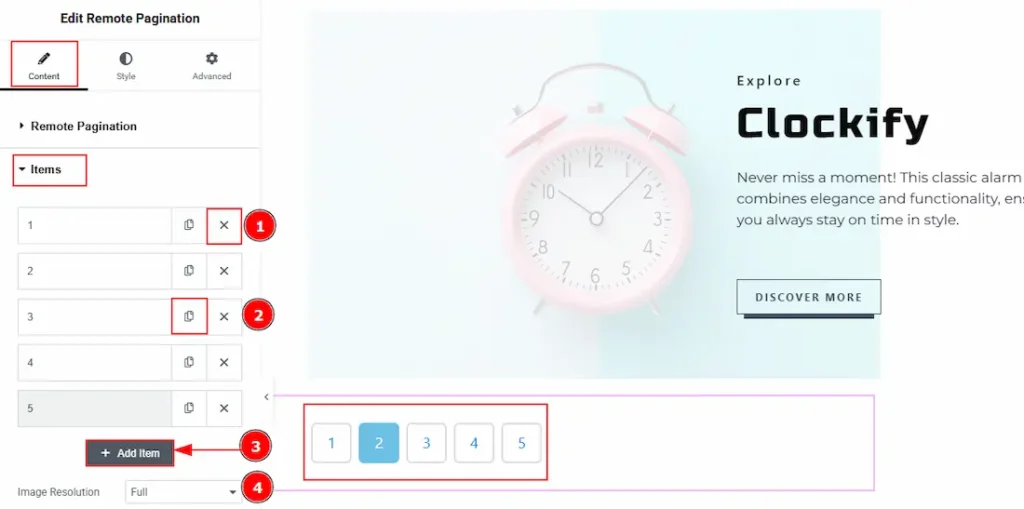
1. Close Item: You can delete the Slider item by clicking the Close icon button.
2. Copy Item: This option lets you copy the same item.
3. Add Item: You can add a new item by clicking the “+”Add Item button.
4. Image Resolution: You can adjust the image resolution with this option.
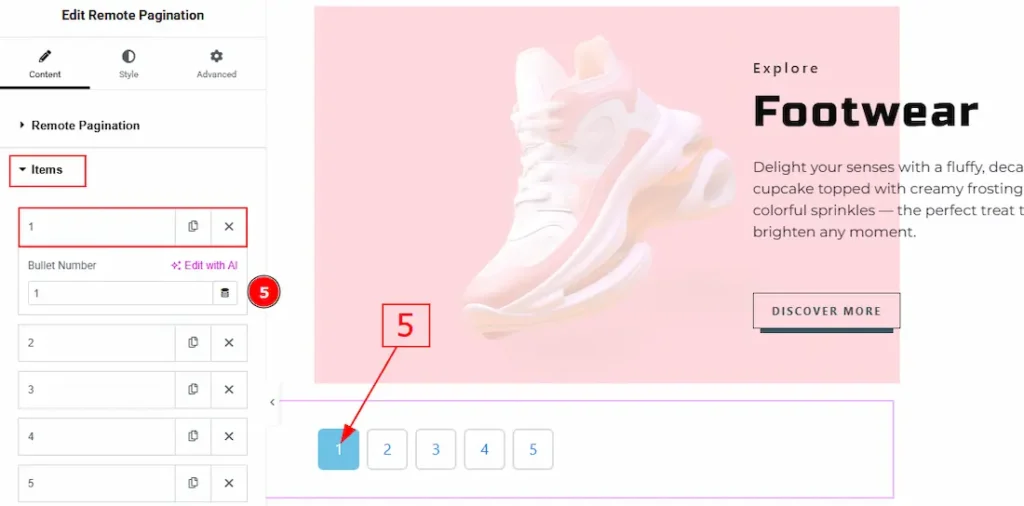
We have more options for each item. Let’s proceed to the inner option –
5. Bullet Number: You can change the bullet number with this option.
Work with The Style Tab
Remote Pagination Section
Go to Style > Remote Pagination
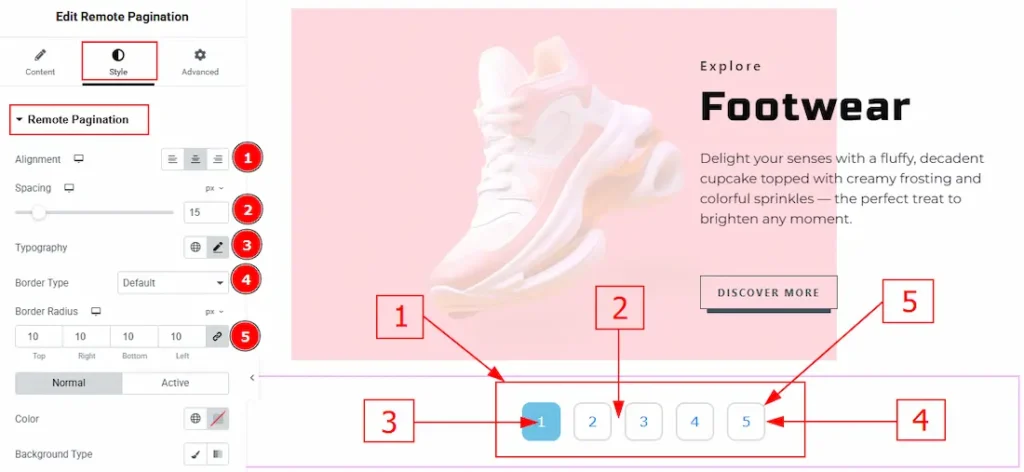
1. Alignment: You can move the Pagination position to left, center or right with this option.
2. Spacing: You can adjust the space between the Pagination numbers with this option.
3. Typography: Change the font family, size, weight, transform, style, decoration, line height, letter spacing, and word spacing from here.
4. Border Type: You can add or change the border type with this option.
5. Border Radius: This option controls the roundness of the border.
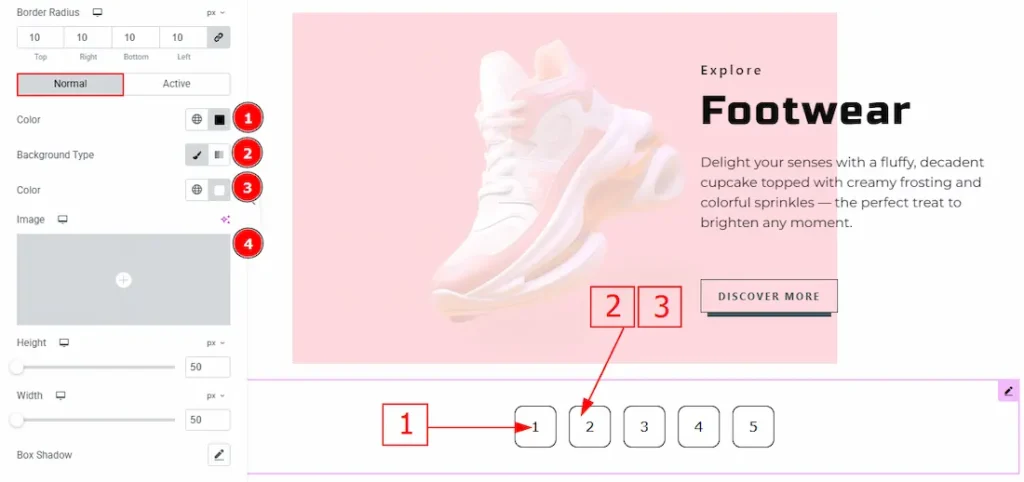
In this section, we have two more tabs. These are Normal & Active. Let’s start with the Normal Tab –
1. Color: You can change the pagination number color with this option.
2. Background Type: You can select the background type to classic or gradient with this option.
3. Color: You can change the background color with this option.
4. Image: You can change the background image with this option.
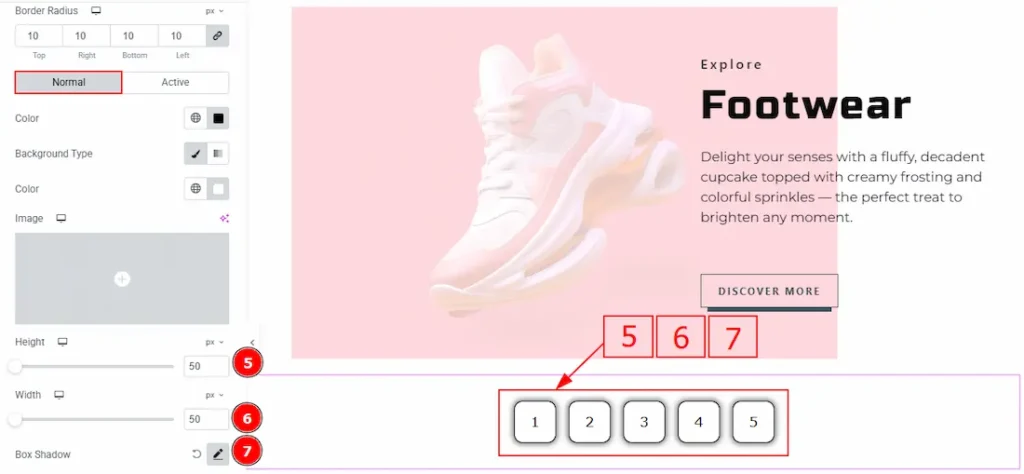
5. Height: You can make changes to the pagination’s height with this option.
6. Width: You can make changes to the pagination’s width with this option.
7. Box Shadow: You can add a shadow effect around the pagination and customize it with this option.
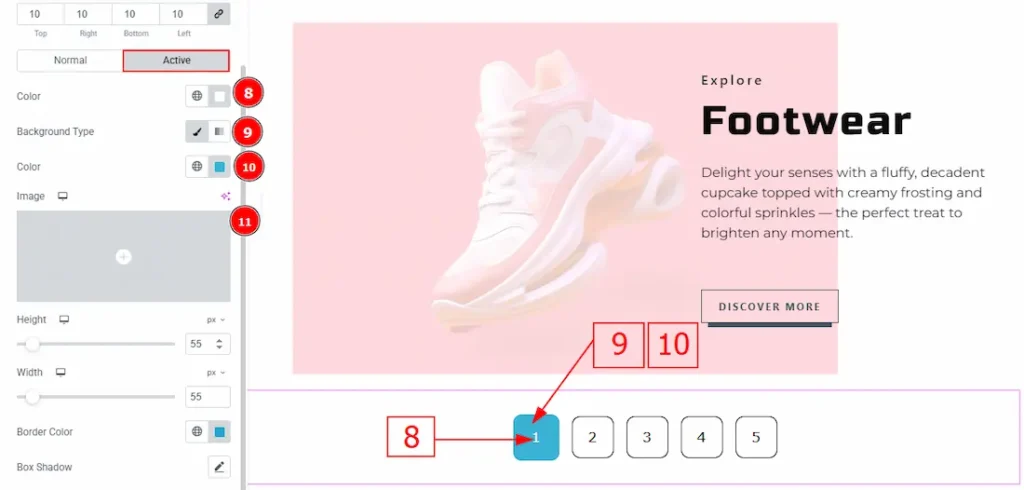
Now, let’s proceed to the Active Tab –
8. Color: You can change the pagination number active color with this option.
9. Background Type: You can select the background type to classic or gradient with this option.
10. Color: You can change the background color with this option.
11. Image: You can change the background image with this option.
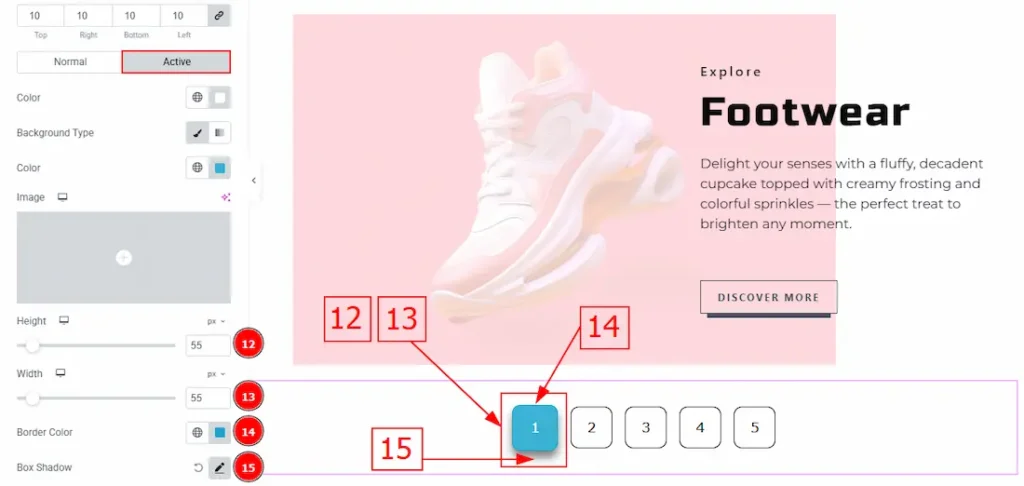
12. Height: You can make changes to the pagination’s height with this option.
13. Width: You can make changes to the pagination’s width with this option.
14. Border Color: You can change the active border color with this option
15. Box Shadow: You can add a shadow effect around the pagination and customize it with this option.
All done! You have successfully customized the Remote Pagination slider widget on your website.
Video Assist
You can also watch the video tutorial to learn more about the Remote Pagination widget. Please visit the demo page for examples.
Thanks for being with us.

