In this documentation, we will show you how to customize the Post Content widget presented by Ultimate Post Kit Pro.
Inserting The Post Content Widget
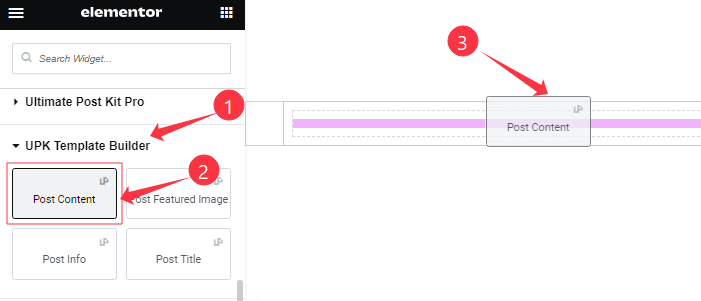
Open your (Single Post or Archive Post) page in the Elementor editor, then Go to UPK Template Builder > Post Content, and then drag and drop it on the page.
Content Tab Customizations
Layout Section
Go to Content > Layout
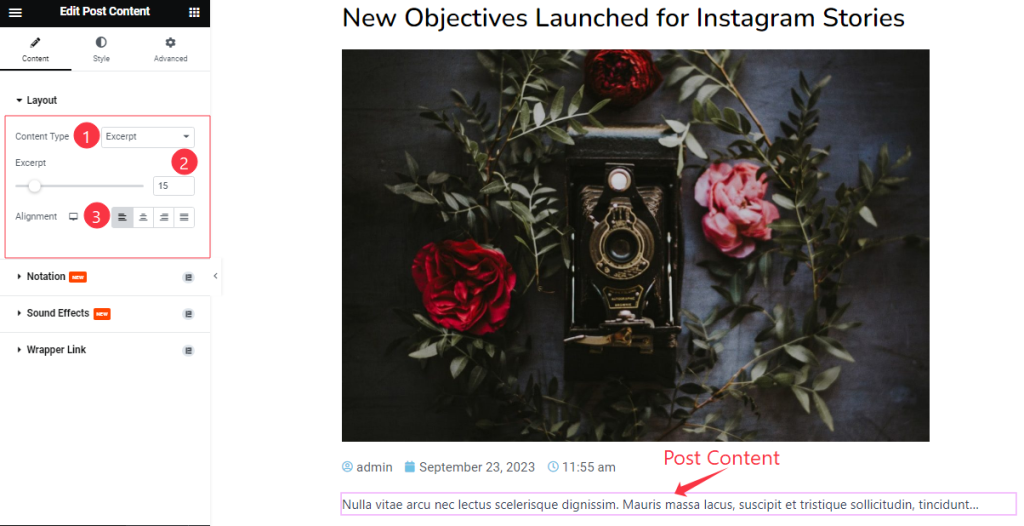
Come to the Post Content section and find the Content Type( Excerpt, and Full Content), Excerpt, and Alignment options.
Work with The Style Tab
Style The Content Section
Go to Style > Content
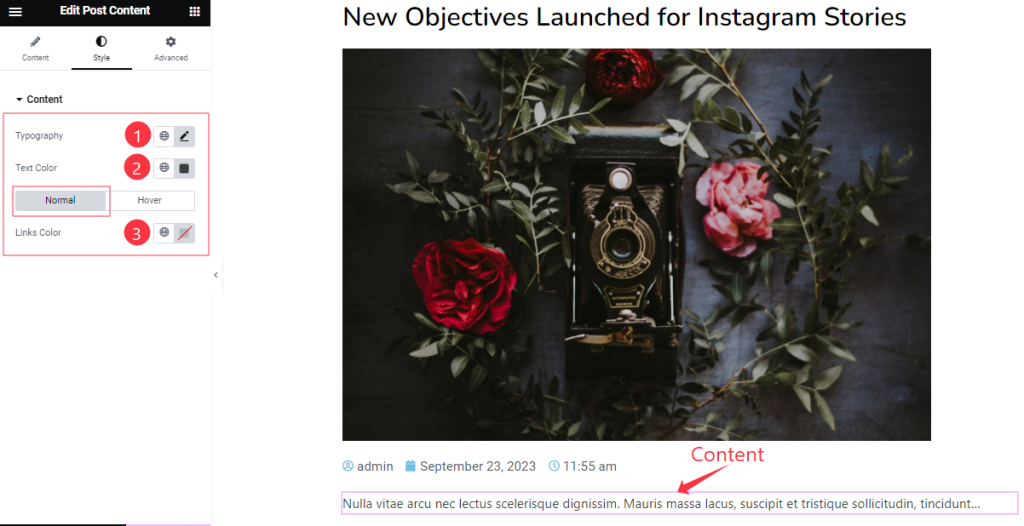
Come to the Content section, you will get two sub-sections; Normal and Hover.
In the Normal Mode, Find the Typography, Text Color, and Links Color options. In the Hover mode, you will get a similar customization option as in the Normal Mode.
Come to the Title section, and find the Title Color, Typography, and Text Shadow options.
All done! You have successfully customized the Post Content widget on your website.
The Video and Dome will be coming soon.

