In this documentation, we will show you how to install and activate the Instant Image Generator plugin and how to customize the plugin to achieve your goals.
Why use the Instant Image Generator Plugin?
The Instant Image Generator plugin lets you quickly search, generate, and upload high-quality images from Pixabay, Pexels, and OpenAI saving time and enhancing your website design with just one click.
Install and Activate the Instant Image Generator Plugin
The Instant Image Generator plugin is available in the WordPress.org site. If you want then you can directly download from here. Otherwise, you can follow the below instructions to install it on your site.
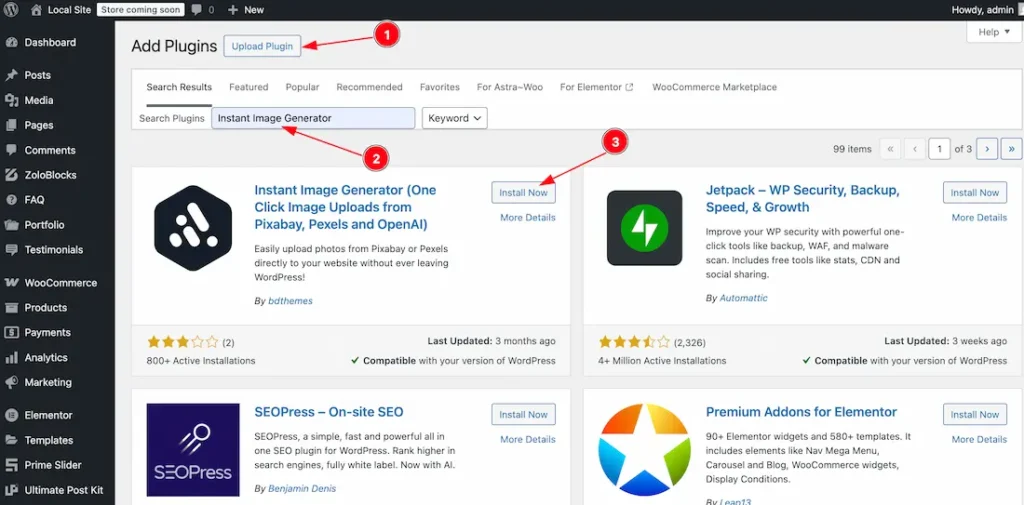
- Go to Plugins Dashboard > Add New Plugin
- Search by the name ” Instant Image Generator ” and the plugin will appear.
- Now click on the “Install Now” button.
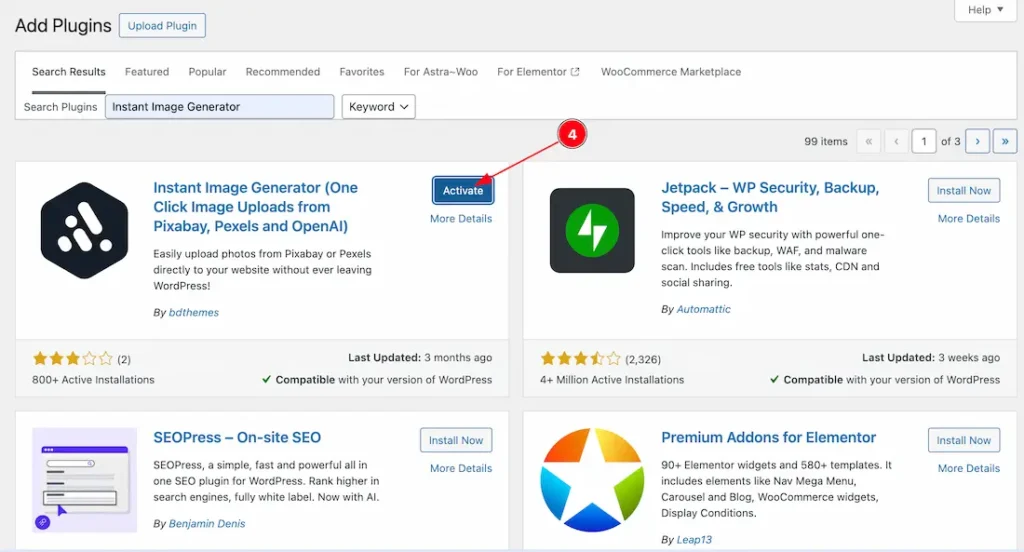
4. Now click on the ” Activate ” button to activate the plugin.
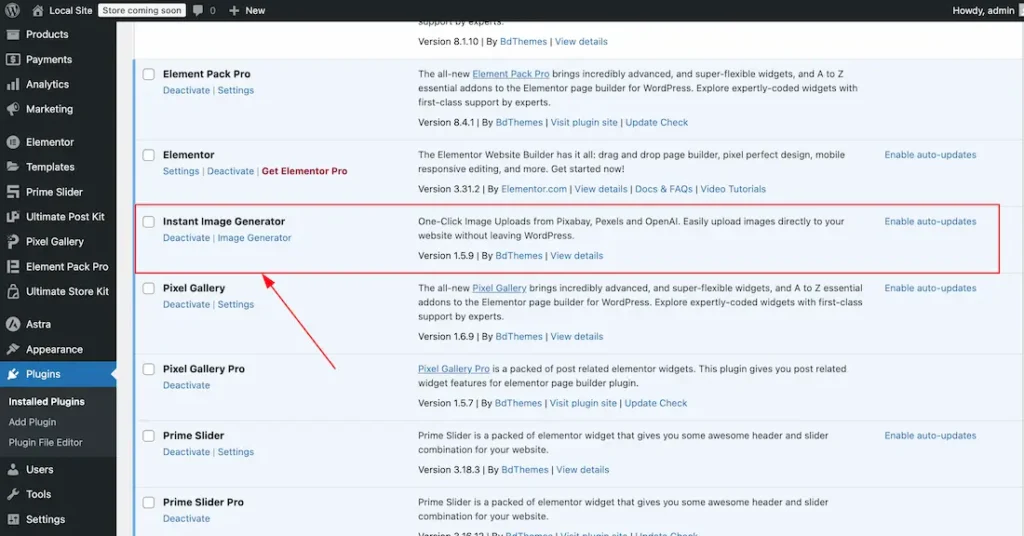
After activating it will appear on the Install Plugins dashboard Section.
Let’s get started with the Plugin
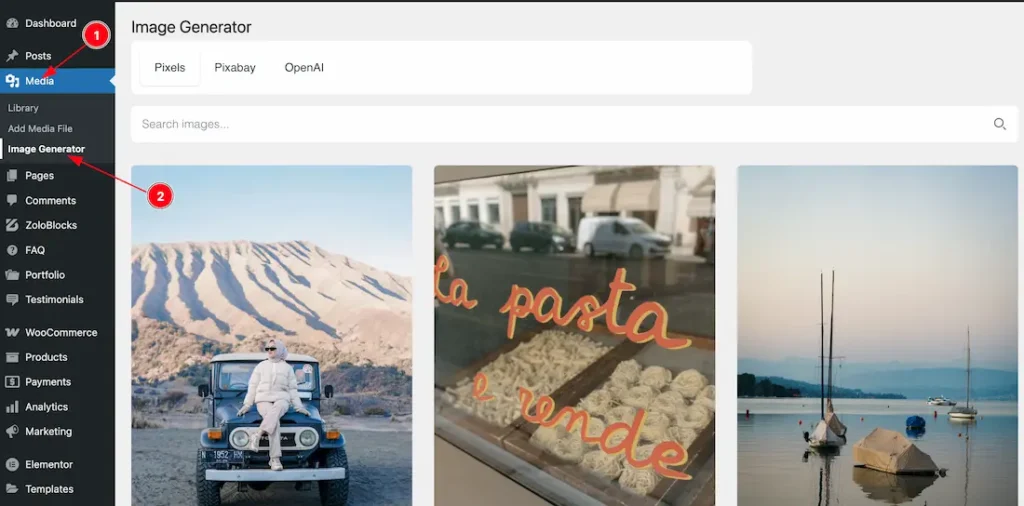
After activating the plugin, you’ll find the Image Generator option inside the Media section. Follow the steps below:
- Go to the Media section.
- Click on the Image Generator option, and the wizard will appear.
Image Generate From Pixels
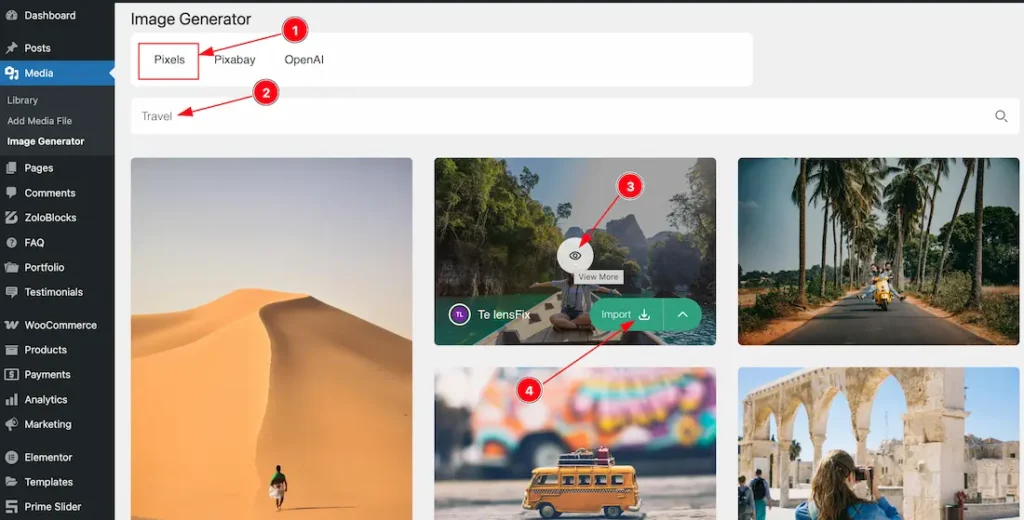
After clicking the Image Generator option, you’ll see available sources: Pixels, Pixabay, and OpenAI. Let’s start with Pixels:
- Click on the Pixels tab.
- Enter a keyword in the search field to find image types.
- Once you search, suggested images will appear. You can click the eye icon to preview more images.
- Finally, click the Import button to add the selected image to your media library.

If you want, you can also download your selected image directly:
- Select your preferred size and click the download icon to download the image.
- Click the arrow icon to view all available image sizes.
Image Generate From Pixabay
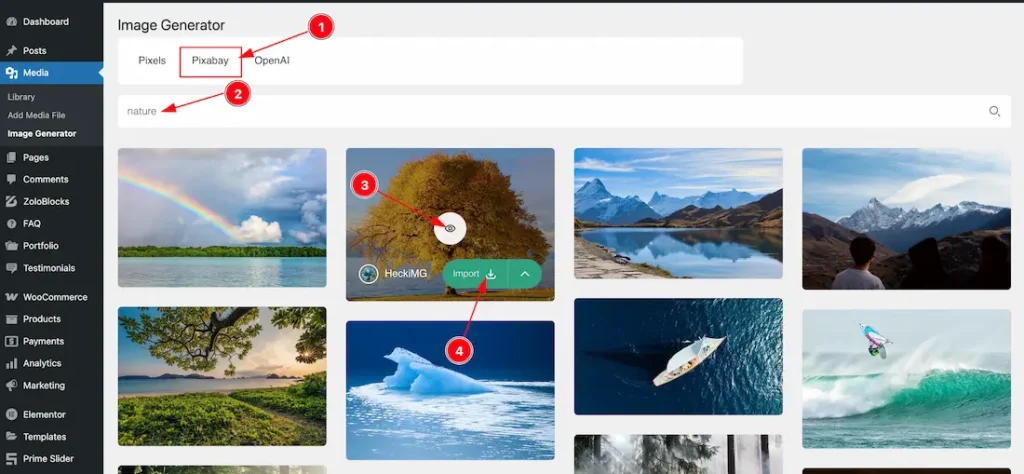
Let’s start with Pixabay:
- Click on the Pixabay tab.
- Enter a keyword in the search field to find image types.
- Once you search, suggested images will appear. You can click the eye icon to preview more images.
- Finally, click the Import button to add the selected image to your media library.

If you want, you can also download your selected image directly:
- Select your preferred size and click the download icon to download the image.
- Click the arrow icon to view all available image sizes.
Image Generate From OpenAI
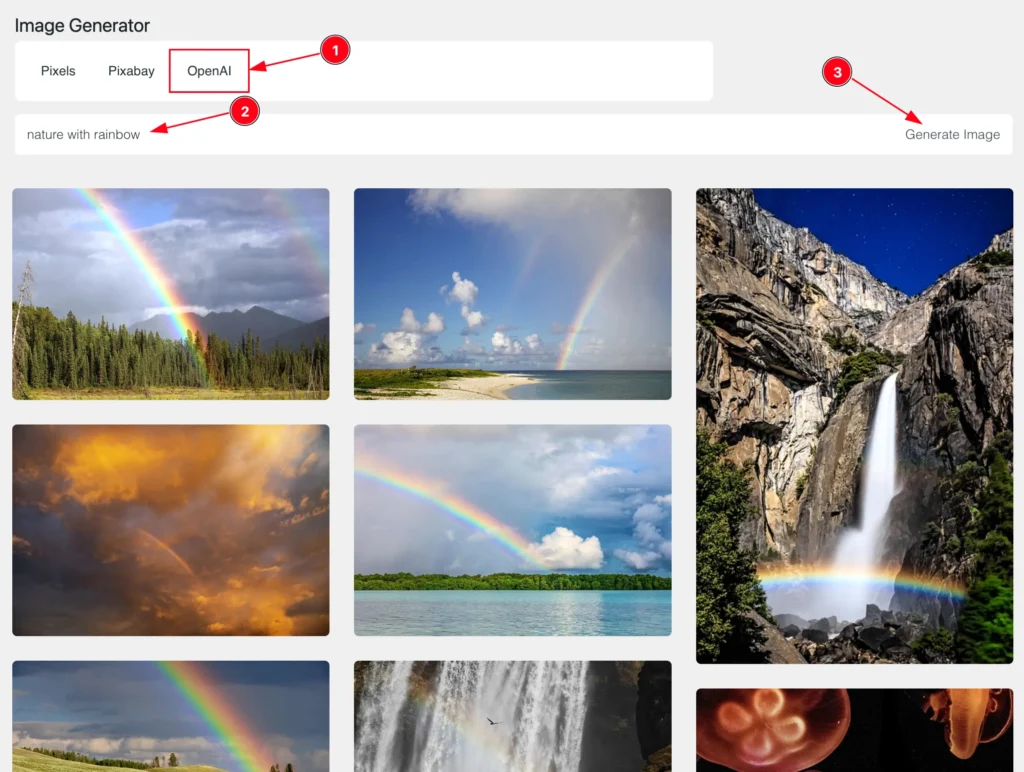
The OpenAI Image option allows you to generate images using a prompt command.
- Click on the OpenAI tab.
- Enter your prompt command in the search field.
- Click the Generate Image button to create the image.
- Once the image is generated, select your preferred image and upload it to your media library.
Note: To use the OpenAI feature, you must enter your OpenAI API key.
Set API Key
Go to Settings > AI Image
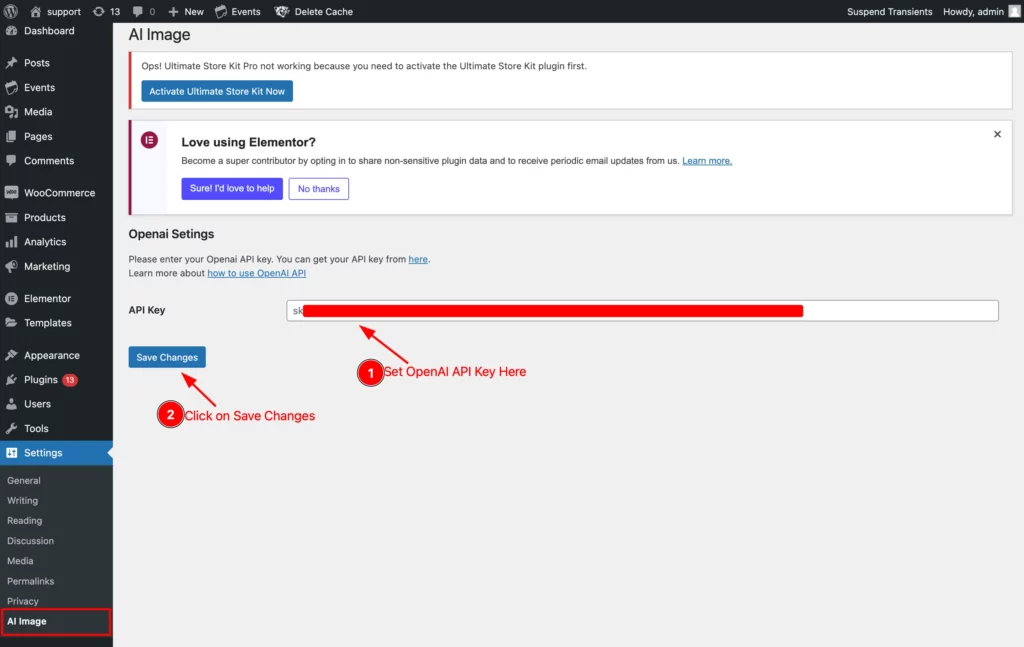
- Enter your OpenAI API key inside the API Key field.
- Click the save settings button.
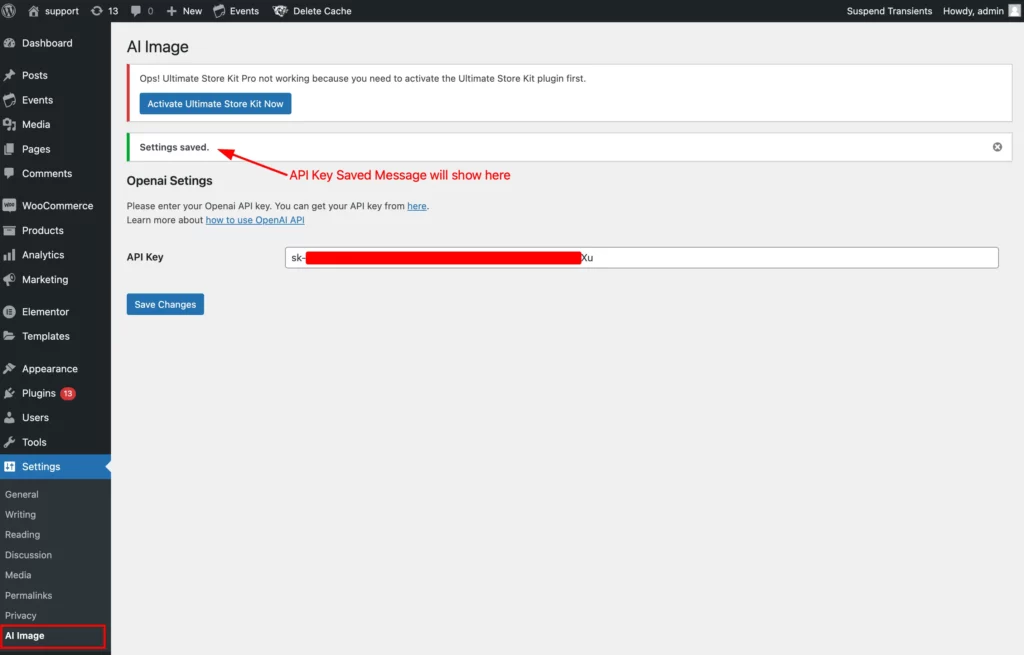
After saving a Settings Saved message will appear.
Create API Key by Own
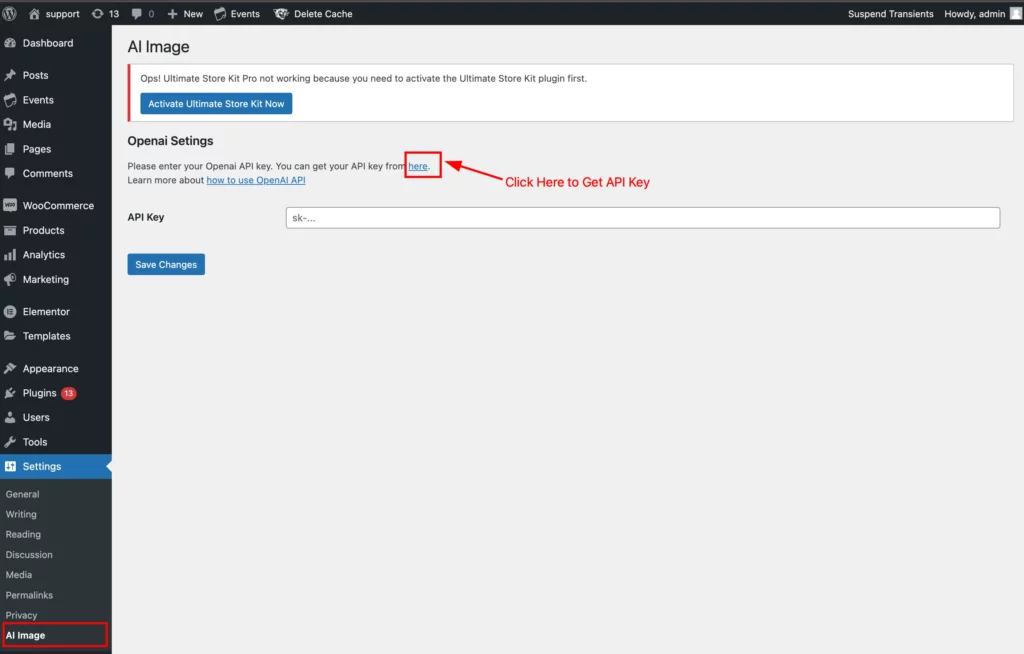
If you don’t have the API key follow this. Click on the ” here ” link. It will take you to next page.
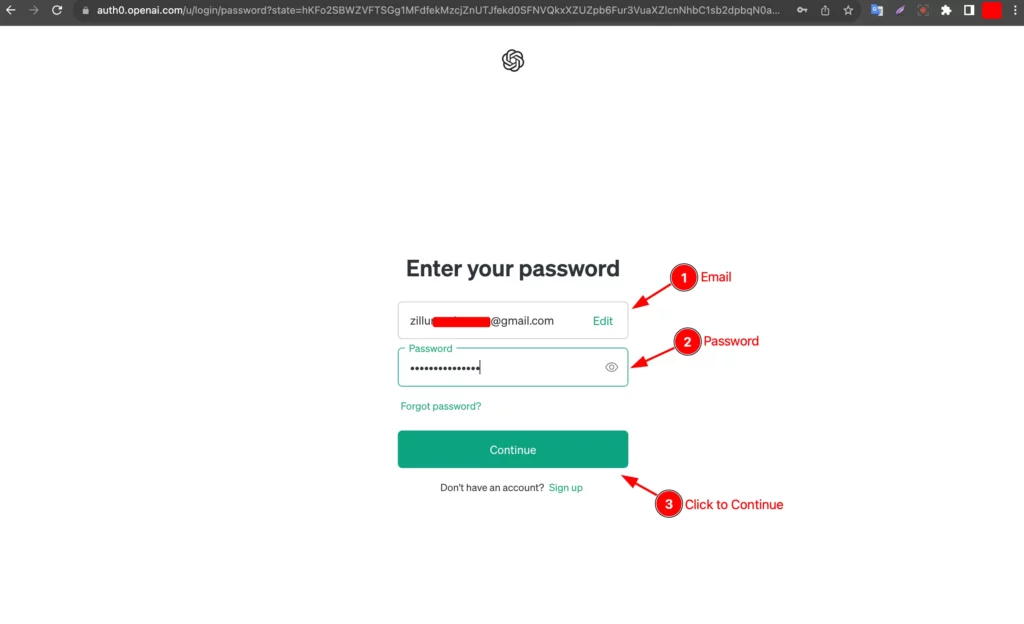
It will appear Log In form and fillup the information to login.
- Enter your email.
- Enter your Password.
- Click to continue button.
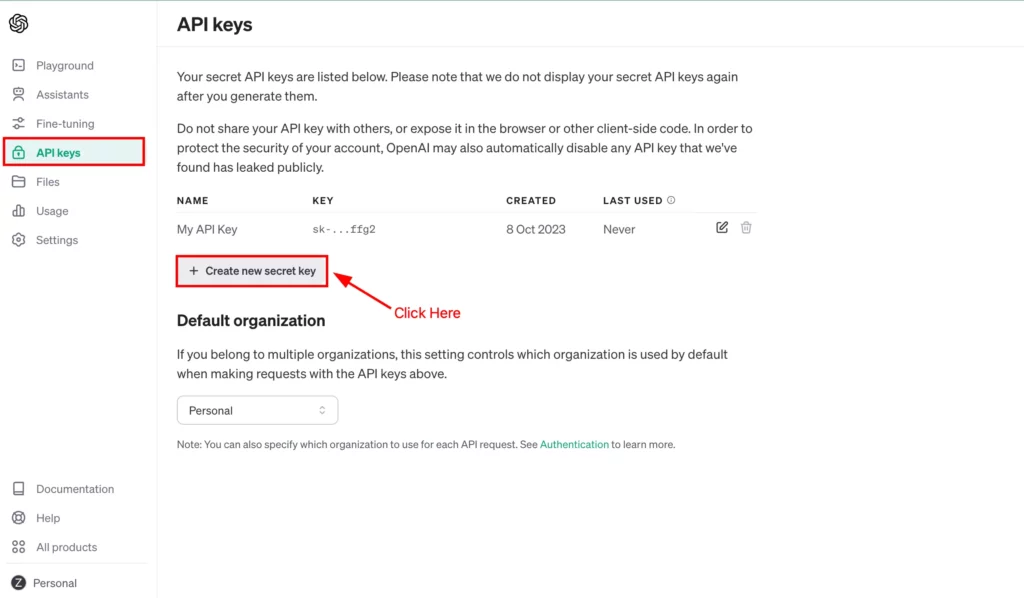
Now go to API Keys tab section and click on the “ + Create new secret key ” button.
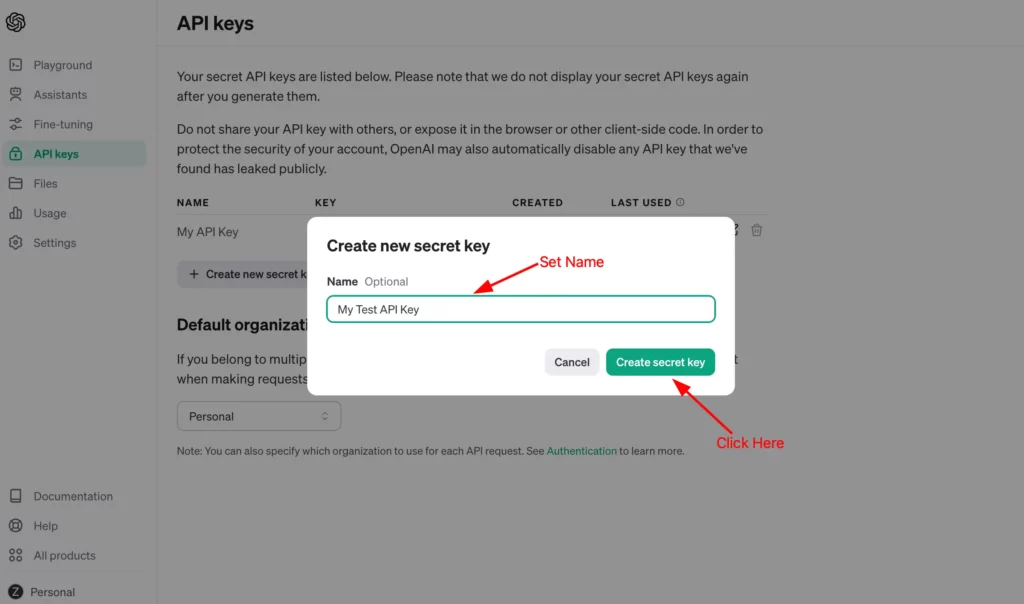
Now set the name of the Secret Key and click on the ” Create Secret Key ” button.
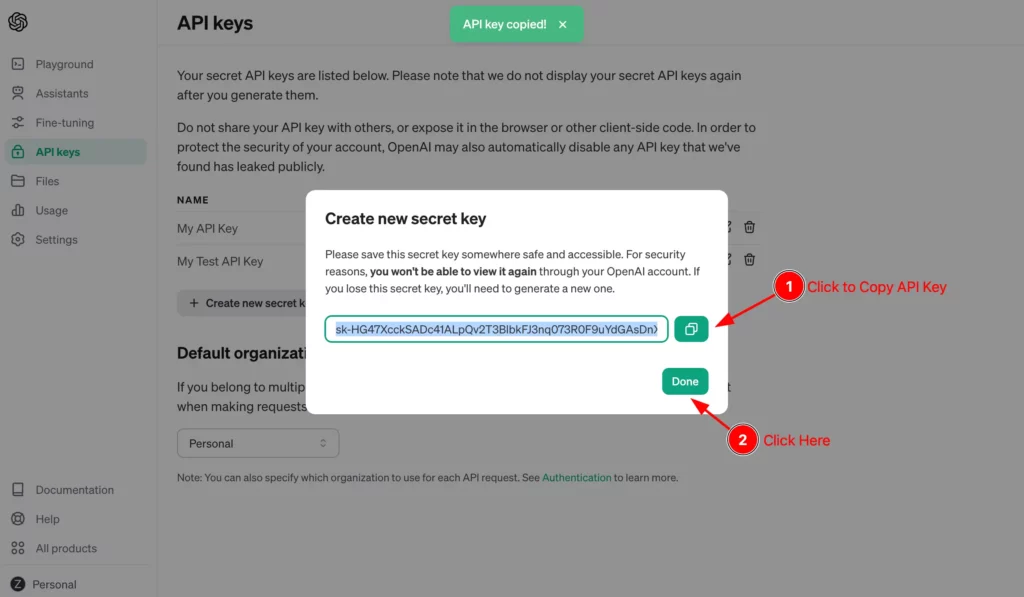
- Now click on the copy button to copy the api key.
- Click the done button.
After copying the API key, paste it into the API Key field and click Save to activate it.
Video Assist
Please follow the video tutorial to learn more about the Instant Image Generator plugin.
Thanks for staying with us.

