This documentation provides comprehensive insights into using the Rollback Version feature developed by Element Pack Pro.
Why Rollback to a Previous Version
The Rollback Version feature allows you to revert your plugin to an earlier version safely and easily. This is especially useful if you encounter compatibility issues, bugs, or unexpected behavior after updating to a new release.
Key Features
- One-Click Rollback: Instantly revert to a previous plugin version directly from your WordPress dashboard.
- Version History Access: Choose from a list of older available versions.
- Safe & Secure: Your settings and content remain intact during rollback.
- Quick Recovery: Resolve update-related issues without needing manual reinstallation.
- Testing Friendly: Ideal for testing new releases before applying them on live sites.
Follow the Rollback Procedure
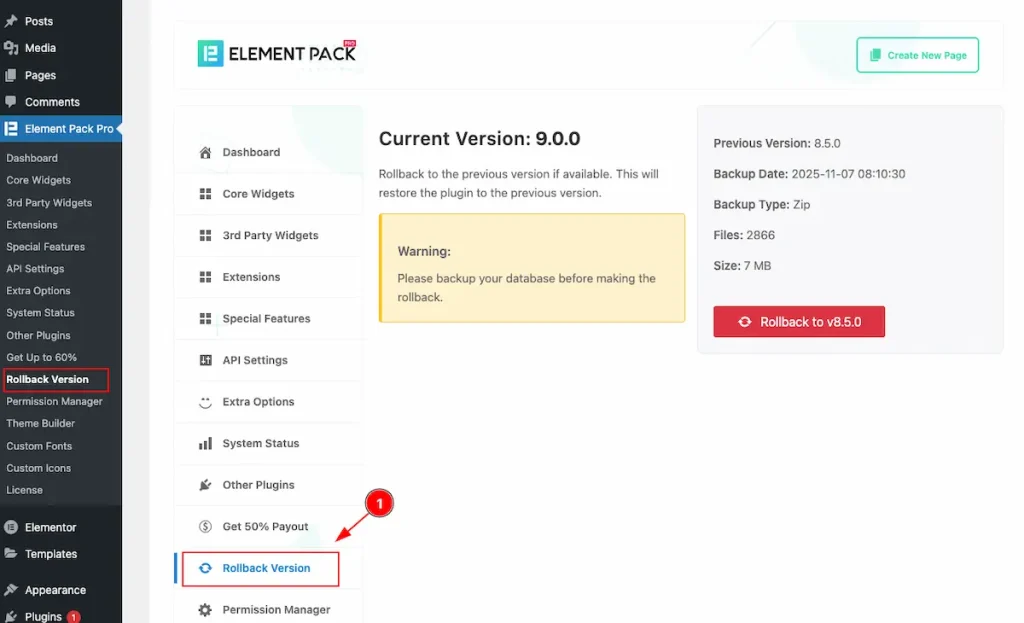
- First, go to Element Pack Pro → Rollback Version. There you’ll find the rollback tools — let’s walk through them step by step.

- Current Version: Shows the plugin version currently installed in your dashboard (for example: 9.0.0).
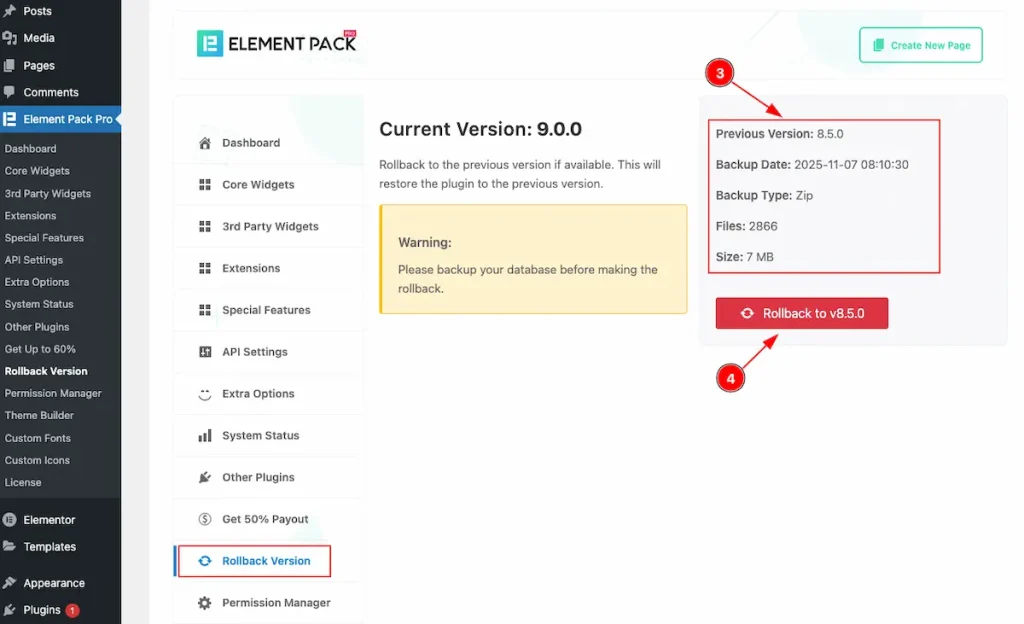
- Here demonstrate the info regarding the current version.
| Previous Version | Demonstrate the Previous version | 8.5.0 |
| Backup Date | Date and time appear of the backup. | 2025-11-07 08:10:30 |
| Backtype Type | Type of the backup appear. E.g.: Zip file | Zip |
| Files | Demonstrate how many file to be affected. | 2866 |
| Size | Show the size of the rollback file. | 7 MB |
- Rollback to vX.X.X: Click this button to revert the plugin to a previous version. The rollback process will begin automatically.
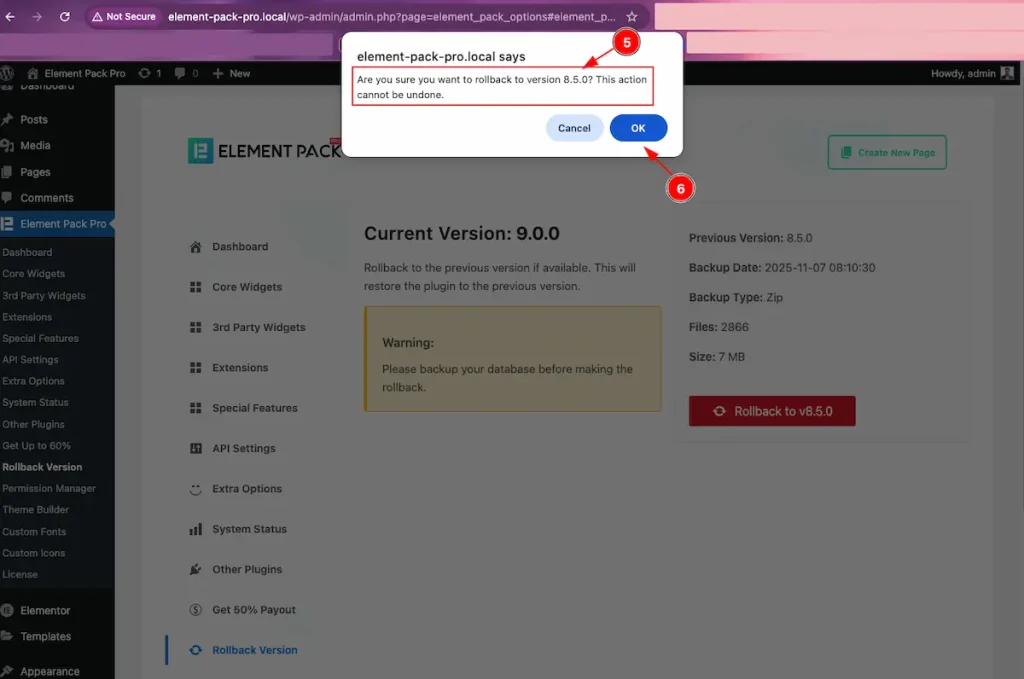
- An alert message will appear showing the confirmation prompt:
“Are you sure you want to rollback to version 8.5.0? This action can’t be undone.” - Click “OK” to proceed or “Cancel” to stop the process.
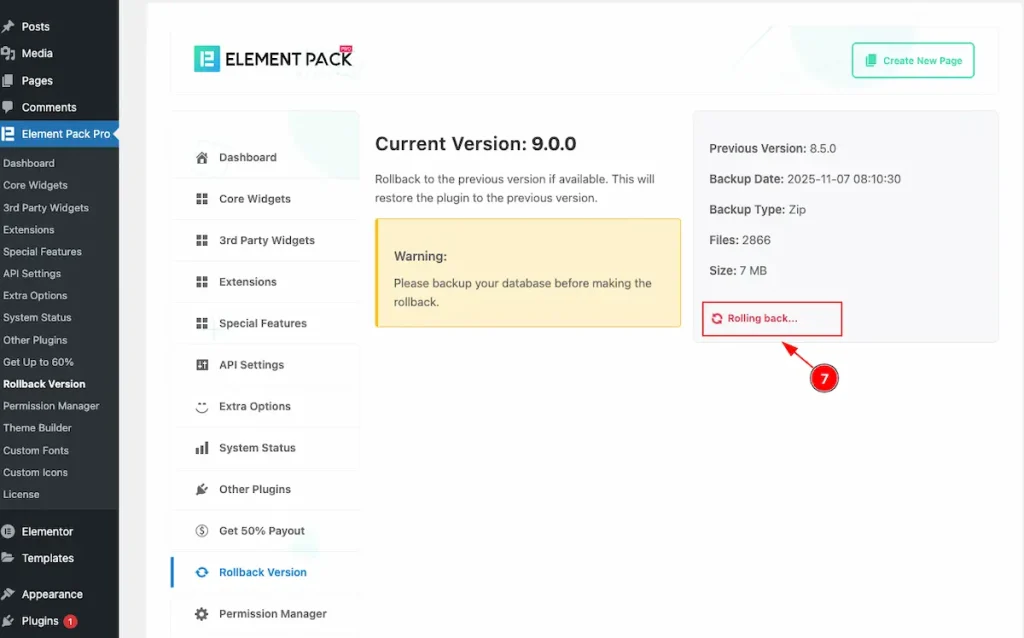
- After confirming the rollback, a message will appear saying “Rolling back…”, indicating that the process has started.
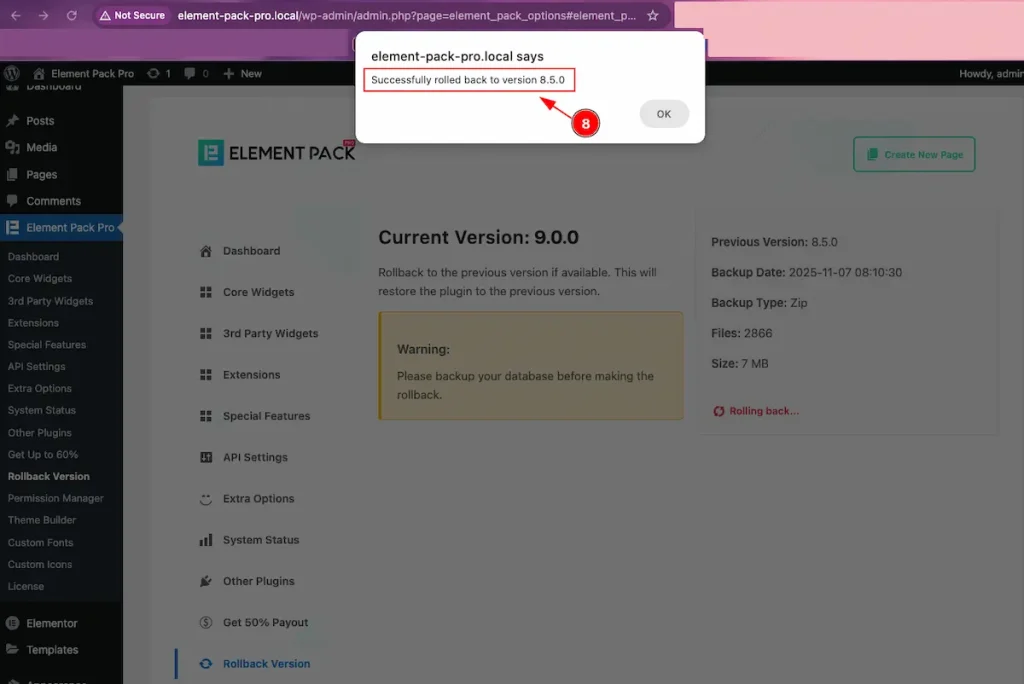
- After the rollback is complete, a message will appear stating “Successfully rolled back to version 8.5.0.”
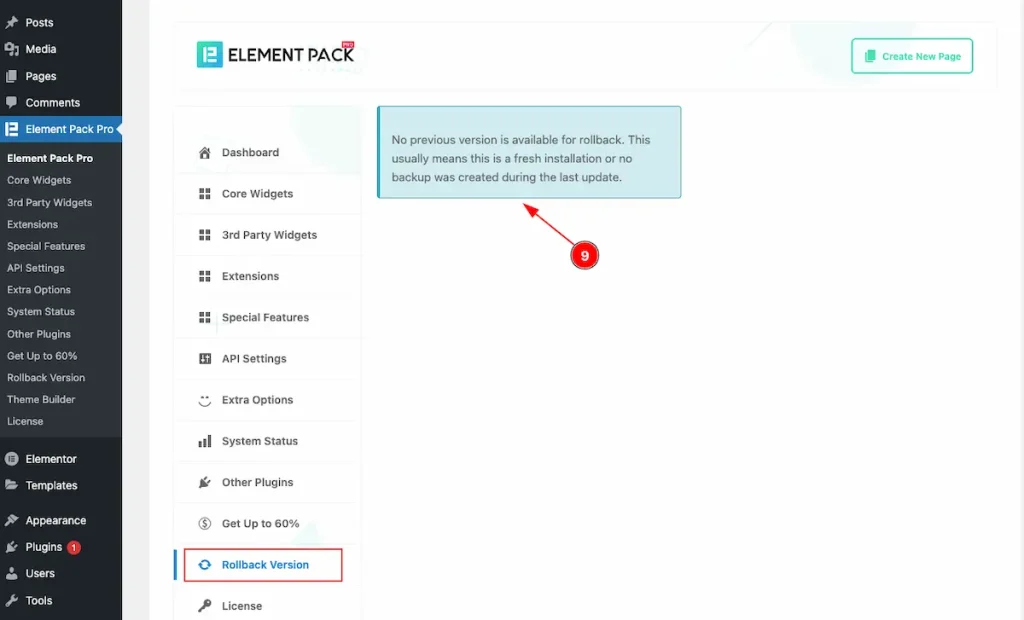
- After the rollback is completed, the previous version details will no longer be displayed. Instead, a message will appear indicating that no previous version is available.
Checked the Rolled Back Version
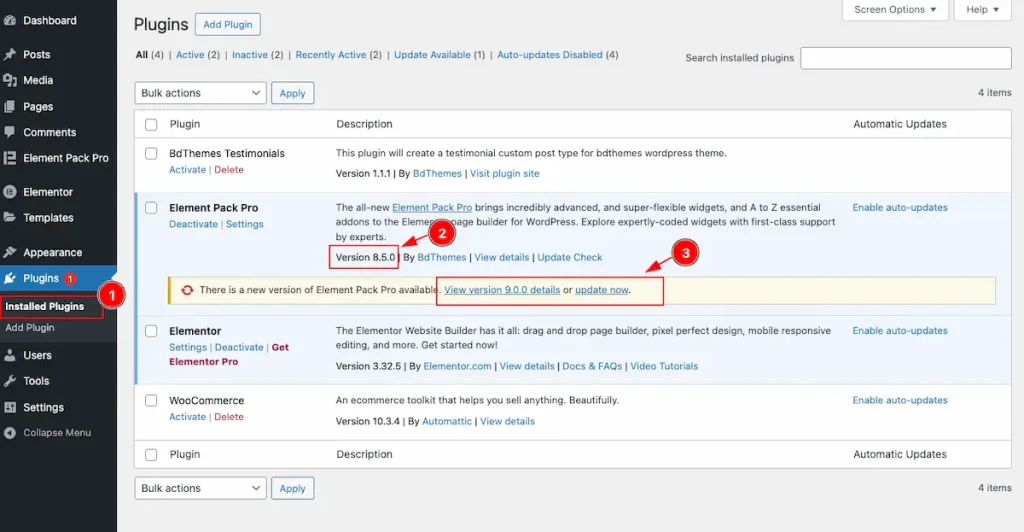
- Navigate to Plugins > Installed Plugins. Here, you’ll see a list of all installed plugins.
- Locate Element Pack Pro — it will display the version number 8.5.0 (the rolled-back version).
- You’ll also notice an update notice showing the latest available version, along with an “Update Now” button to upgrade again if needed.
By following the instruction you will be able to successfully Rollback to previous version.
Warning: Please backup your database before performing the rollback.
Video Assistant
Video Tutorial Coming Soon!
We appreciate your support.

