In this documentation, we will show you how to customize the EDD Product Reviews widget presented by Element Pack Pro.
Activating the EDD Product Reviews Plugin
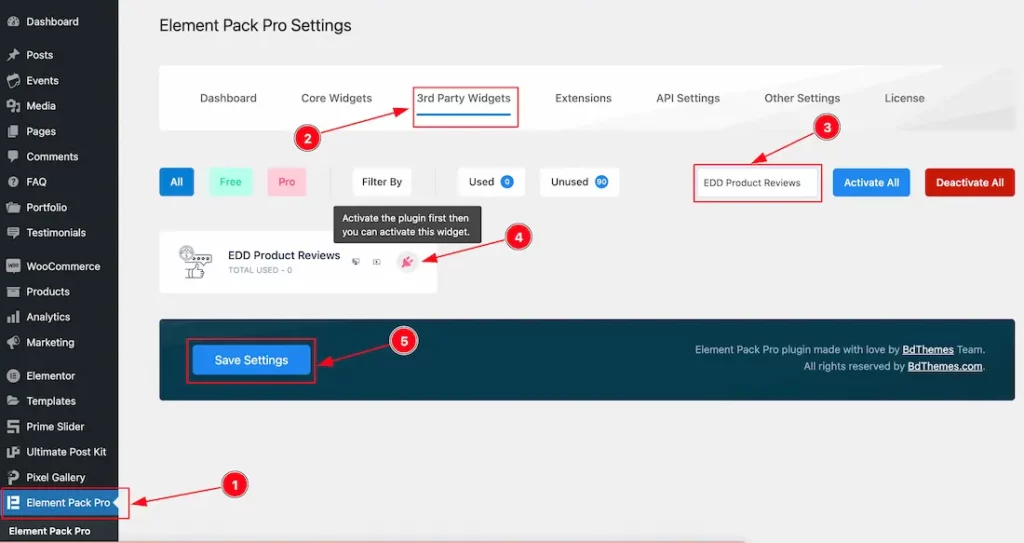
Go to WP Element Pack Pro Plugin Dashboard > 3rd Party Widgets > Search The Widget Name > Activate The EDD Product Reviews Plugin > Hit the Save Settings button and Activate the Plugin.
Activating the EDD Product Reviews Widget
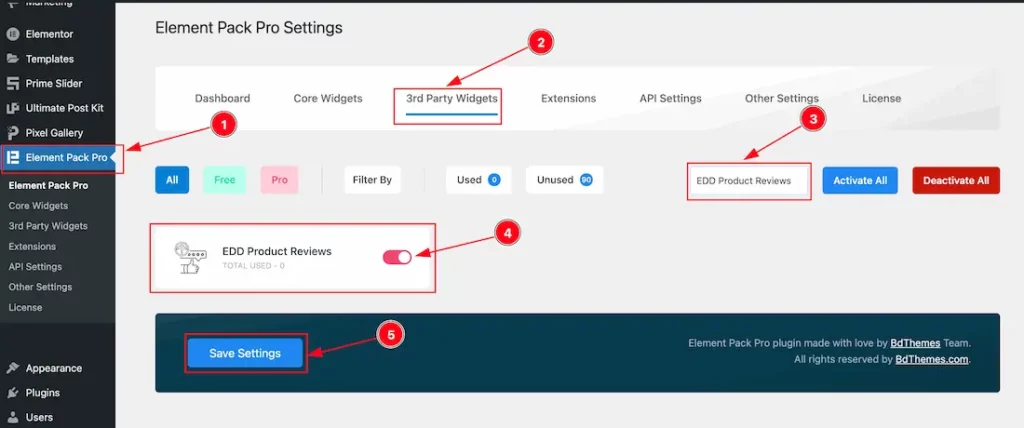
Again, Go to WP Element Pack Pro Plugin Dashboard > 3rd Party Widgets > Search The Widget Name > Activate The EDD Product Reviews Widget > Hit the Save Settings button and the Widget will appear on your Elementor Editor page.
Inserting The EDD Product Reviews Widget
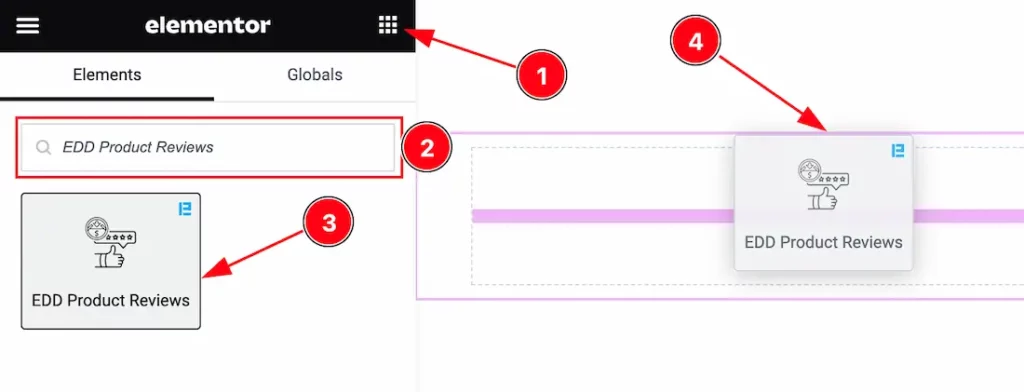
Open your page in the Elementor editor, search by the widget name, and then drag and drop it on the page.
Note: You need both Elementor and Element Pack Pro installed to use this widget.
Content Tab Customizations
Layout Section
Go to Content > Layout
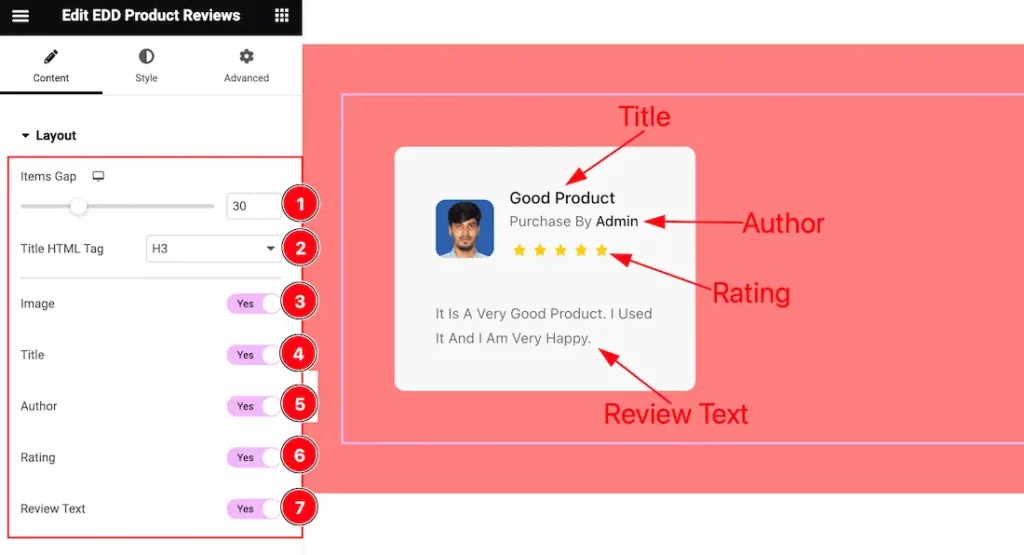
Come to the Layout section, Find the Items Gap, Title HTML Tag options, and also find the Image, Title, Author, Rating, and Review Text switcher options to show and hide those elements on your page.
Query Section
Go to Content > Query
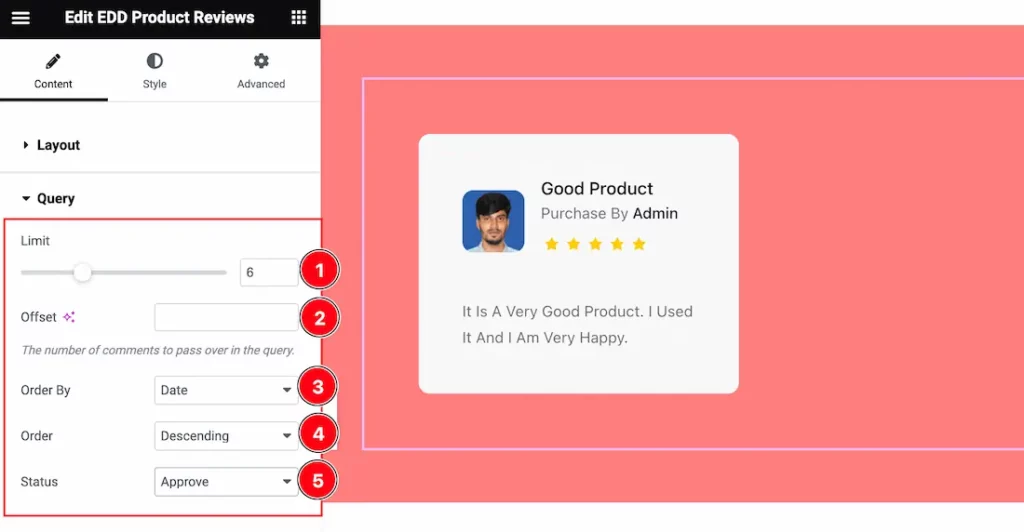
Here find the Limit, Offset, Order By(Author, Approved, Date, Content, and Random), Order(Ascending, and descending), and Status(Approve, Hold, and All) options.
Work with The Style Tab
Items Section
Go to Style > Items
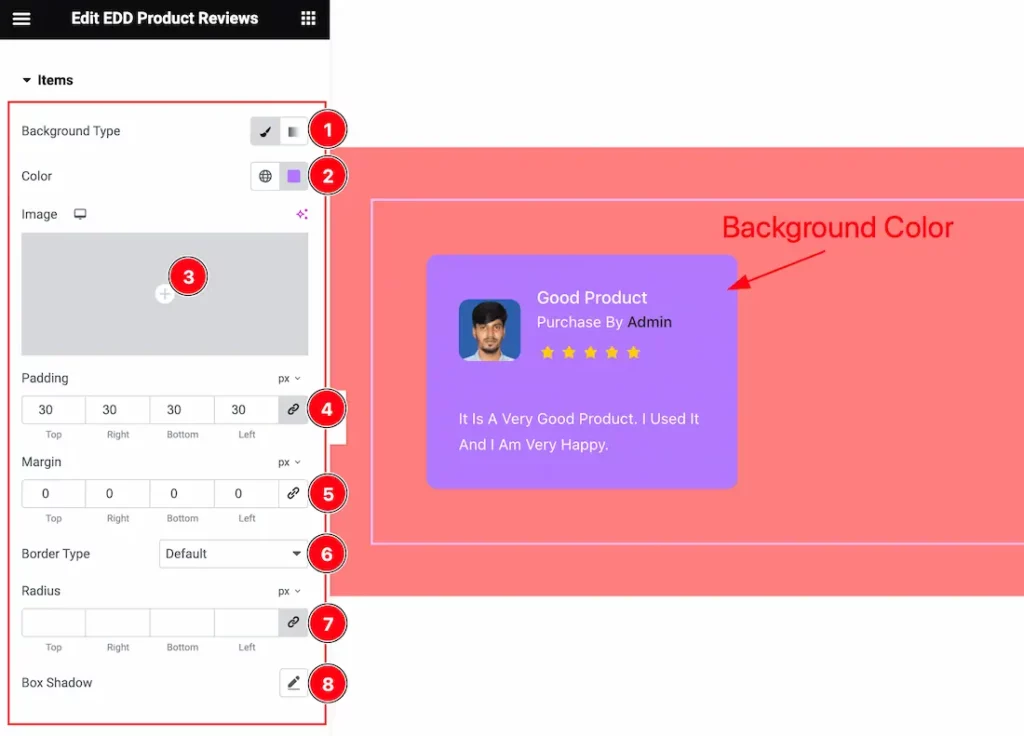
Here find the Background Type(Classic, and Gradient), Background Color, Padding, Margin, Border Type, Radius, and Box Shadow options.
Image Section
Go to Style > Image
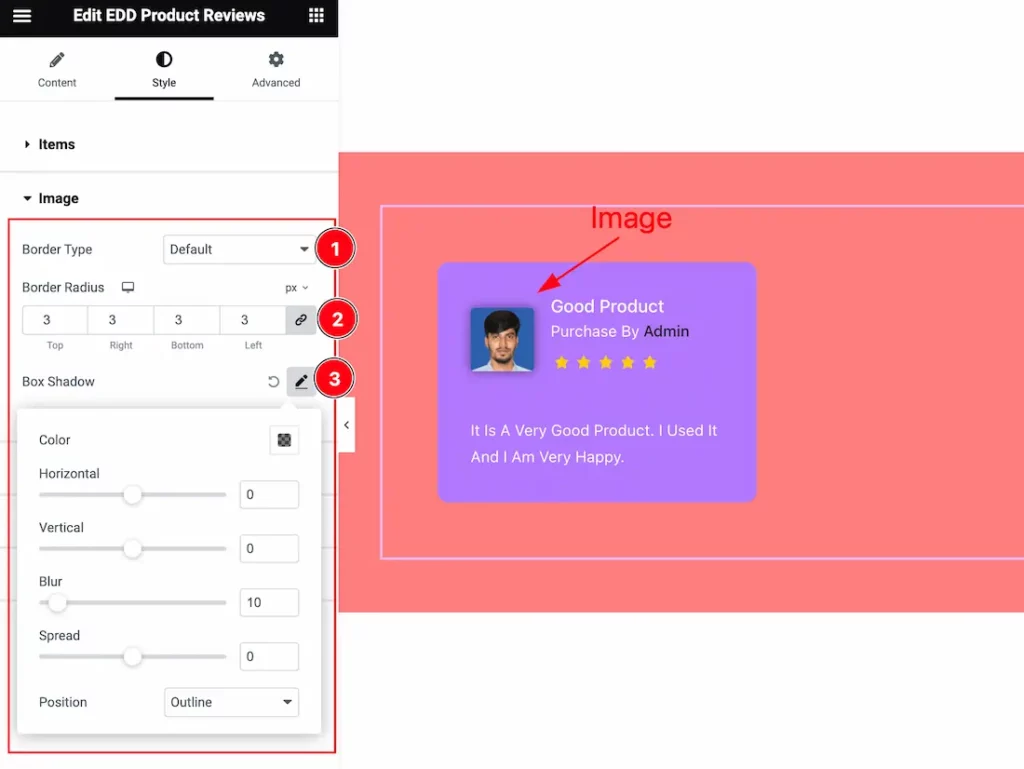
Here find the Border Type, Border Radius, and Box Shadow options.
Title Section
Go to Style > Title
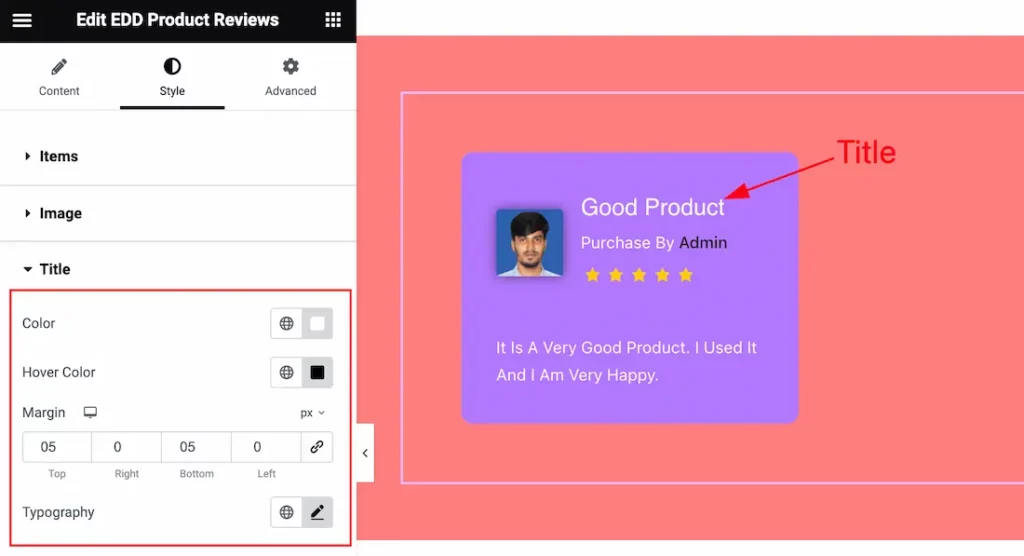
Come to the Title section, and find the Title Color, Hover Color, Margin, and Typography options.
Author Section
Go to Style > Author
Step-1
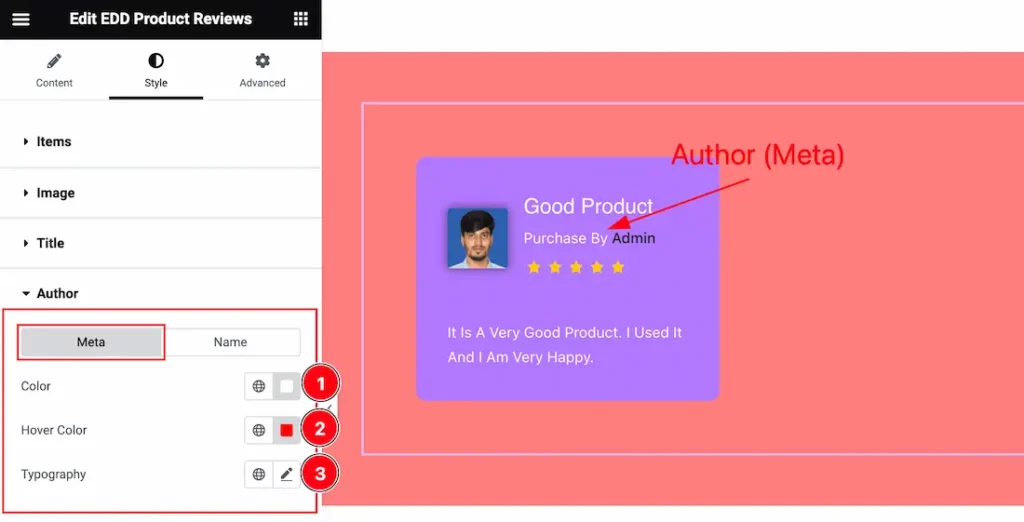
Come to the Author section, you will find two tabs section; Meta and Name.
In the Meta section, find the Meta Color, Hover Color, and Typography options.
Step-2
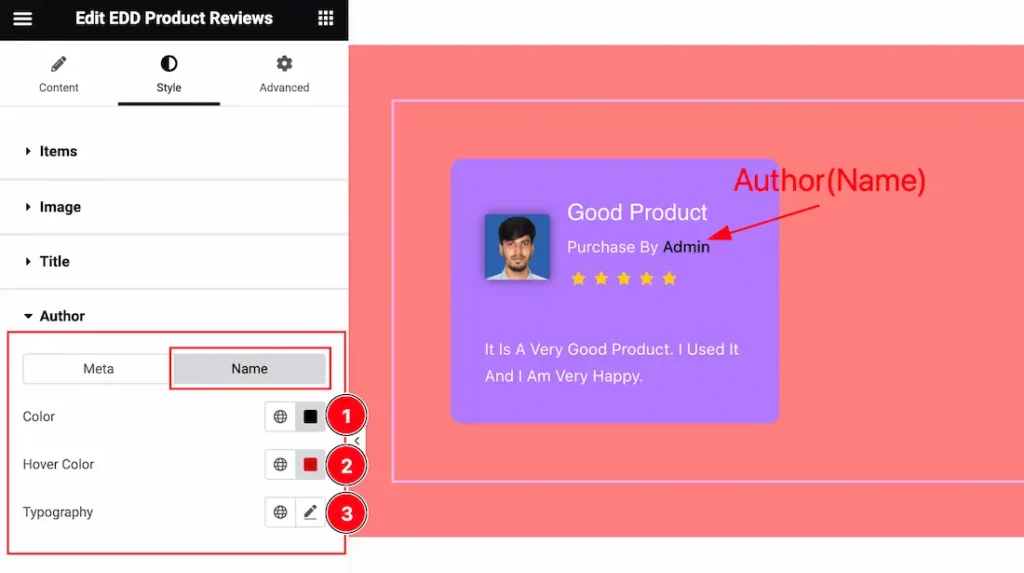
In the Name section, find the Name Color, Hover Color, and Typography options.
Content Section
Go to Style > Content
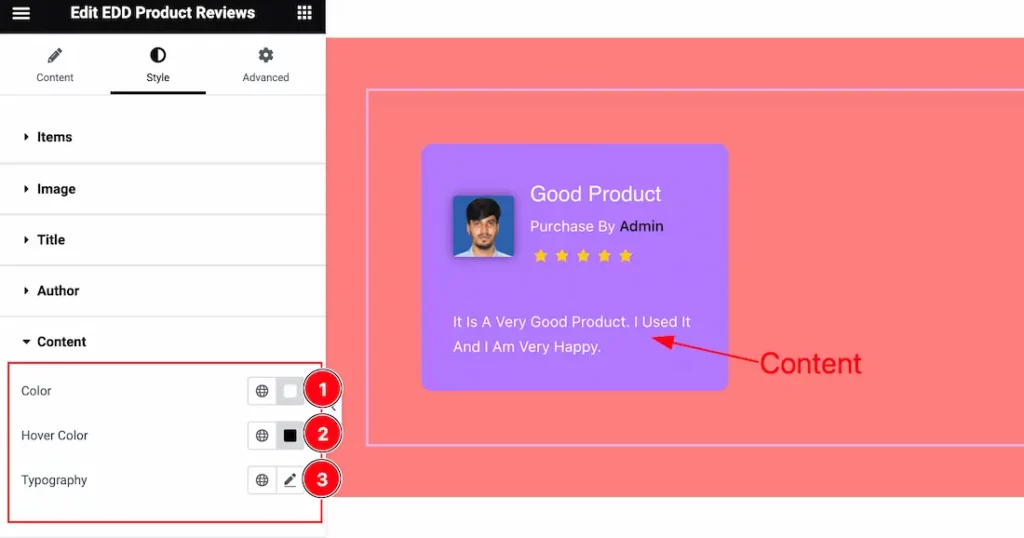
Here find the Content Color, Hover Color, and Typography options.
Rating Section
Go to Style > Rating
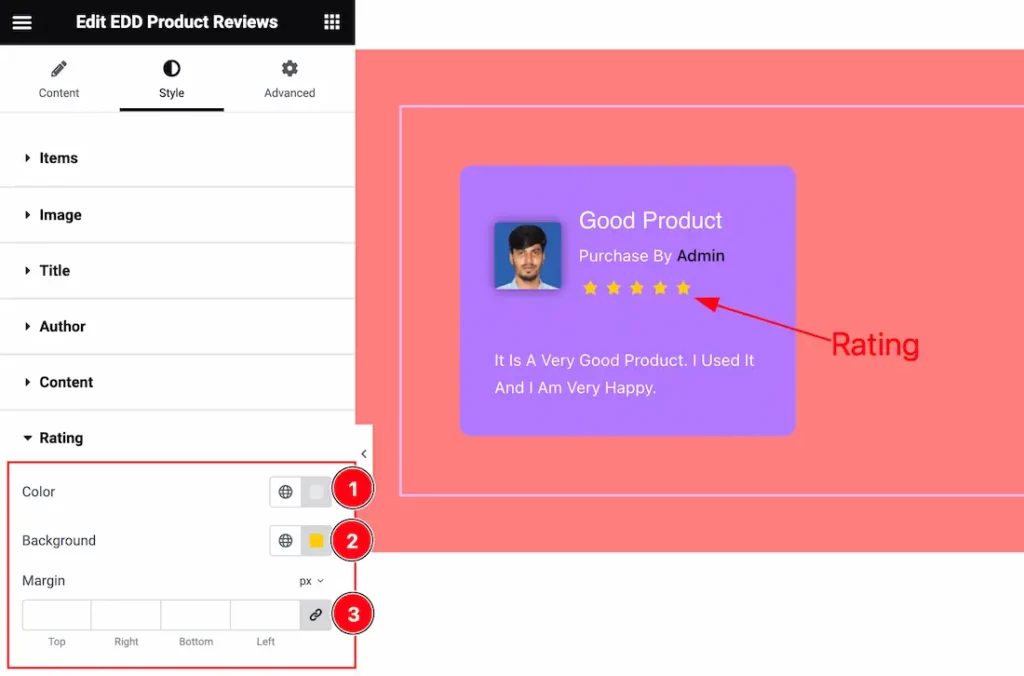
Come to the Rating section, find the Rating Color, Background Color, and Margin options.
All done! You have successfully customized the EDD Product Reviews widget on your website.
Video Assist
You can also watch the tutorial video about the EDD Product Reviews widget. Please visit the demo page for examples.
Thanks for staying with us.

