In this documentation, we will show you how to customize the Crystal Slider widget presented by the Ultimate Post Kit addon.
Inserting Crystal Slider Widget
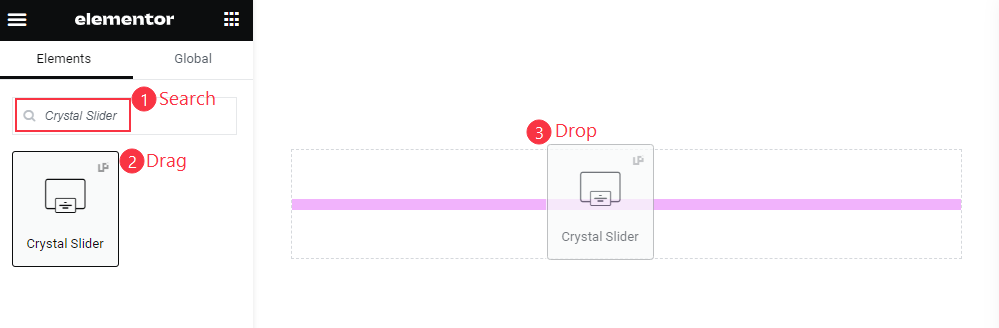
Search by the Crystal slider widget name, then drag and drop it.
The default view of Crystal Slider
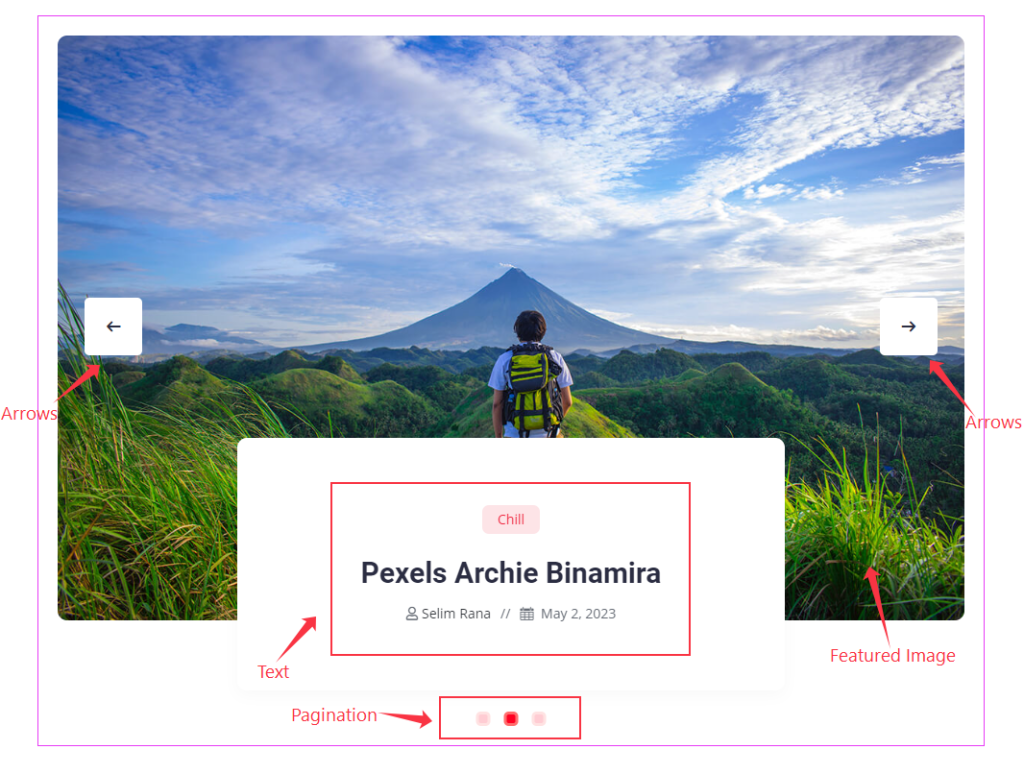
The default Slider displays the centered Feature Image, a content box floating inside the image halfway with information like Category, Title, Meta, and Date. And there are Arrows on both sides of the image and Pagination at the bottom.
Content Tab Customization
Layout Section
Go to Content > Layout
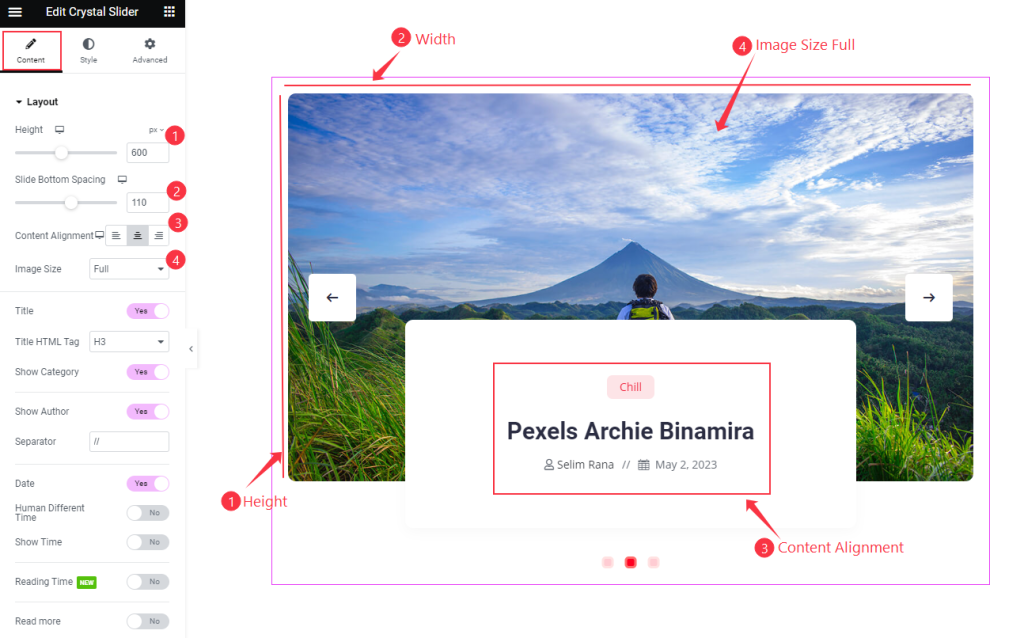
Find the Height, Slide Bottom Spacing, Content Alignment, and Image Size options.
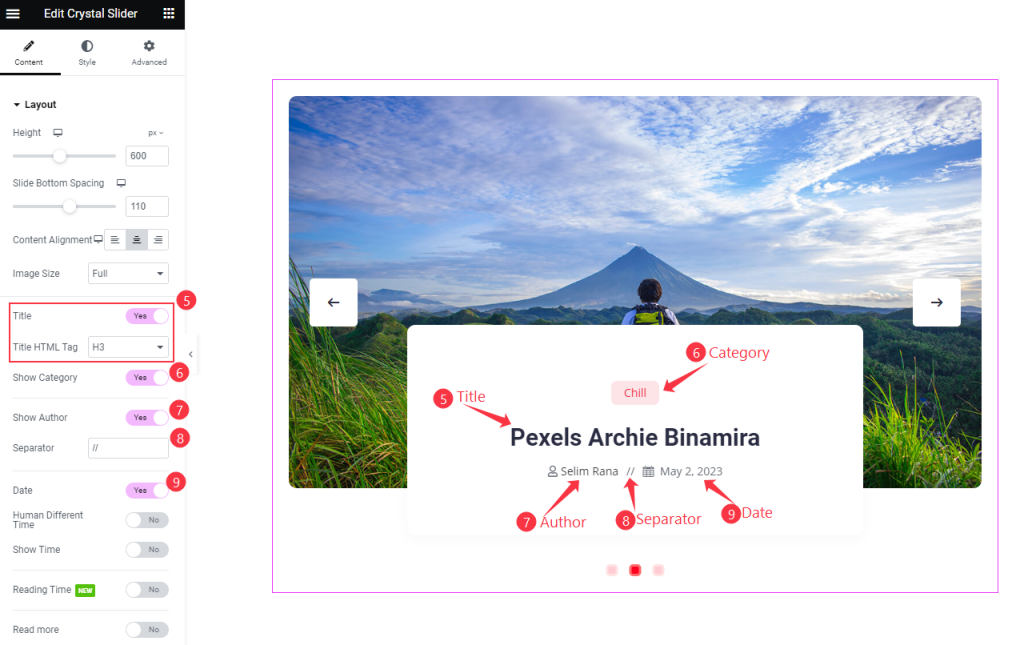
Also find the Title and Title HTML Tag, Show Category, Show Author, Separator, Date, Human Different Time, Show Time, Reading Time, and Read more options.
Query Section
Go to Content > Query
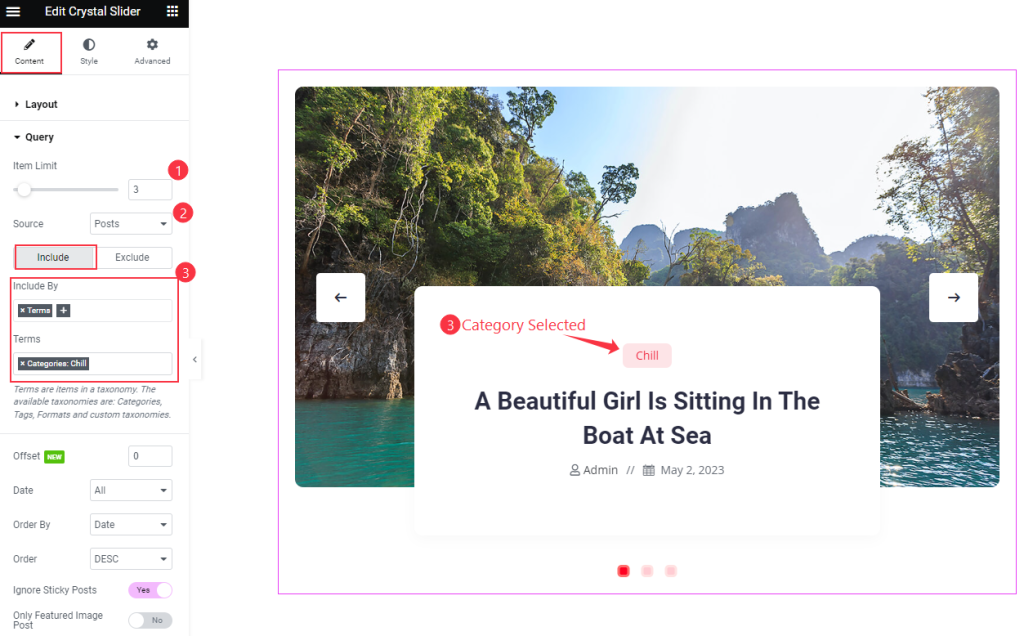
Find the Item Limit and Source options.
Also, find the Include > Include By and Terms filters. Include filter helps show only selected posts.
Exclude filter does exactly the opposite of the Include filter and helps hide selected posts.
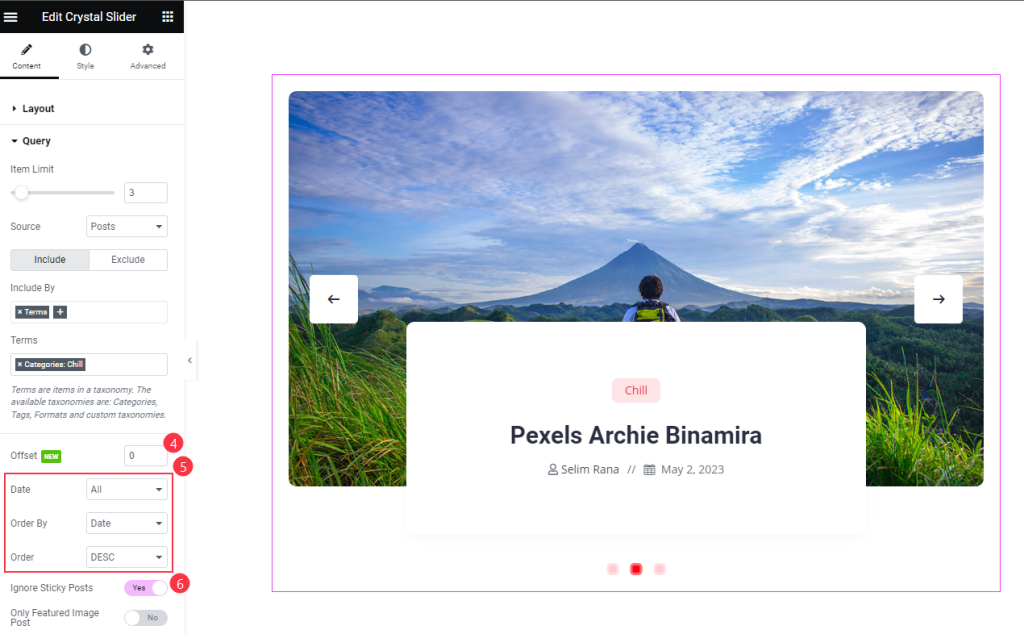
Then find the Offset, Date, Order By, Order, Ignore Sticky Posts, and Only Featured Image Post options.
Slider Settings Section
Go to Content > Slider Settings
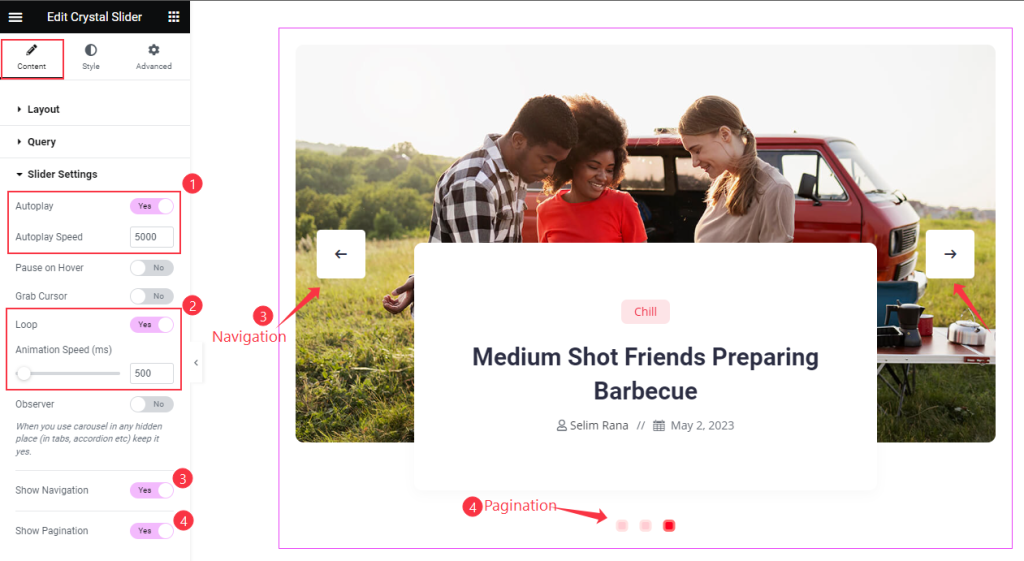
Find the Autoplay and Autoplay Speed, Pause on Hover, Grab Cursor, Loop, Animation Speed, Show Navigation, and Show Pagination options.
Style Tab Customization
Content Section
Go to Style > Content
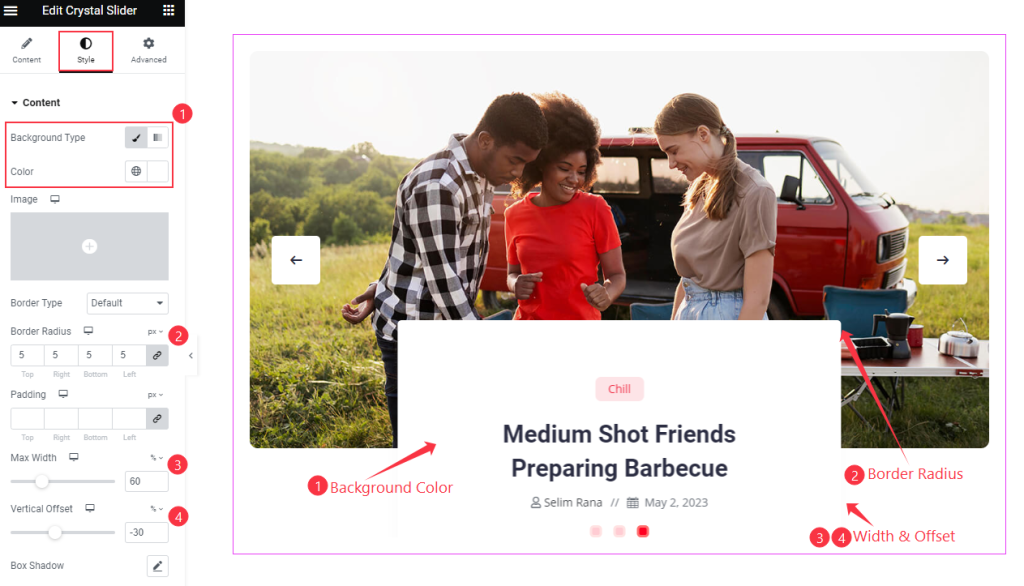
Find the Background Type, Color, Border Type, Border Radius, Padding, Max Width, Vertical Offset, and Box Shadow options.
Title Section
Go to Style > Title
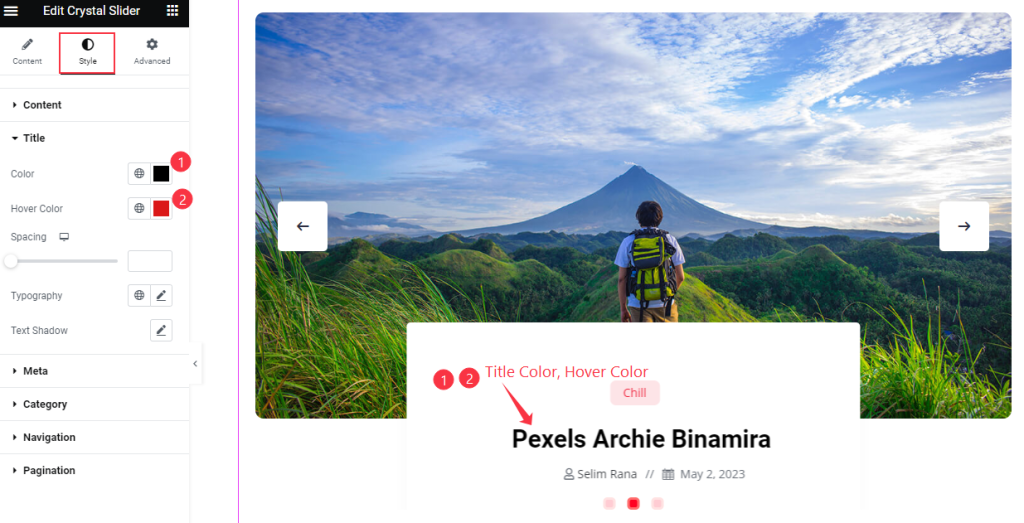
Find the title text Color, Hover Color, Spacing, Typography, and Text Shadow options.
Meta Section
Go to Style > Meta
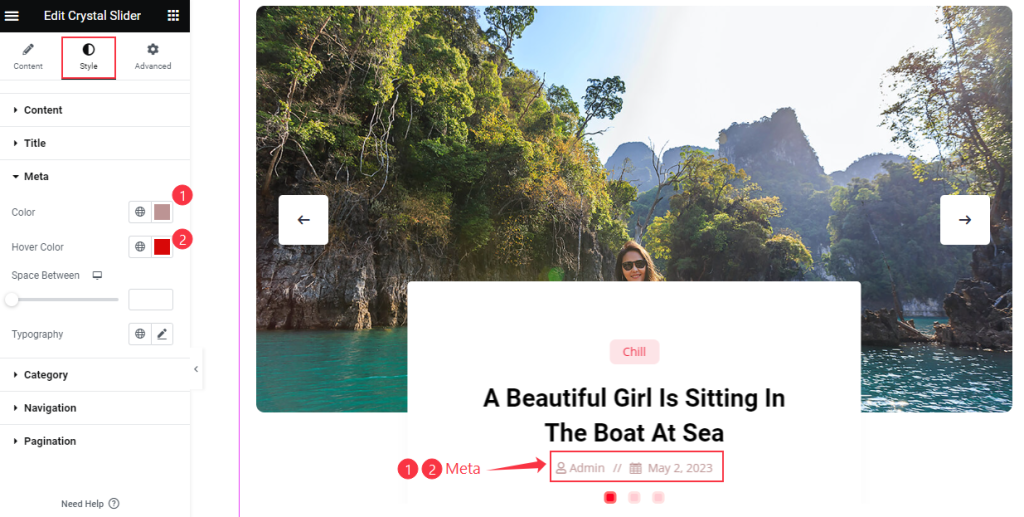
Find the Color, Hover Color, Space Between, and Typography options.
Category Section
Go to Style > Category
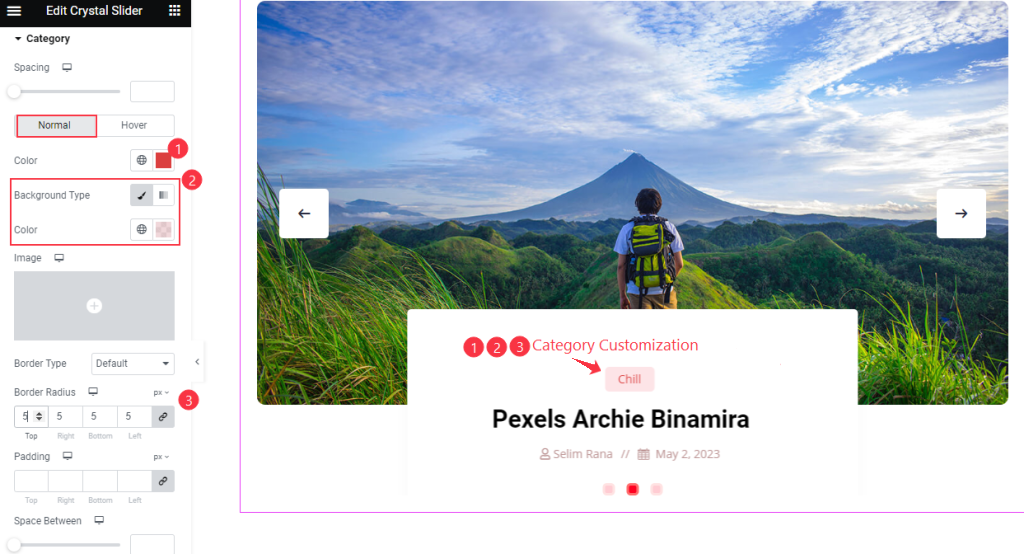
There is a Spacing option at the top. Find the Color, Background Type Color, Border Type, Border Radius, Padding, and Space Between options in the Normal subsection.
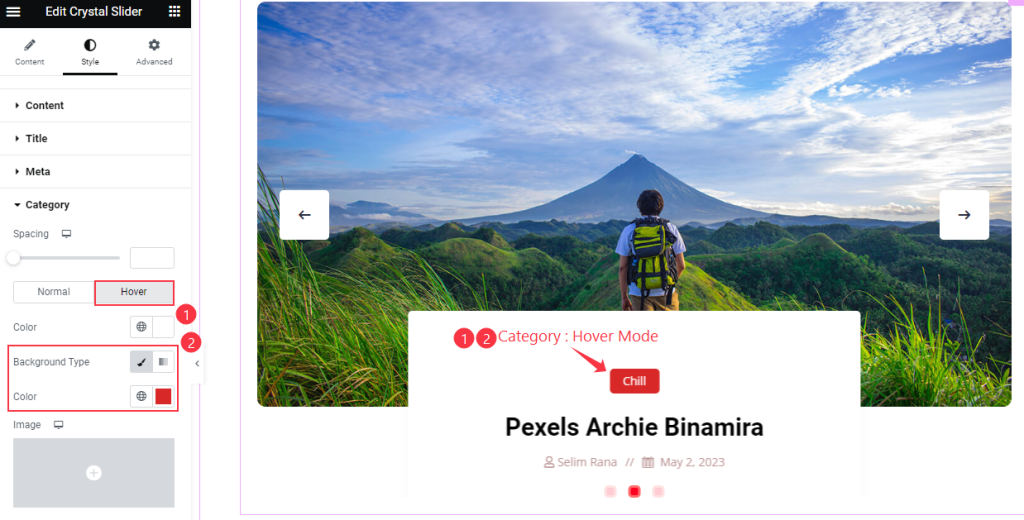
Also, find the text Color and Background Type options in Hover mode.
Navigation Section
Go to Style > Navigation
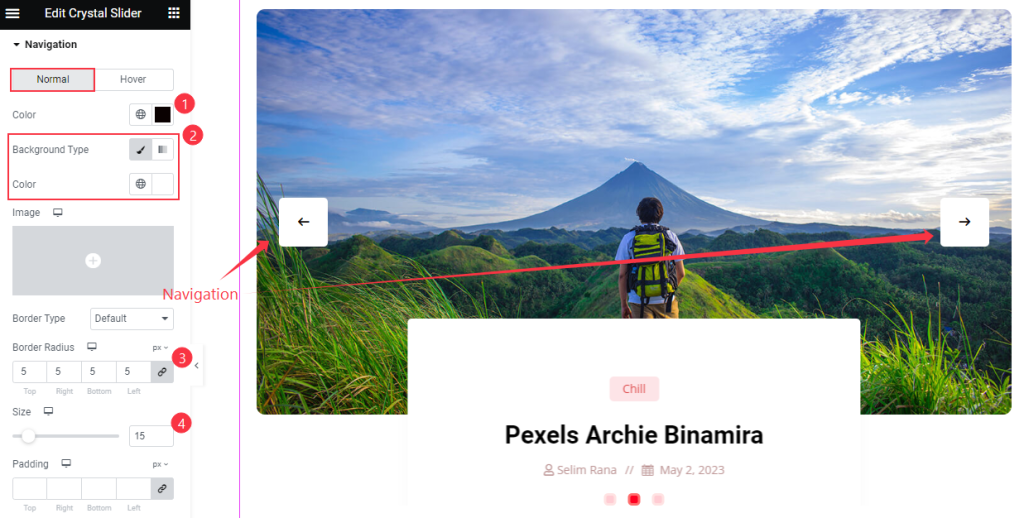
Find the arrows icon Color, Background Color, Border Radius, Size, Padding, Box Shadow, Vertical Offset, and Horizontal Offset options in Normal mode.
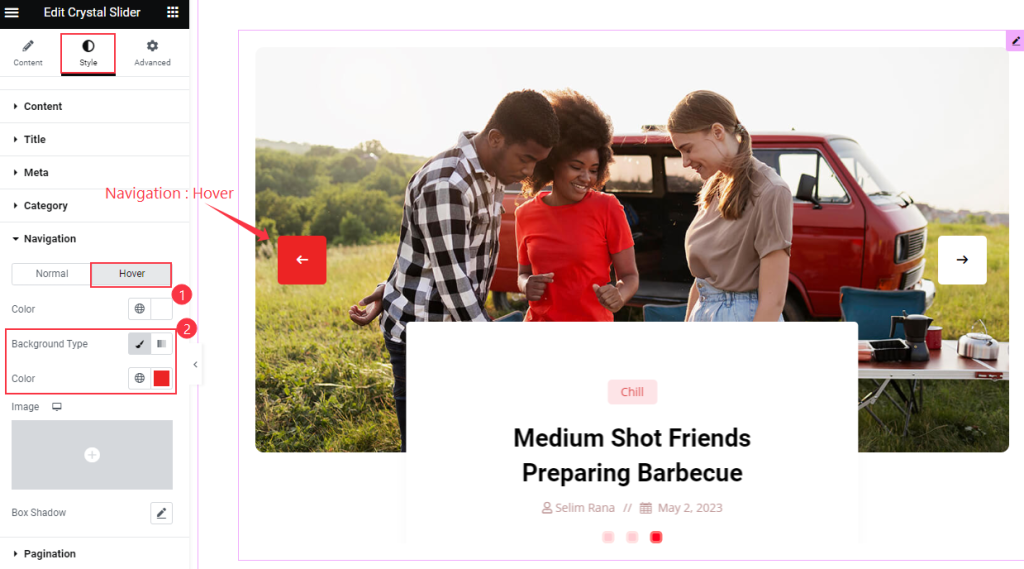
Also find the Color, Background Type, and Box shadow options in Hover mode.
Pagination Section
Go to Style > Pagination
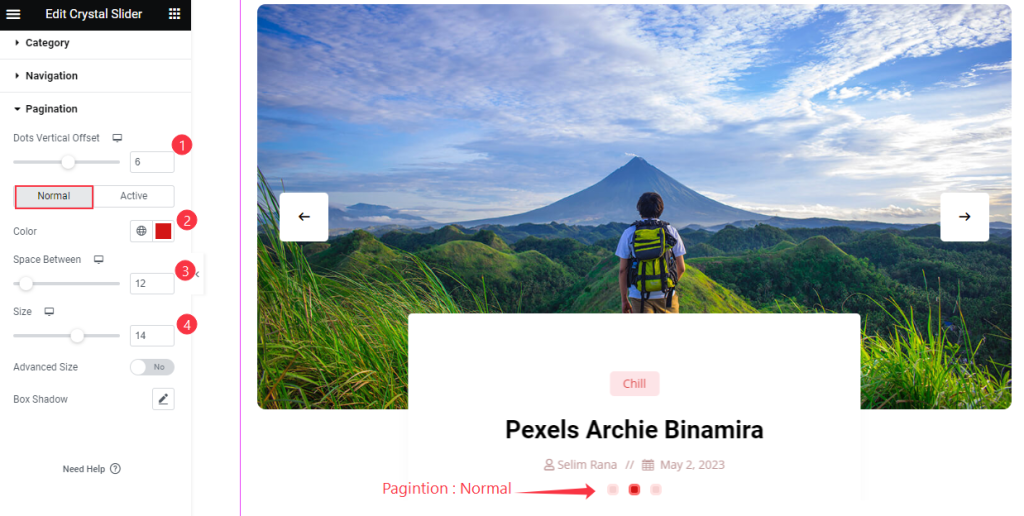
Find the Dots Vertical Offset option and then in Normal subsection, find Color, Space Between, Size, Advanced Size, and Box Shadow options in Normal mode.
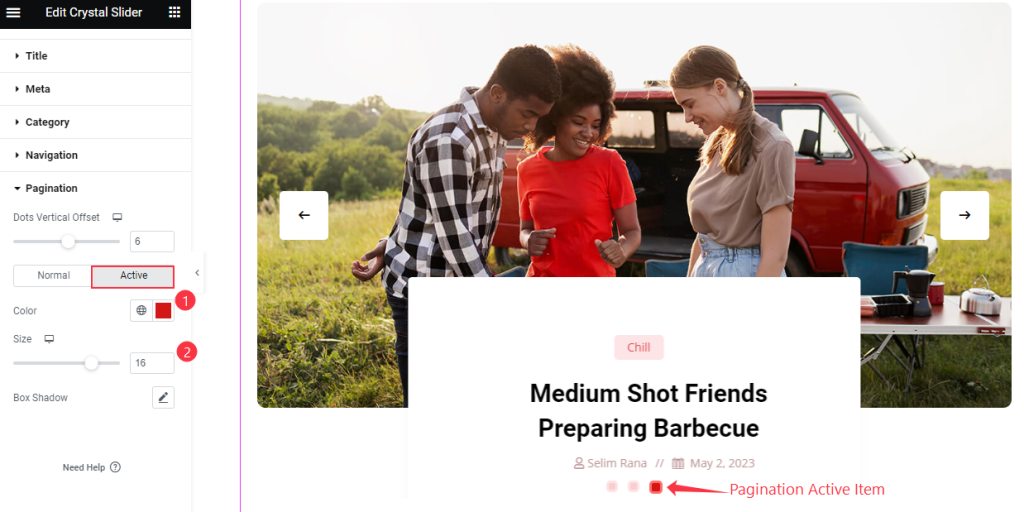
Also find the Color, Size, and Box Shadow options in Active mode.
Video Assist
Watch the Crystal Slider video tutorial here. Please visit the demo page for examples.
Thanks for being with us.

