In this documentation, we will show you how to customize the Bbpress Forum Form widget presented by the Element Pack Pro addon for Elementor. Let’s get started!
Bbpress Installation Process
Bbpress is a third-party plugin and we will show you two ways to install the plugin.
Install From WP Dashboard
Go to Dashboard > Plugins > Add new > Search by Keyword “bbpress” and then install and activate the plugin.
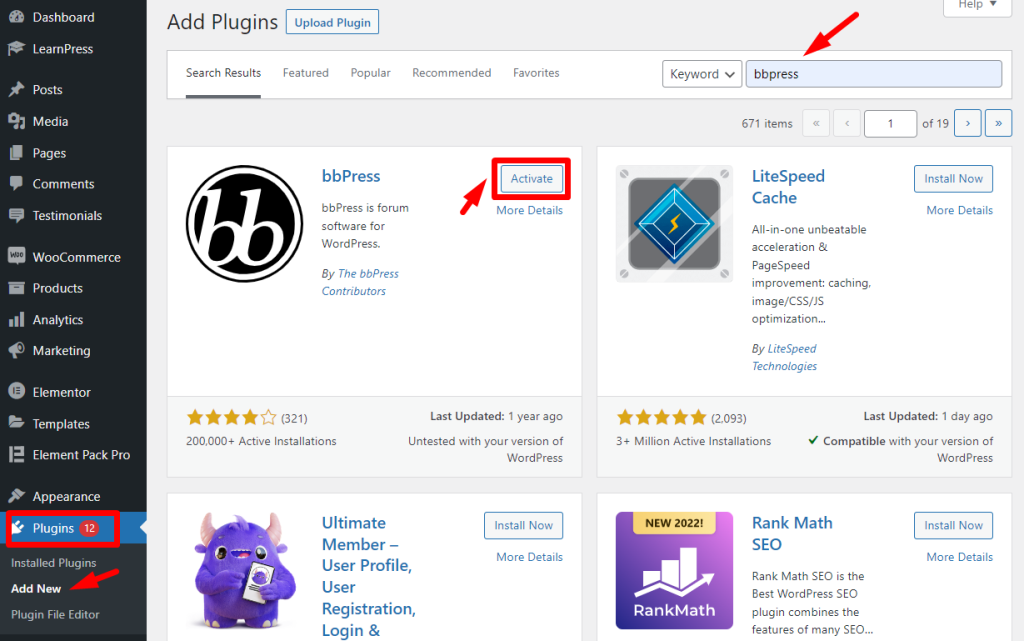
Install from Element Pack Pro Dashboard
Go to Element Pack Pro Dashboard > 3rd Party Widgets > bbpress and click on Install. The install button will be visible on all of the bbpress widgets and clicking on it from any one of them will work.
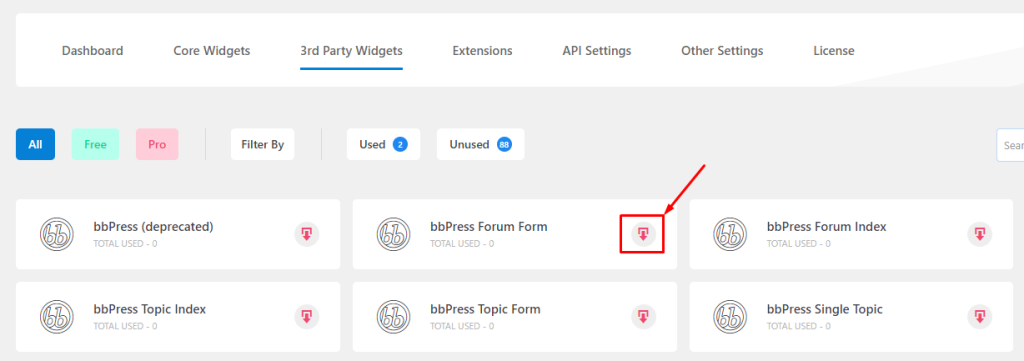
When you finish installation you will find the plugin on WordPress Dashboard. You will see it named Forum, Topics, and Replies.
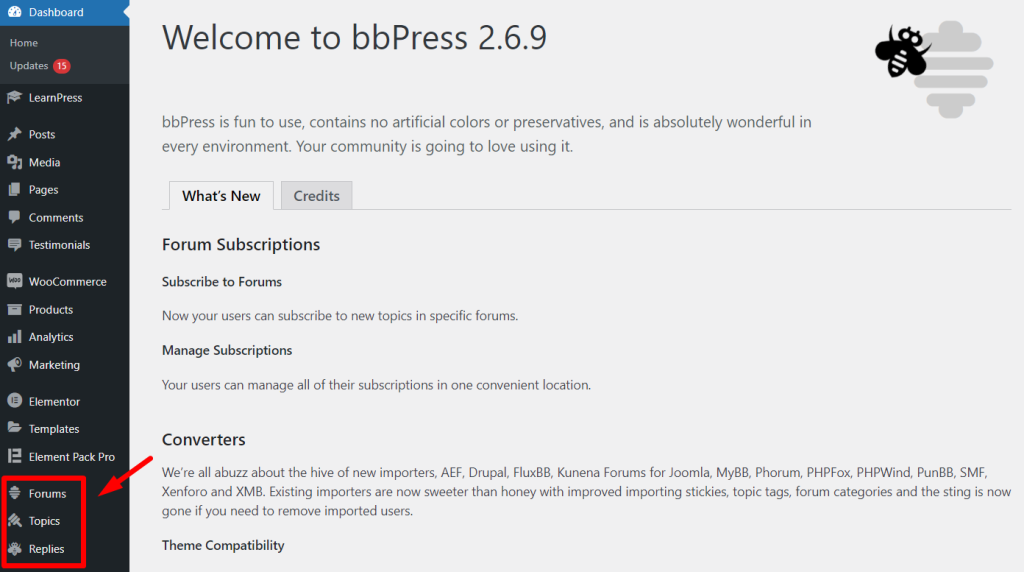
Work with the bbpress Forum Form widget
Inserting the bbpress Forum Form
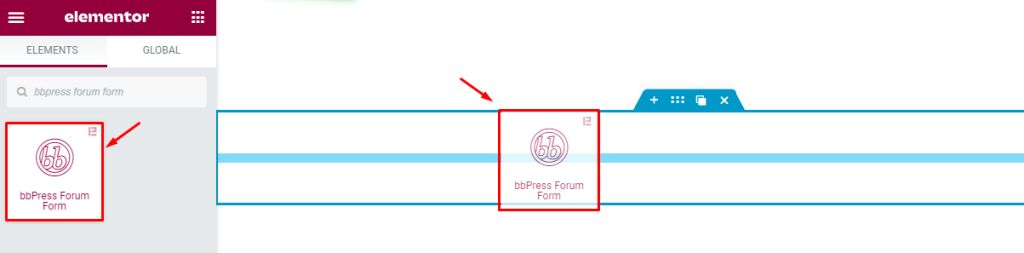
Open your target page in Elementor editor and search by bbPress Forum Form in the widget search bar and then drag-drop the widget inside your page.
Note that you need both Elementor and Element Pack Pro addons installed on your WordPress website to use the widget.
Overview of the Forum Form
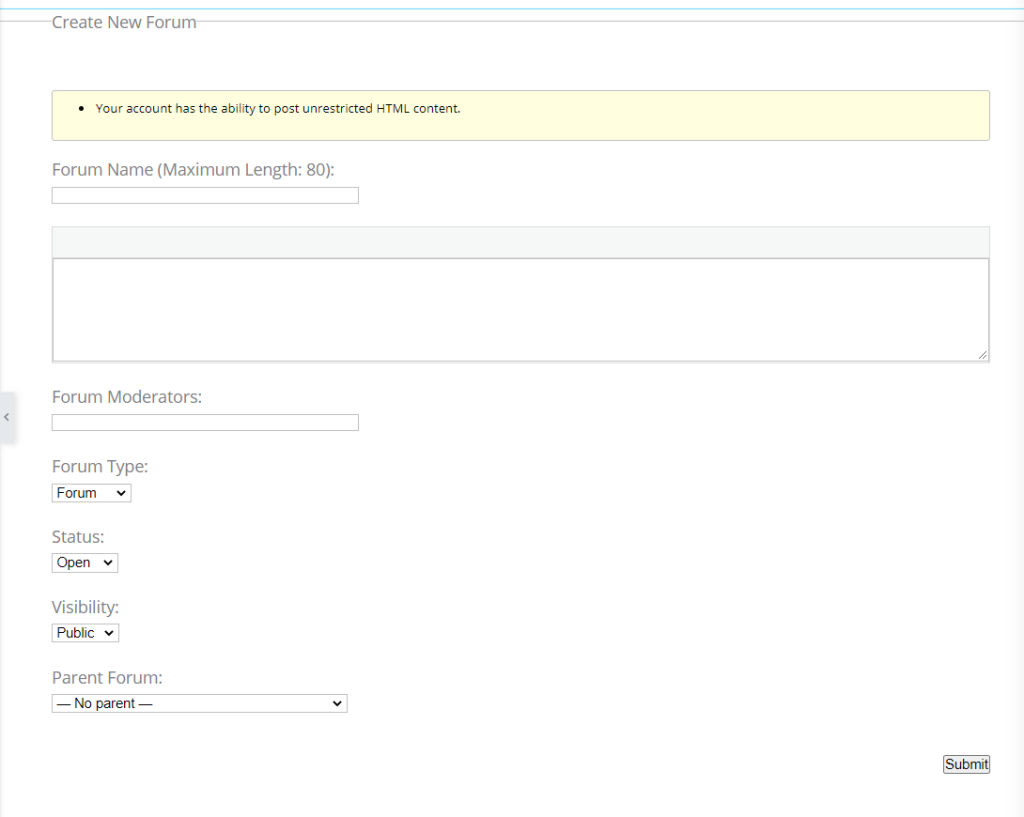
After inserting the widget, you will find a forum form on your page that resembles the above screenshot. By filling out this form with the necessary info, you can create a forum with bbpress.
Take a look at all the forum options
Forum Name
You can give the name of the forum (within 80 words).
After that, you will find a Textarea where you can provide a short description.
Forum Moderators
Provide the moderator/s name in this field.
Forum Type
There are two types of Forums (Forum or Category).
Status
Customize the status of the forum whether it’s open or closed.
Visibility (Public, Private, or Hidden)
Public: Anonymous users can see the Forum. No need to log in.
Private: Only Logged in users can see the Forum.
Hidden: Its Moderator can see the forum.
Parent Forum
( ‘No parent‘ is the default) You can select the Parent of the forum.
Now, you can create any Forum after completing the form and clicking on the Submit button below.
Styling the Forum Forum
Forum Form section
Go to Style > Forum Form
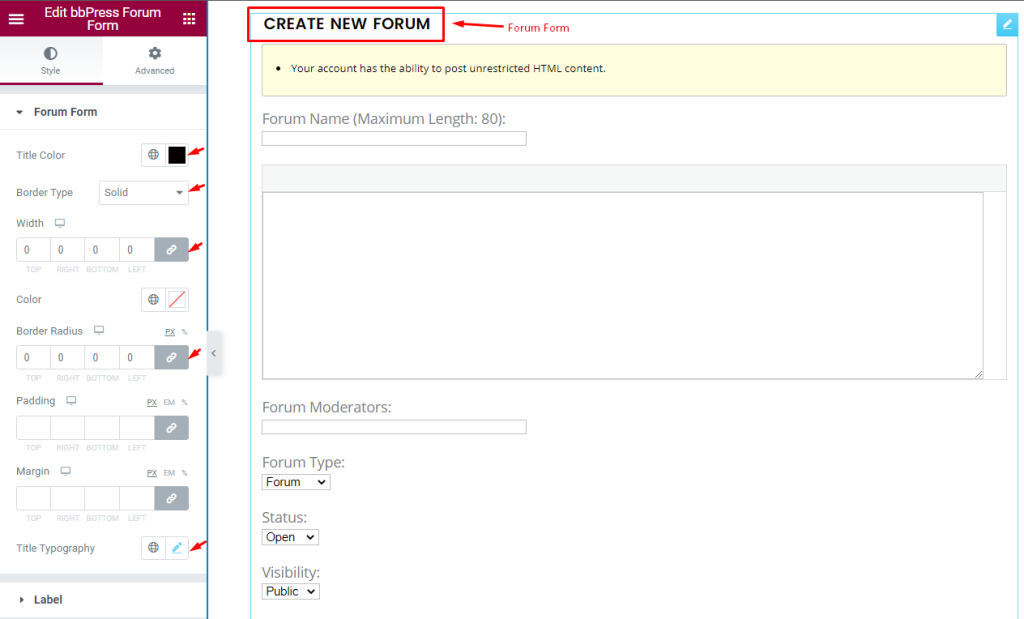
In this section, you can customize the form headline Text Color, whole form Border Type, Border Width, Color, Border Radius, Padding, Margin, and Title Typography.
Notice Section Customization
Go to Style > Notice
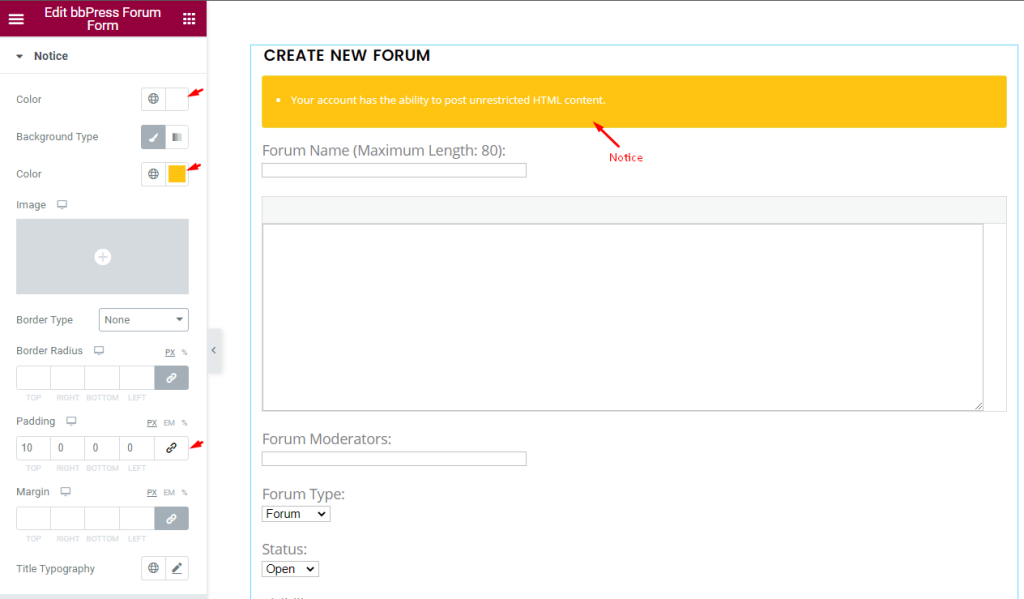
Here, you can customize the form notice text Color, Background Color, and Padding options, along with Border Type, Border Radius, Margin, and Title Typography settings.
Label Customization
Go to Style > Label
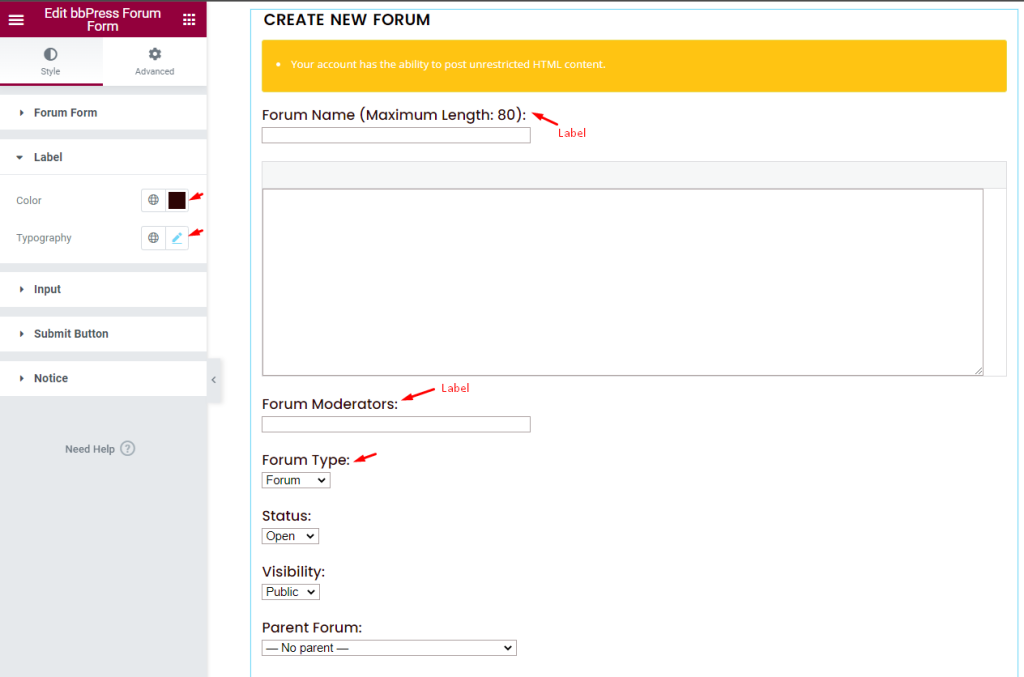
For the form filed Labels, you can edit the text Color and Typography.
Input Section
Go to Style > Input
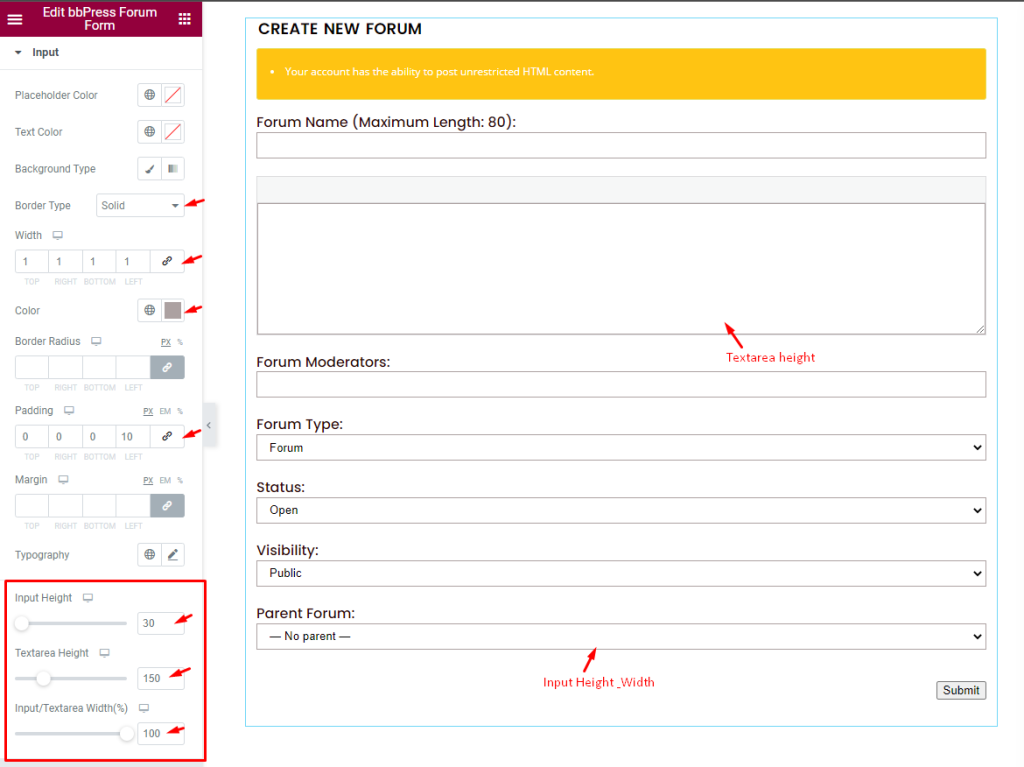
This section helps you decorate the input fields by customizing the Placeholder Color, Text Color, Background Type, Border Type, Width, Color, Padding, Margin, and Typography.
Also, you will find 3 scrollbars to adjust the Input Height, Textarea Height, and Input/Textarea Width.
Edit Submit Button
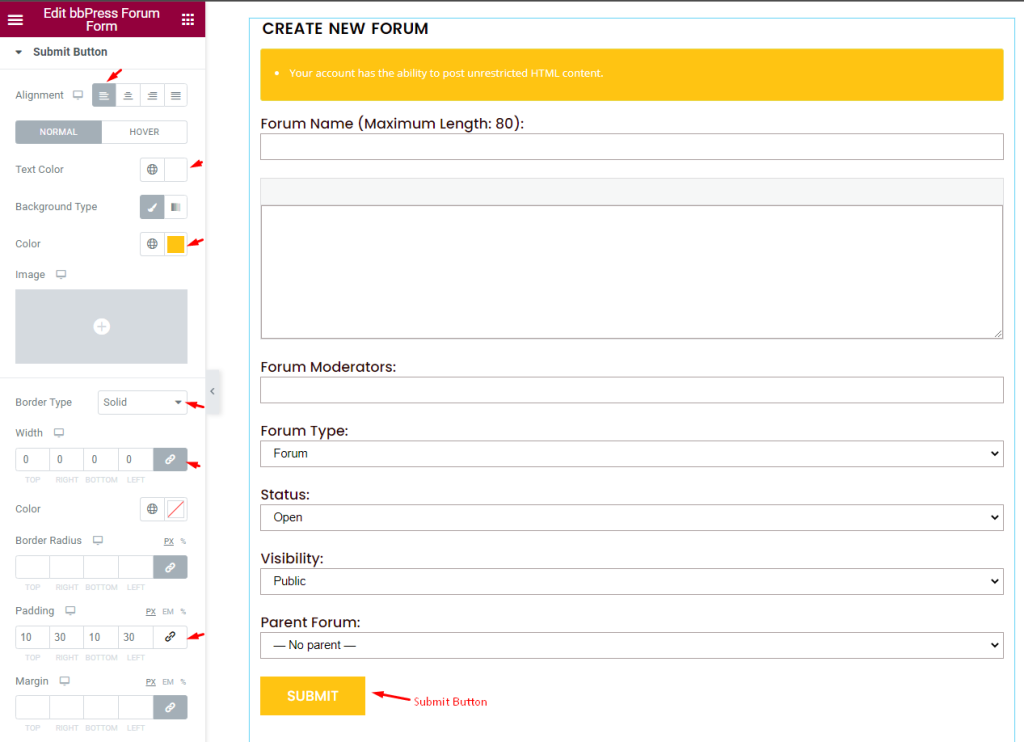
Go to Style > Submit Button
For the form submit button, you can customize the button Alignment, Text Color, Background Color, Border Type, Width, Color, Border Radius, Padding, Margin, Typography, and Box Shadow.
By Following this you can make the bbpress Forum Form more interactive.
Video Assist
Bbpress Forum Form widget video tutorial coming soon. Please visit the demo page for examples.
Thanks for being with us.

