This documentation provides comprehensive insights into installing the Setup Wizard developed by Ultimate Post Kit.
Install the Ultimate Post Kit
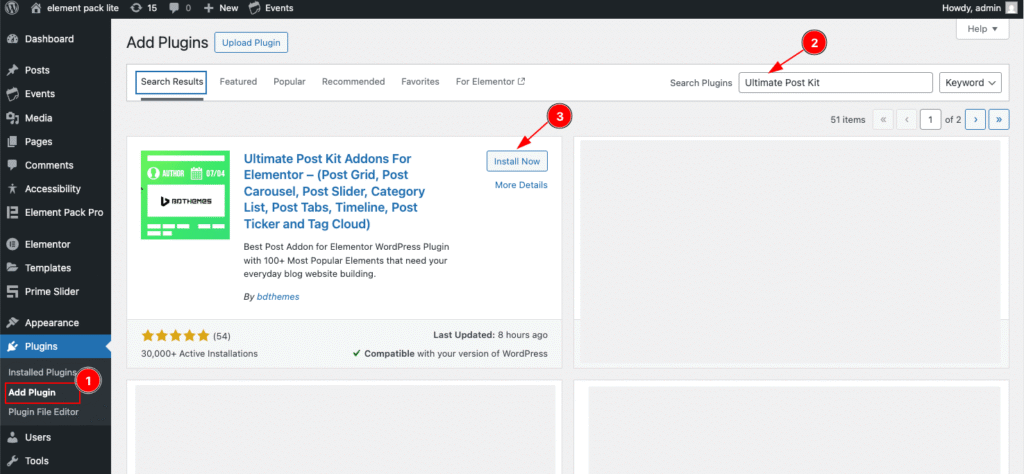
- Navigate to Plugins > Add Plugin section of WordPress Dashboard.
- Search by the Plugin name ” Ultimate Post Kit ” and It will appear the plugin.
- Now click on the ” Install Now ” button to activate it.
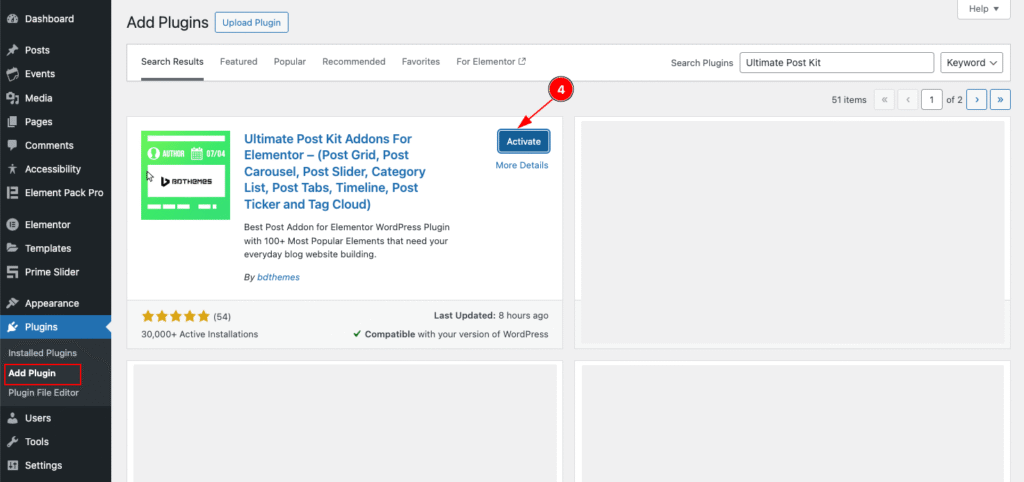
- After installation complete it will appear an ” Activate ” button. Click on it to activate the Ultimate Post Kit.
Check Installed Plugin
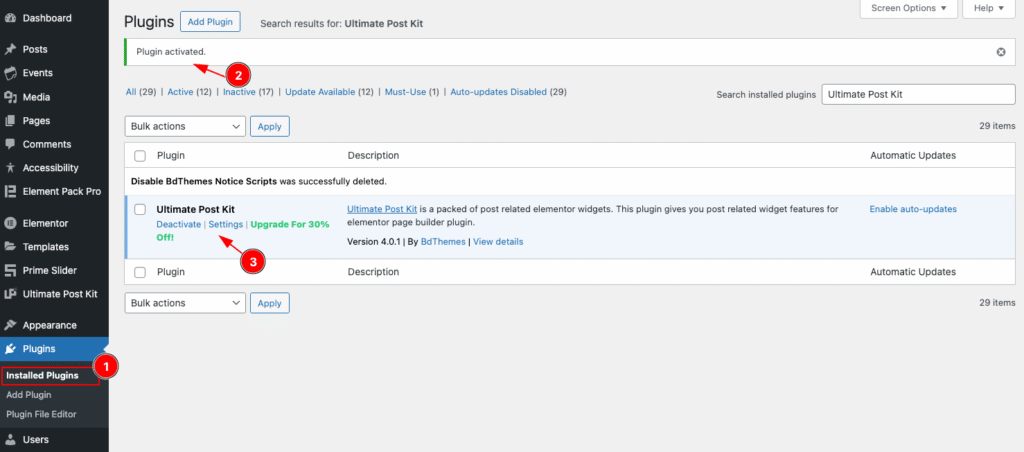
- Now Navigate to Plugins > Installed Plugins section. Here appear all the installed plugin.
- The plugin activation message appear on the top ” Plugin activated “.
- Ultimate Post Kit plugin appear on the list.
Work with Setup Wizard
Navigate to Ultimate Post Kit Dashboard
Go to Ultimate Post Kit > Dashboard
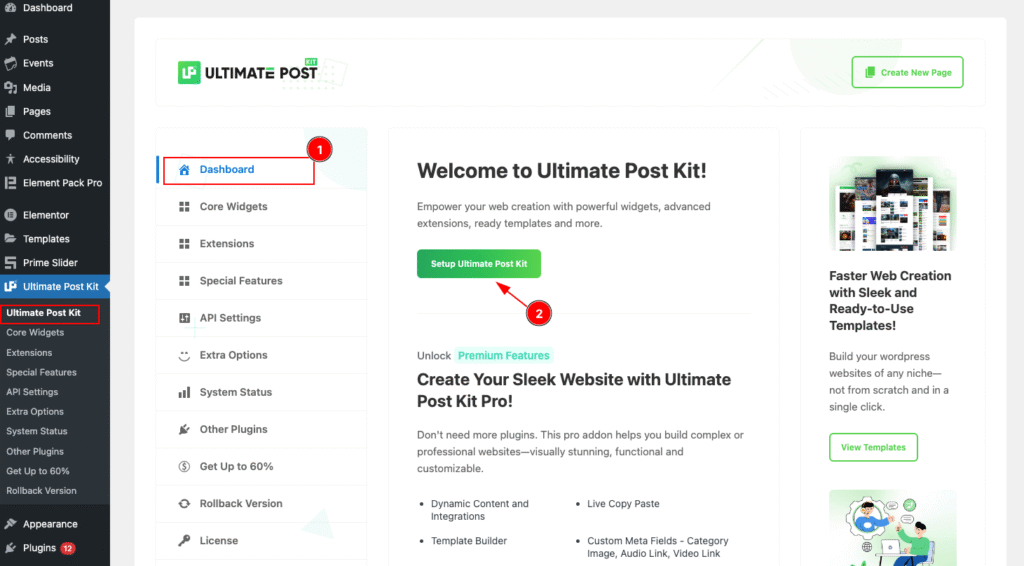
- First navigate to the ” Dashboard ” section of Ultimate Post Kit.
- Click on the ” Setup Ultimate Post Kit ” button to continue work with Setup Wizard. It will take to the Welcome tab of Setup Wizard.
Welcome
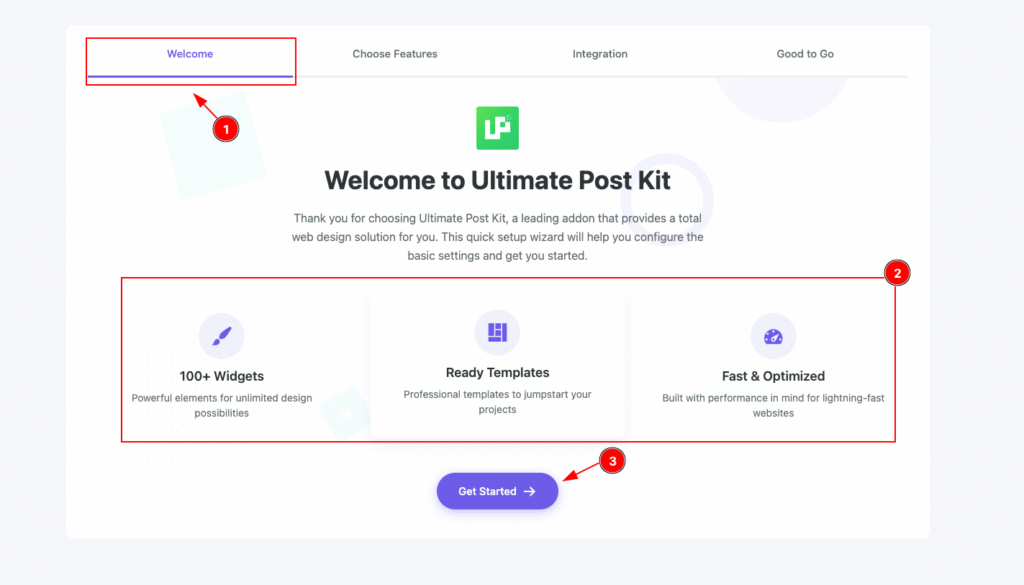
- Default the ” Welcome ” tab selected and It’s appear a welcome message of the Ultimate Post Kit with basic features info.
- Necessary Info appear on there.
- 100+ Widgets: It has 100+ powerful widget with unlimited design features.
- Ready Templates: Professional ready template are available for simpler working process.
- Fast & Optimized: Built with performance in mind for lightning-fast websites
- Click on the ” Get Started ” button to navigate to the Next Page.
Choose Features
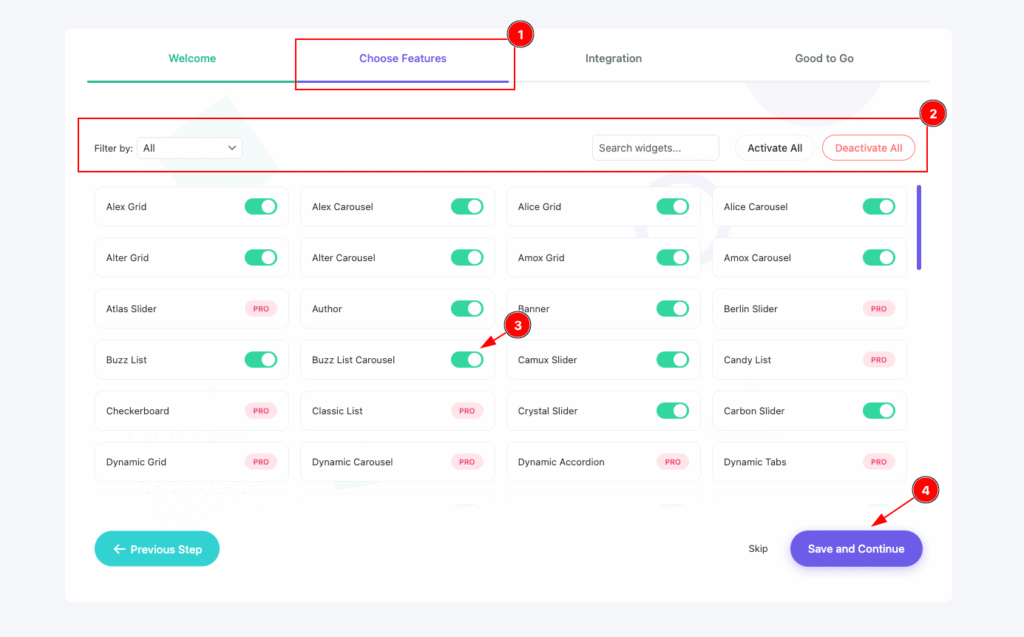
- Navigate to the ” Choose Features ” tab and her you can activate/deactivate your all the widgets available for the Ultimate Post Kit.
- Action Bar: This is very useful bar for activating and deactivating widgets.
- Filter By: Different filters are available for displaying all the widgets. e.g.: All, New, Post, Custom, Gallery, Slider, Carousel, Template Builder, Others.
- Search Widgets: Search by the widget name and it will appear the relevant widget.
- Activate All: It will activate all the widget at a time.
- Deactivate All: It will deactivate all the widget at a time.
- Choose any widget and turn on the switcher to activate the relevant the widget.
- Click on the ” Save and Continue ” to make changes and continue next page.
Integration
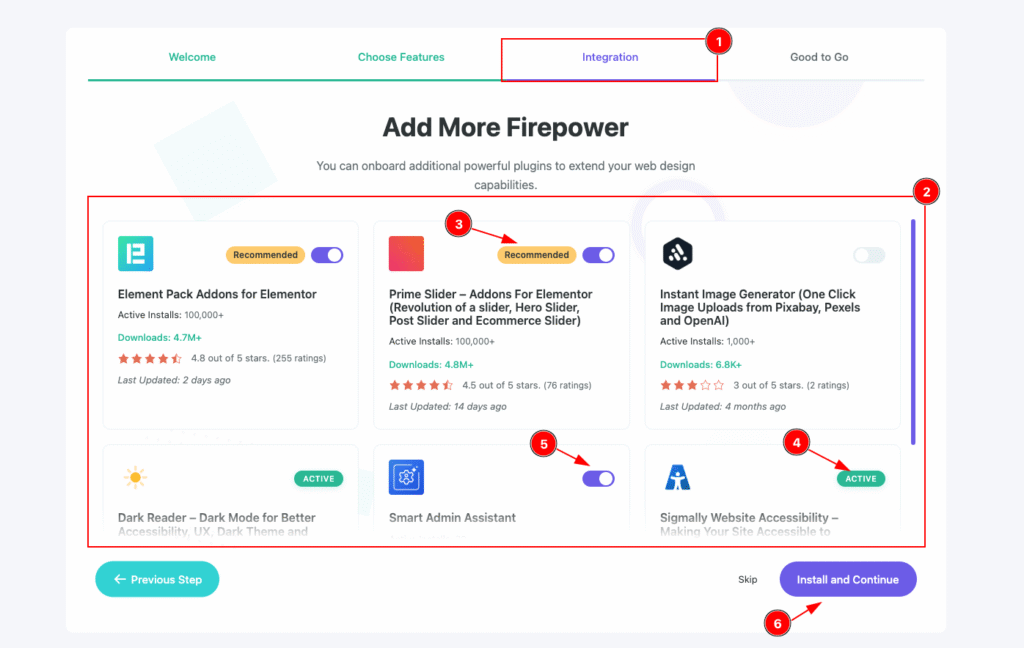
- Navigate to the ” Integration ” tabs all the integrate info from here.
- All the plugins named are appear here.
- Prime Slider: Create eye-catching sliders for your website quickly and easily.
- Ultimate Store Kit: Improve your online store with tools to display products better.
- ZoloBlocks: Build amazing WordPress pages with helpful and flexible Gutenberg blocks.
- Ultimate Post Kit: Design beautiful post layouts with simple, ready-made blocks.
- Pixel Gallery: Show off your photos in a stylish, responsive gallery.
- Live Copy Paste: Copy and paste website elements between WordPress sites instantly.
- Instant Image Generator: Generate unique images using AI directly in WordPress.
- AR Viewer: Let users view your products in 3D with augmented reality.
- Spin Wheel: Engage your visitors with a fun and interactive spin wheel.
- Dark Reader: Complete WordPress dark mode with brightness control, contrast adjustment, toggle styles, auto detection, scheduling, frontend admin dashboard and more.
- Smart Admin Assistant: All-in-one WordPress Admin Dashboard enhancement plugin. Enhance your WordPress admin area/dashboard without installing dozens of plugins.
- Sigmally Website Accessibility: Making your site accessible to everyone with advanced accessibility tools, full WCAG compliance, and customizable options for a truly inclusive experience.
- Recommended : The badge Recommended is for the mandatory plugin form your website.
- Activate: Already activate status appear here.
- Enable the switcher to ready for installation of the Plugin.
- Hit “ Install and Continue ” button to continue to next.
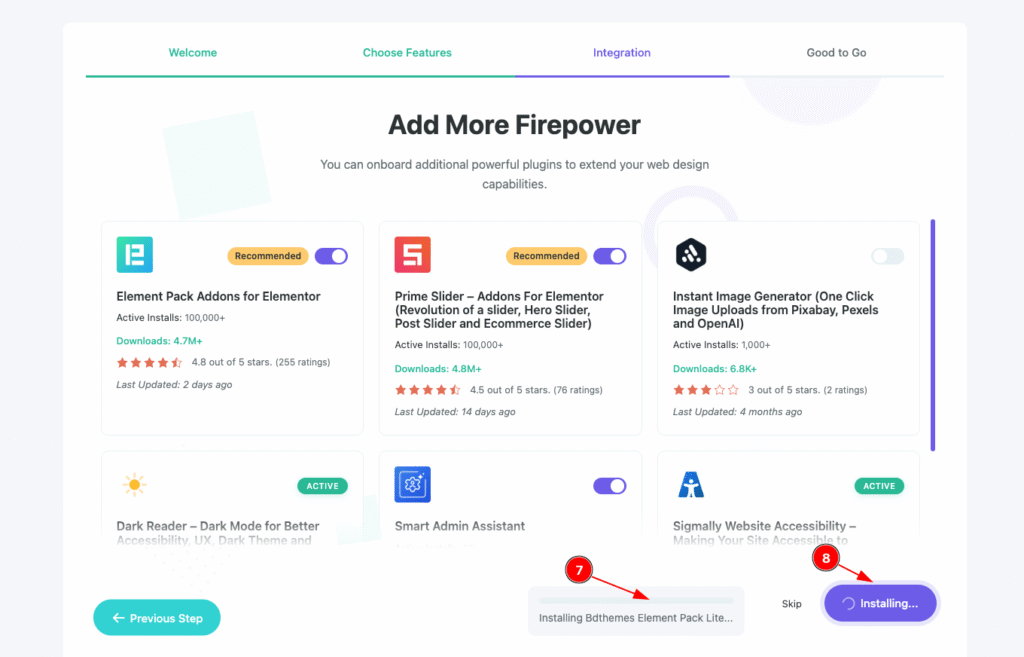
- The plugin installation process appear here.
- Until finish the Installation it will not allow to navigate. Once installation done it will navigate to the next Page.
Good to Go
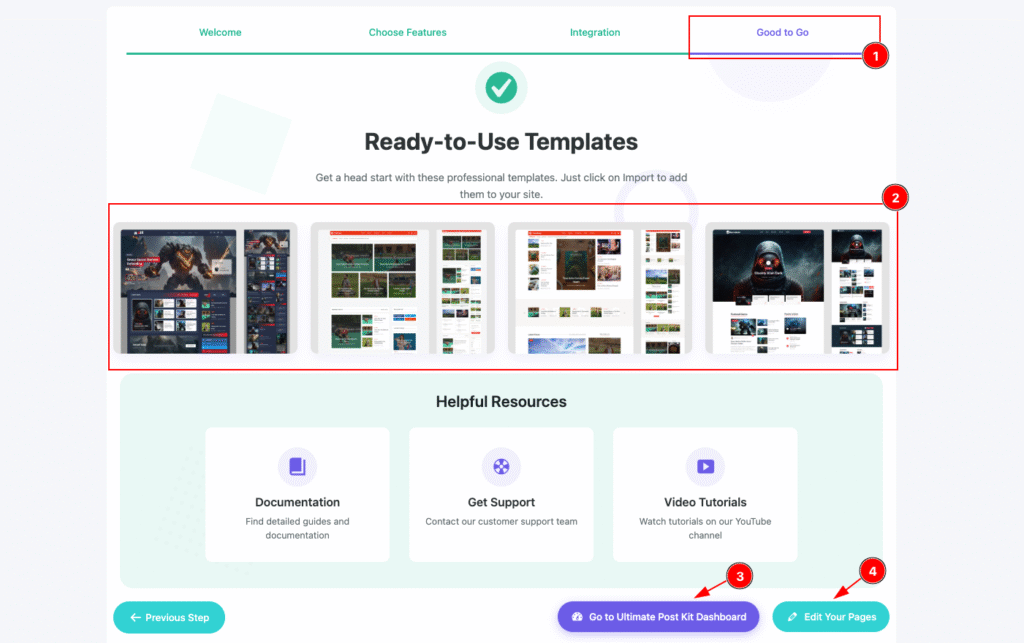
- Navigate to the ” Good to Go ” page.
- Ready to use Templates: All the Ready templates are available select any and use for your page.
- Click on the ” Go to Element Pack Dashboard ” button. It will take to the Ultimate Post kit Dashboard.
- Click on the ” Edit Your Pages ” button. It will take to Pages section where you can edit your pages.
This is the instruction of completing the set up the Wizard.
Video Assist
Video Tutorial is coming soon!

