This documentation offers a complete overview of the Smart Admin Assistant free Plugin. It provides an easy and efficient way to manage your WordPress dashboard, with a wide range of features to simplify administration.
Install and Activate Smart Admin Assistant Free Plugin
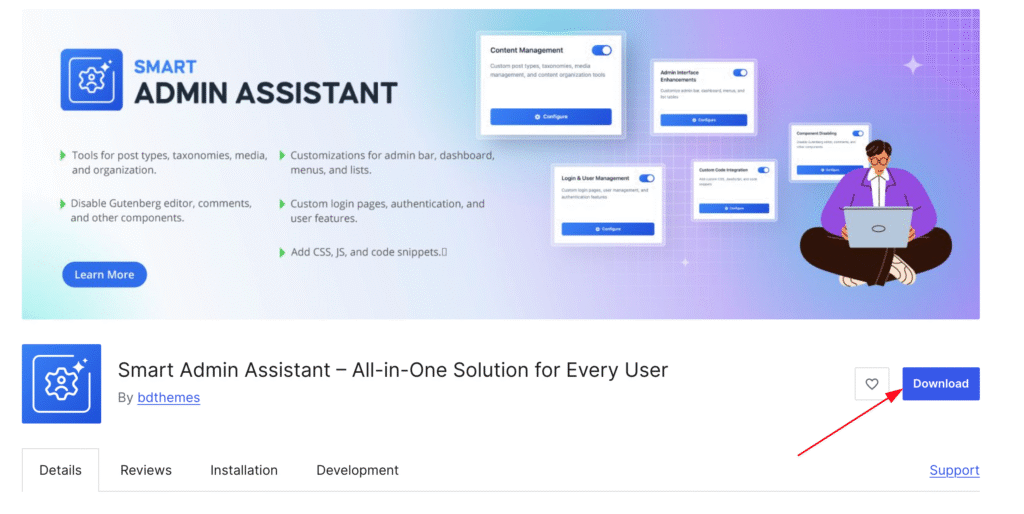
To use the Smart Admin Assistant plugin, you should need to download the plugin first. You can easily find the plugin on the WordPress.org site. Don’t worry about it. We have attached a download link here. Just visit the link and download the plugin. Here is the download link. After downloading the plugin, just follow the below steps.
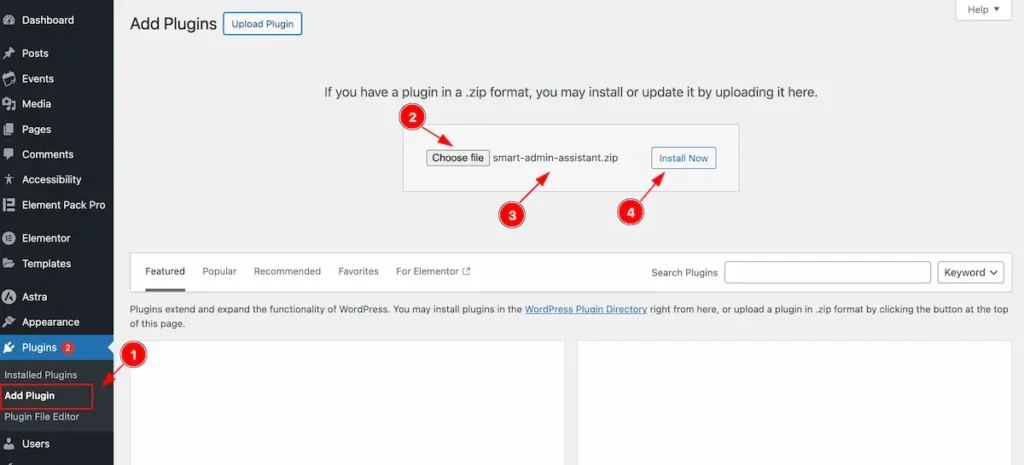
- Navigate to the Plugin Dashboard and Click on the ” Add Plugin ” section.
- Click on the Choose file and Choose the Download file and Select It.
- The Selected file will appear with name e.g.: smart-admin-assitant.zip
- Click on the Install Now Button to install the Plugin.
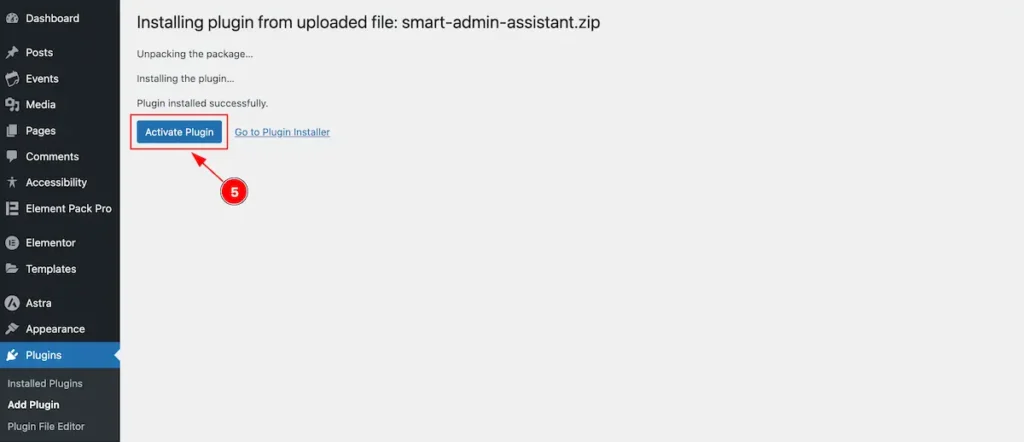
- After installing the plugin the “ Activate Plugin ” button will appear Now click on it to activate.
Smart Admin Assistant Dashboard
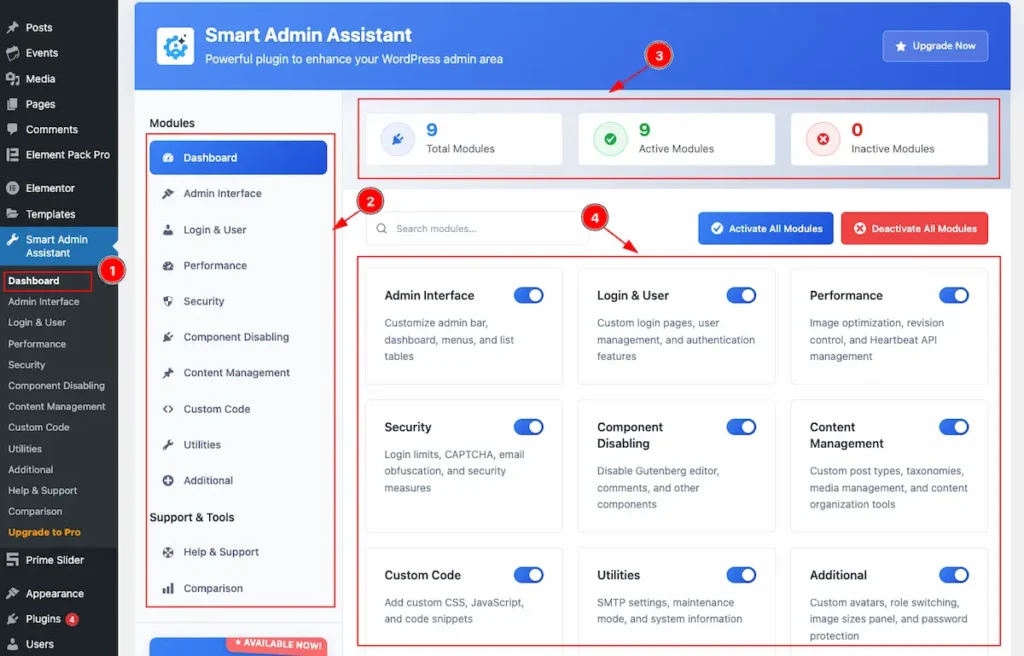
- Navigate to the Dashboard of the Smart Admin Assistant.
- On the Left all the Tabs appear. e.g.: Content Management, Admin Interface etc.
- Right Top section appear the dashboard overview of the Smart Admin Assistant Modules.
- Total Modules: Appear Total modules number.
- Active Modules: Demonstrate the Active Modules.
- Inactive Modules: The Number of the Inactive Modules appear.
- All the modules appear on here e.g.: Content Management, Admin interface, Component Disabling etc. the switcher on the right to activate the Modules.
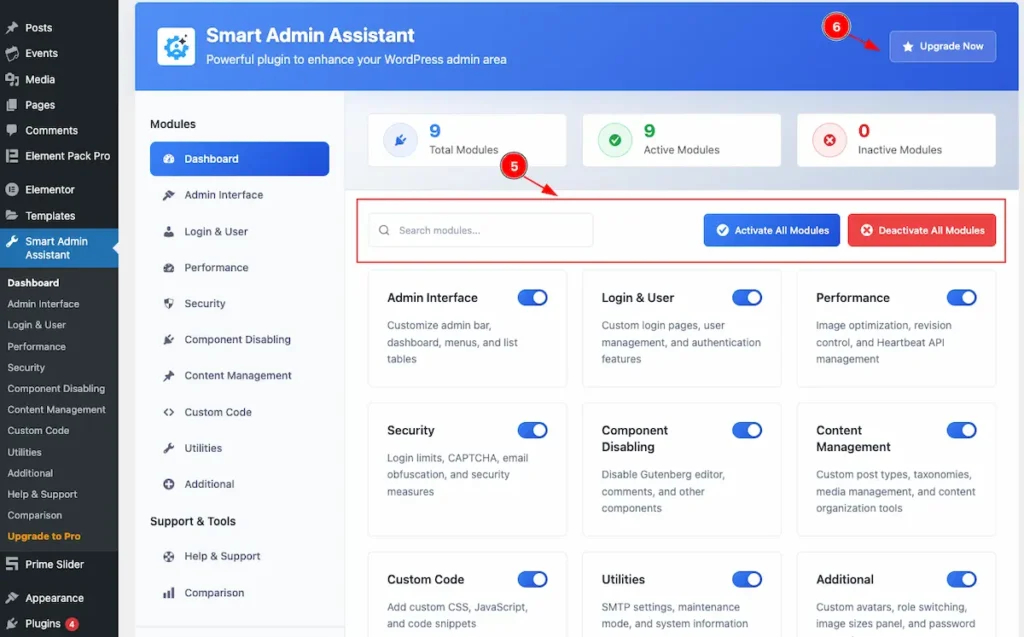
- Search the the Modules , Activate All Modules to activate all, and Deactivate All Modules to deactivate at once.
- Export Setting and Import Settings button on the top to Export and Import.
Admin Interface
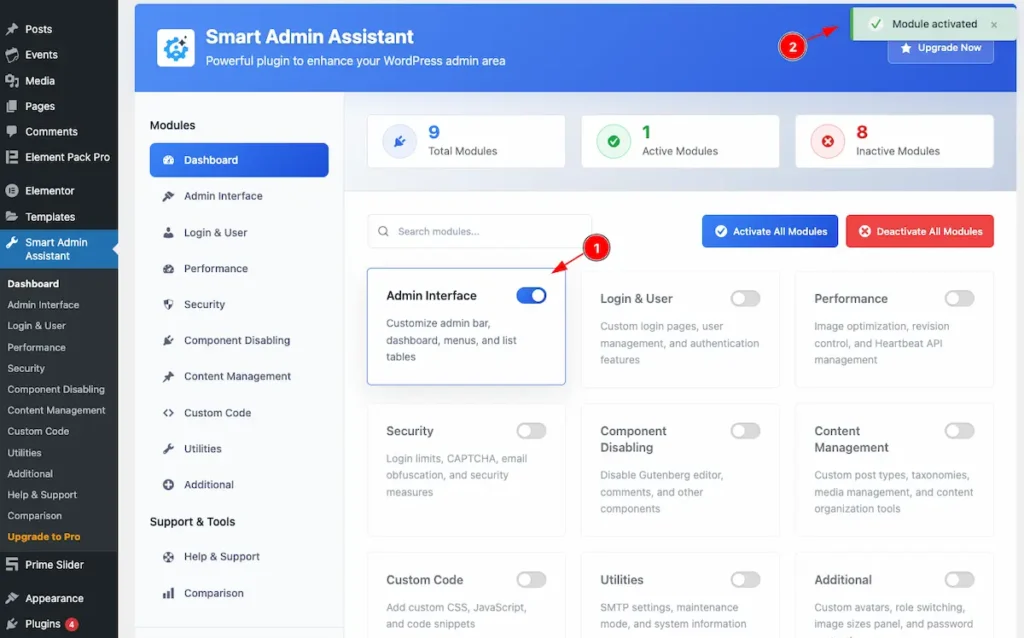
Navigate to Smart Admin Assistant > Dashboard
- First Enable the switcher of the Admin Interface Modules.
- The Saving notification appear while Activate the Module.
Admin Bar Customization
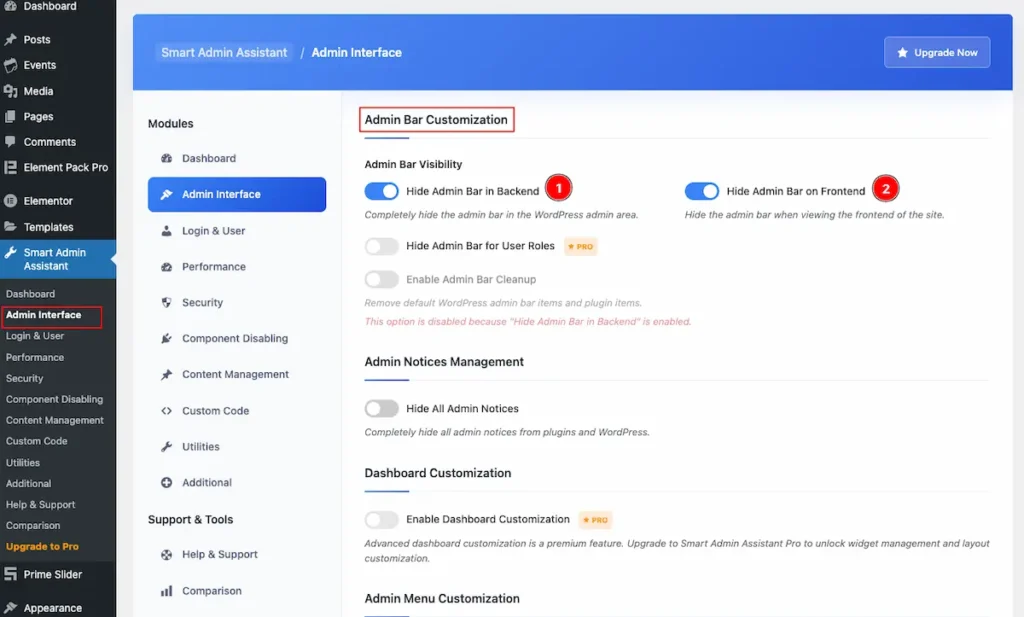
- Hide Admin Bar in Backend: Enable the switcher to Completely hide the admin bar in the WordPress admin area.
- Hide Admin Bar on Frontend: Enable the switcher to Hide the admin bar when viewing the frontend of the site.
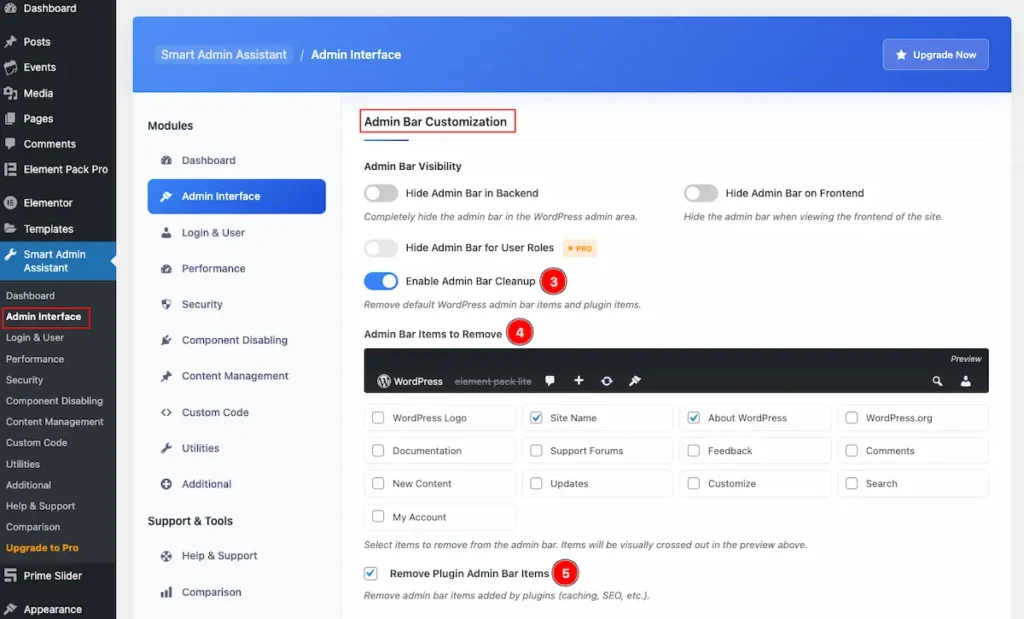
- Hide Admin Bar for Use Roles: Remove default WordPress admin bar items and plugin items.
- Admin Bar Items to Remove: Select items to remove from the admin bar. Items will be visually crossed out in the preview above. Administration, Editor, Author, Contributor, Subscriber, Customer etc.
- Remove Plugin Admin Bar Items: Remove admin bar items added by plugins (caching, SEO, etc.).
Admin notice Management
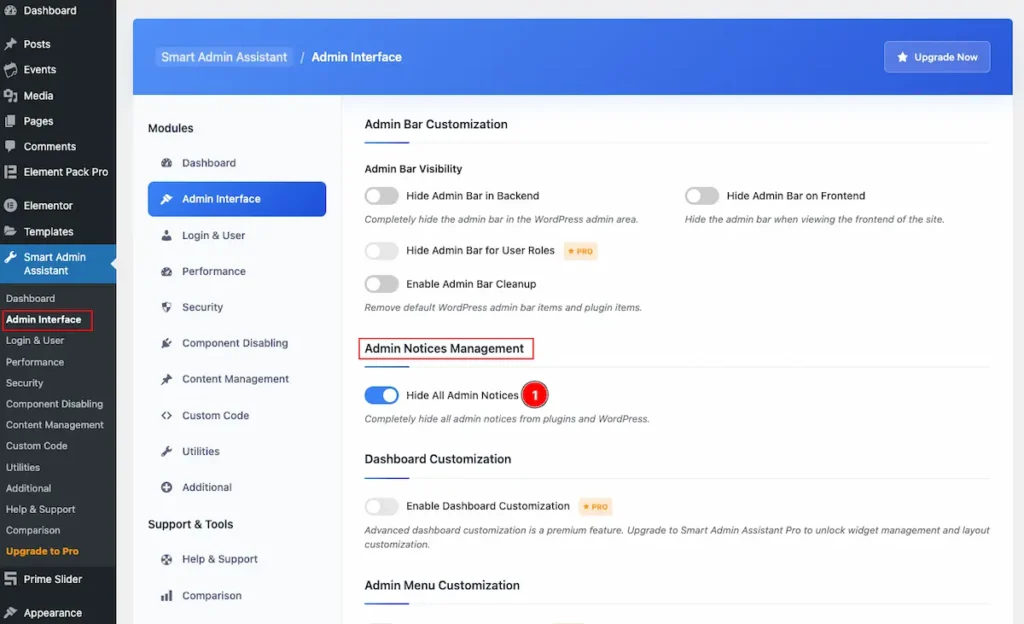
- Hide All Admin Notices: Completely hide all admin notices from plugins and WordPress.
UI Enahancements
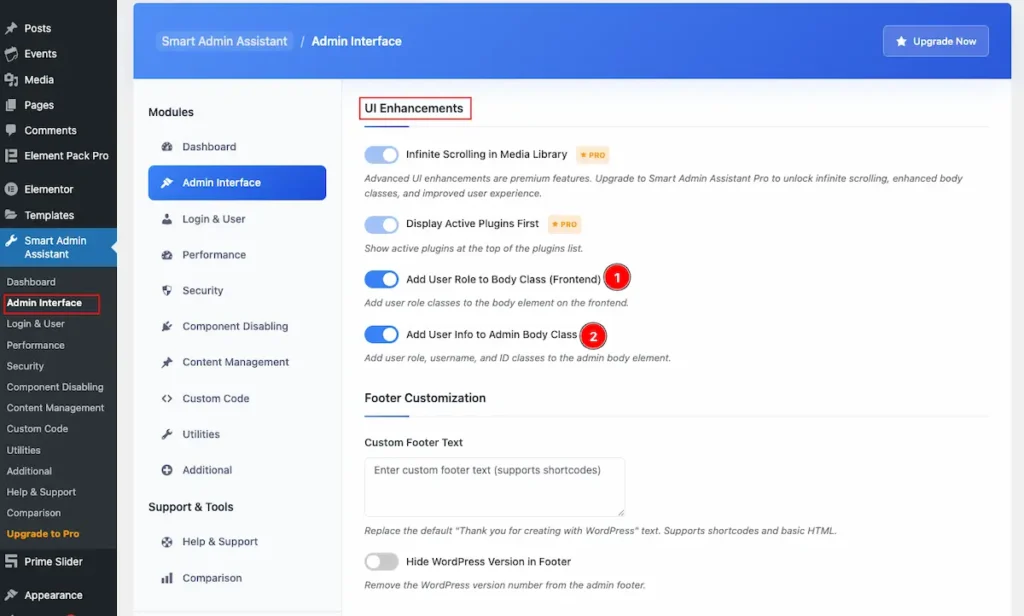
- Add User Role to Body Class ( Frontend ): Add user role classes to the body element on the frontend.
- Add User info to Admin Body Class: Add user role, username, and ID classes to the admin body element.
Footer Customization
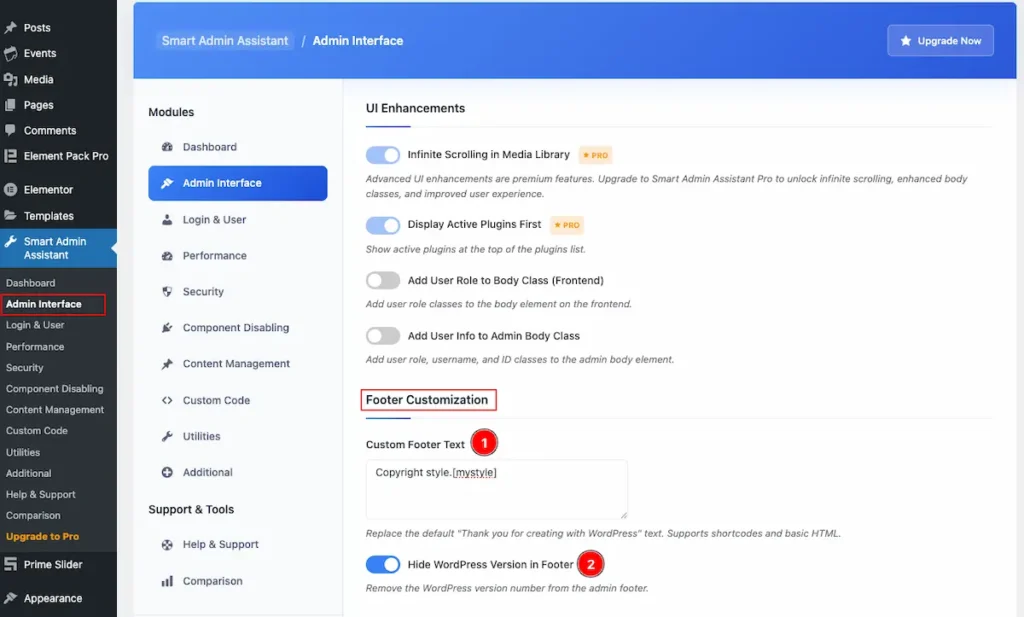
- Replace the default “Thank you for creating with WordPress” text. Supports shortcodes and basic HTML.
- Remove the WordPress version number from the admin footer.
Login & User
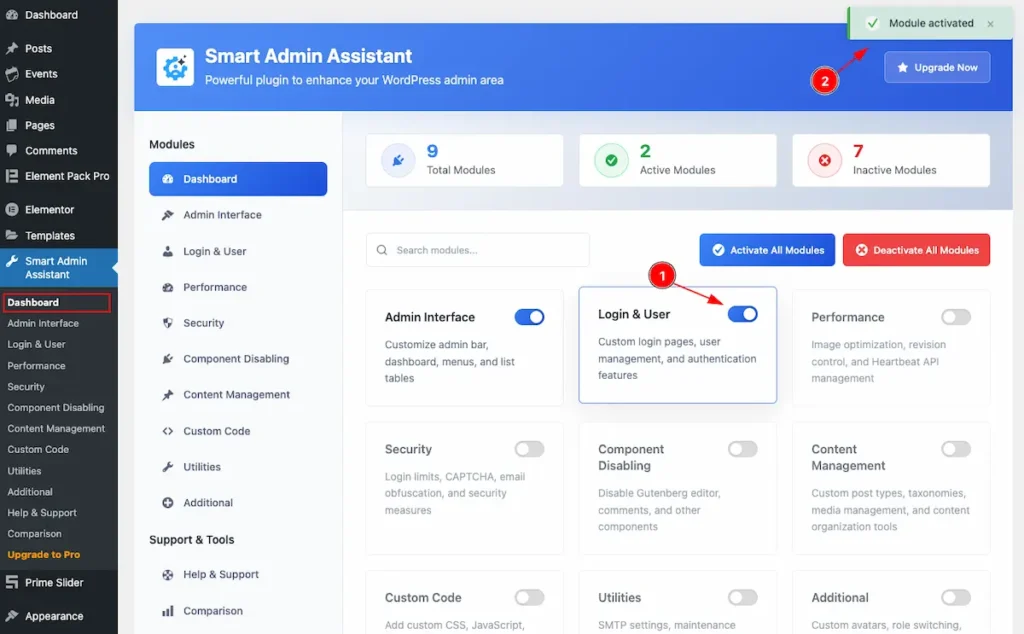
Navigate to Smart Admin Assistant > Dashboard
- First Enable the switcher of the Login & User Modules.
- The Saving notification appear while Activate the Module.
Custom Login URL
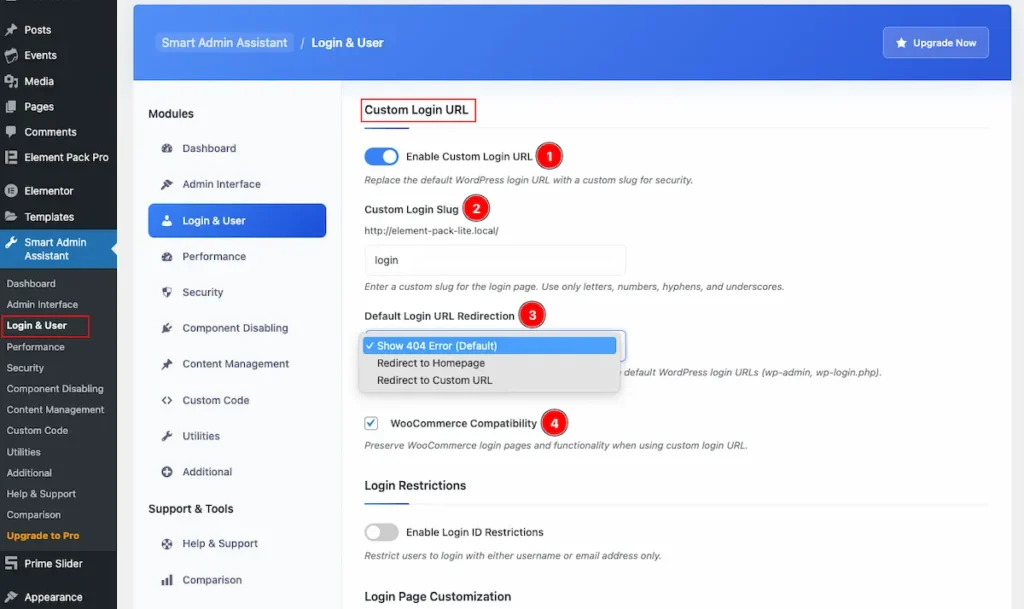
- Enable Custom Login URL: Enable the switcher to Replace the default WordPress login URL with a custom slug for security.
- Custom Login Slug: Enter a custom slug for the login page. Use only letters, numbers, hyphens, and underscores. e.g.: https://domain.com/mycustomlogin
- Default Login URL Redirection: Choose what happens when someone tries to access the default WordPress login URLs (wp-admin, wp-login.php).
- Show 404 Error ( Default).
- Redirect to Homepage
- Redirect to Custom URL
- WooCommerce Compatibility: Preserve WooCommerce login pages and functionality when using custom login URL.
Login Restrictions
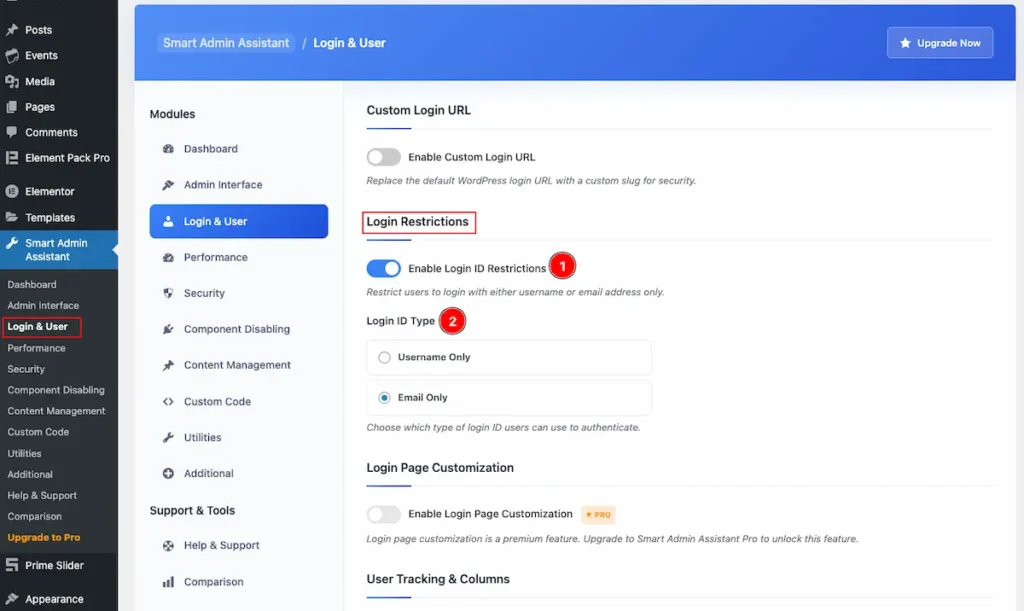
- Enable Login ID Restrictions: Restrict users to login with either username or email address only.
- Login ID Type: Choose which type of login ID users can use to authenticate.
- Username Only
- Email Only
Performance
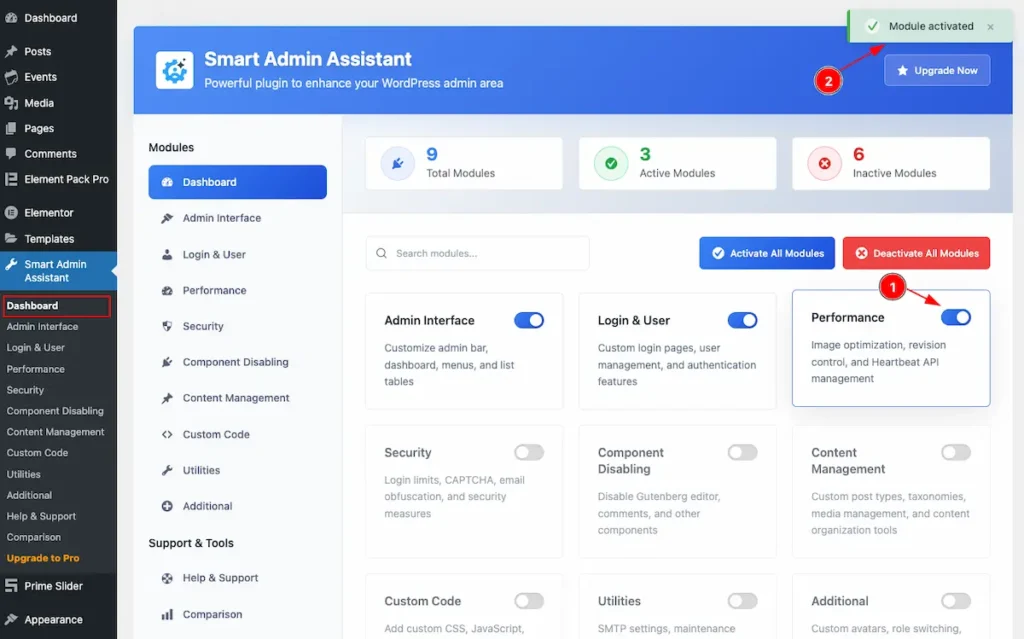
Navigate to Smart Admin Assistant > Dashboard
- First Enable the switcher of the Performance Modules.
- The Saving notification appear while Activate the Module.
Revision Control
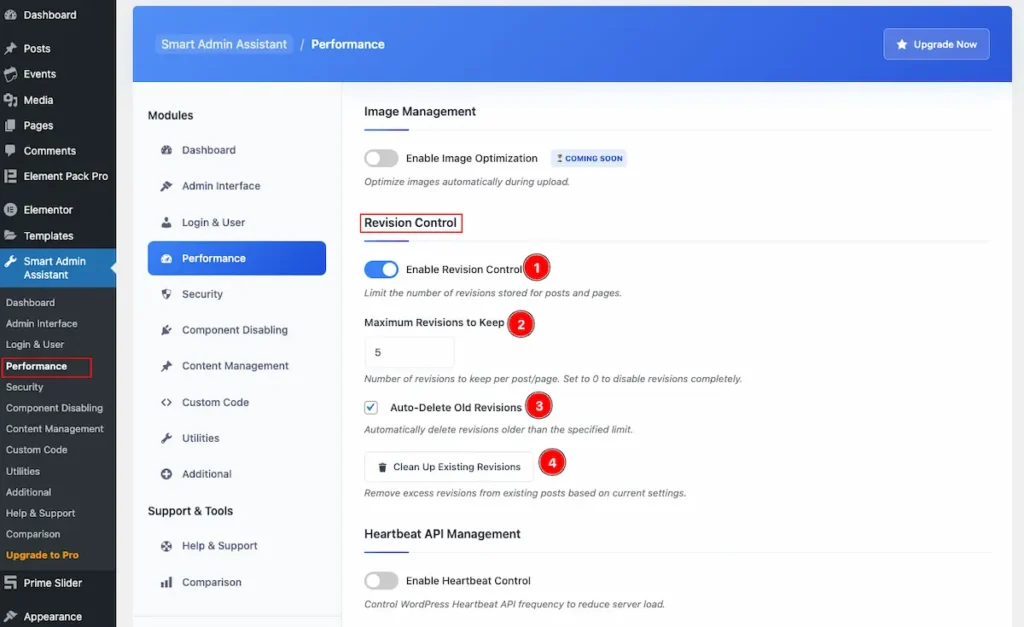
- Enable Revision Control: Enable the switcher to Limit the number of revisions stored for posts and pages.
- Maximum Revisions to Keep: Number of revisions to keep per post/page. Set to 0 to disable revisions completely.
- Auto-Delete Old Revisions: Automatically delete revisions older than the specified limit.
- Clear Up Existing Revisions: Remove excess revisions from existing posts based on current settings.
Heartbeat API Management
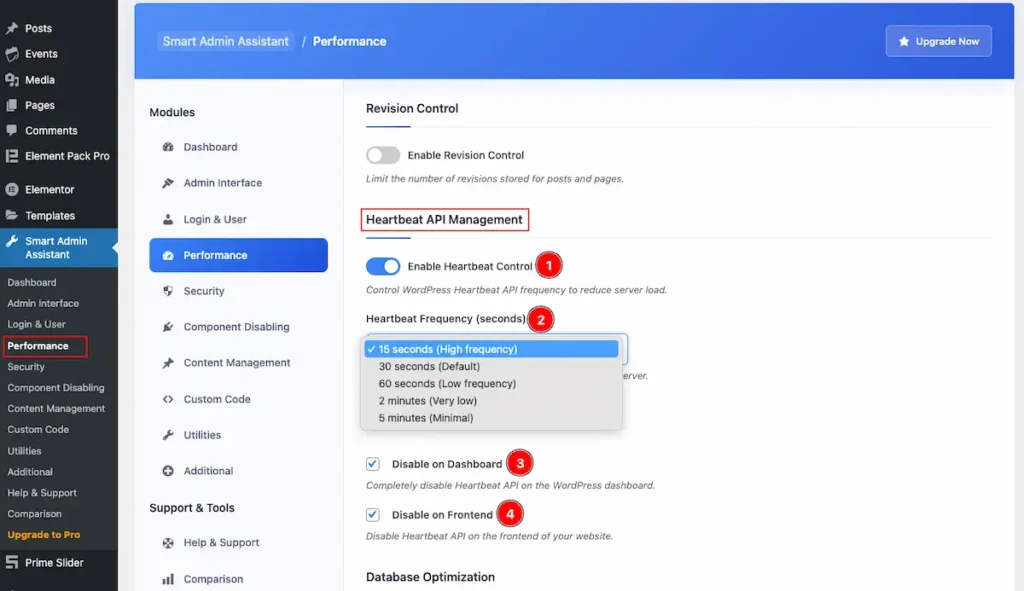
- Enable Heartbeat Control: Control WordPress Heartbeat API frequency to reduce server load.
- Heartbeat Frequency ( seconds ): Set how often the browser checks for updates from the server.
- 15 seconds ( High frequency )
- 30 seconds ( Default )
- 60 seconds ( Low frequency )
- 2 minutes ( Very Low )
- 5 minutes ( Minimal )
- Disable on Dashboard: Completely disable Heartbeat API on the WordPress dashboard.
- Disable on Frontend: Disable Heartbeat API on the frontend of your website.
Security
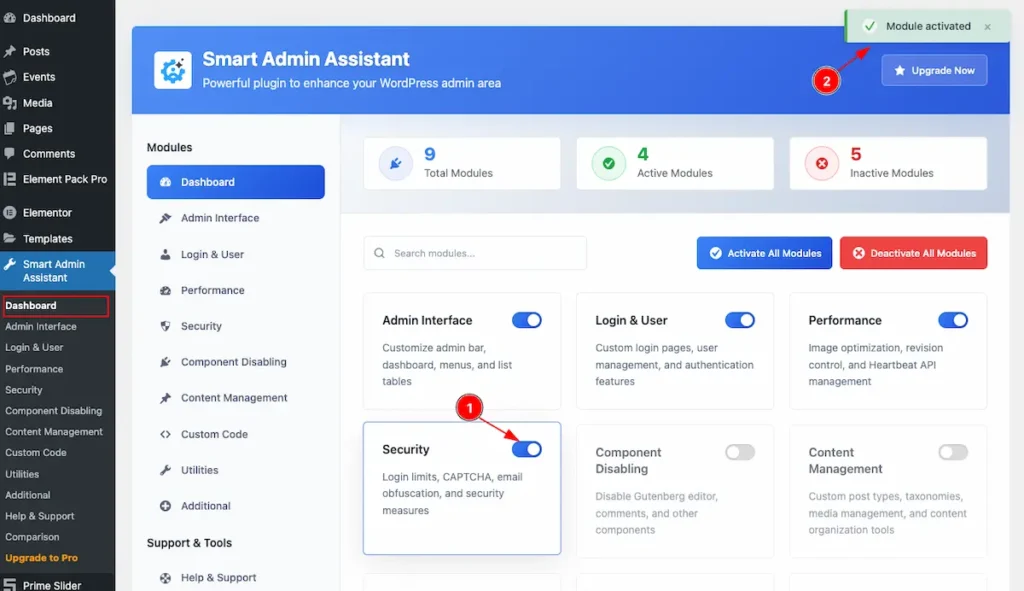
Navigate to Smart Admin Assistant > Dashboard
- First Enable the switcher of the Security Modules.
- The Saving notification appear while Activate the Module.
Login Protection
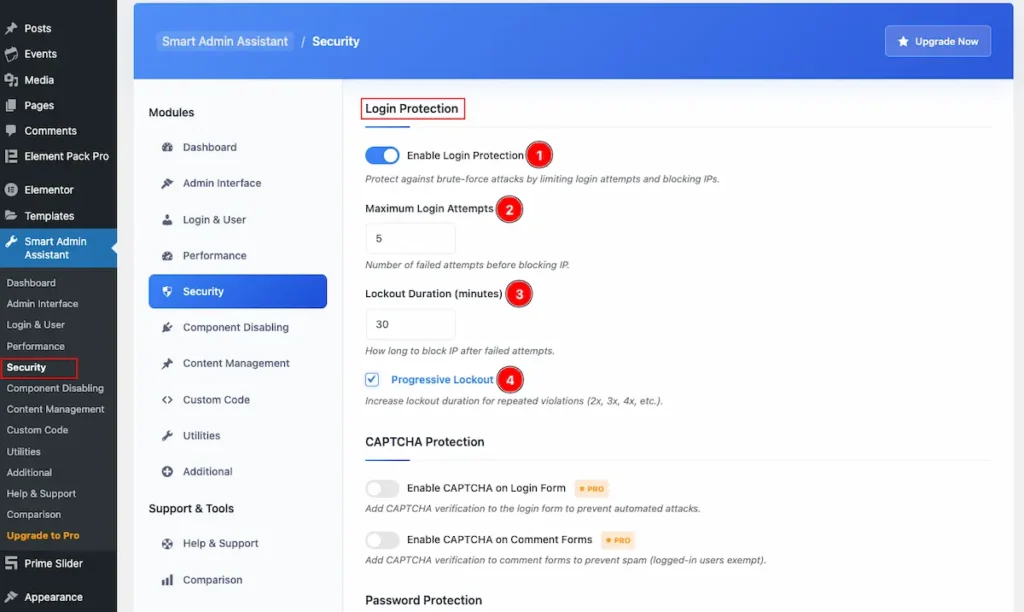
- Enable Login Protection: Protect against brute-force attacks by limiting login attempts and blocking IPs.
- Maximum Login Attempts: Set the Number of failed attempts before blocking IP.
- Lockout Duration ( minutes ): How long to block IP after failed attempts.
- Progressive Lockout: Increase lockout duration for repeated violations (2x, 3x, 4x, etc.).
Email Obfuscation
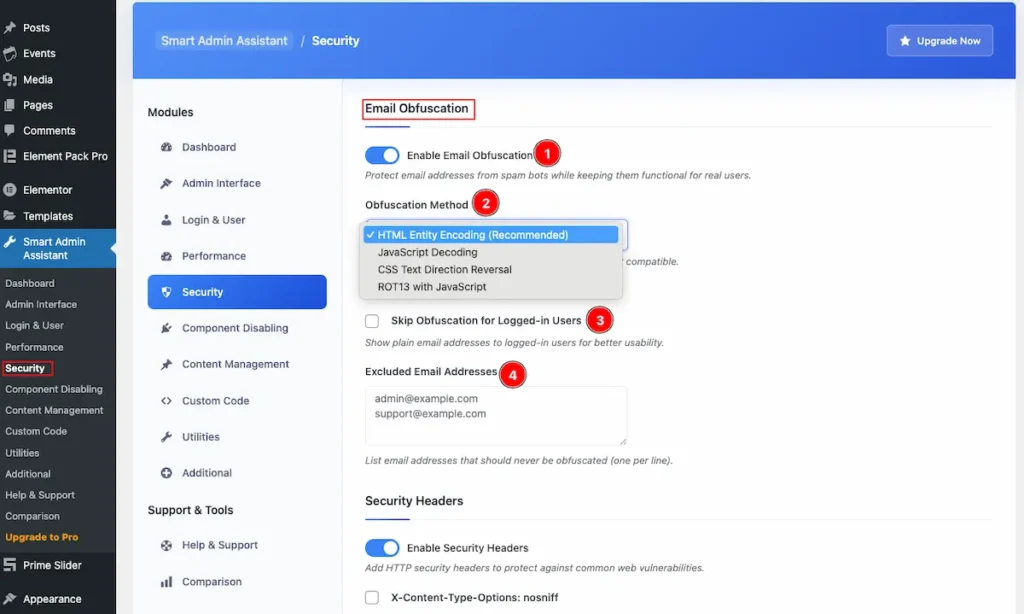
- Enable Email Obfuscation: Enable the switcher to Protect email addresses from spam bots while keeping them functional for real users.
- Obfuscation Method: Choose the obfuscation method. HTML encoding is most compatible.
- HTML Entity Encoding: It hiding or encoding an email address in your HTML so that spam bots can’t easily scrape it, while still allowing real visitors to click and use it.
- Javascript Decoding: This method hides the email address in your HTML so bots don’t see it directly, and then uses JavaScript to decode or reconstruct the email when the page loads.
- CSS Text Directional Reversal: This method writes the email backwards (or scrambled) in the HTML, and then uses CSS direction properties to display it correctly to human readers — while making it harder for spam bots to harvest.
- ROT13 With Javascript: ROT13 is a simple substitution cipher: Each letter is replaced with the one 13 places later in the alphabet. Applying ROT13 twice gives you the original text again. This method stores your email encoded with ROT13, and then uses JavaScript to decode it in the browser before showing it.
- Skip Obfuscation for Logged-in Users: Show plain email addresses to logged-in users for better usability.
- Excluded Email Address: List email addresses that should never be obfuscated (one per line).
Security Headers
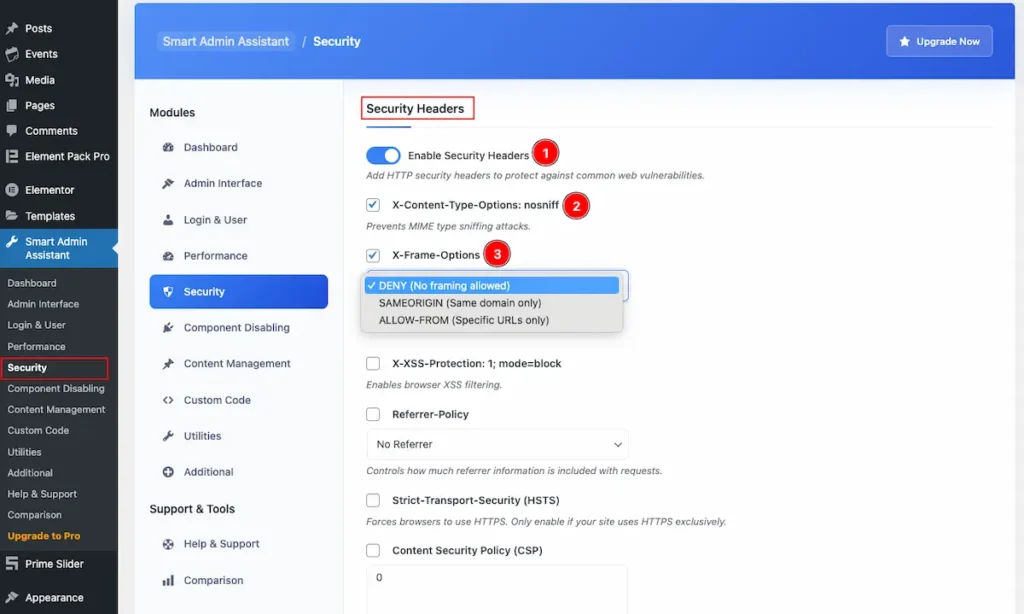
- Enable Security Headers: Add HTTP security headers to protect against common web vulnerabilities.
- X-Content Type-Options:nosniff: Prevents MIME type sniffing attacks.
- X-Frame Options: Prevents clickjacking attacks.
- DENY ( No Framing Allowed ): The page cannot be displayed in an
<iframe>, no matter what website is trying to load it. - SAMEORIGIN ( Same domain only ): The page can only be embedded in an
<iframe>if the parent page is on the same domain (origin). - ALLOW FORM ( Specific URL Only ):
ALLOW-FROM <url>→ ✅ Only a specific domain (URL) is allowed to embed.
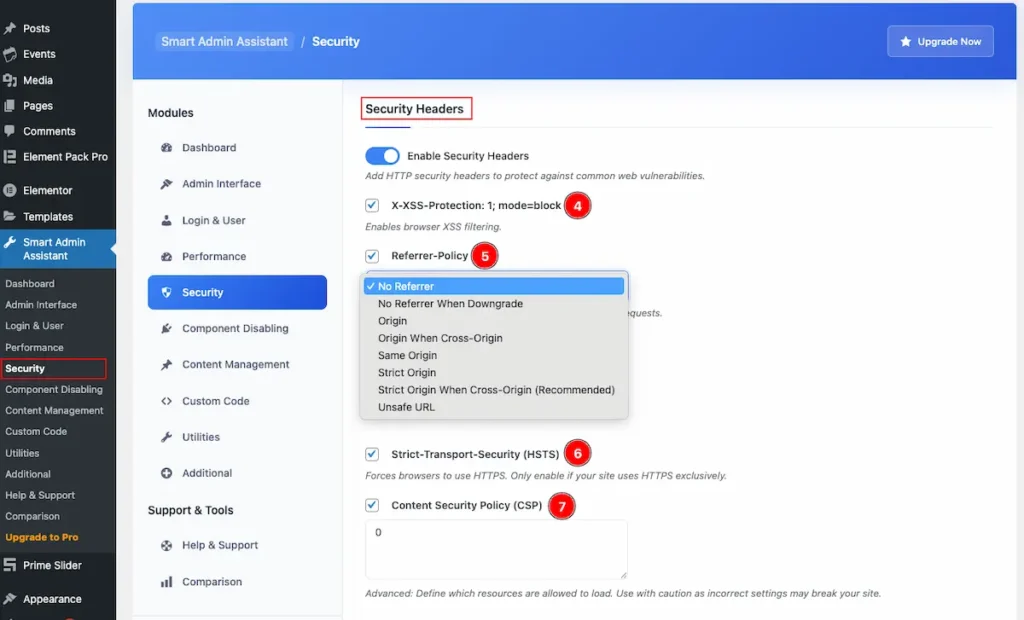
- X-XSS-Protection 1: mode-block: Enables browser XSS filtering.
- Referrer-Policy: Controls how much referrer information is included with requests.
- No Referrer
- No Referrer when Downgrade
- Origin
- Origin when Cross Origin
- Same Origin
- Strict Origin
- Strict Origin when Cross Origin
- Unsafe URL
- Strict-Transport-Security (HSTS): Forces browsers to use HTTPS. Only enable if your site uses HTTPS exclusively.
- Content Security Policy (CSP): It’s a powerful security header that helps protect your website against: Cross-Site Scripting (XSS), Click jacking, Data injection attack
Advanced: Define which resources are allowed to load. Use with caution as incorrect settings may break your site.
WordPress Hardening
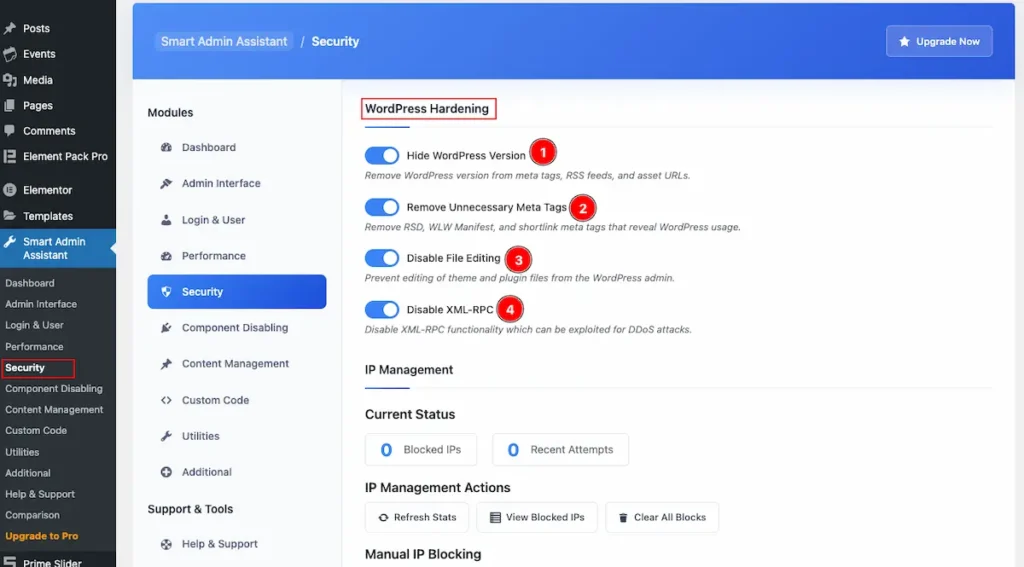
- Hide WordPress Version: It Remove WordPress version from meta tags, RSS feeds, and asset URLs.
- Remove Unnecessary Meta Tags: Remove RSD, WLW Manifest, and shortlink meta tags that reveal WordPress usage.
- Disable File Editing: Prevent editing of theme and plugin files from the WordPress admin.
- Disable XML-RPC: Disable XML-RPC functionality which can be exploited for DDoS attacks.
IP Management
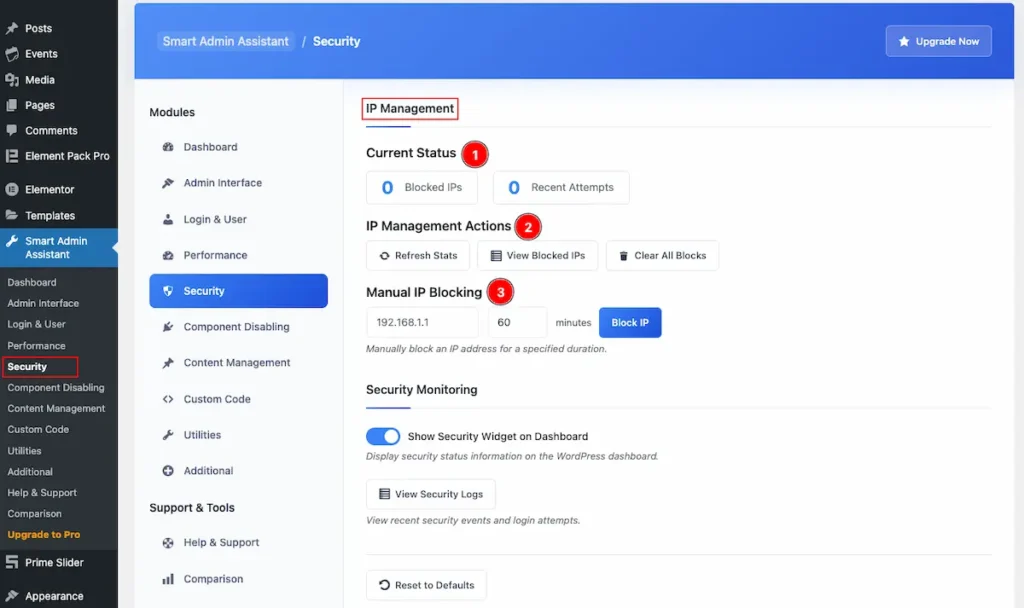
- Current Status: Appear the current status of your IP Blocking and Recent Attempts.
- IP Management Actions: Check the action of IP Management.
- Refresh Stats: Synch with the current stats.
- View Blocked IPs: View all the blocked IPS number by click on it.
- Clear All Blocks: Clear all the blocks by clicking on it.
- Manual IP Blocking: Set the IP to block Manually and set the Time period of blocking.
Security Monitoring
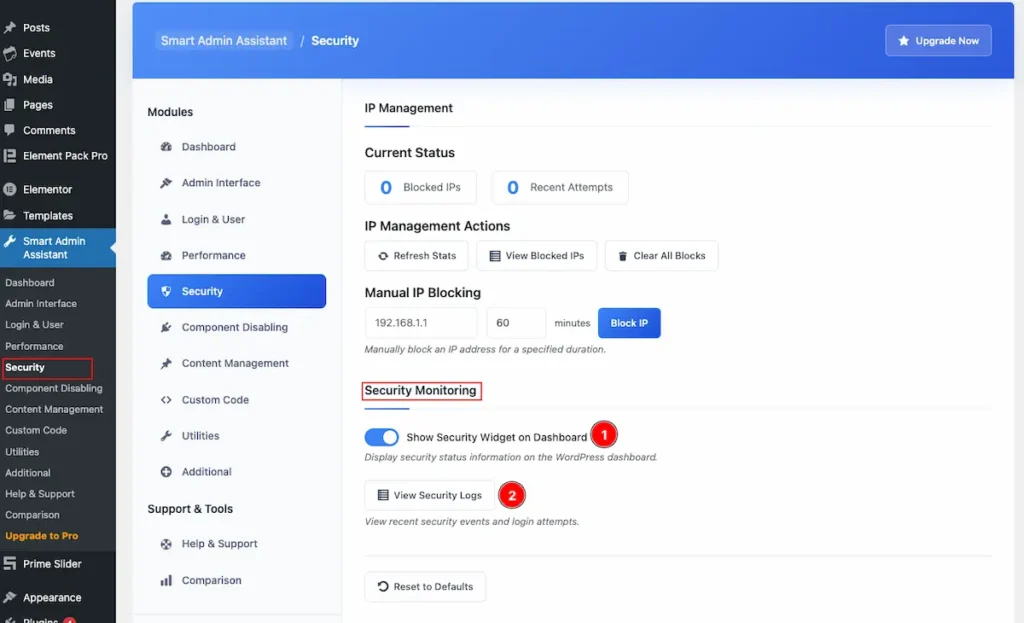
- Show Security Widget on Dashboard: Enable the switcher to Display security status information on the WordPress dashboard.
- View Security Logs: Click on the button to view recent security events and login attempts.
Component Disabling
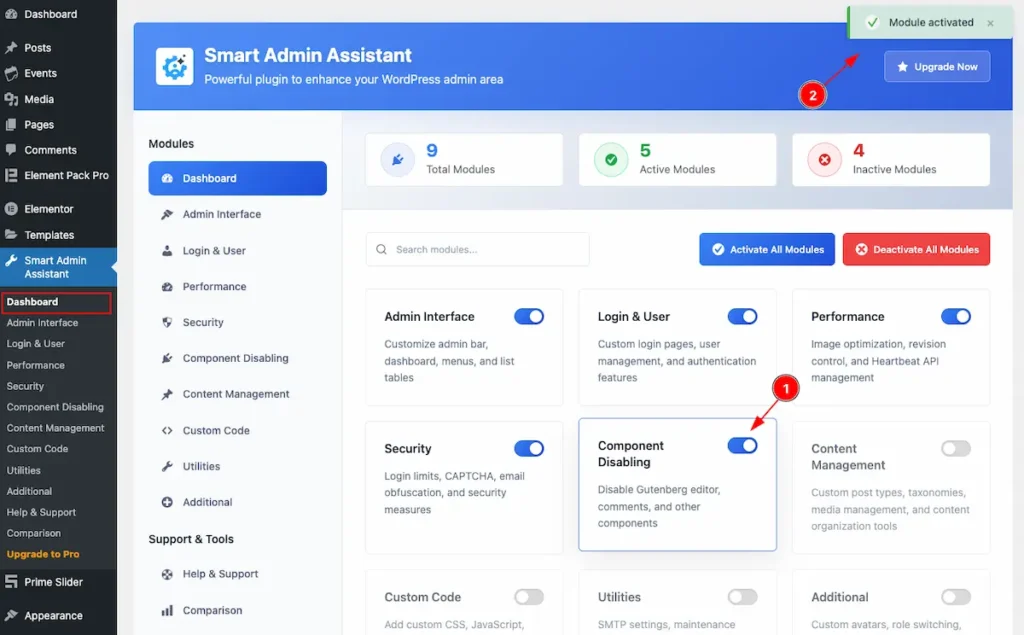
Navigate to Smart Admin Assistant > Dashboard
- First Enable the switcher of the Component Disabling Modules.
- The Saving notification appear while Activate the Module.
Gutenberg Editor Control
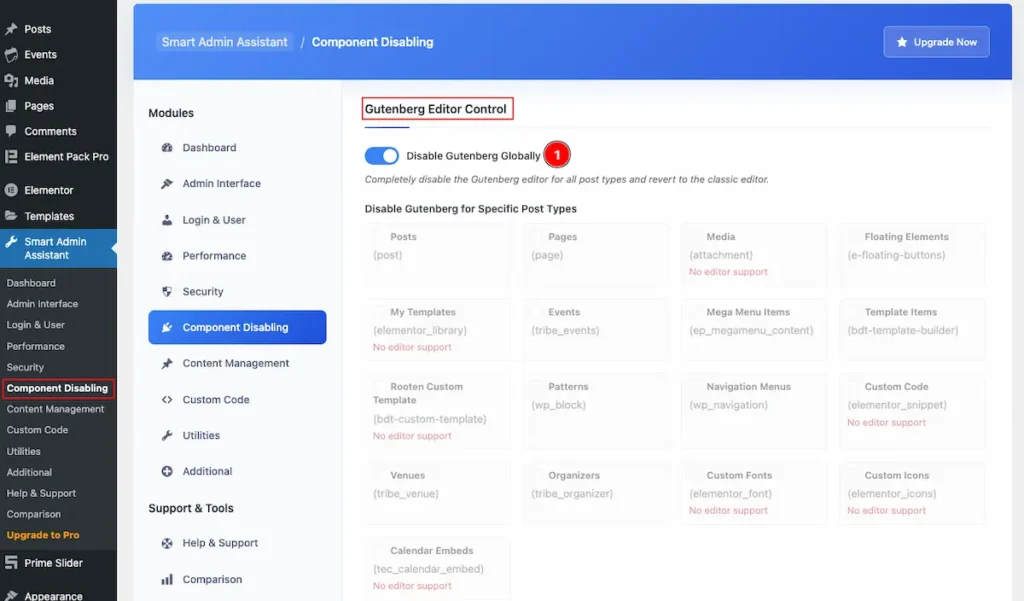
- Disable Gutenberg Globally: Enable the switcher to Completely disable the Gutenberg editor for all post types and revert to the classic editor.
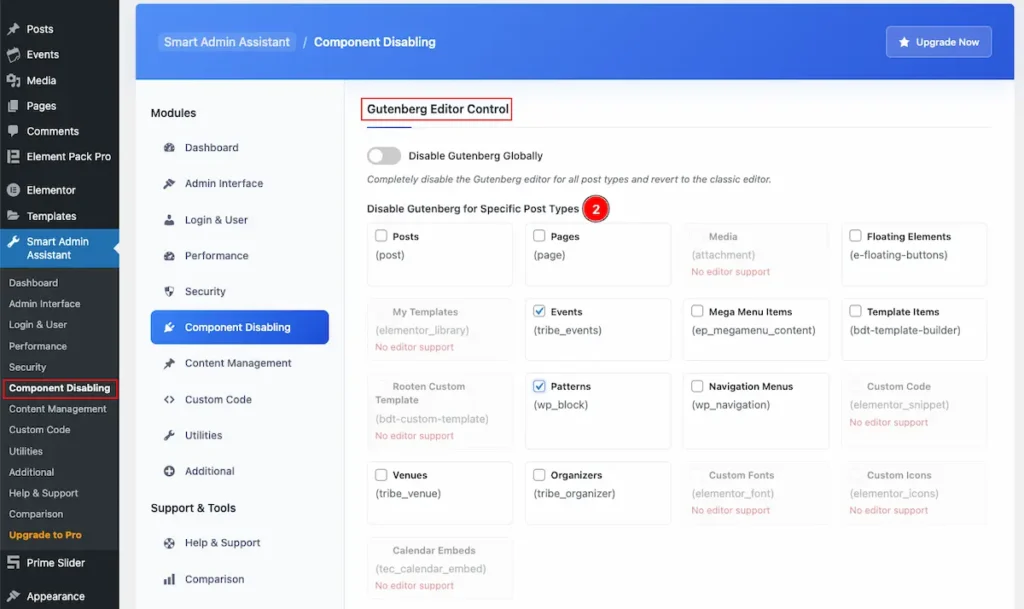
- Disable Gutenberg for Specific Post Types: Select any specific post type to disable it. E.g.: Posts, Pages, Floating Elements, Mega Menu Items, Template Items, Patterns, Navigation Menus.
Comments System Control
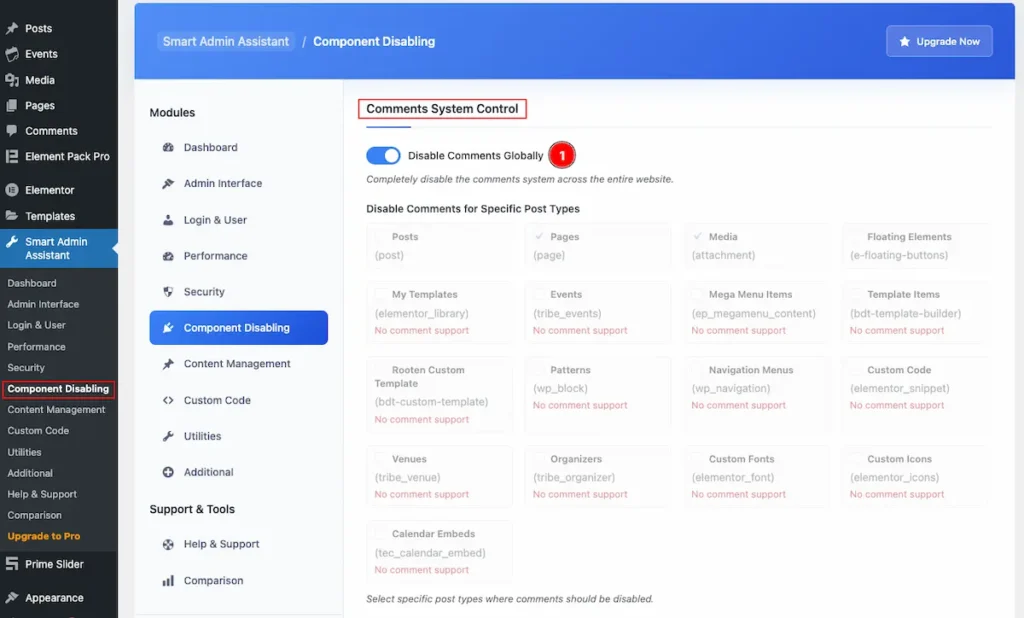
- Disable Comments Globally: Completely disable the comments system across the entire website.
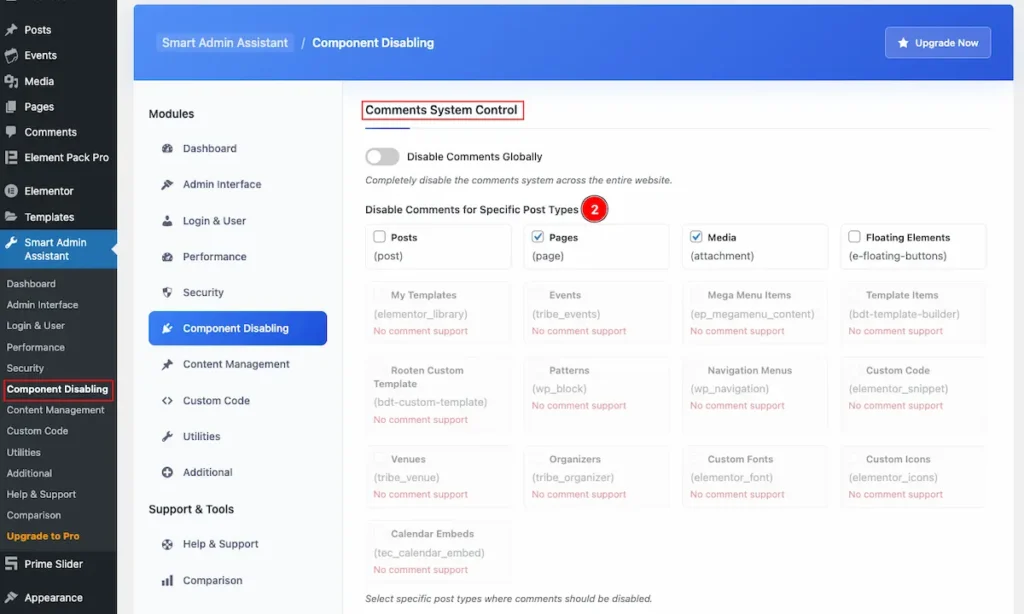
- Disable Comments for Specific Post Types: Select the specific post types. e.g.: Posts, Pages, Media, Floating Elements.

- Close Comments on Old Content: It will close the comments automatically on posts older than specific of days. Set the number of days to close the comments.
Content Management
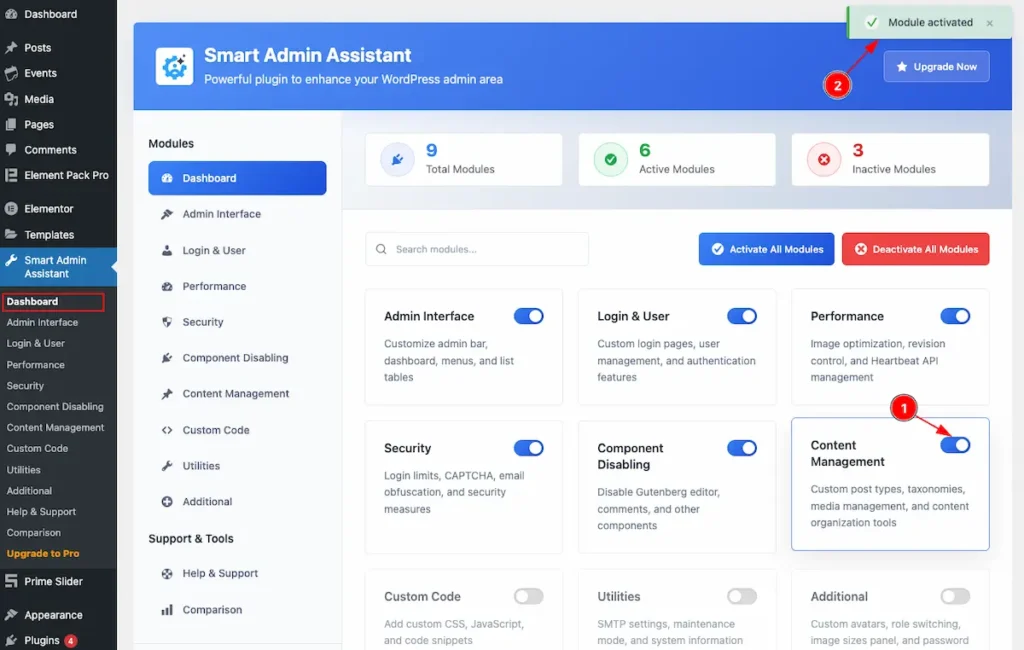
Navigate to Smart Admin Assistant > Dashboard
- First Enable the switcher of the Content Management Modules.
- The Saving notification appear while Activate the Module.
Content Duplication
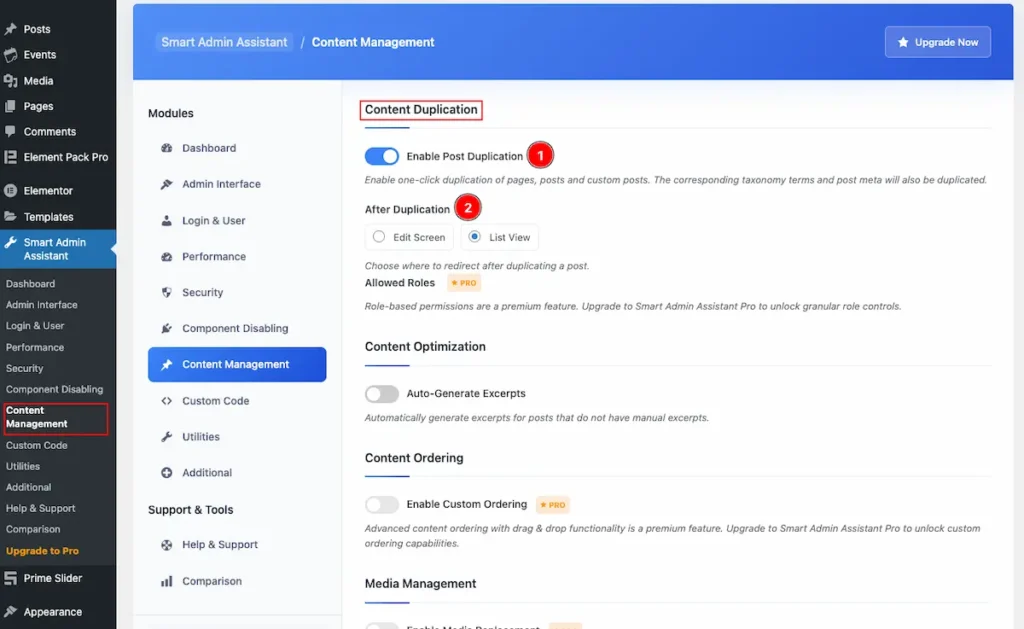
- Enable Post Duplication: Enable one-click duplication of pages, posts and custom posts. The corresponding taxonomy terms and post meta will also be duplicated.
- After Duplication: Choose where to redirect after duplicating a post.
- Edit Screen
- List View
Content Optimization
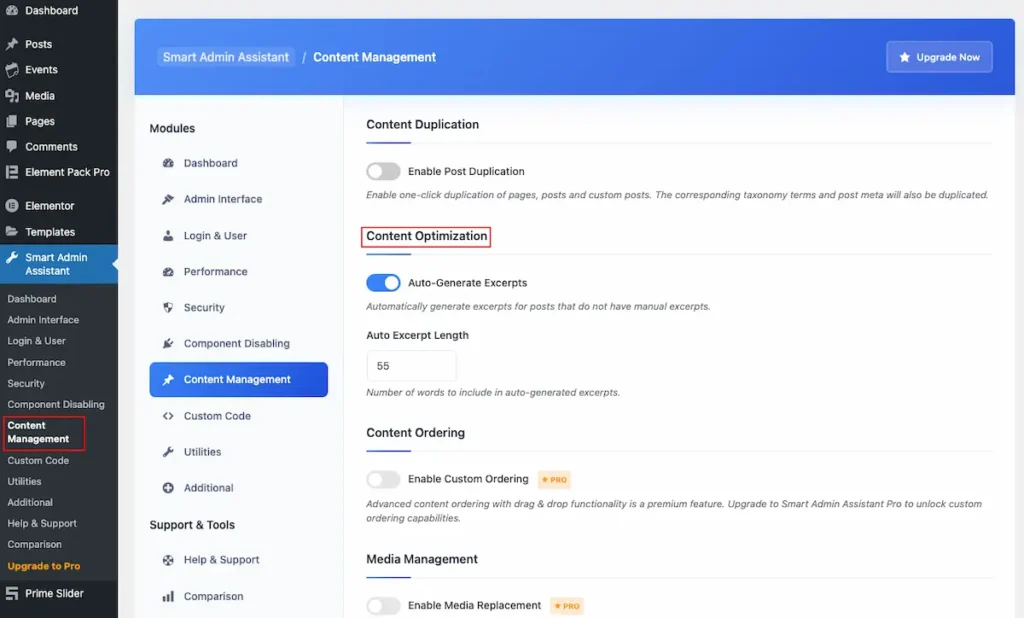
- Auto-Generate Excerpts: Automatically generate excerpts for posts that do not have manual excerpts.
- Auto Excerpt Length: Number of words to include in auto-generated excerpts.
Media Management
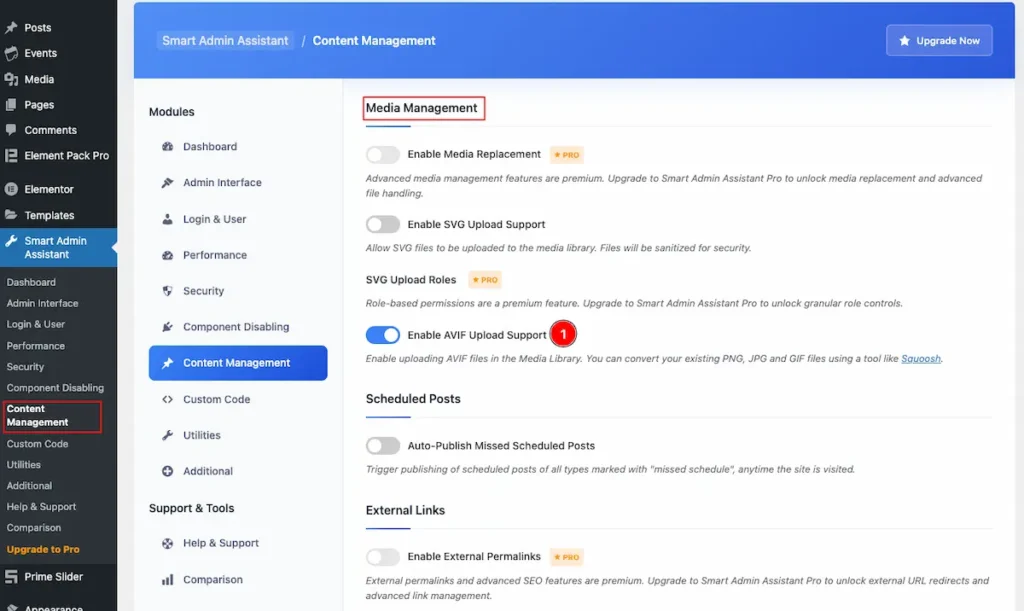
- Enable AVIF Upload Support: Enable uploading AVIF files in the Media Library. You can convert your existing PNG, JPG and GIF files using a tool like Squoosh.
Schedule Posts
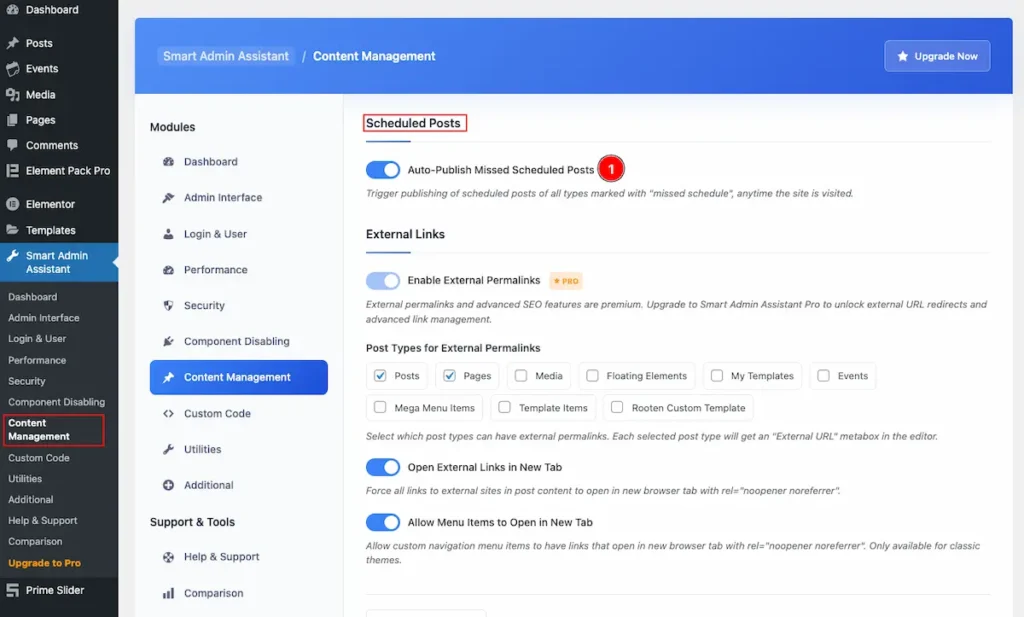
- Auto-Publish Missed Scheduled Posts: Enable the switcher to Trigger publishing of scheduled posts of all types marked with “missed schedule”, anytime the site is visited.
External Links
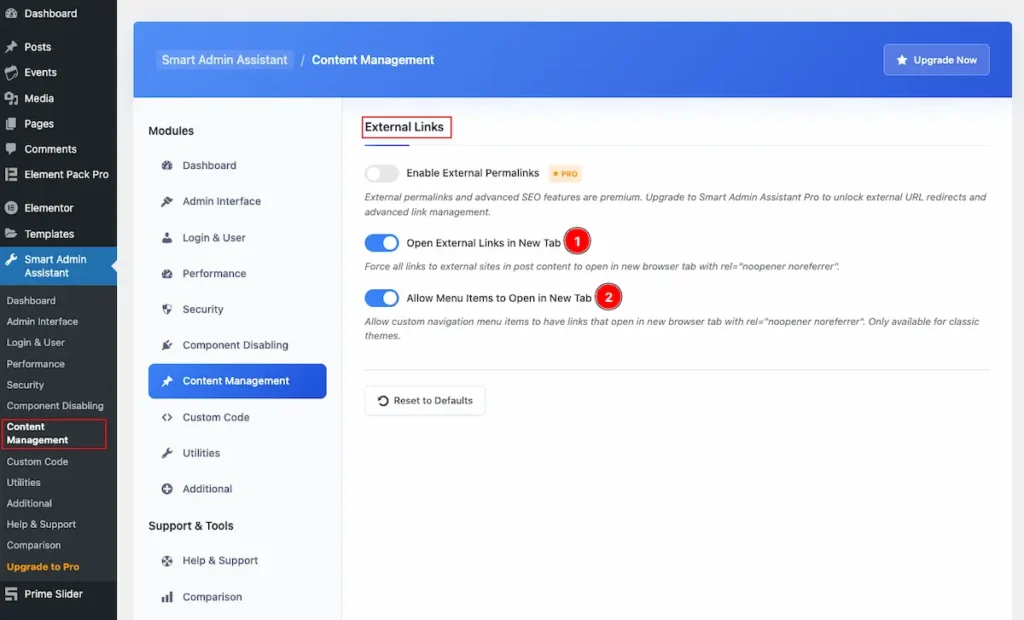
- Open External Links in New Tab: Enable the switcher to Force all links to external sites in post content to open in new browser tab with rel=”noopener noreferrer”.
- Allow Menu Items to Open in New Tab: Enable the Switcher to Allow custom navigation menu items to have links that open in new browser tab with rel=”noopener noreferrer”. Only available for classic themes.
Custom Code
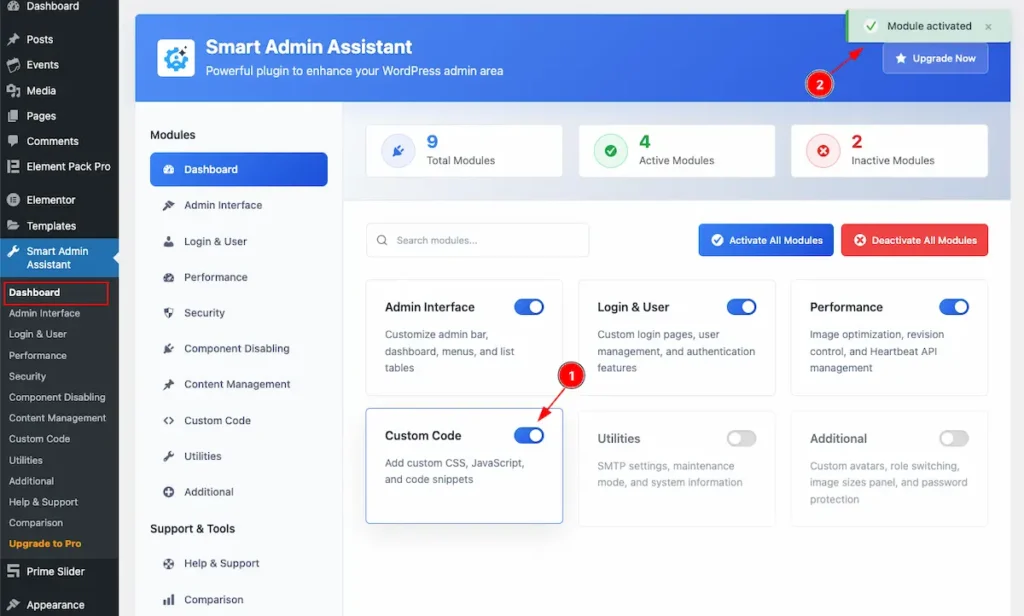
Navigate to Smart Admin Assistant > Dashboard
- First Enable the switcher of the Custom Code Modules.
- The Saving notification appear while Activate the Module.
General Settings
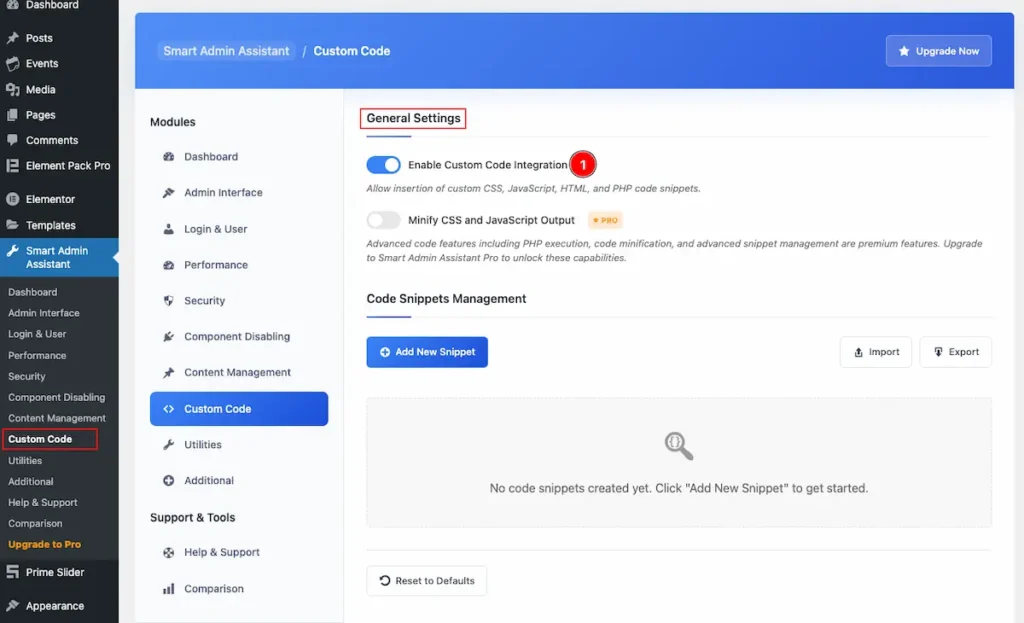
- Enable Custom Code Integration: Enable the switcher to Allow insertion of custom CSS, JavaScript, HTML, and PHP code snippets.
Code Snippets Management
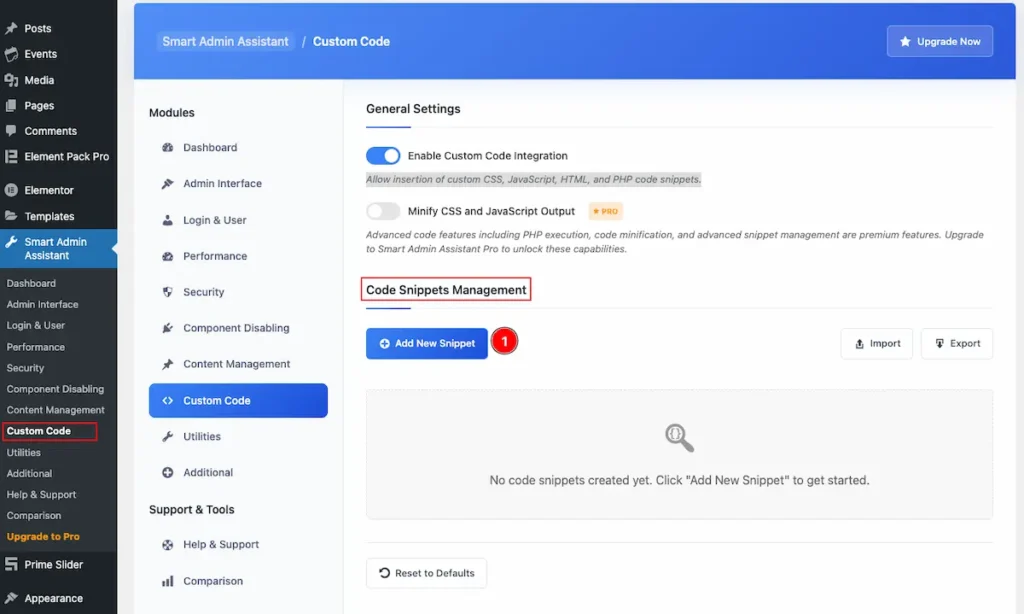
- Add New Snippet: Click on the button it will appear a new form to add the custom code on it.
Code Snippet Form
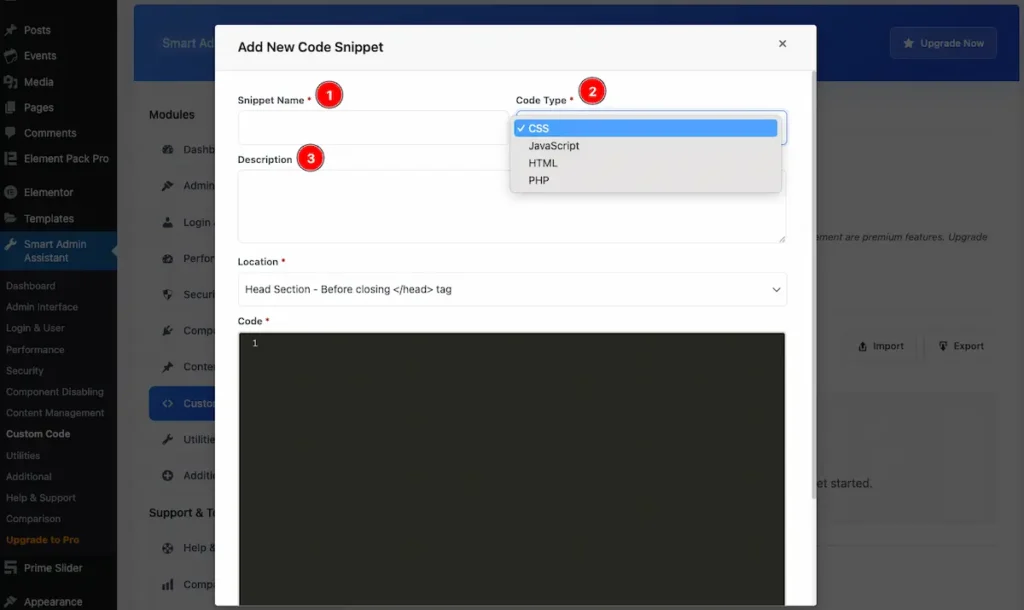
- Snippet Name*: Set the name for the Snippet.
- Code Type*: Set the type of code want to write.
- CSS
- Javascript
- HTML
- PHP
- Description: Set the description of the Code. How this code will work.
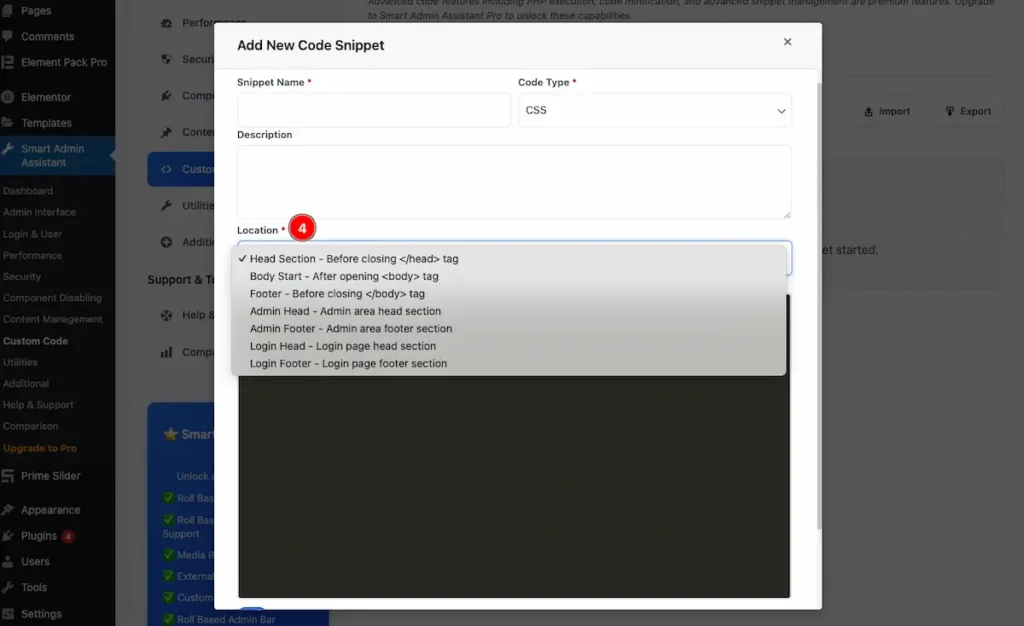
- Location*: Select the location what the code will push.
- Head Section – Before closing the </head> tag
- Body Start – After opening <body> tag
- Footer – Before closing </body> tag
- Admin Head – Admin area head section
- Admin Footer – Admin area footer section
- Login Head – Login page head section
- Login Footer – Login page footer section
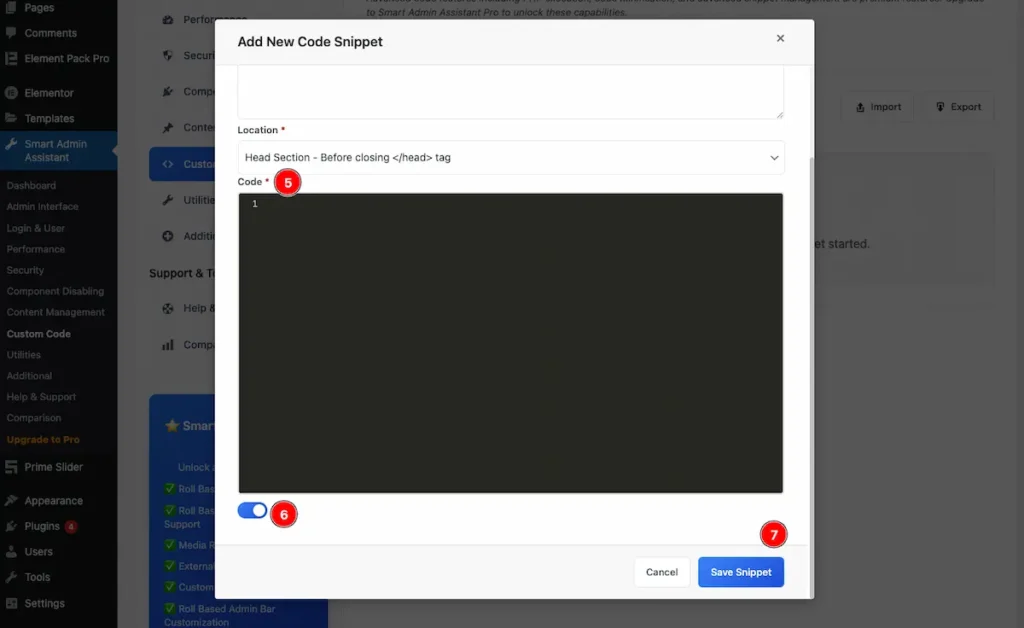
- Code*: Input the code on this section.
- Switcher: Enable the switcher to enable it.
- Buttons: Two button are available , One for Cancel or Save Snippet.
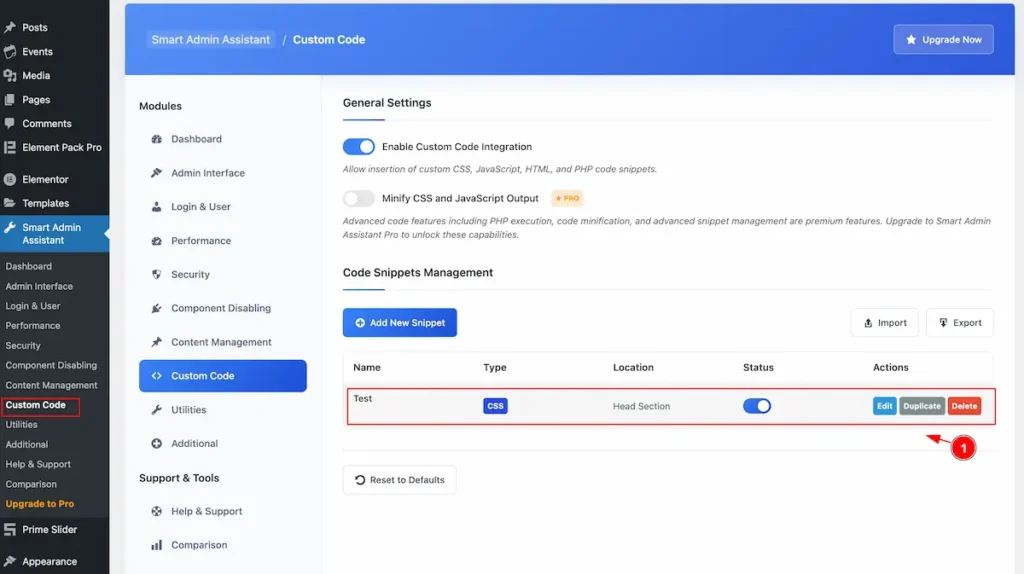
- It appear the code snippet as table view.
| Name | Type | Location | Status | Actions |
| Name appear.e.g.:Test | CSS, HTML,JS | Indicate the location.e.g: Head Sectio | Active or Deactive | Available action button for Edit, Duplicate, or Delete |
Import or Export
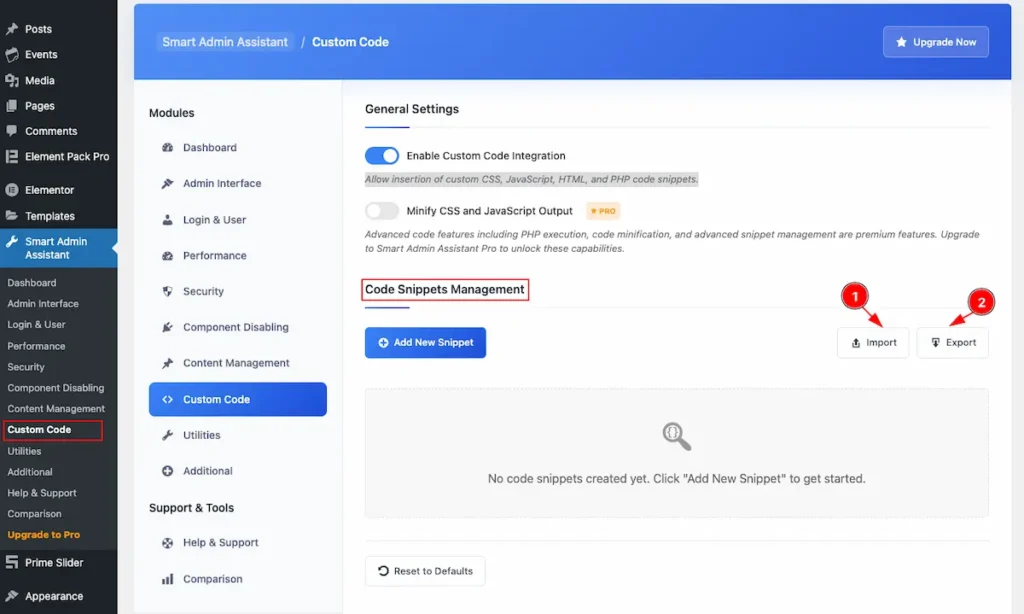
- Import: Click on it and import the file for snippet.
- Export: Click on it and export the snippet.
Utilities
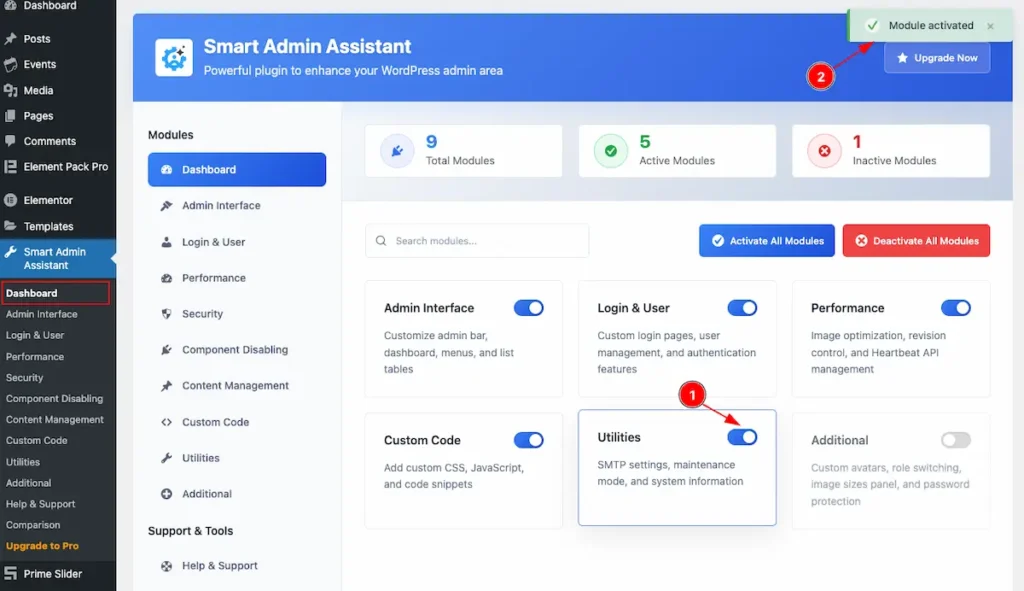
Navigate to Smart Admin Assistant > Dashboard
- First Enable the switcher of the Utilities Modules.
- The Saving notification appear while Activate the Module.
Maintenance Mode
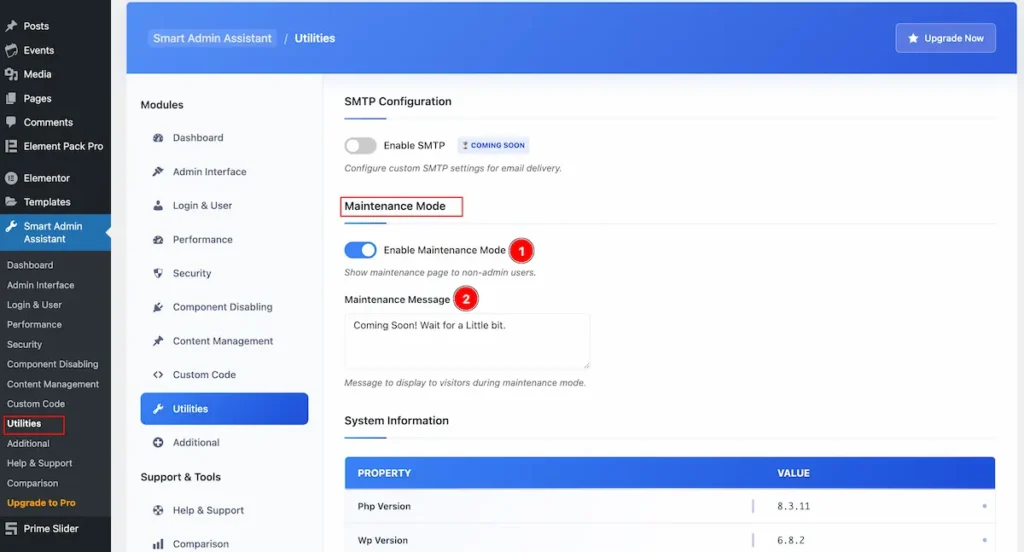
- Enable Maintenance Mode: Show maintenance page to non-admin users.
- Maintenance Message: Message to display to visitors during maintenance mode.
System Information
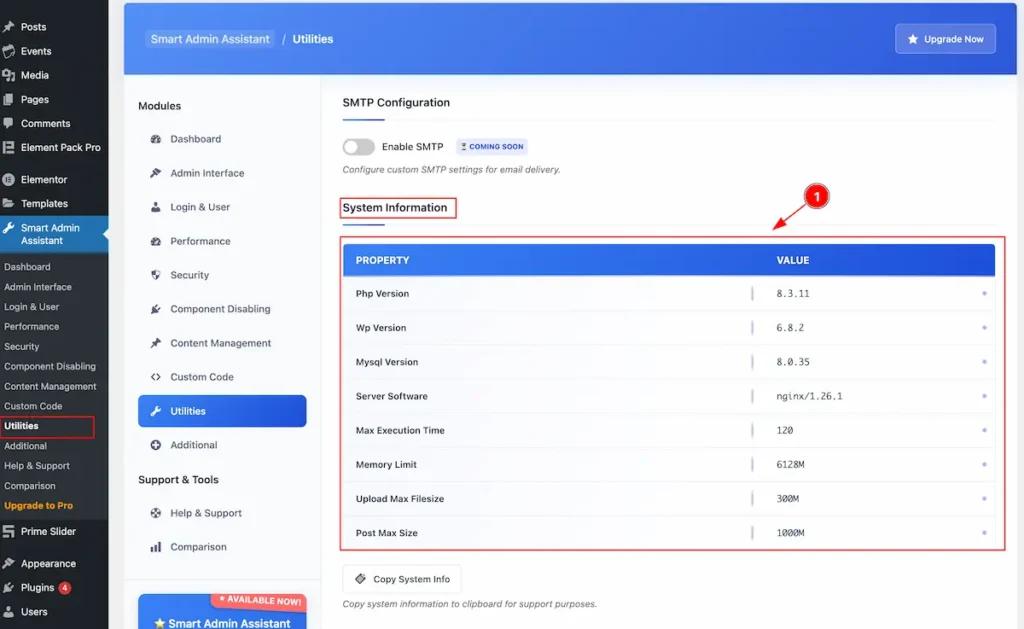
- This table referee all the info of the System.
| PROPERTY | VALUE |
| Php Version | 8.3.11 |
| WP Version | 6.8.2 |
| MySql Version | 8.0.35 |
| Server Software | nginx/1.26.1 |
| Max Execution Time | 120 |
| Memory Limit | 6128M |
| Upload Max Filesize | 300M |
| Post Max Size | 1000M |
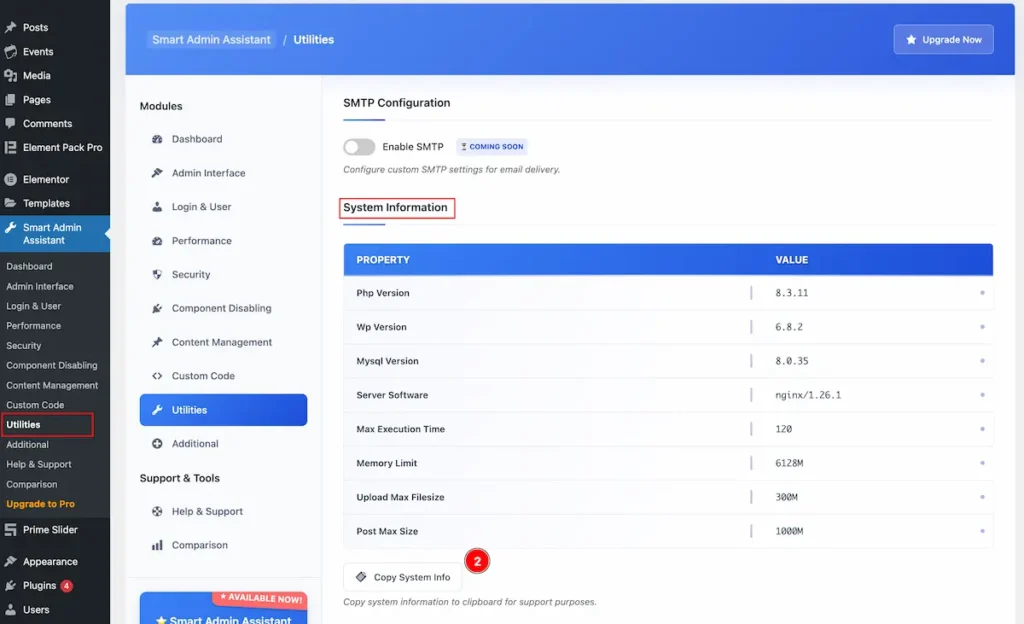
- Copy System Info: Copy system information to clipboard for support purposes.
Additional
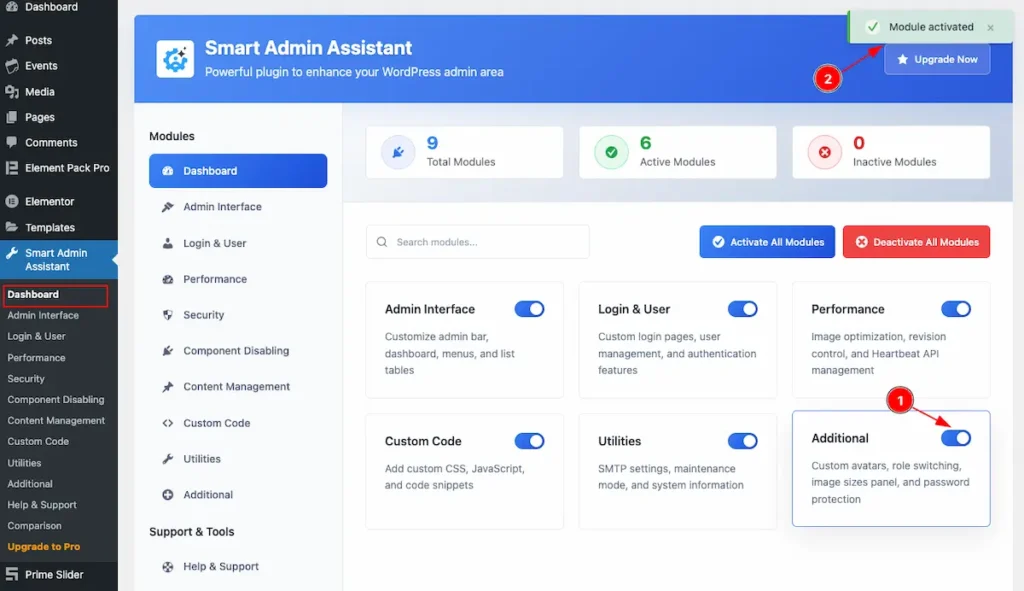
Navigate to Smart Admin Assistant > Dashboard
- First Enable the switcher of the Additional Modules.
- The Saving notification appear while Activate the Module.
Advanced User Management
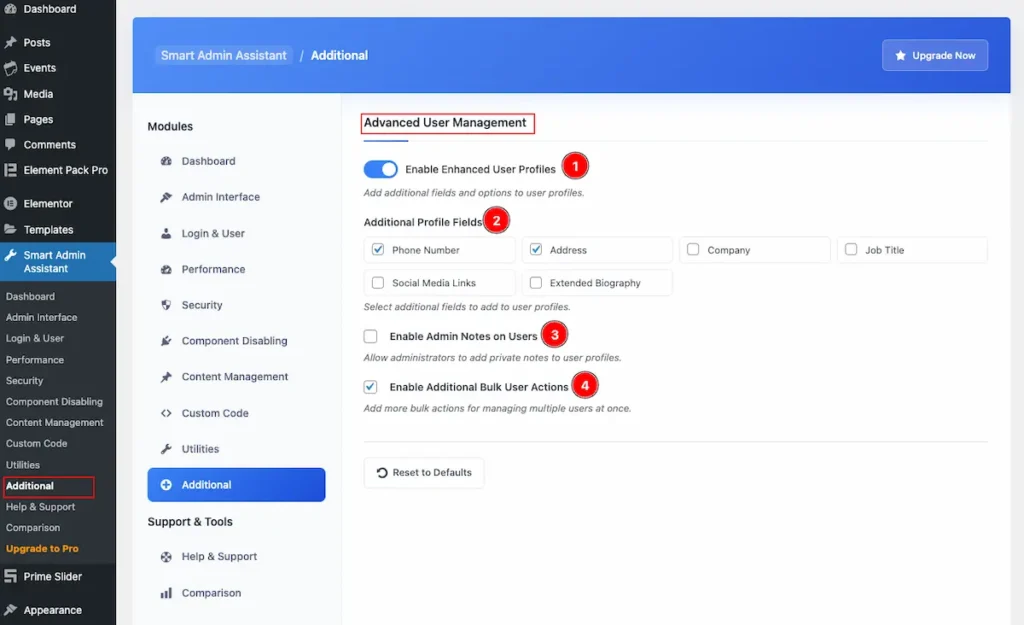
- Enable Enhanced User Profiles: Add additional fields and options to user profiles.
- Additional Profile Fields: Select additional fields to add to user profiles. Phone Number, Address, Company, Job Title, Social media Links, Extended Biography.
- Enable Admin notes on Users: Allow administrators to add private notes to user profiles.
- Enable Additional Bulk User Actions: Add more bulk actions for managing multiple users at once.
Video Tutorial
Please check the Smart Admin Assistant.
Thanks for Being with us.

