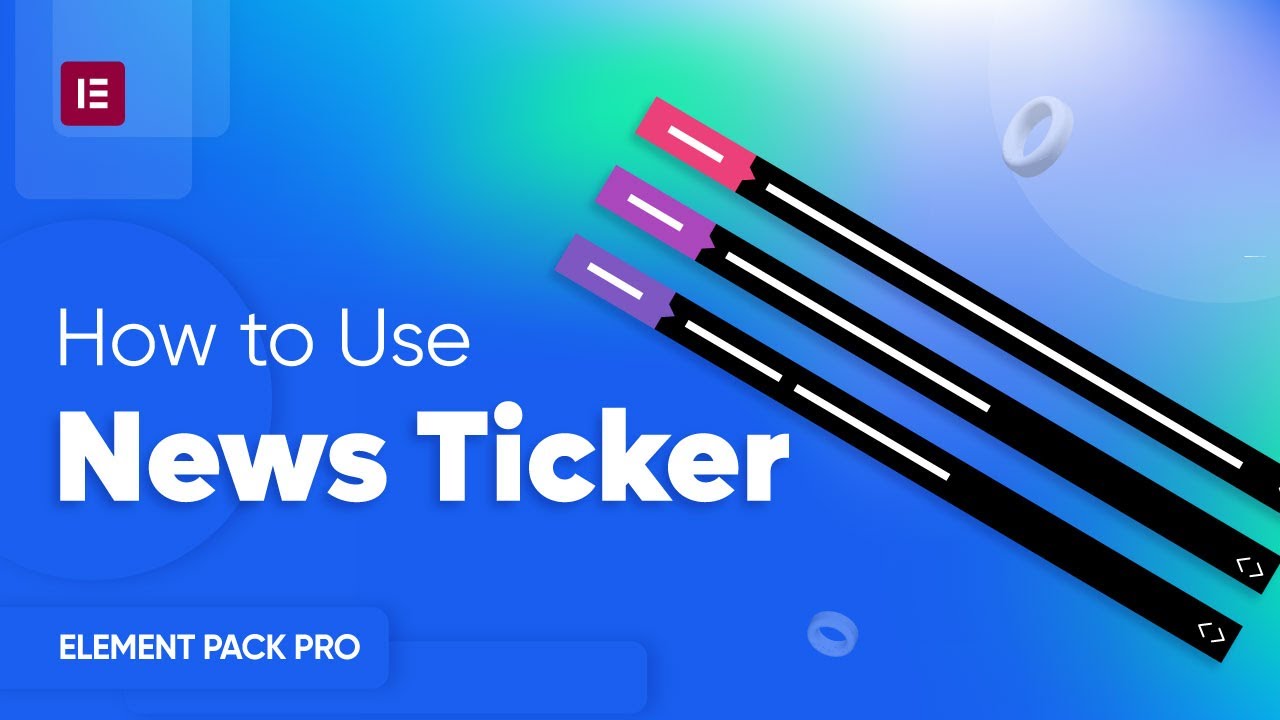This documentation provides comprehensive insights using the News Ticker developed by Element Pack Pro.
Activate News Ticker Widget
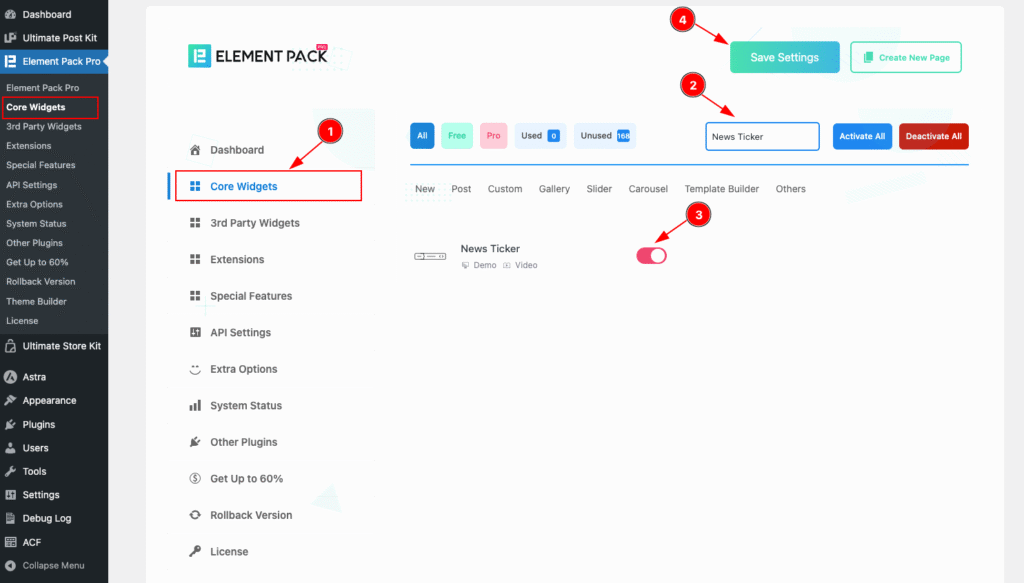
To use the News Ticker from Element Pack Pro Extension, it must be enabled. Navigate to WordPress Dashboard > Element Pack Pro Plugin dashboard.
- Navigate to Core Widgets Tab.
- Search by the News Ticker Extension Name.
- Enable the News Ticker Widget.
- Hit the Save Settings Button.
Insert News Ticker Widget
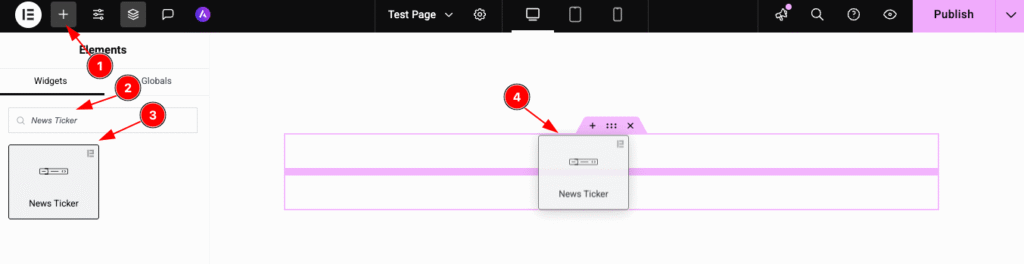
- Go to the Elementor Editor Page and Hit the Add Element ” + ” Icon.
- Search by the News Ticker widget name.
- The widget will appear, Check the Element Pack Pro logo on top right corner.
- Select the widget then Drag and Drop it on the editor page.
Configuring the Content Tab
The Content Tab provides options to manage and structure the core settings of elements. It allows to define the content and functionality to align with design goals.
Layout Section
Go to Content > Layout
Dynamic Content
It will appear the dynamic content from selected sources, Default is posts
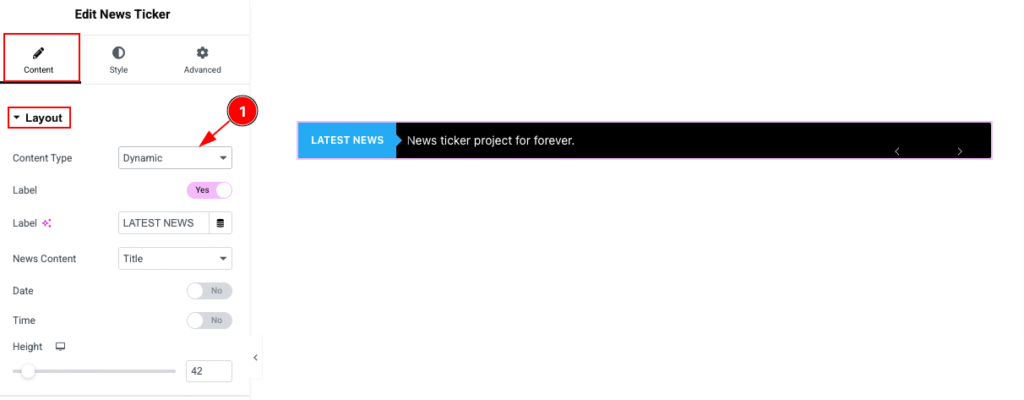
- Content Type: Select the content type Dynamic. To load the data dynamically.
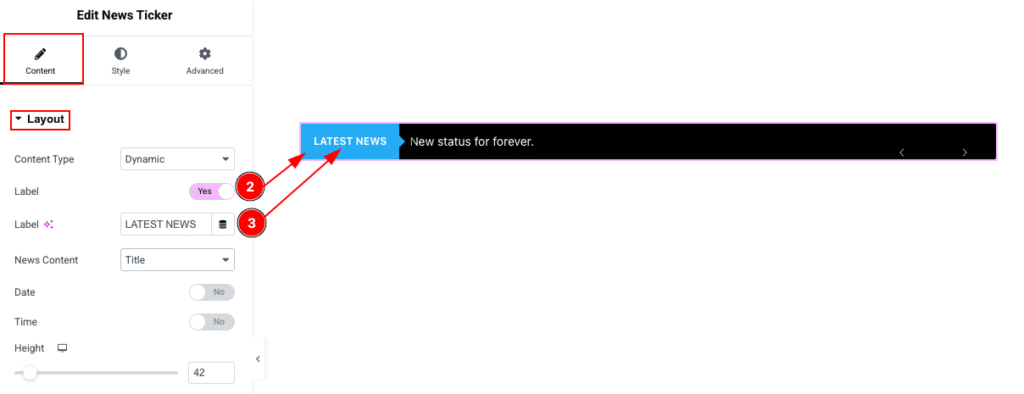
- Label: Enable the switcher to show the Label of the News Ticker.
- Label: Set the Text for demonstrating the label.
News Content : Title
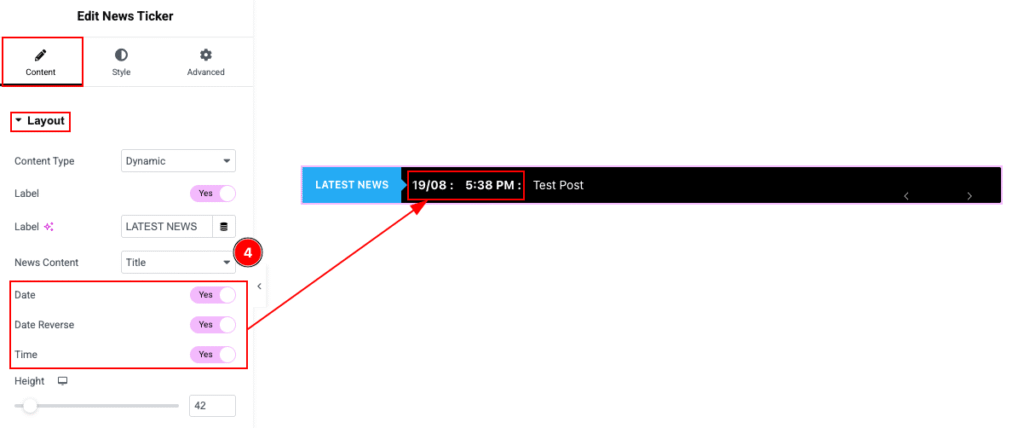
- News Content: Select the News content Title. It will demonstrate the Title of the Posts.
- Date: Enable the switcher to demonstrate the Date of the posts. e.g.: 08/19
- Date Reverse: Enable the switcher to Reverse the Date of the posts. e.g.: 19/08
- Time: It will appear the time of the Posts.
News Content : Excerpt
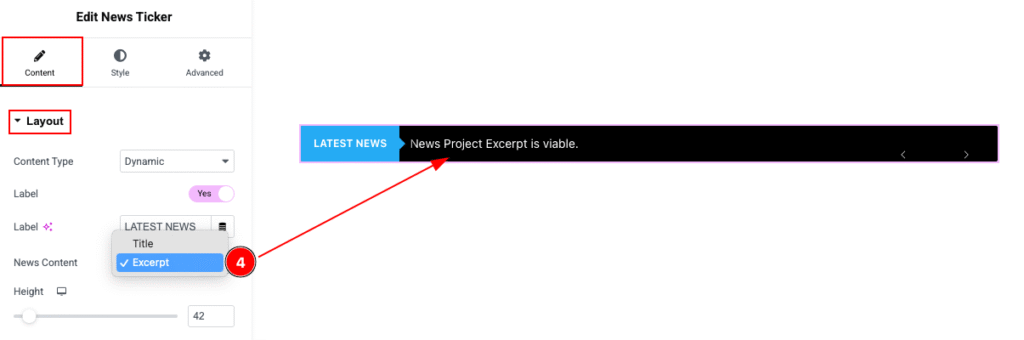
- News Content: Select the Excerpt for demonstrating the Excerpt of the Content.
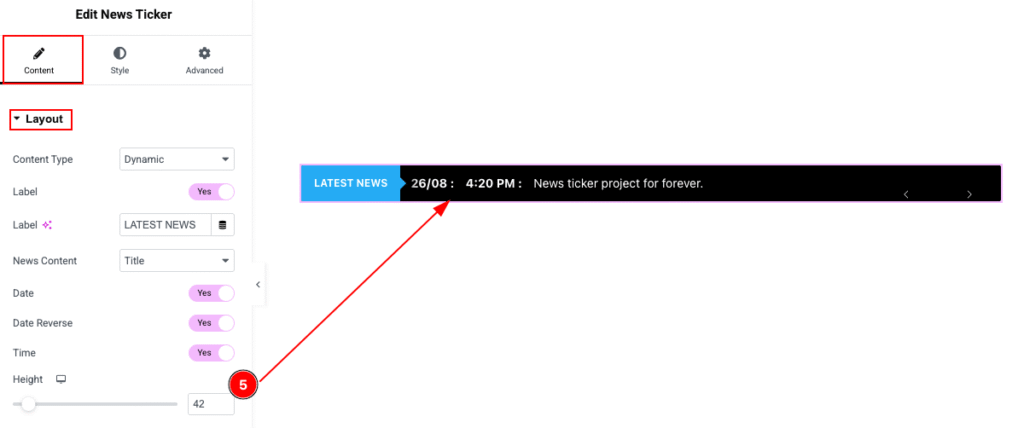
- Height: Set the height for the Layout.
Query
Go to Content > Query
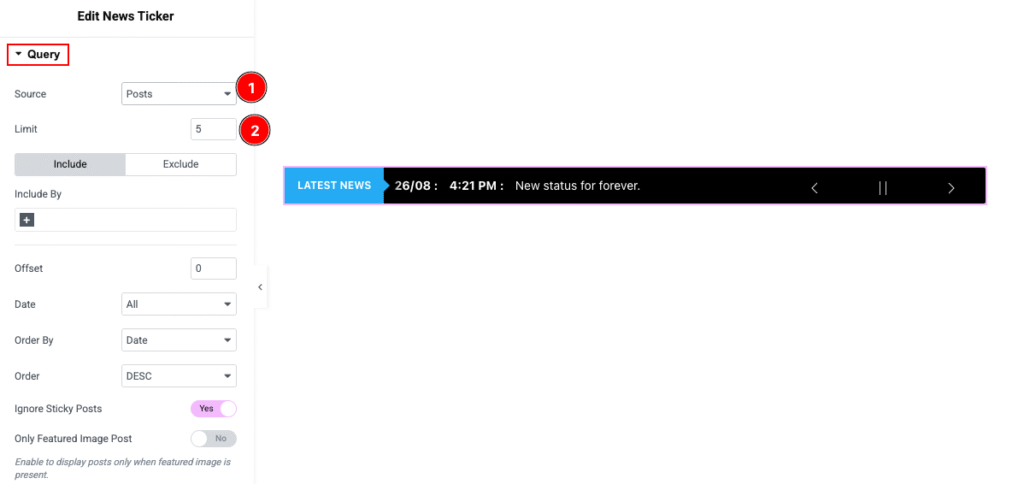
- Source: Select the posts from the sources. It will demonstrate the selected query.
- Limit: Set the limit of the number to demonstrate the content.
Master about the query. Please Read the Doc. How to use Query Function.
Custom Content
The Custom content will appear on the news ticker. It allows to add custom content.
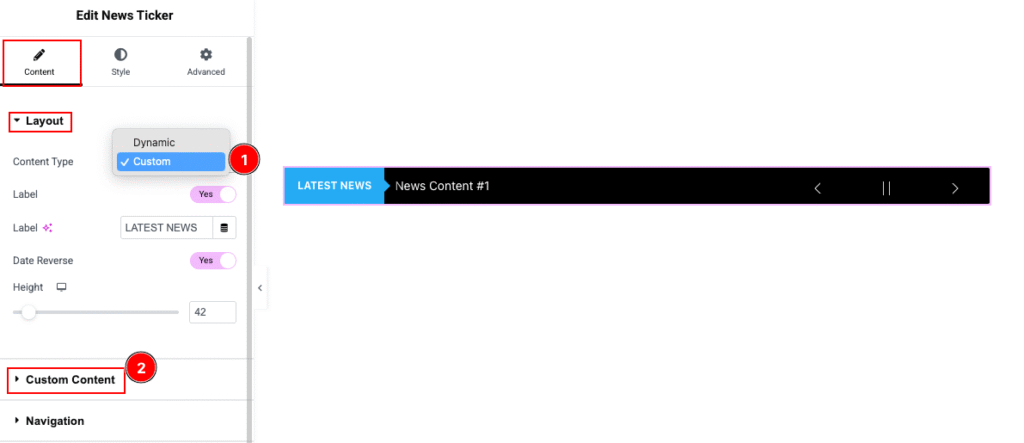
- Content Type: Choose the content type Custom. It allows to add custom content.
- Custom Content: After selecting the feature it will add a new section for adding the custom content.
Custom Content
Go to Content > Custom Content
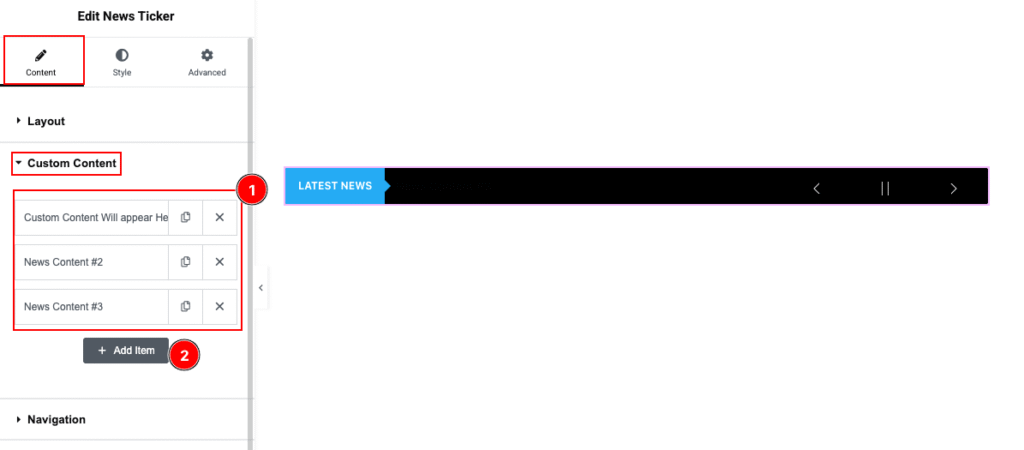
- Pre made lists appear on the section.
- Click on the “ + Add Item ” button to add new item.
Edit/Add content
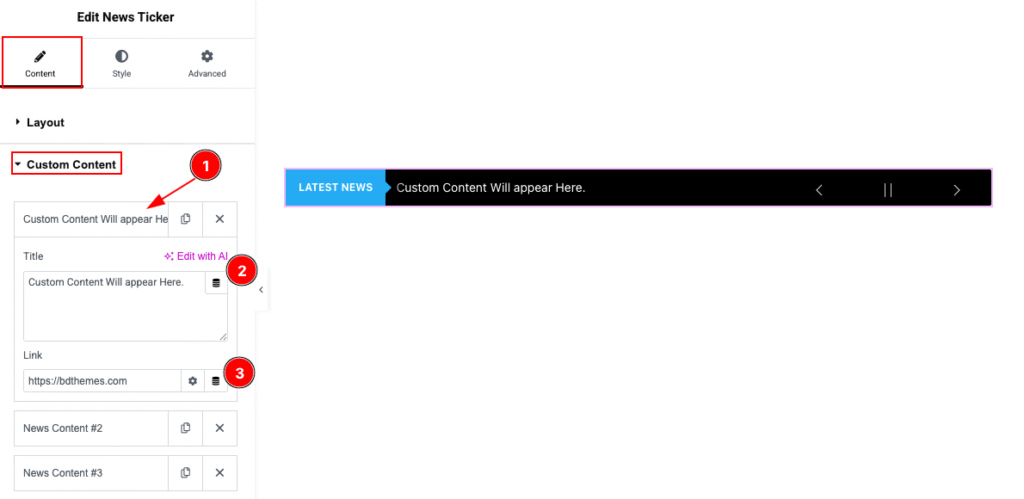
- Click on any pre made items and it will open the toggle content.
- Title: Set the title for the custom content.
- Link: Set the link for the content.
Navigation Section
Go to Content > Navigation
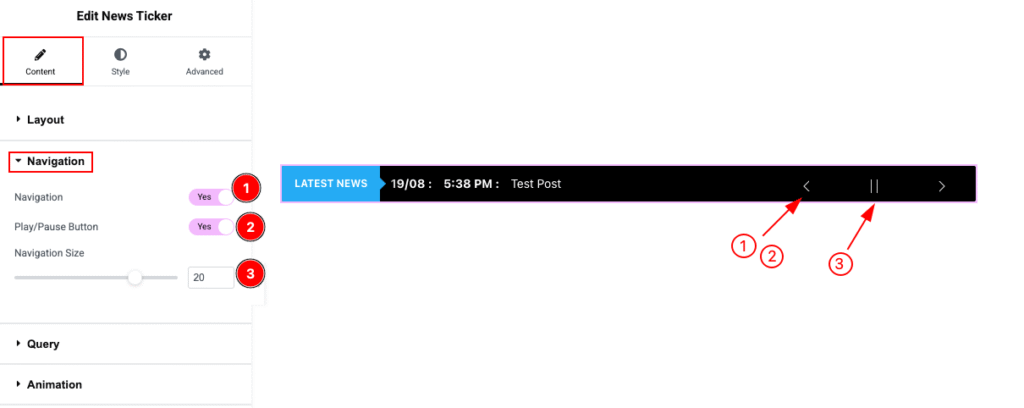
- Navigation: Enable the switcher to show the Navigation controls for the News Ticker.
- Play/Pause Button: Enable it to appear a Play/Pause Button.
- Navigation Size: Set the size for the Button.
Animation Section
Go to Content > Animation
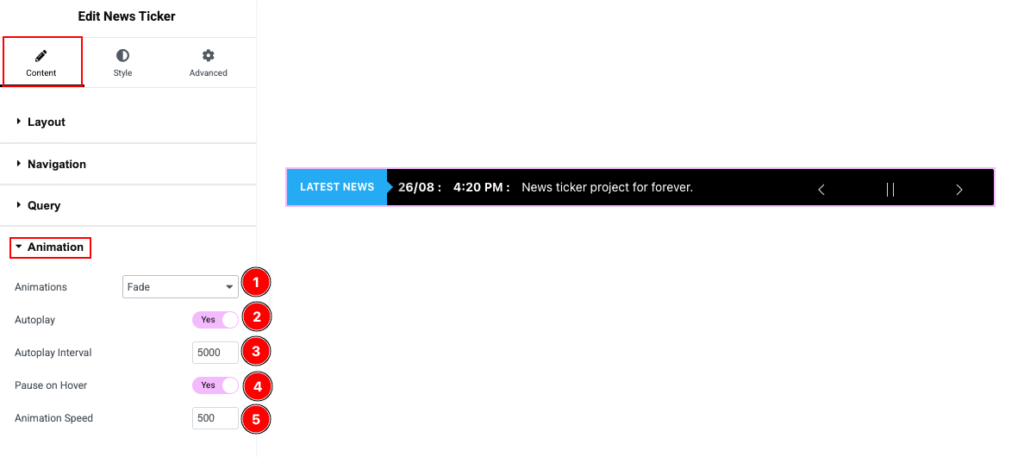
- Animations: Set the animation for the displaying the content.
- Autoplay: Enable the switcher to Automatically play the news.
- Autoplay Interval: Set the autoplay interval time.
- Pause on Hover: Enable the switcher to pause on hover.
- Animation Speed: Set the speed of the animation.
Designing with the Style Tab
The Style Tab offers a range of options to enhance the visual appearance of elements, enabling precise adjustments and creative design possibilities. It helps create polished and engaging layouts effortlessly.
News Ticker Section
Go to Style > News Ticker
Label
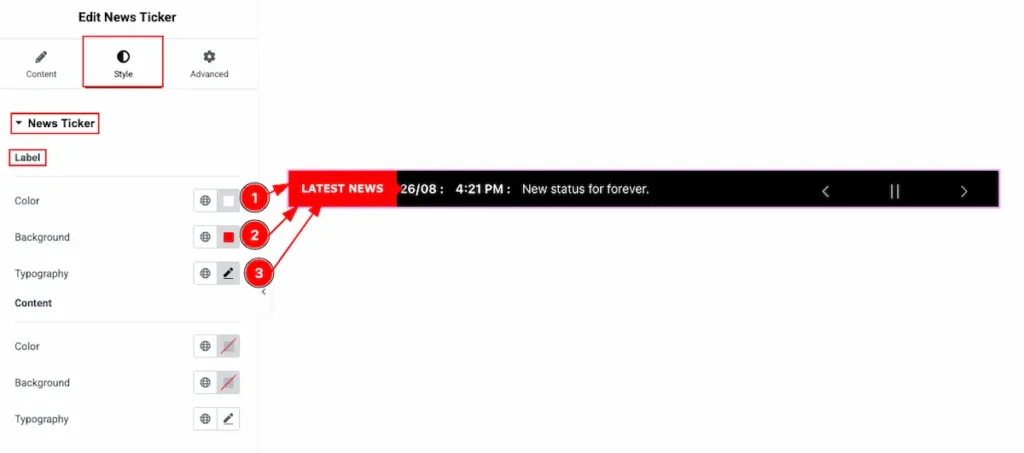
- Color: Choose the color for the Label.
- Background: Set the background for the Label.
- Typography: Choose the typography for the Label.
Content
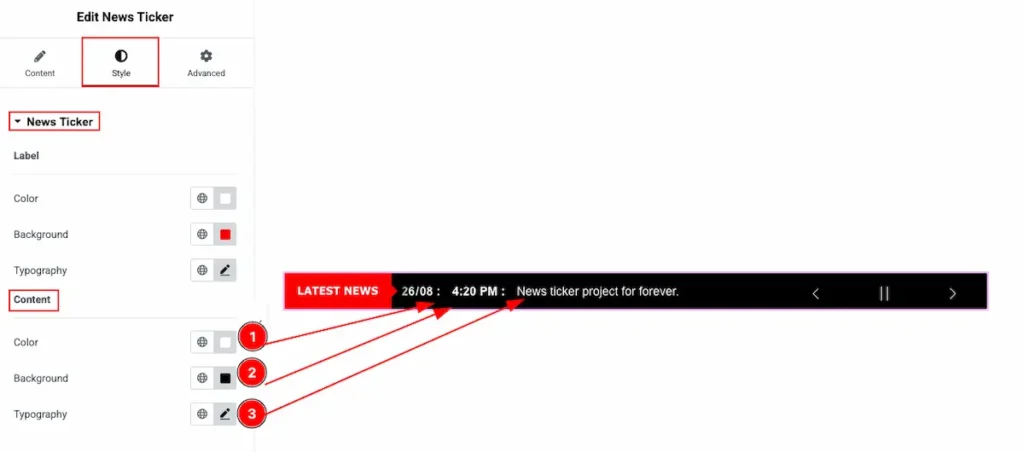
- Color: Choose the color for the Content.
- Background: Set the background for the Content.
- Typography: Choose the typography for the Content.
Navigation
Go to Style > Navigation
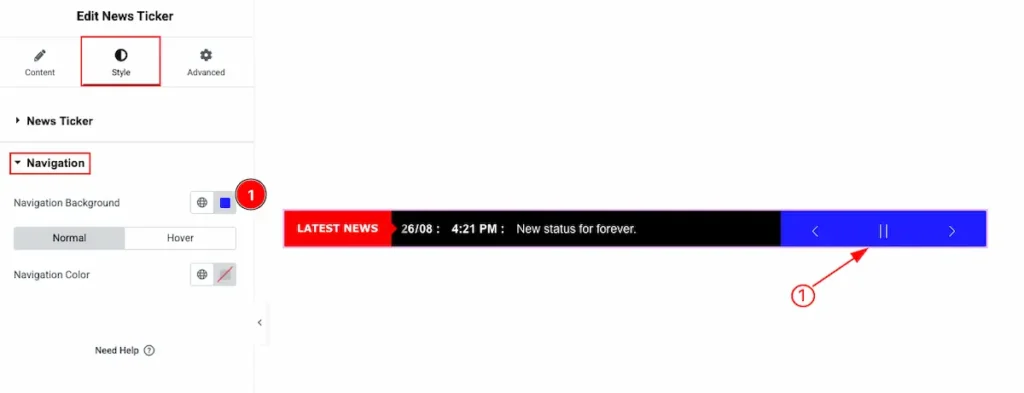
- Navigation Background: Choose the background for the navigation.
Normal
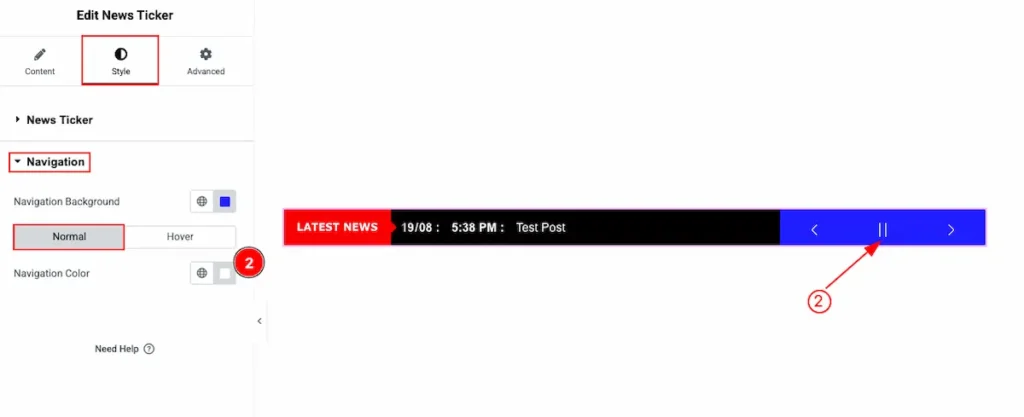
- Navigation Color: Choose the color for the Navigation.
Hover
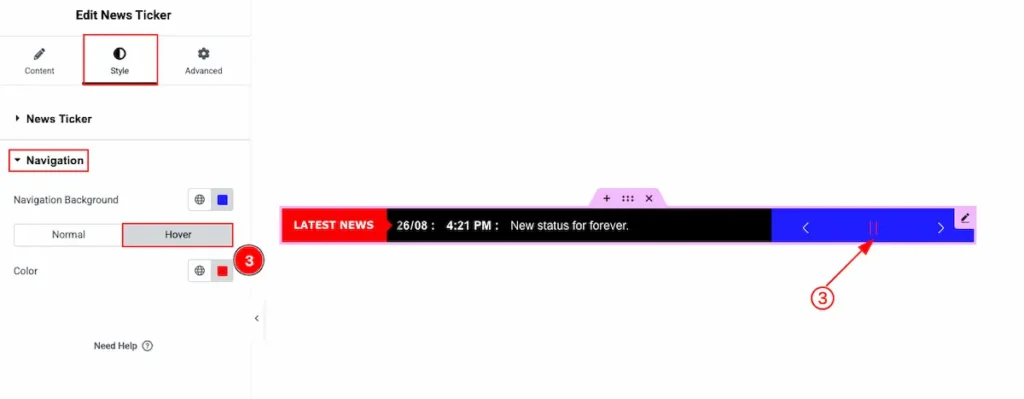
- Navigation Color: Choose the color for the Navigation. The color will appear on Mouse Hover.
Video Tutorial
Watch the video tutorial. Please watch the News Ticker Demo.
Thanks for staying with us.