This documentation provides comprehensive insights into the AI Assistant developed by Zoloblocks.
Enable the AI Assistant Extension
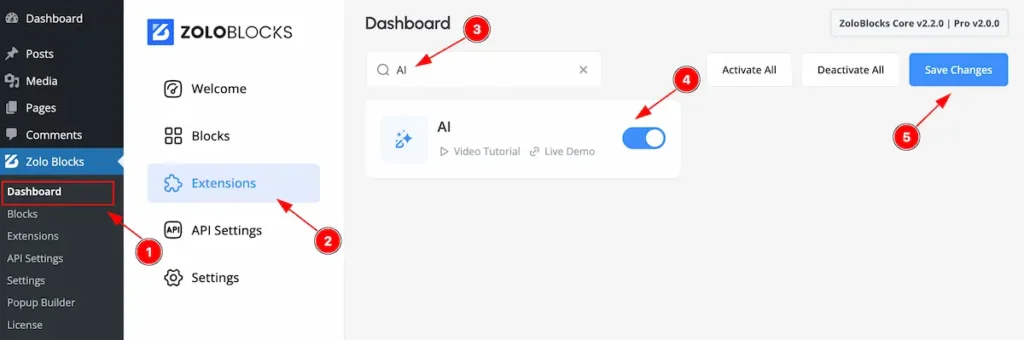
To use the Navigation block from Zoloblocks, you must first enable the block.
- Go to WordPress Dashboard > Zoloblocks Plugin dashboard.
- Then Click the Extensions Tab.
- Search by the AI Assistant Extension Name.
- Enable the AI Assistant Extension.
- Hit the ” Save Changes ” button to save it.
Find the AI Assistant (Zolo AI )
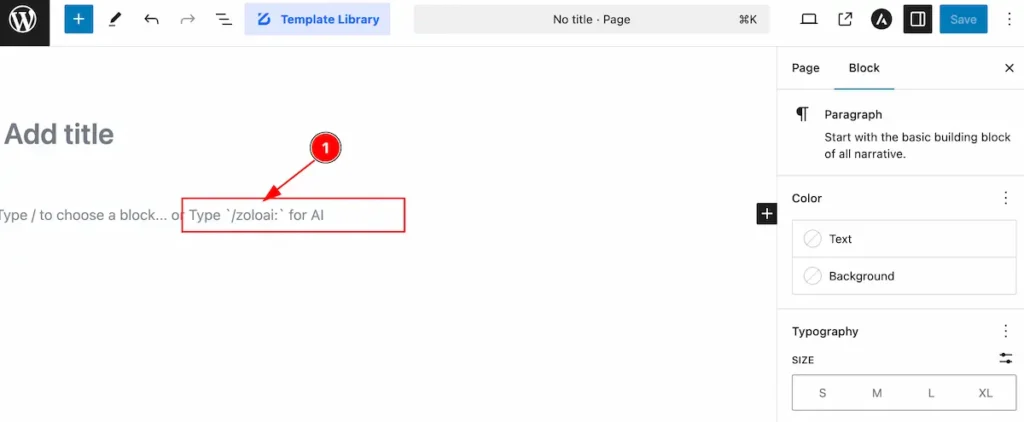
- Go to Editor page and type ” /zoloai: ” to open the Zolo AI Prompt.
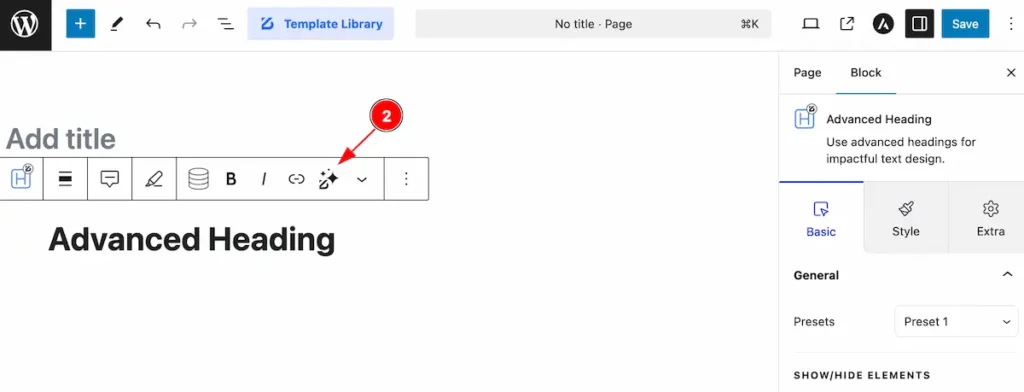
- Find the ” Zoloai ” icon from the toolbar block section to open the ai prompt.
Get Free Token
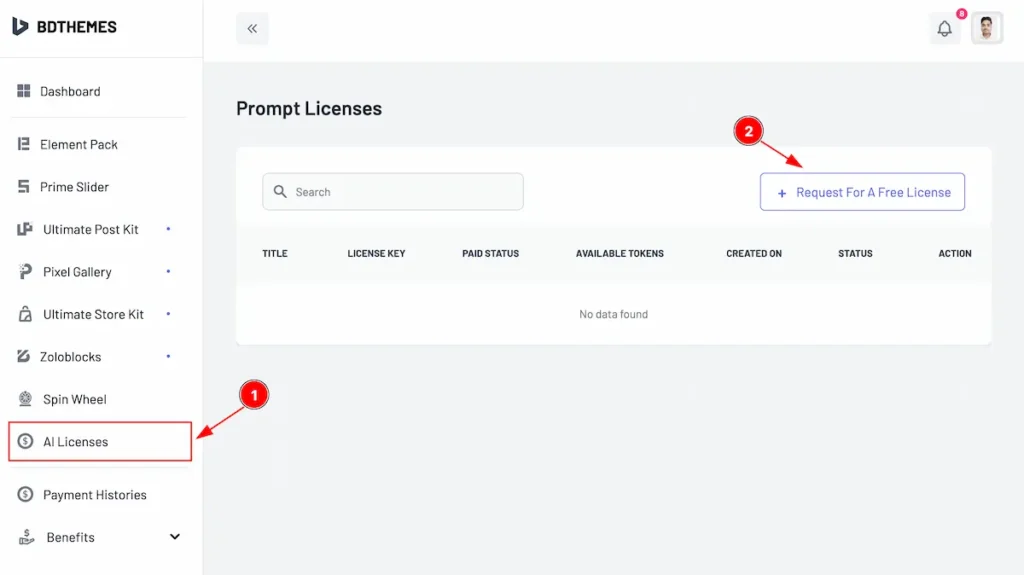
- Find the ” AI Licenses ” tab right side of the account and find the click on it.
- Now find the ” + Request For A Free License ” button, and it will open a modal.
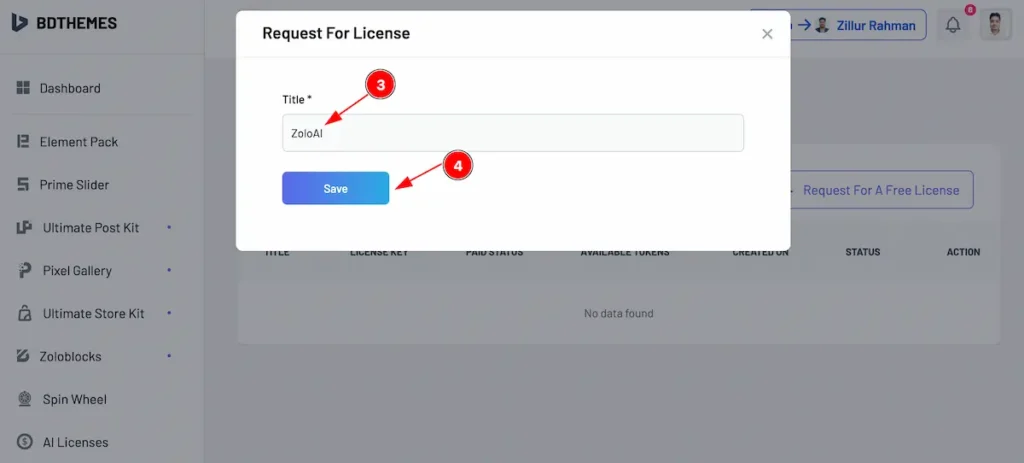
- Set the title for the free license.
- Hit the ” Save ” button to save it, and it will generate a new license key for zoloai.
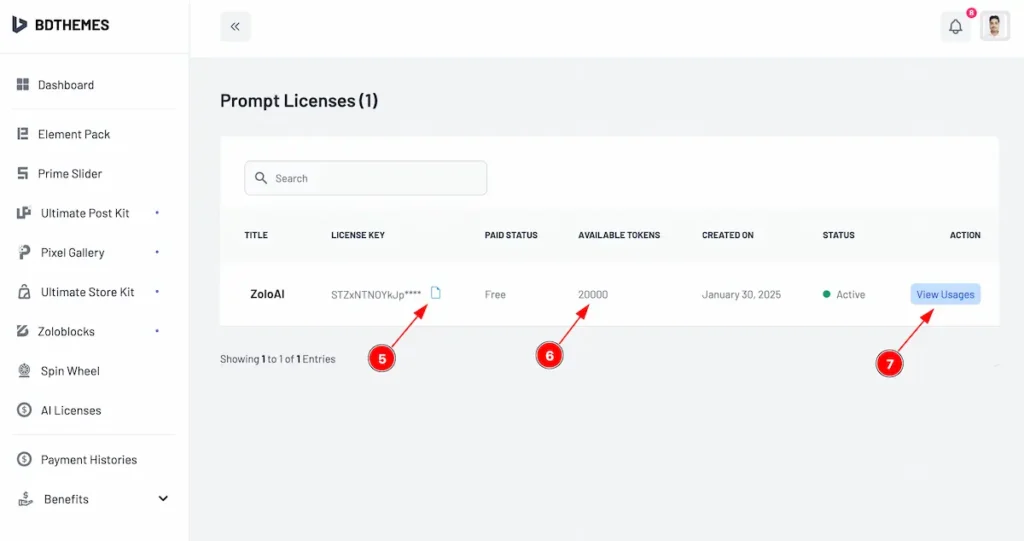
- Click on the Copy icon to copy the ZoloAI license key.
- The Available tokens appear on there ( Initial number : 20000).
- Check the Usages click on the ” View Usages ” button.
Set Zolo AI Token
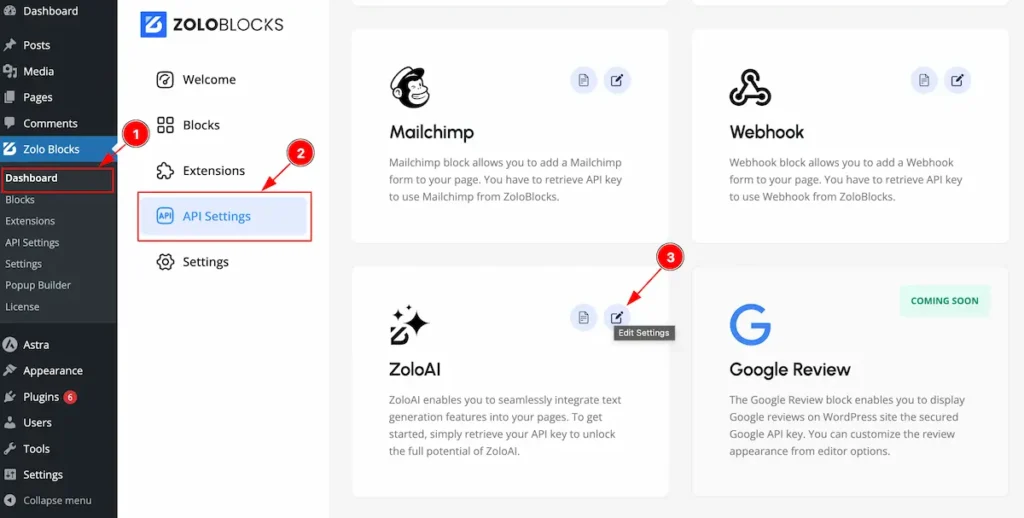
- Navigate to the Dashboard of Zoloblocks.
- Then Click on the ” API Settings ” tabs.
- Now find the ZoloAI and click on the Editor icon and it will open a modal.
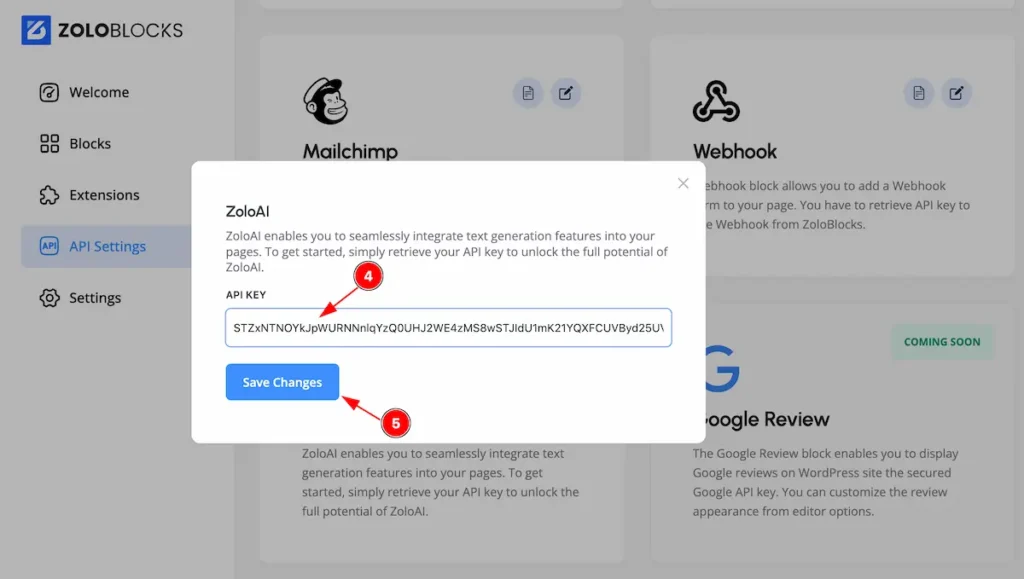
- Put the ZoloAI Token on the API KEY settings sections.
- Hit the ” Save Changes ” button to save it.
Work with ZoloAI Prompt
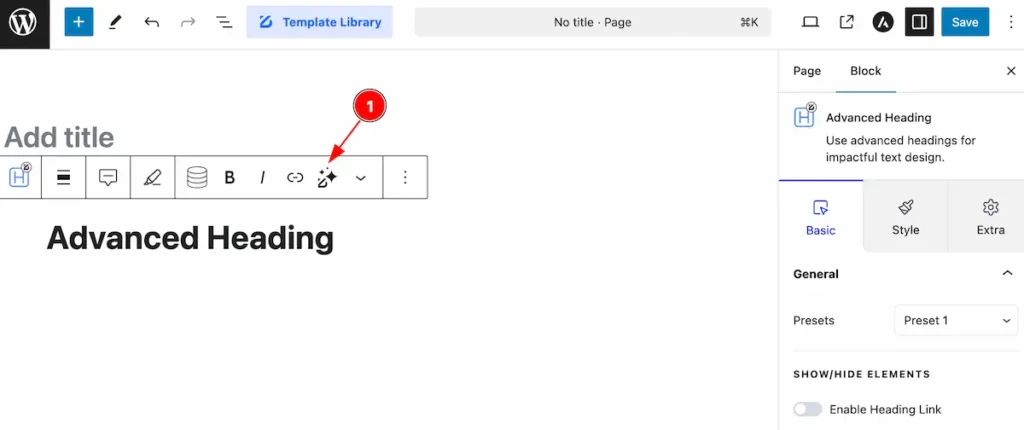
- Select any Zoloblocks block and find the Shortcut and the ZoloAI icon will appear and hit it and a modal will appear.
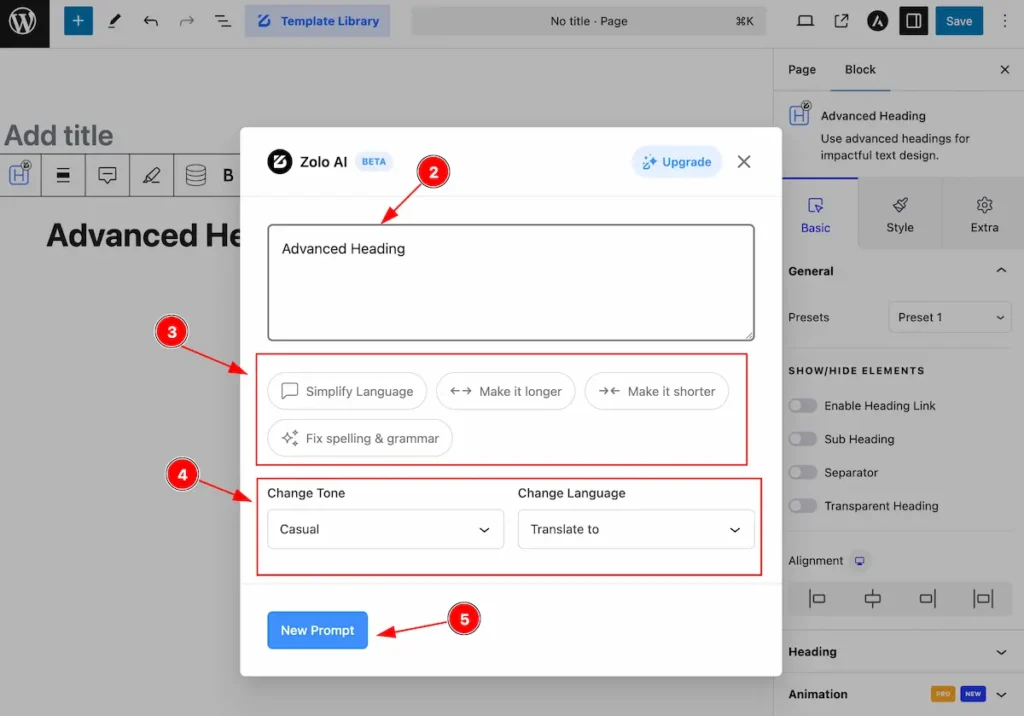
- Here appear the Textarea field there the text will appear or write on here.
- Quick prompt are available on there e.g.: Simplify Language, Make it Longer, Make it shorter, Fix spelling & Grammar.
- Few settings are available on there. E.g.: ( Change Tone: Casual, Formal, Friendly etc. ), ( Change Language : Arabic, Bengali, Chinese, etc ).
- Hit the ” New Prompt ” button for new prompt. It will appear a modal.
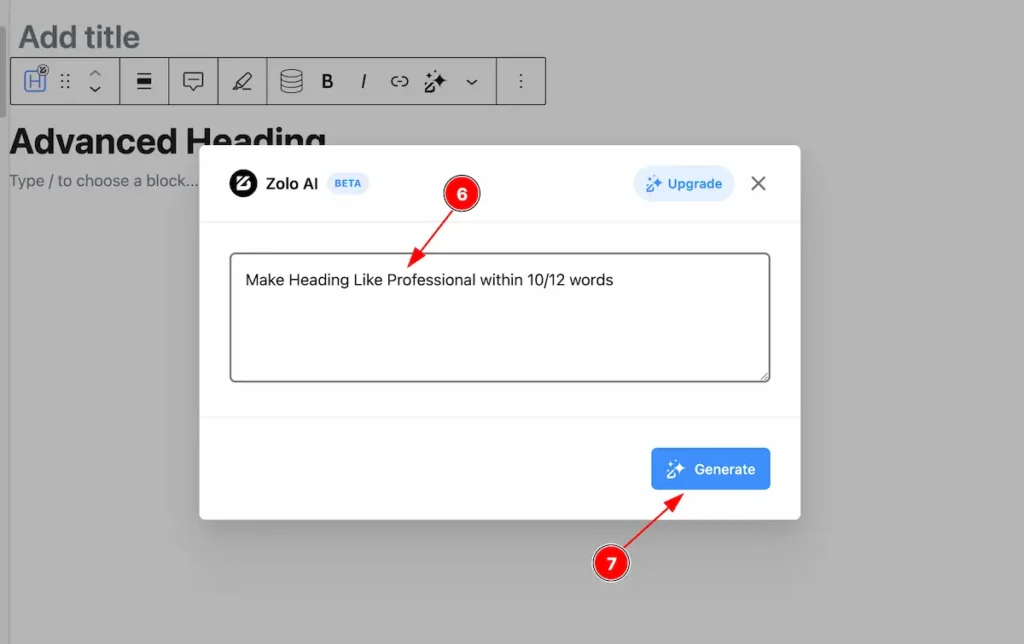
- Now Write a prompt for on the Text area Field. Prompt is limited within 200 characters.
- Hit the ” Generate ” button and it will start generating text based on your prompt.
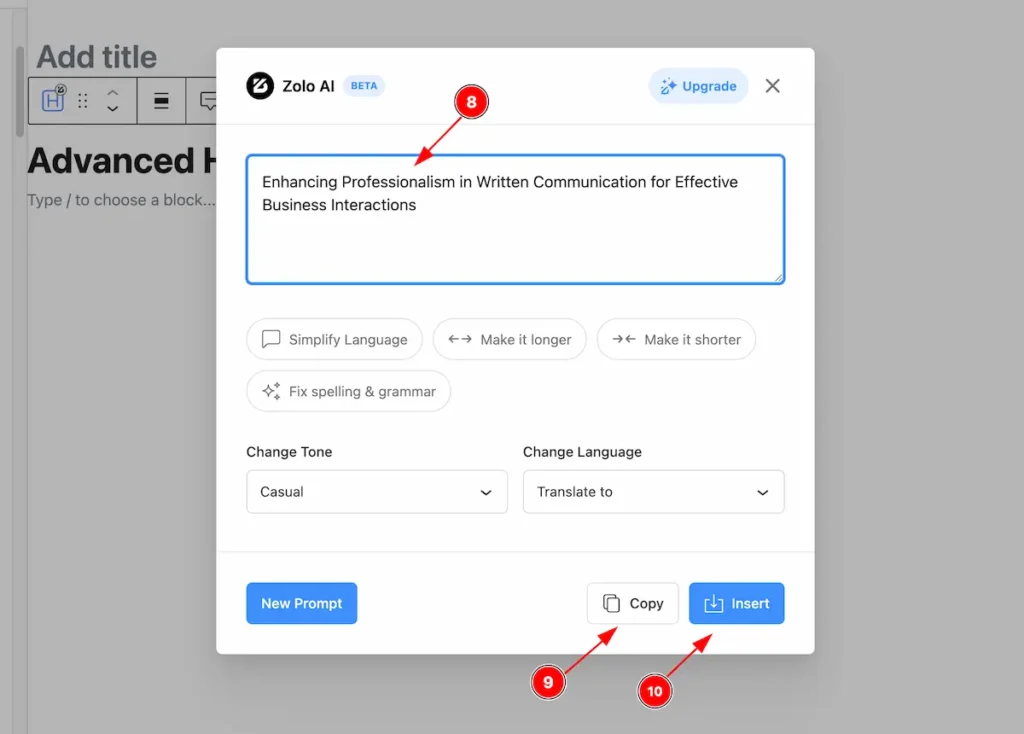
- Generating text will appear on there.
- To make copy of it, Hit the ” Copy ” button on there.
- To insert it click on the ” Insert ” button.
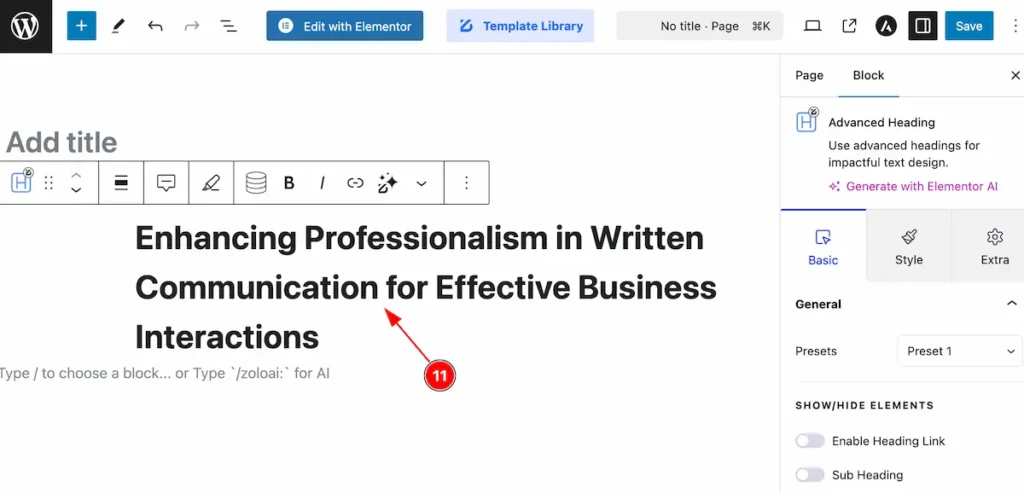
- After inserting the text will appear on there.
Simplify Language
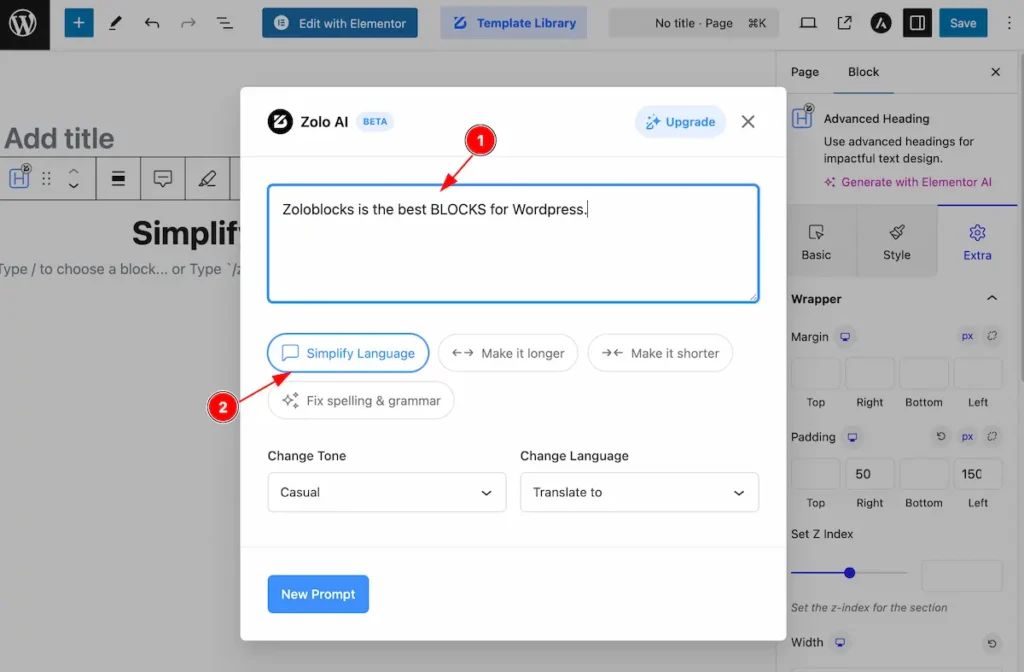
- Write content on the Text Fields.
- Hit the prompt ” Simplify Language ” to simplify the content.
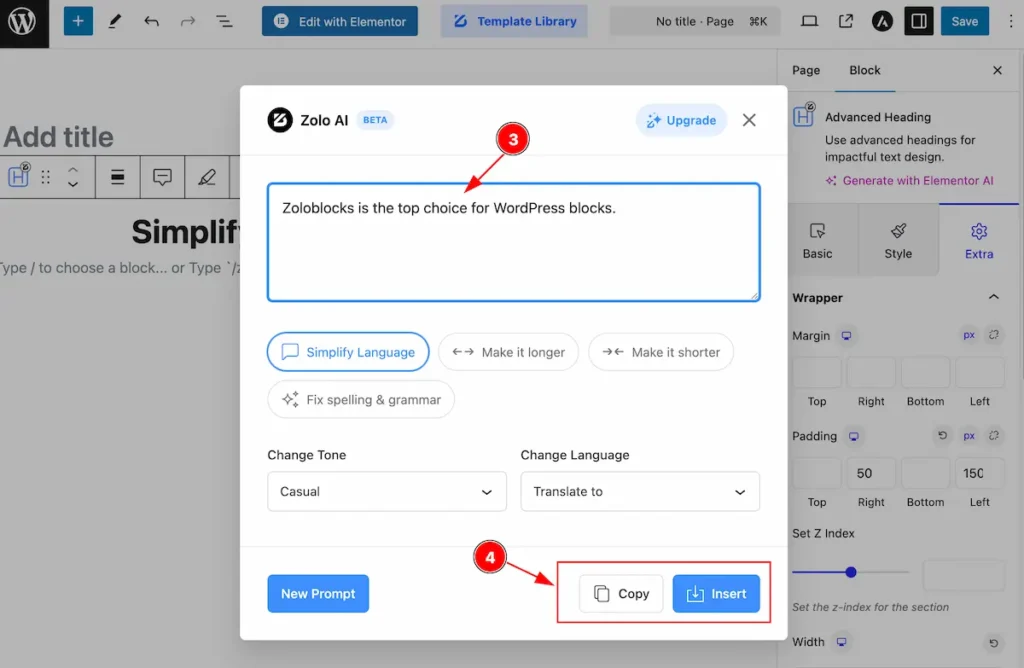
- Here appear the simplify version of the content.
- Copy or Insert by following the buttons.
Make it longer
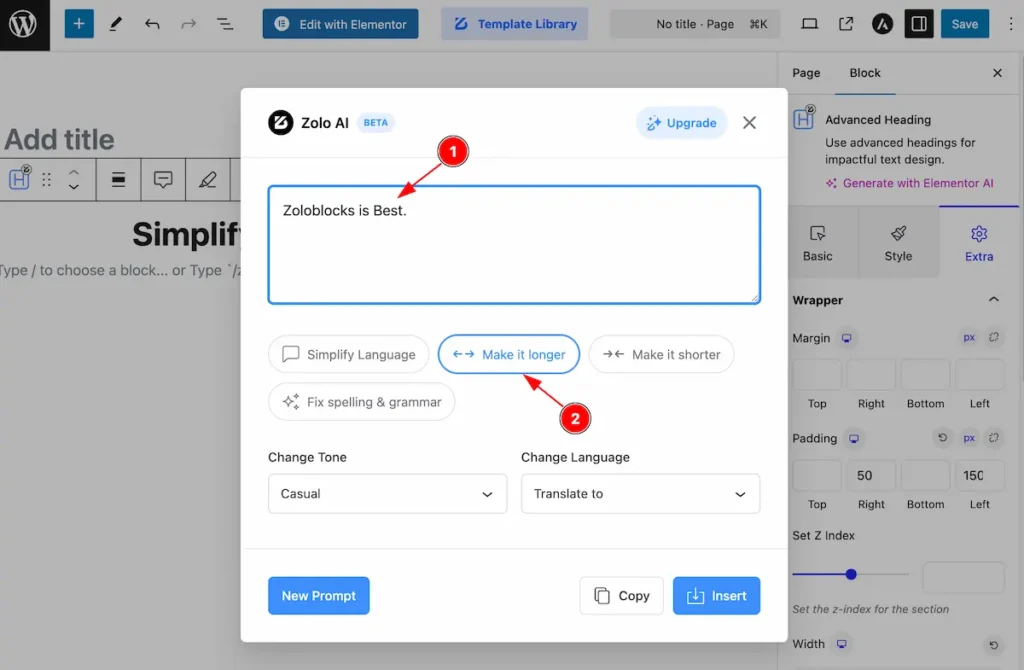
- Put content on the Input Field.
- Hit the Prompt ” Make it longer ” and it will generate longer content.
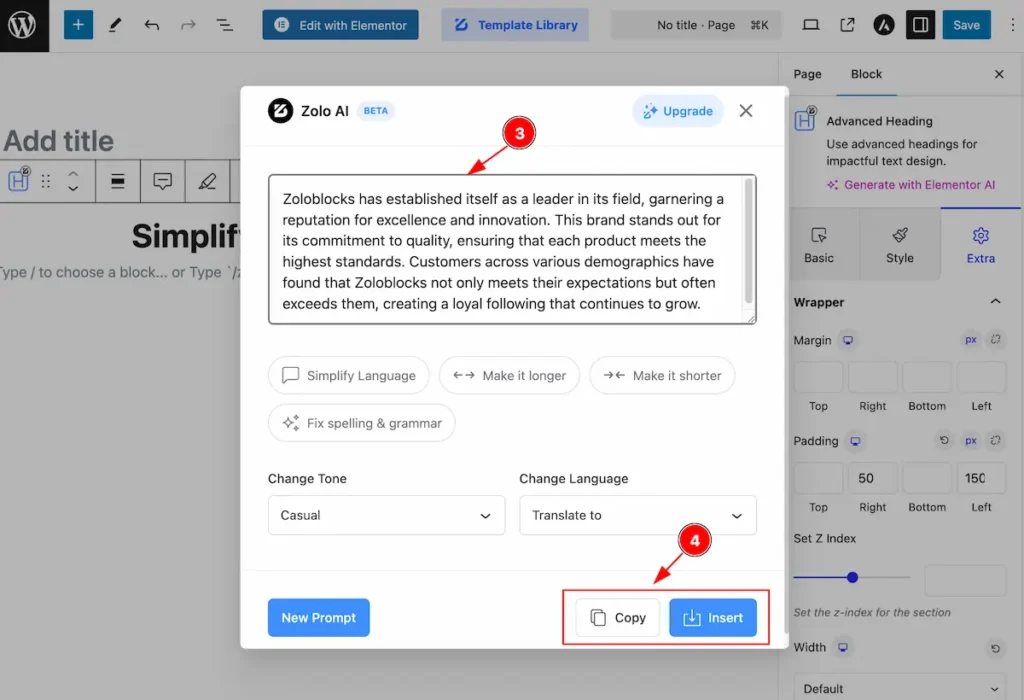
- The appear content will longer than before.
- Copy or Insert by following the buttons.
Make it shorter
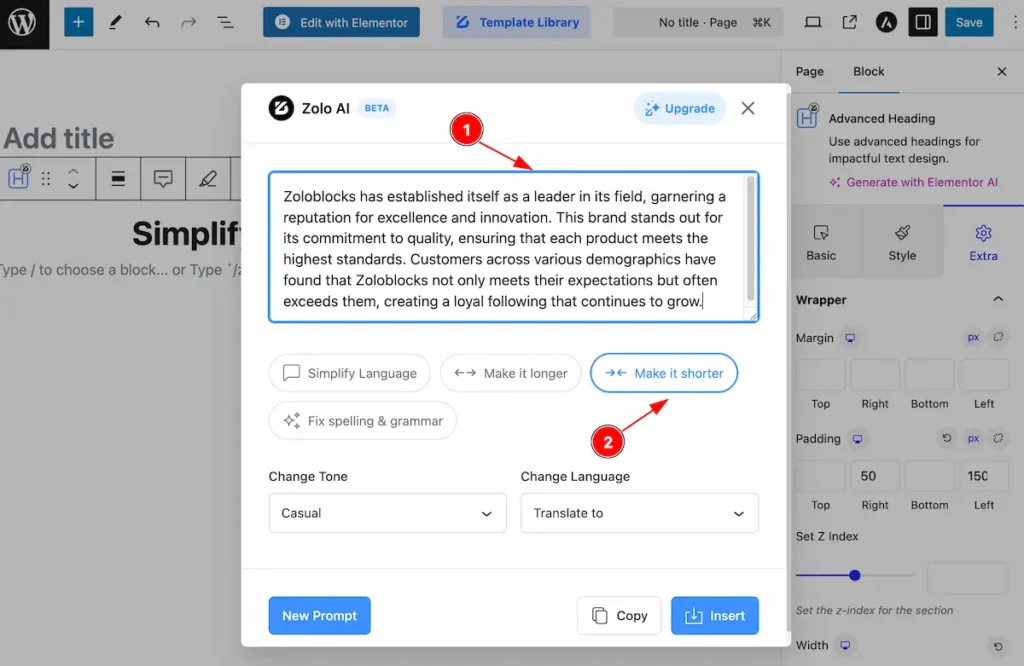
- Put content on the Input Field.
- Hit the Prompt ” Make it shorter ” and it will generate shorter content.
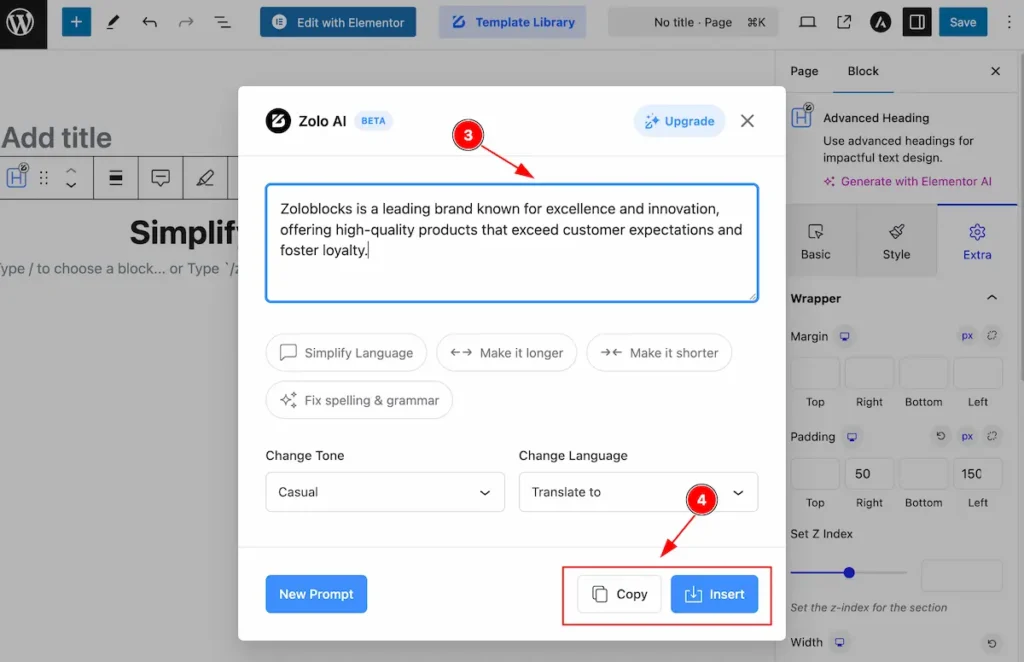
- The appear content will shorter than before.
- Copy or Insert by following the buttons.
Fix spelling & grammar
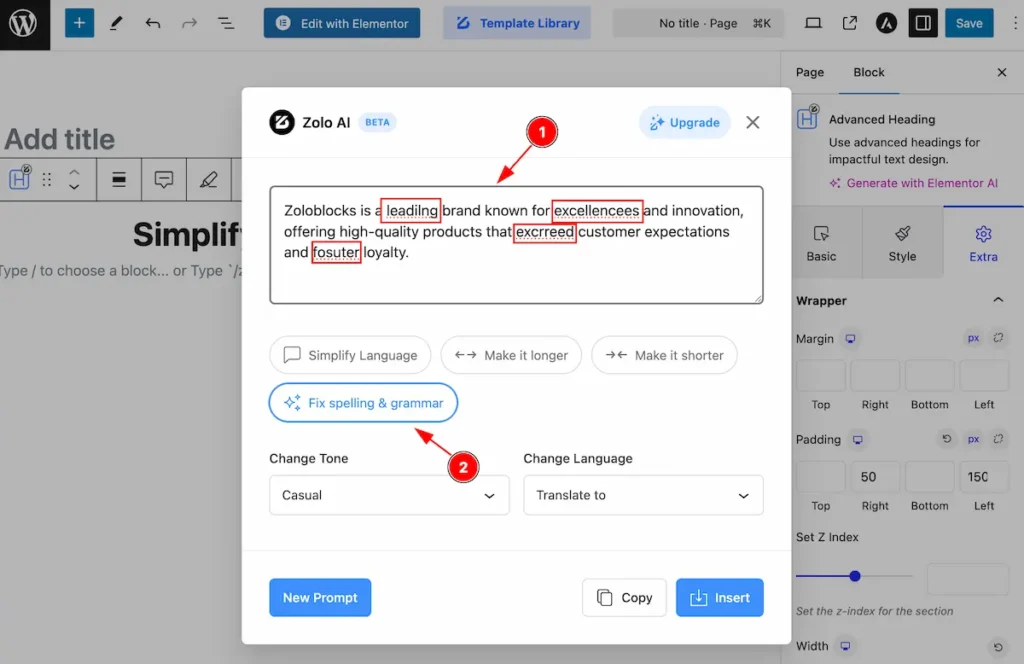
- Put content on the Input Field.
- Hit the Prompt ” Fix spelling & grammar ” and it will fix the spelling and correct the grammar of the content.
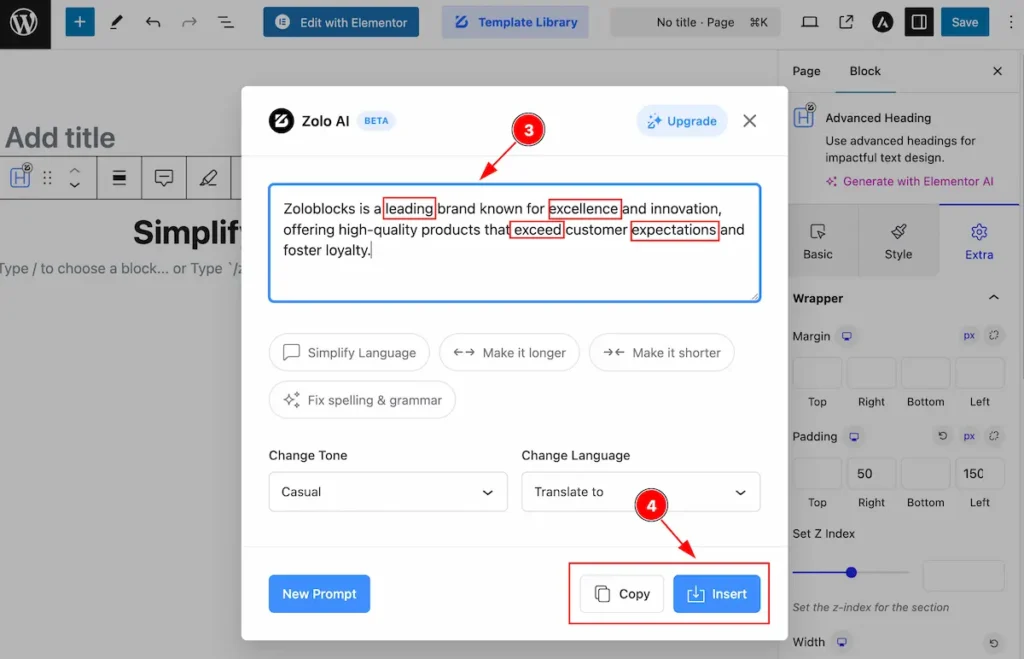
- The content has fixed spelling and grammar.
- Copy or Insert by following the buttons.
Changing the Tone
There are several tone is available,
| Prompt Name | Use of it |
| Confidence | Assured and self-reliant in tone. |
| Formal | Polished and professional with proper etiquette. |
| Friendly | Warm, approachable, and conversational. |
| Inspirational | Uplifting and encouraging towards positive action. |
| Motivational | Energizing and pushing towards achievement. |
| Nonstalgic | Reflective and sentimental about the past |
| Playful | Lighthearted and fun with a touch of humor. |
| Professional | Clear, respectful, and businesslike. |
| Scientific | Logical, evidence-based, and precise. |
| Straightforward | Direct, clear, and to the point. |
| Witty | Clever, sharp, and amusing. |
Confidence
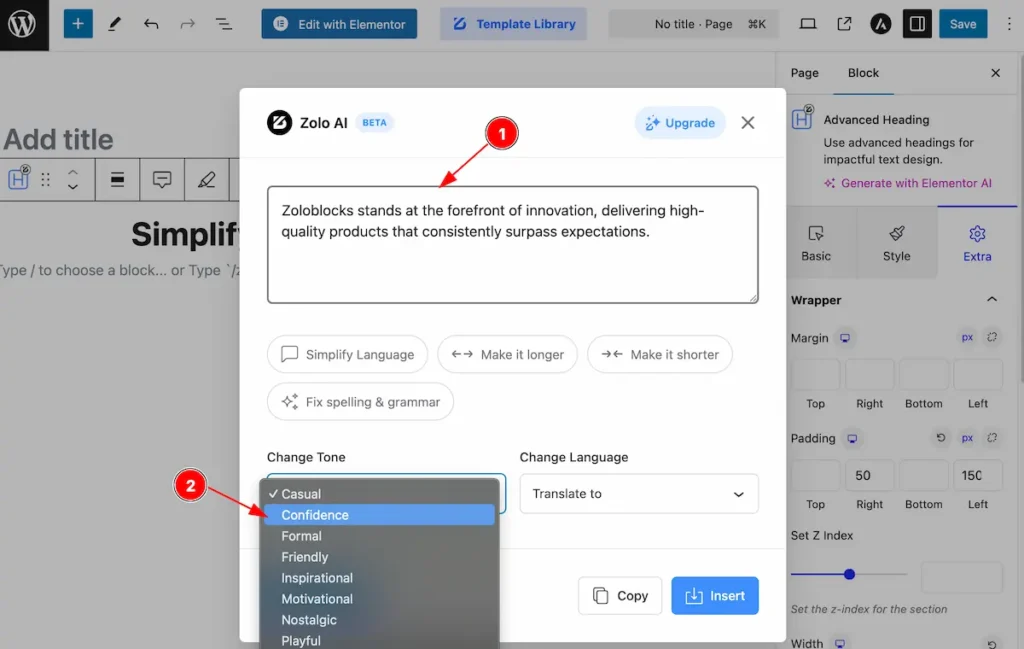
- Write the content for on the Text area field.
- Select the Tone ” Confidence ” to change the tone.
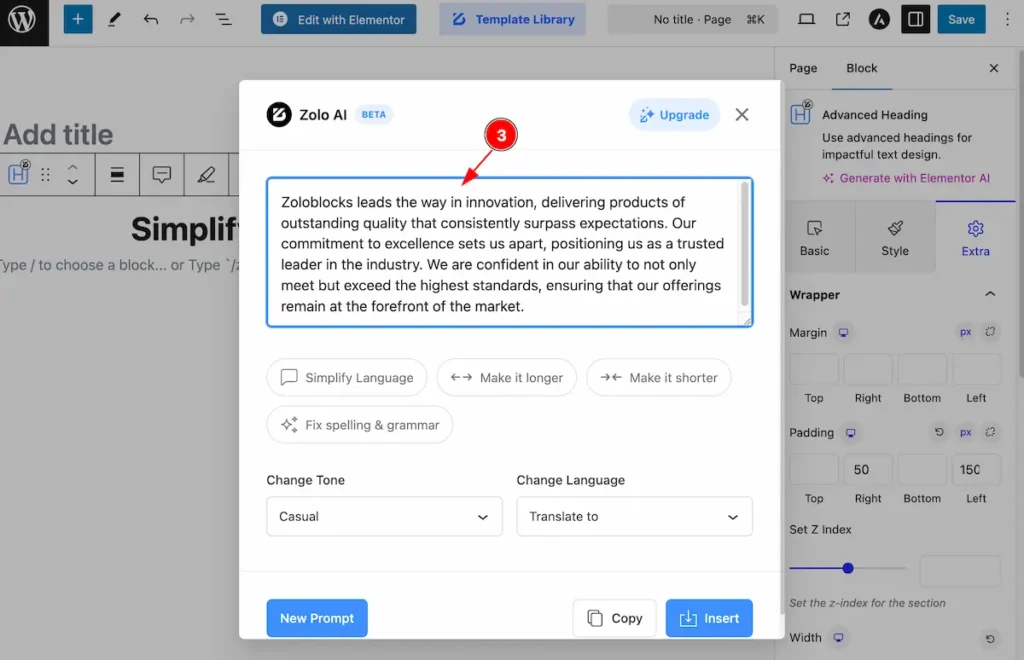
- The tone appear on the right.
Change Language
Several language prompt available on there,
Arabic
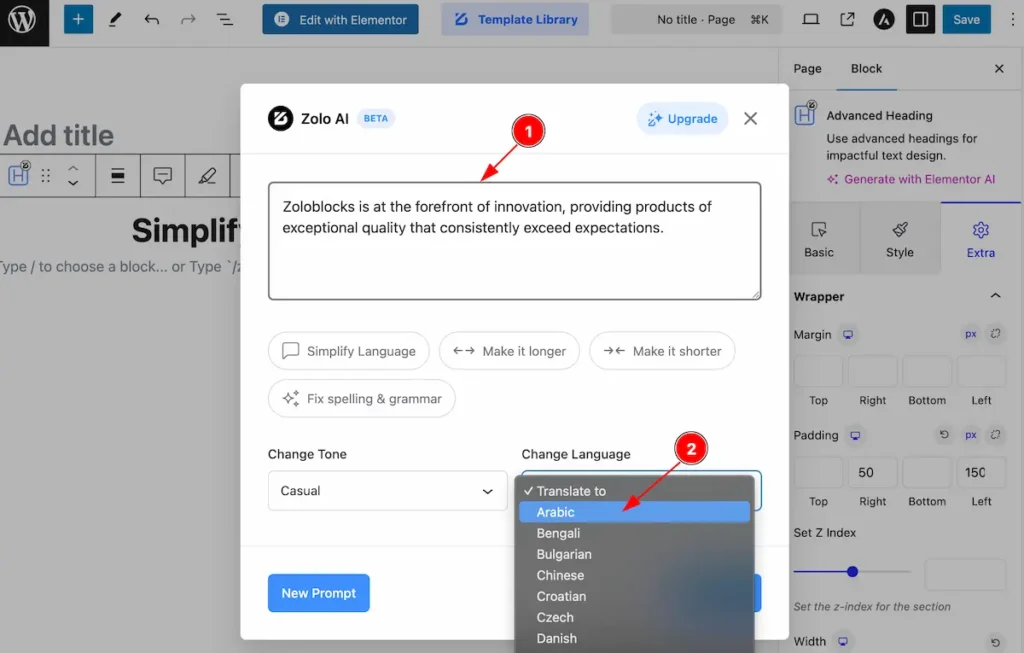
- The text field is written in the english language.
- Select the ” Arabic ” and it will change in arabic.
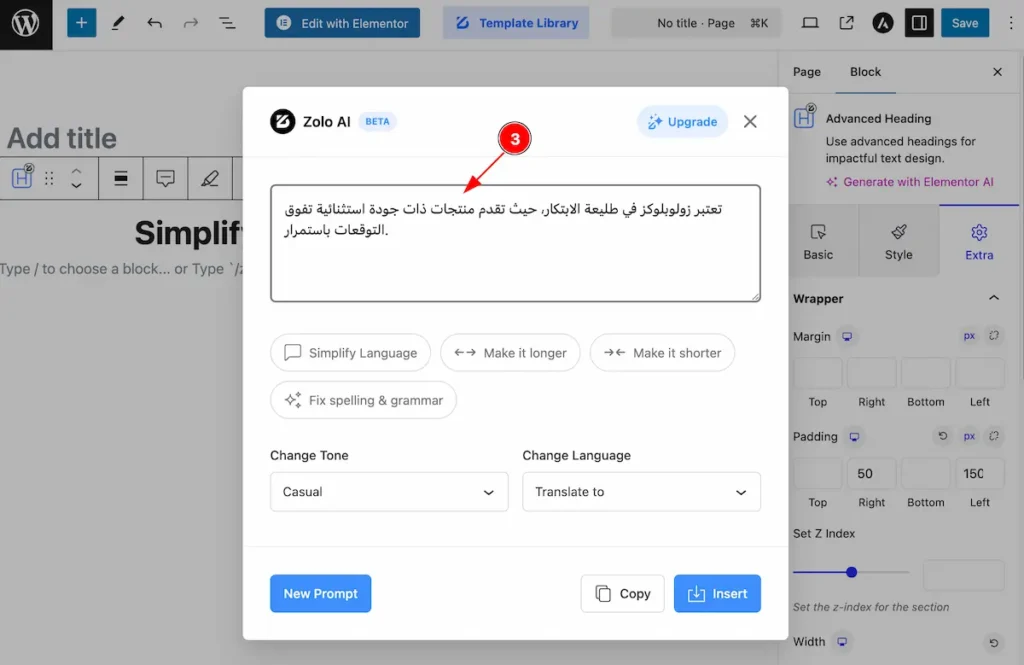
- Now all the text appear in arabic.
Chinese
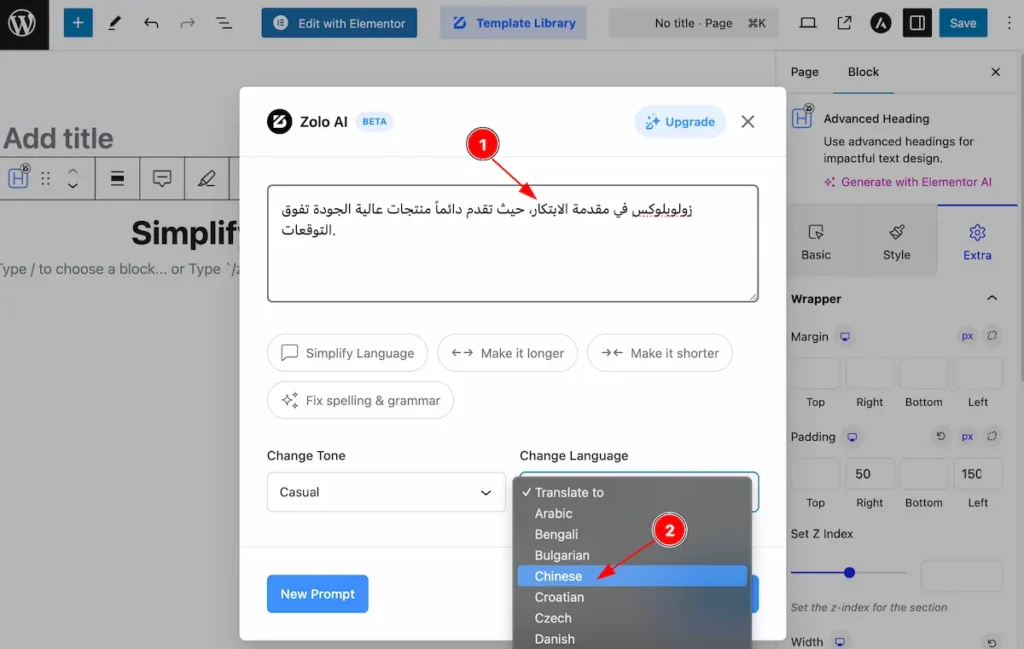
- Content appear in Arabic language.
- Select the ” Chinese ” to change it into chinese.
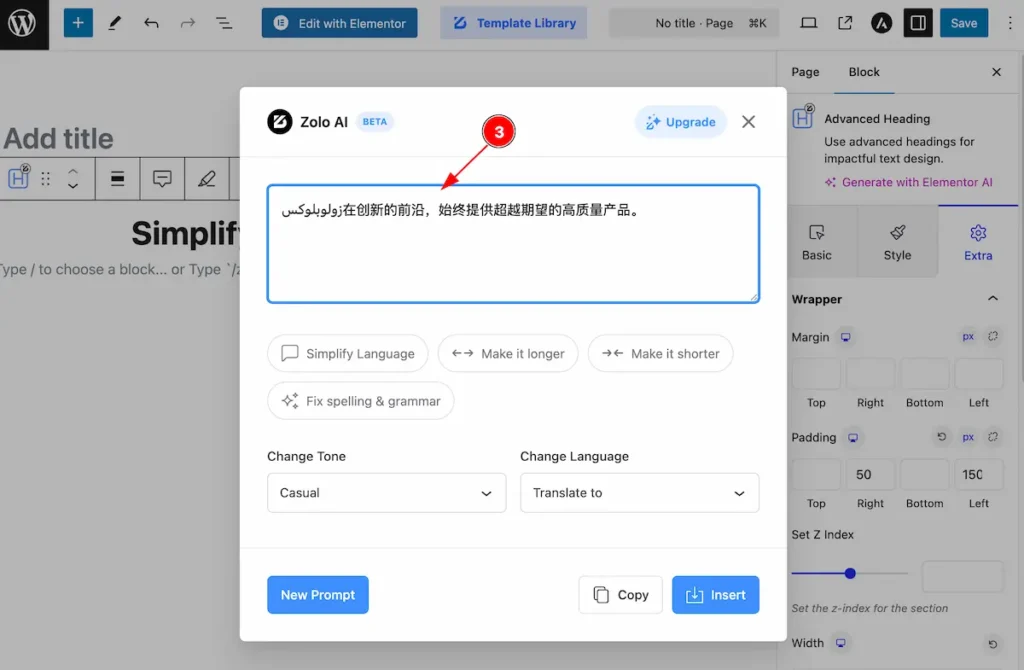
- The Chinese language appear here.
By following this instruction to use of the ZOLO AI Assistant, It’s helpful for the easily writing any content.
Video Assist
You can also watch the video tutorial Learn more about the ZOLO AI Assistant Block. Please visit the demo page for examples.
Thanks for being with us.