This documentation provides comprehensive insights into the Mouse Tilt Extension developed by Zoloblocks.
Activate the Extension
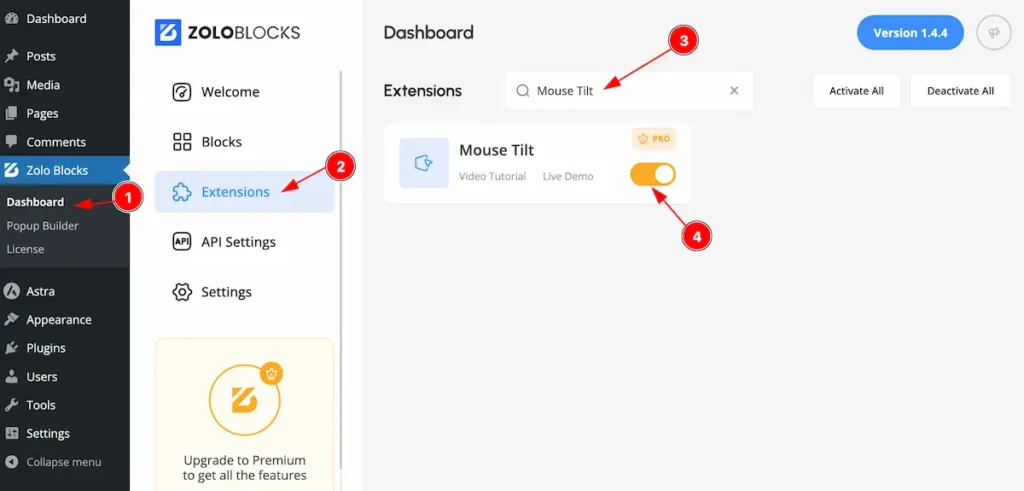
Go to Zoloblocks Dashboard
- Select Dashboard
- Then go to Extension Tab
- Search by the ” Mouse Tilt “
- Enable the Mouse Tilt extension.
Where to Find the Extension
Go to Extra Tab Section any blocks
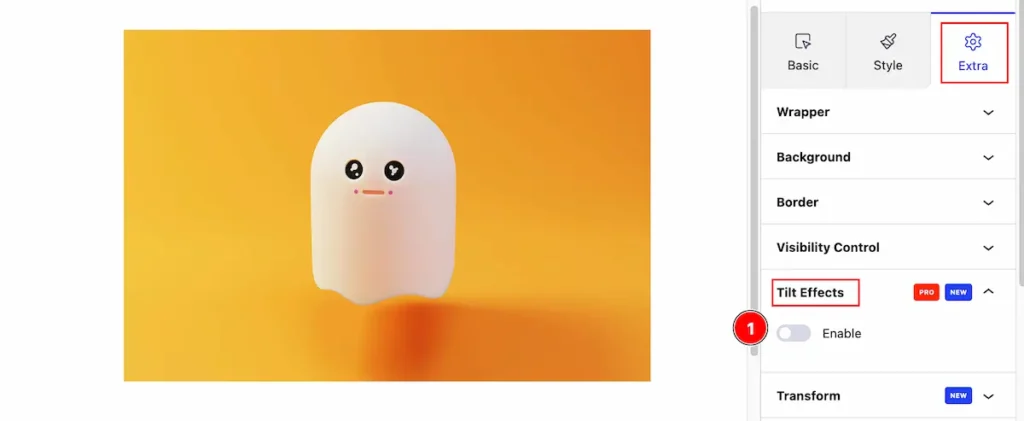
- Tilt Effects controls will appear on the Extra Tab Section.
Tilt Effects
A tilt effect refers to the visual illusion or change in appearance when an object or image is tilted at an angle. In design, this effect is often used to create depth or dynamic movement, making elements appear 3D or more interactive.
Direction
Set the direction for the tilt effects.
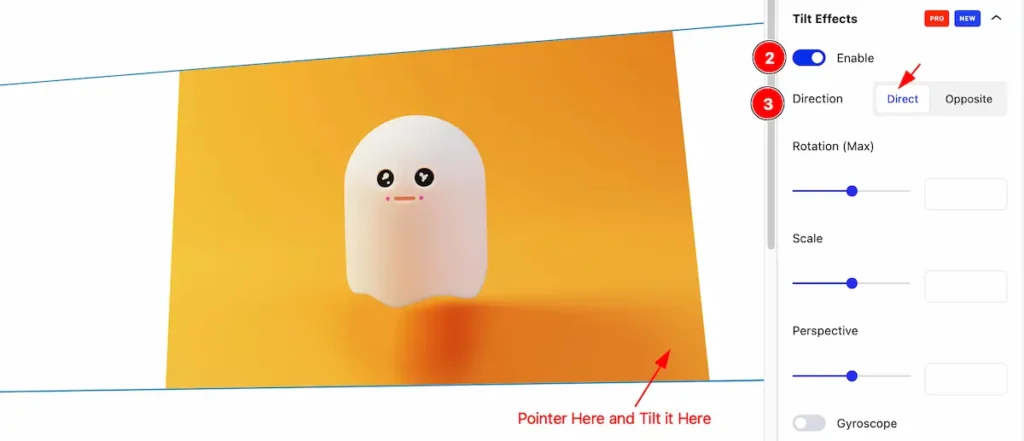
- Enable : Enable the switcher and it will appear all the options.
- Direction: Set the direction ” Direct “. It will tilt the block where the pointer is pointed.
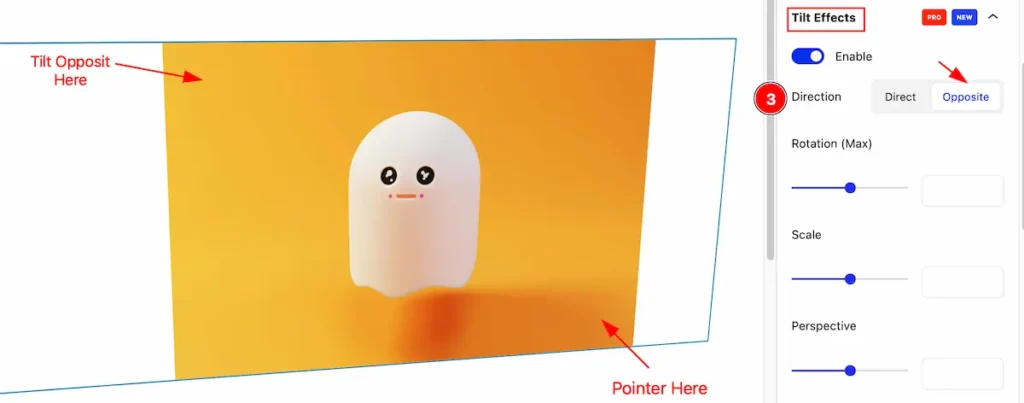
- Direction: Set the direction Opposite, It will Tilt the block opposite of the mouse pointer.
Rotation ( Max )
Set the rotation (max) position for the tilt.
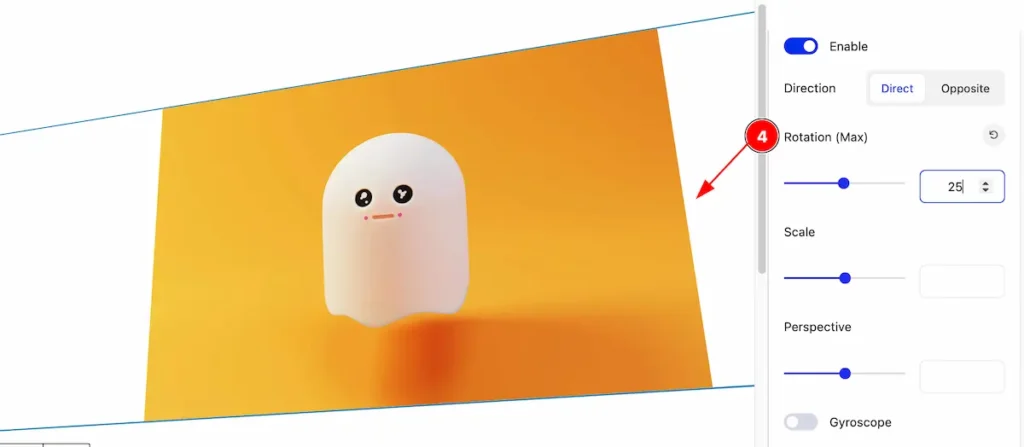
- Rotation ( Max ): Set the rotation for maximum degree.
Scale
Set the scale for the tilting the block.
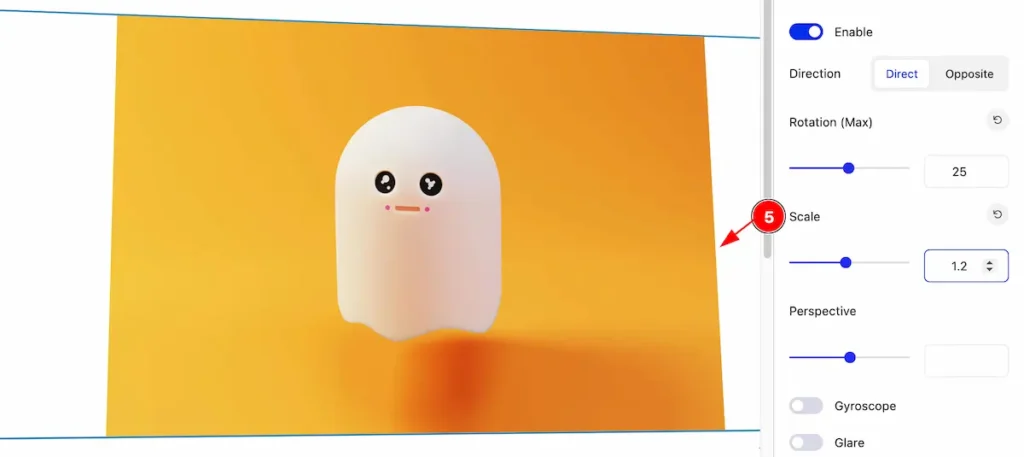
- Scale: Set the scale for the block. It will scale it according to the number.
Perspective
A mouse tilt perspective refers to viewing or positioning the mouse at an angle, highlighting either its design or functionality
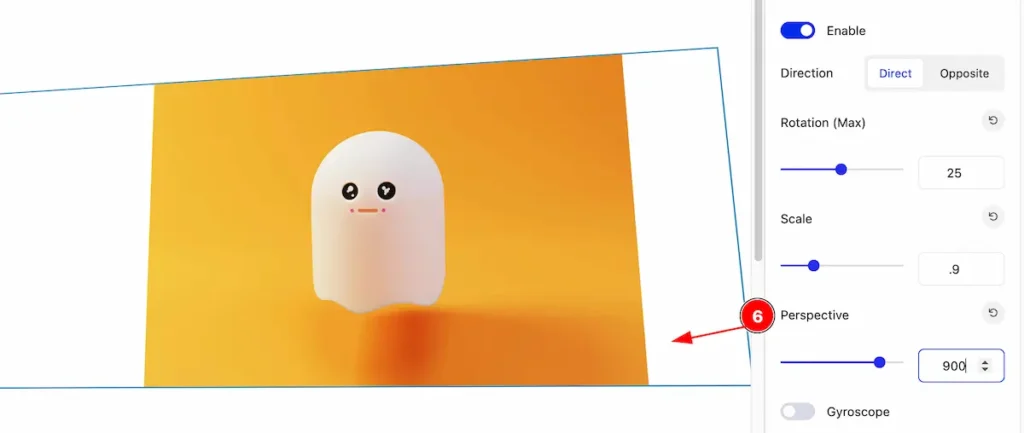
- Perspective: Set the perspective position.
Gyroscope
A gyroscope is a device that measures or maintains orientation and angular velocity.
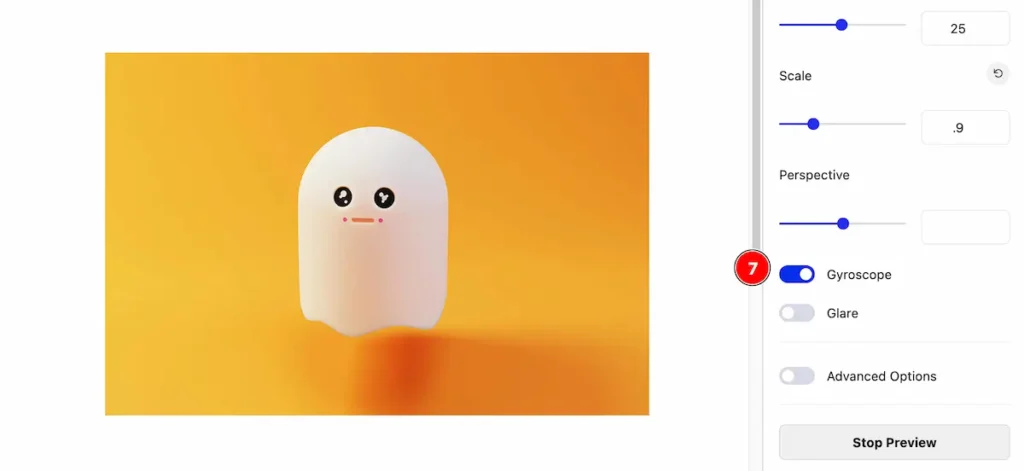
- Gyroscope: Enable the gyroscope.
Glare
Glare is the visual discomfort caused by intense, bright light that makes it difficult to see.
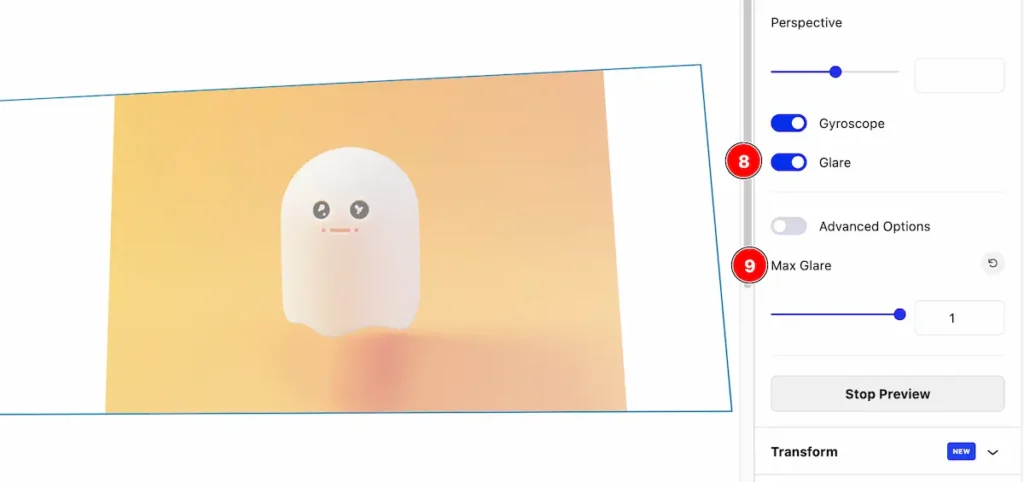
- Glare: Enable the glare switcher.
- Max Glare: Set the max glare.
Advanced Options
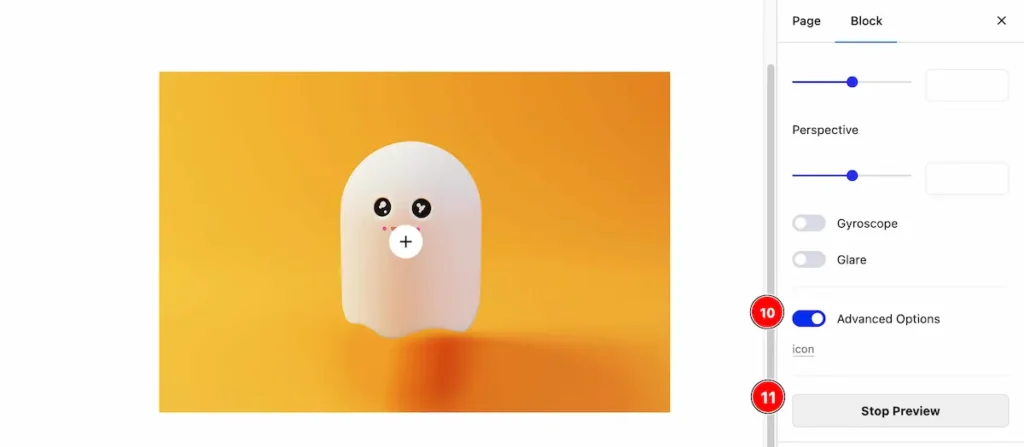
- Advanced Options: Enable the advanced options.
- Stop Preview: Click on the ” Stop Preview ” button to Stop the live preview.
Video Assist
The Video help you to learn more about the Extension. Please visit the demo page for examples.
Thanks for being with us.
Thanks for being with us.

