In this documentation, we will show you how to customize the Transform Effects Extension presented by Element Pack Pro.
Enabling The Elementor Transform Effects Extension
As Transform Effects is an extension of Element Pack Pro, you will find it inside the Extensions tab inside Element Pack Pro under your WordPress dashboard. Here, you also can search for the Extension using the search box.
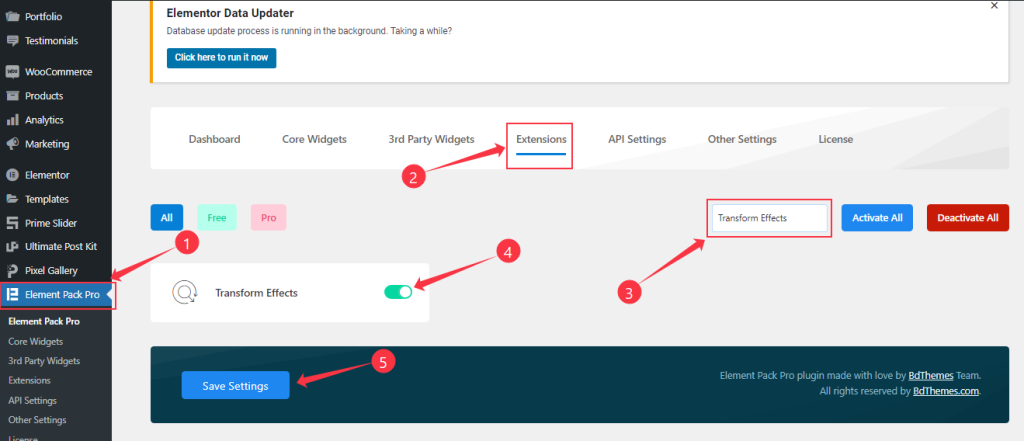
Then enable the extension switcher and hit the Save Changes button. Now, you can access the feature from the Elementor editor page.
Start With Any Widget Or Design
To start with the feature, let’s first take an existing design or widget inside the page. This is for a better understanding of the functions of this feature. Here, we took an Image and Counter widget for demonstration.
Transform Effects Extension Customization
Step-1
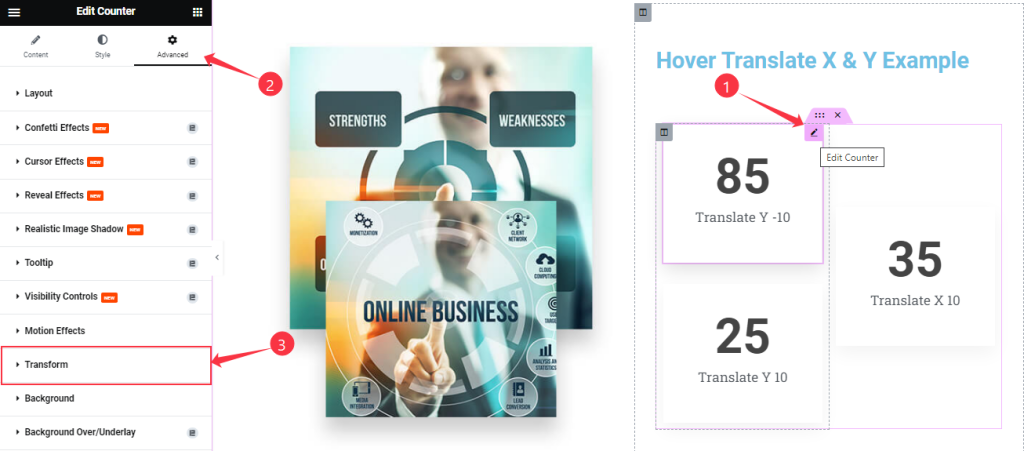
First, click the Edit Counter Button and go to Advanced > Transform.
Step-2
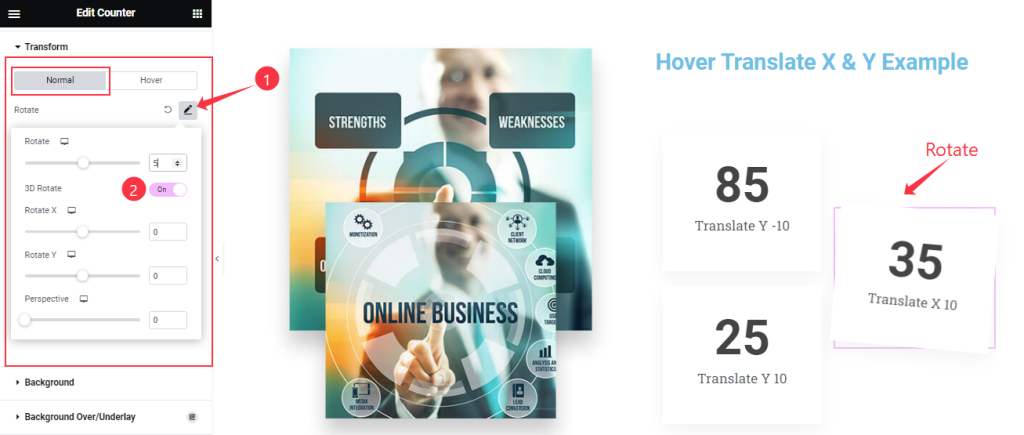
Come to the Transform Effects section, Here you will find two sub-sections; Normal and Hover.
In the Normal Mode, find Rotate, and 3D Rotate (Rotate X, Rotate Y, and Perspective) options.
Step-3
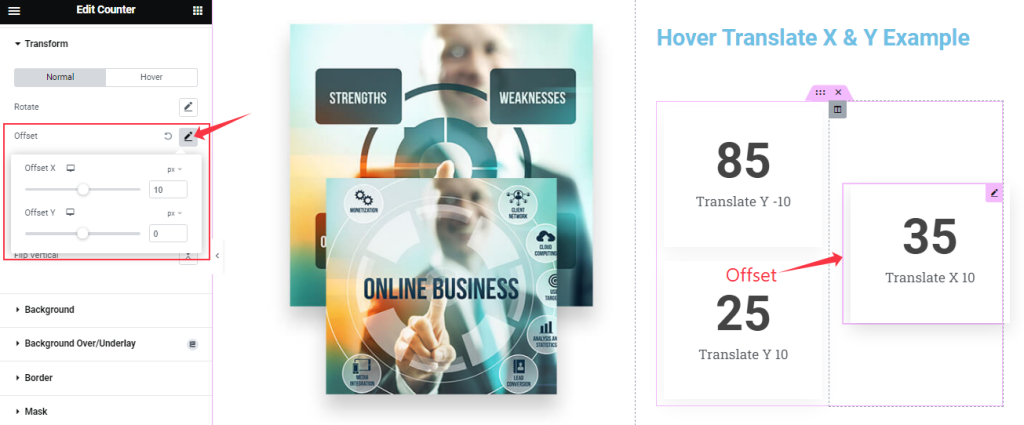
In the Normal Mode, find the Offset (Offset X, Offset Y) option.
Step-4
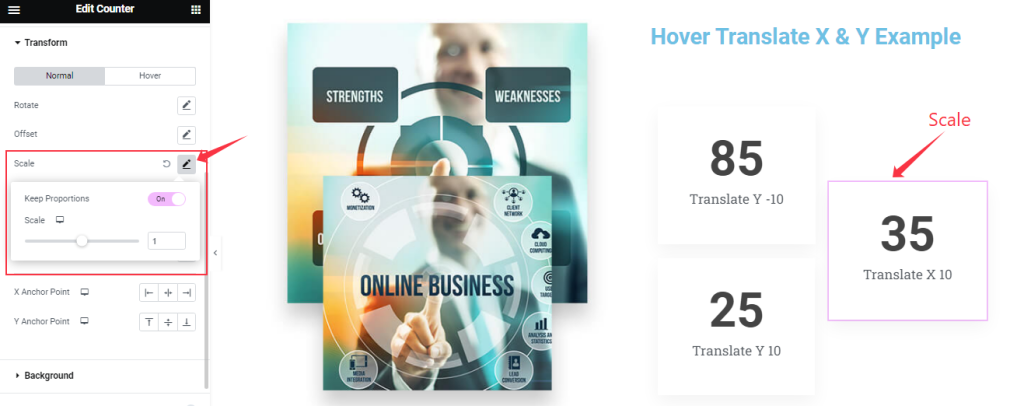
In the Normal Mode, Find the Scale option.
Step-5
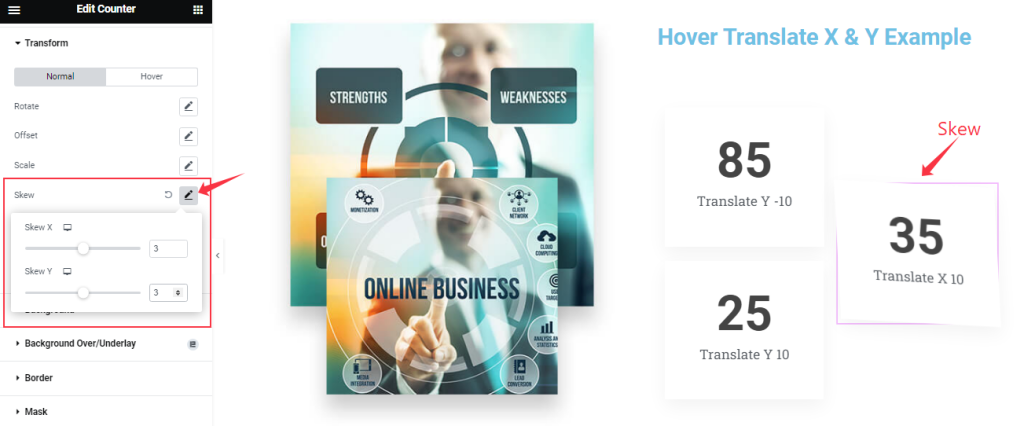
In the Normal Mode, Find the Skew ( Skew X, and Skew Y) option.
Step-6
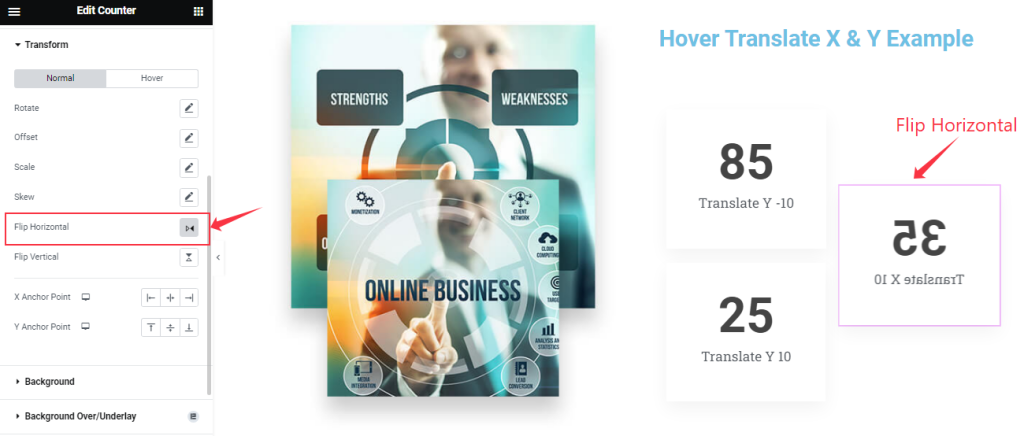
In the Normal Mode, Find the Flip Horizontal option.
Step-7
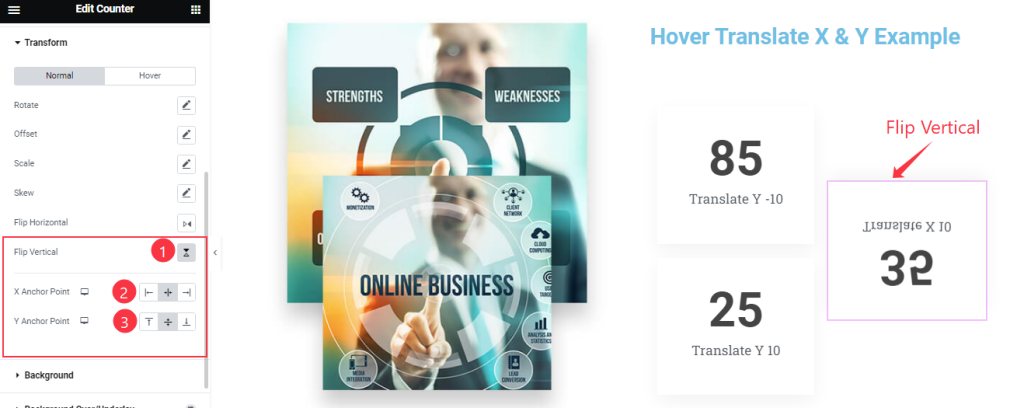
In the Normal Mode, Find the Flip Vertical ( X Anchor Point, Y Anchor Point ) option.
Step-8
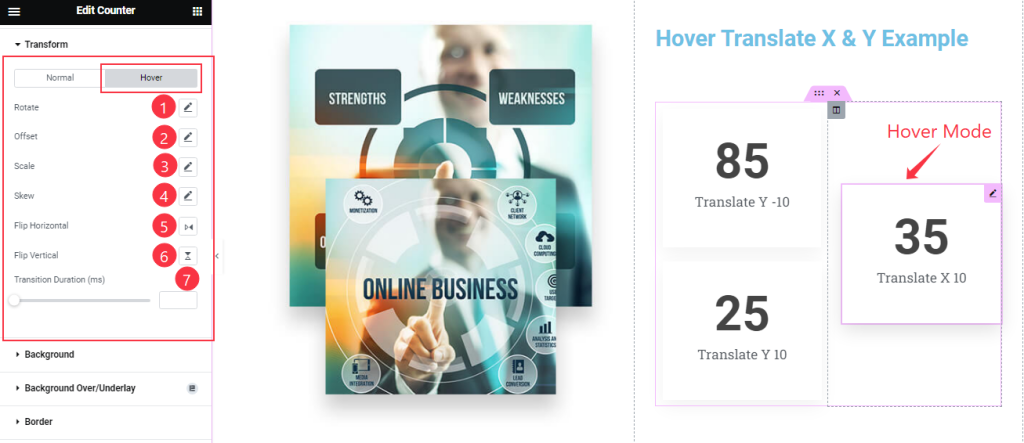
In the Hover Mode, you will get a similar customization option as in the Normal Mode. So please try it yourself.
All done! You have successfully customized the Transform Effects Extension on your website.
Video Assist
You can also watch the tutorial video about the Transform Effects Extension. Please visit the demo page for examples.
Thanks for staying with us.

