In this documentation, we will show you how to use Live Copy Paste as an Alternative solution. It’s copied the section but not pasted on the Elementor page. Don’t worry just follow the alternative to make a Live Copy on Work.
Activate the Live Copy
Go to Element Pack Pro > Other Settings
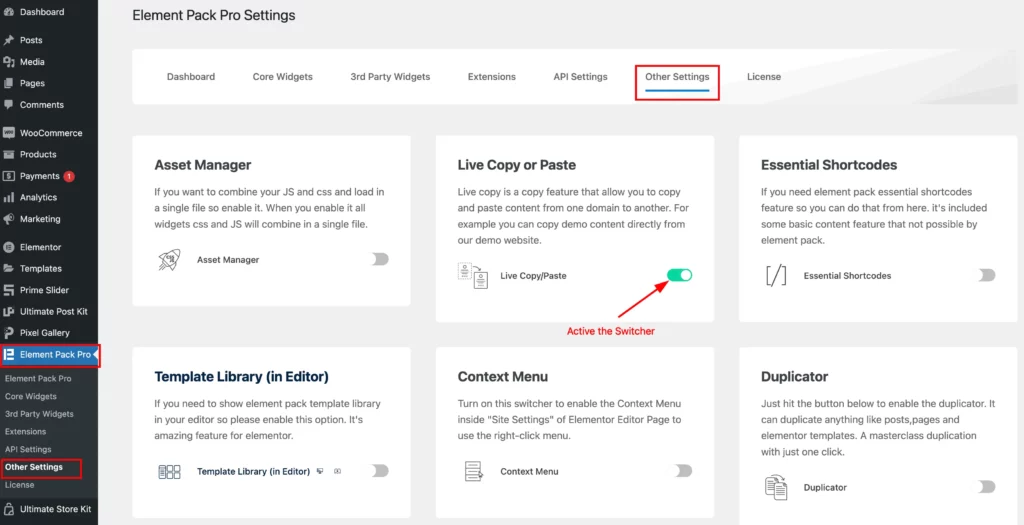
Activate the Live Copy or Paste Switcher. Make sure it’s activated otherwise the live copy will not work.
Copy Any Templates/Section
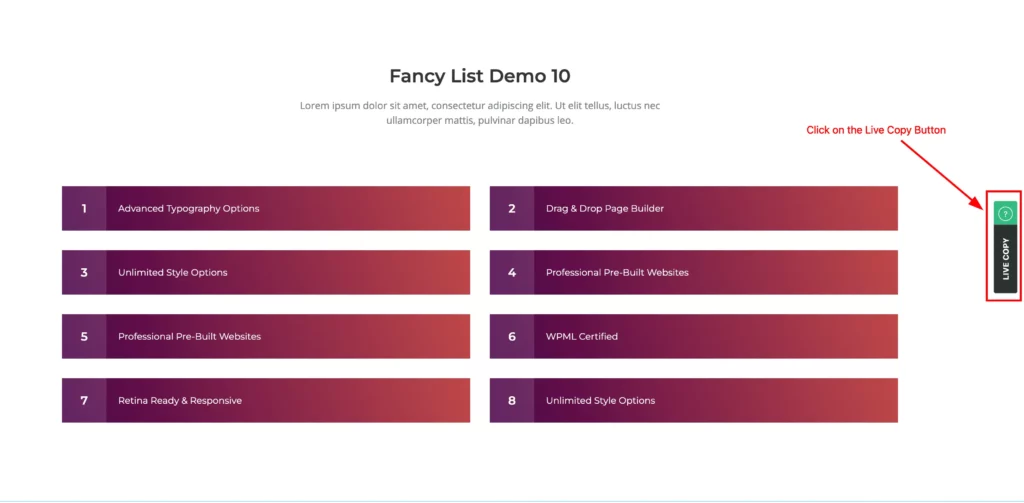
Go to Any Templates Library and Any Demo Section or Any Pages, Find the Live Copy button on the Right Side and Click on it.
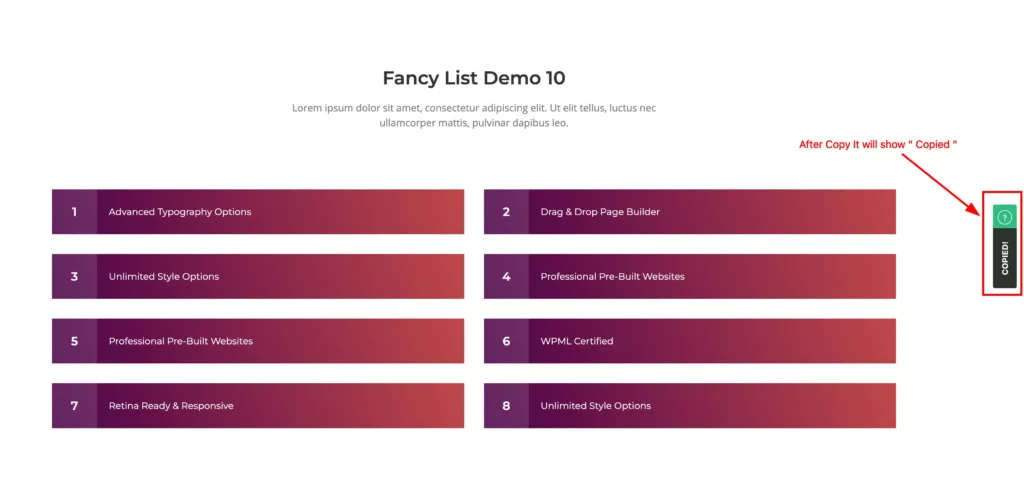
Wait a few seconds to copy! After copying, will appear the button as ” Copied “.
Open the Editor Page and Paste It
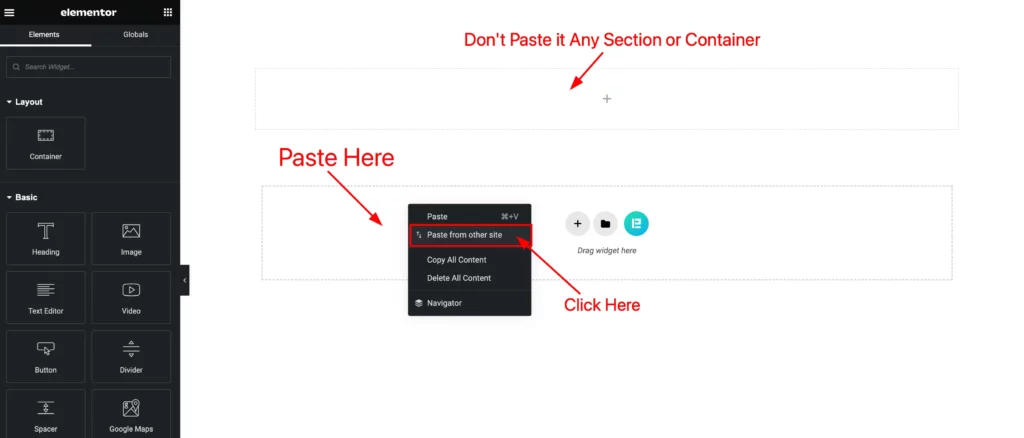
Now go to the Elementor Editor Page and right-click a menu will appear Now just click on the ” Paste from other site ” option.
[ Don’t Paste it Any Section / Container ] Just paste on the BOX As shown in the Screenshot.
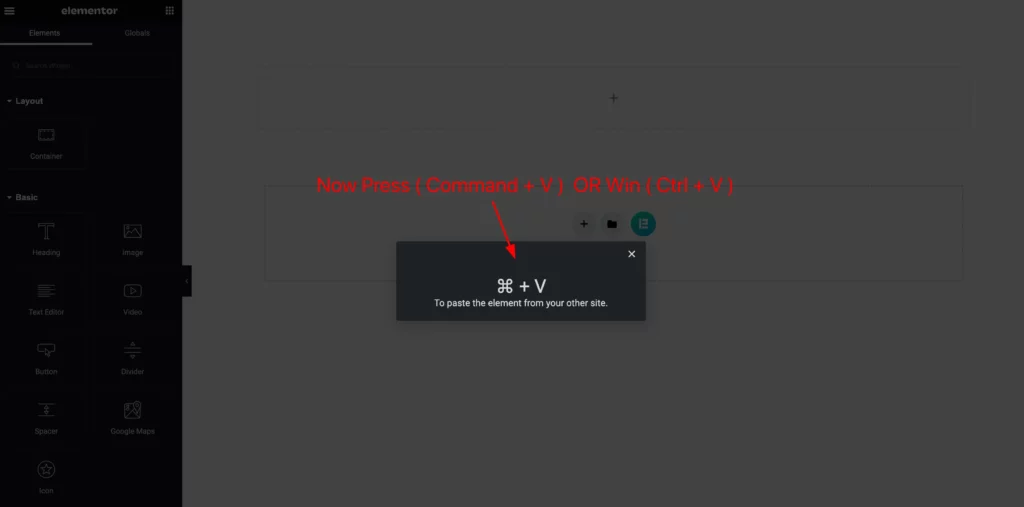
A popup window will appear Now Enter ( Command + V ) for Mac or ( Ctrl + V ) for Windows.
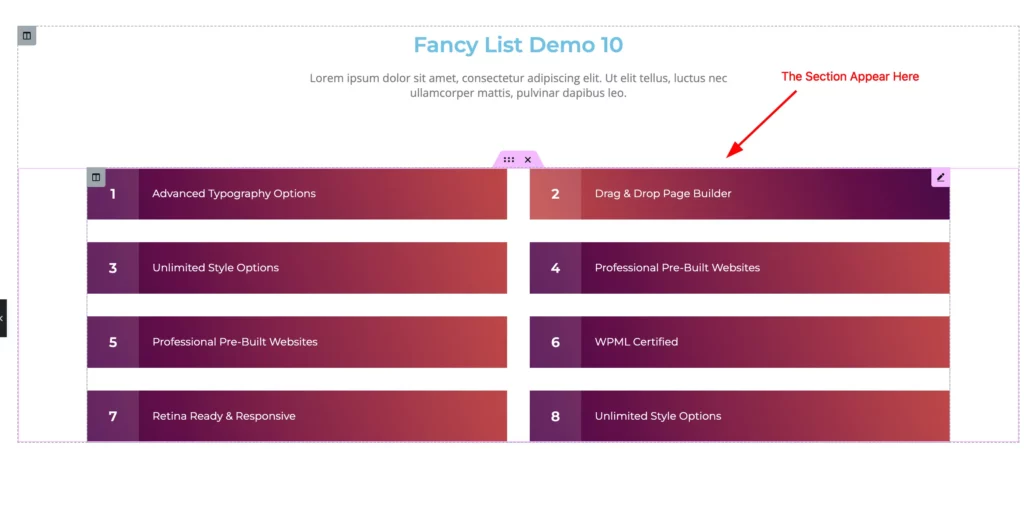
Then the section will appear as you see in the Demo / Templates Section.
Video Assist
Follow the video tutorial to get a better concept. Thanks for staying with us.