In this documentation, we will show you how to customize the Bbpress Topic Tags widget presented by Element Pack Pro.
Activate the Bbpress Topic Tags widget
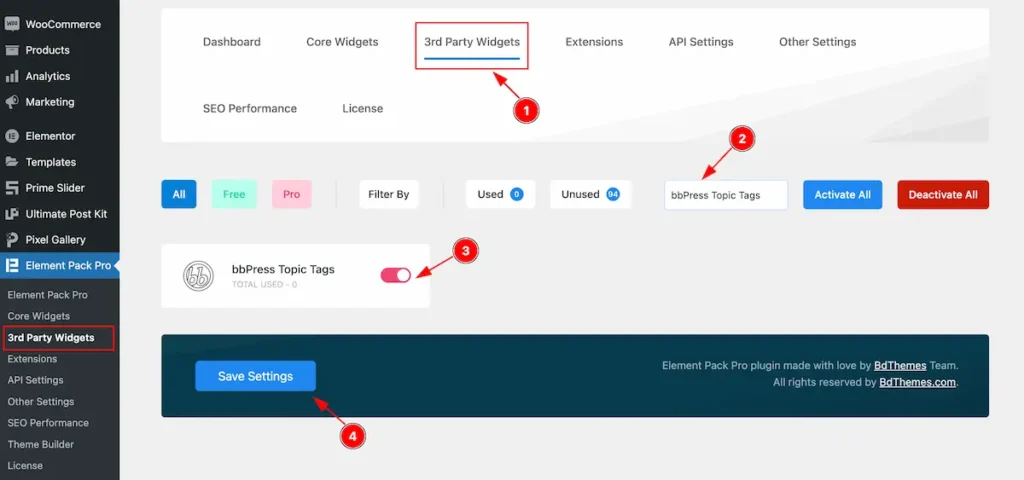
- Go to Element Pack Pro Dashboard > 3rd Party Widgets.
- Search by the ” bbpress topic tags ” widget name.
- Activate the switcher of the bbpress reply form.
- Click on the ” Save Settings ” button to save the changes.
Inserting The Bbpress Topic Tags Widget
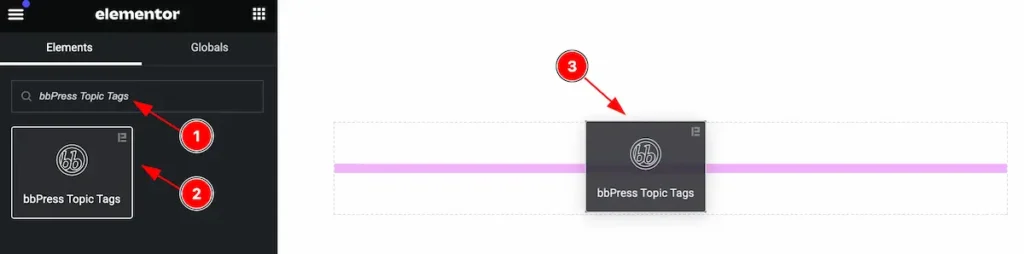
Inserting the widget by following this,
- Search by the bbPress Topic Tags widget name.
- Then select the appear widget ( with Element Pack Pro logo T.R corner).
- After Drag and Drop it on the Elmentor Editor page.
Content Tab
Note: All the controls by default and comes from the bbpress plugin so you don’t need to make any changes. Content tab is not available for this.
Style Tab
Provide the controller to make the visual appearance or presentation of the tabs. This includes aspects that are visually appealing and cohesive with the overall design of the interface.
Topic Tags Section
Go to Style > Topic Tags
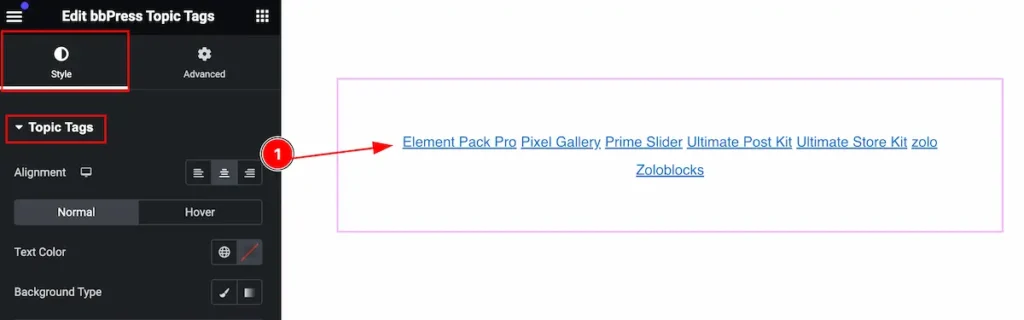
Make the topic tags by following,
- Alignment: Set the alignment for the topic tags.
Normal State for Topic Tags
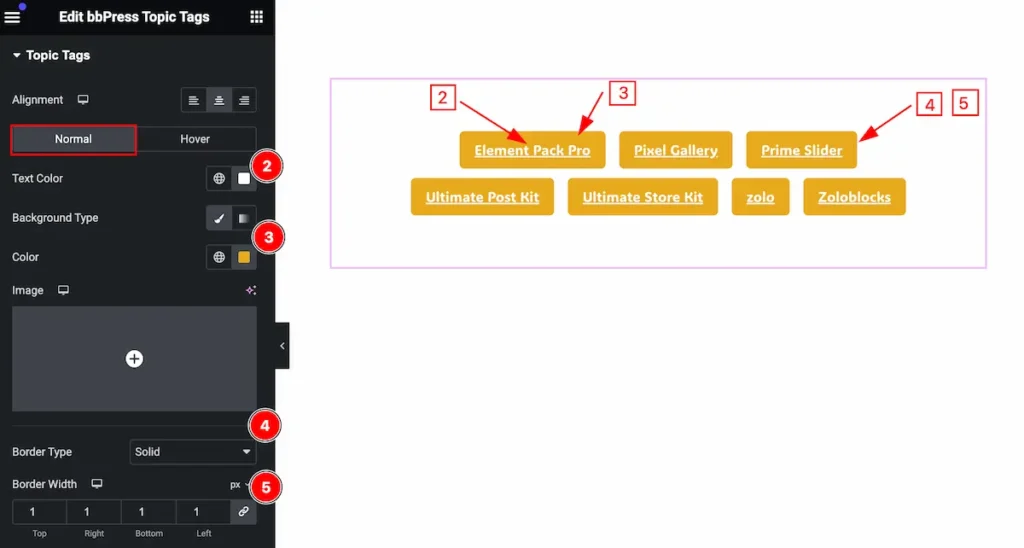
- Text Color: Set the text color for the tags.
- Background Type: Set the background color.
- Border Type: Set the border type.
- Border Width: Set the width for the border.
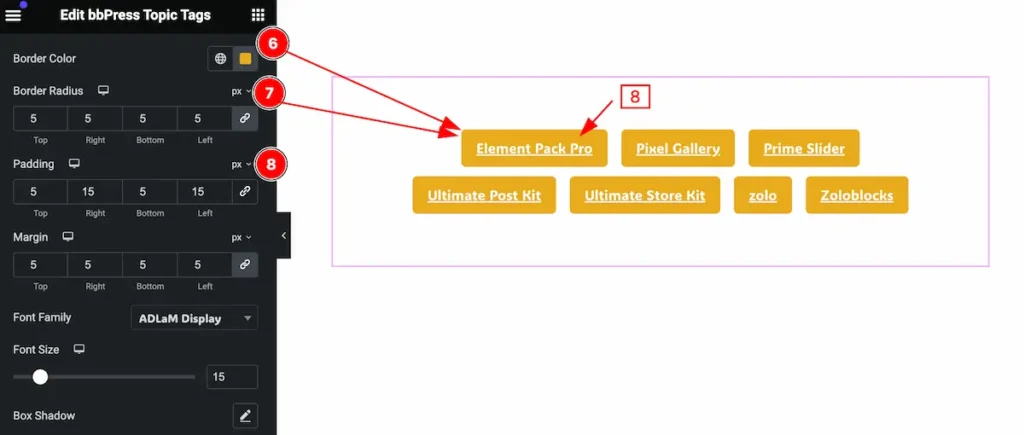
- Border Color: Set the border color for the tags.
- Border Radius: Make the border radius.
- Padding: Set the padding.
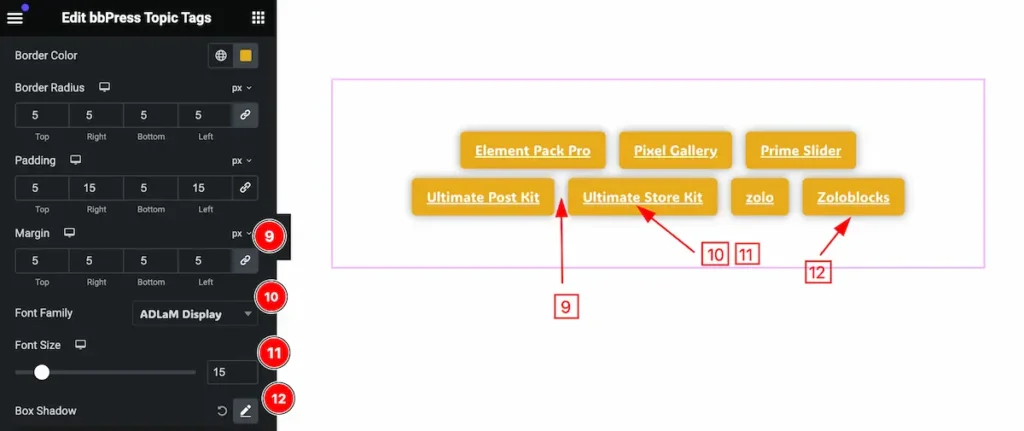
- Margin: Set the margin for the text.
- Font Family: Set the font family.
- Font Size: Set the font size for the tags.
- Box Shadow: Set the shadow for the box.
Hover State for Topic Tags
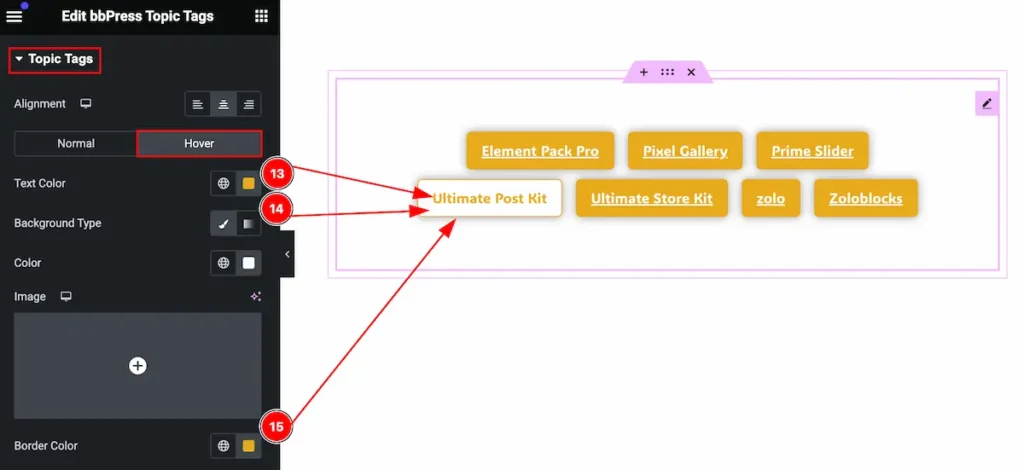
The changes will appear on mouse hover,
- Text Color: Set the text color.
- Background Color: Set the backgroud color.
- Border Color: Set the border color.
Video Assist
You can watch the video above to learn about the Search widget.
Please visit the demo page for examples.
Thanks for staying with us.

