Air Pollution Widget is a very useful widget for any location to know about the weather of that area. It contains all kinds of information that will help you to know about the EcoSystem of that particular area. It provides air information on Carbon Monoxide, Nitrogen Monoxide, Nitrogen Dioxide, Ozone, Sulphur Dioxide, Fine Particles Matter, Coarse Particulate Matter, and Ammonia. Let’s work with the Air Pollution Widget.
Inserting Widget
Find the Air pollution widget on the Elementor bar and Drag & Drop. Wait, you didn’t find that?
No worry.
Please go to Element Pack Pro Dashboard > Core Widget > Air Pollution and activate the radio button and don’t forget to click on Save Settings. Now you will be able to find the Widget.
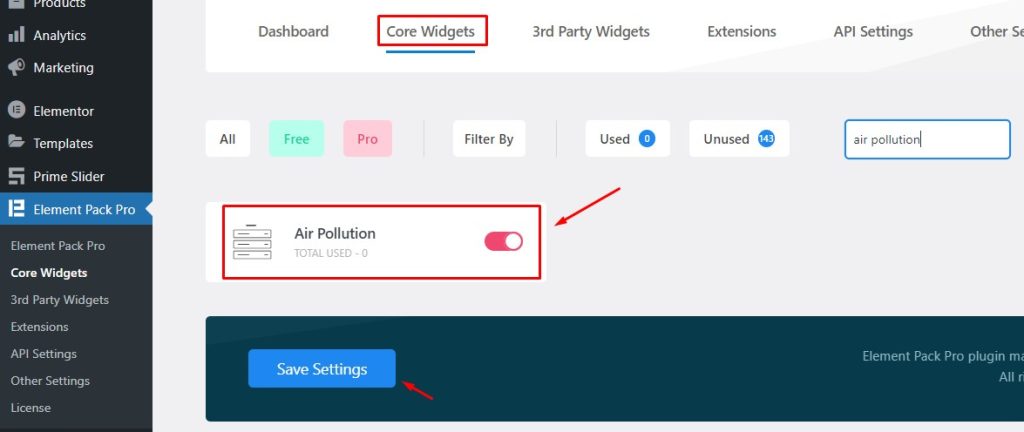
Now just select the Widget and drag it from the bar and drop it on the page where you want to work.
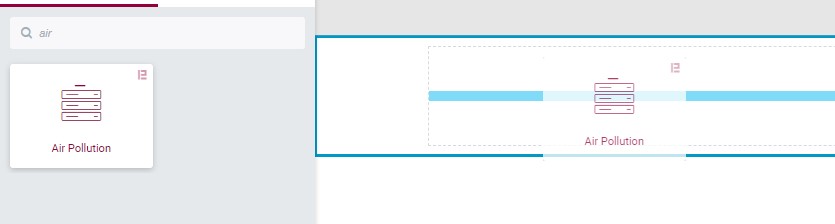
Take a look at the widget and you will see the default view of the widget.
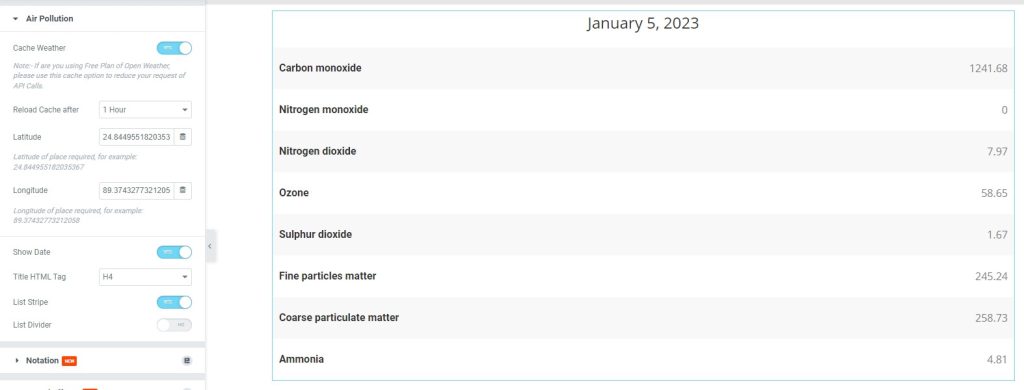
Find Settings in the Content Tab
A “content tab” holds the most basic layout settings that allow users to edit and manage the content of a widget. The content tab is usually found in the application’s menu or toolbar. It is different from the style tab as it specifically deals with the actual content of the webpage or website, rather than its visual appearance.
Inside the Content tab, you will find the necessary sections or segments of options to modify the content layout.
Air Pollution settings
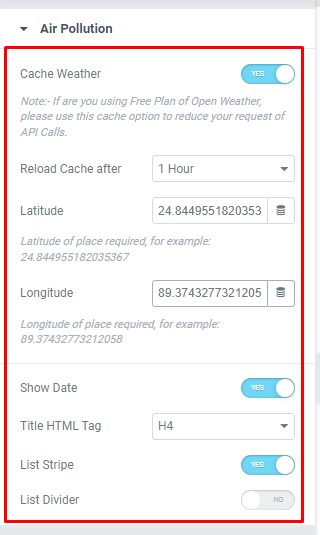
Go to Content > Air Pollution
In the Air pollution section, you will get multiple options. Cache Weather will show the weather status from the cache saved in your weather API and you can set time on Reload Cache after as you want an update from the server.
Latitude and Longitude are most important for settings any location you want for displaying the current air condition. Show Date will show the date, set Title HTML Tag, List Stripe, List Divider will show list stripe and divided look.
Find Latitude and Longitude on Google Map
Go to Any browser and go to this link Google Map you will see the map appear like this.
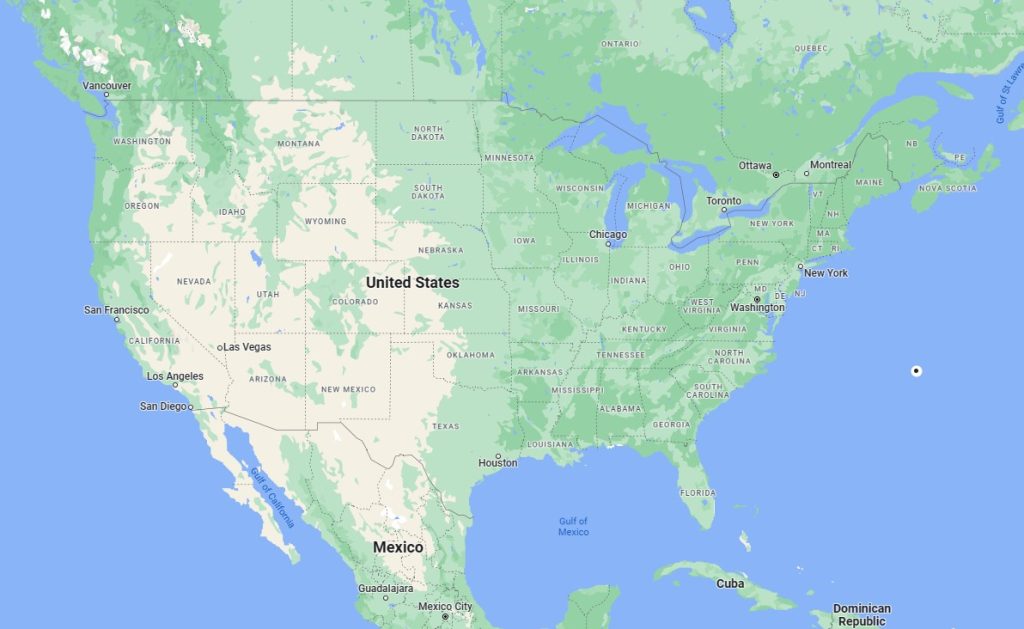
Here, the location shows the United States. Now if you want to display information about your chosen city, just right-click on the city location and you will find the latitude and longitude. Ex: Here showing New York City.
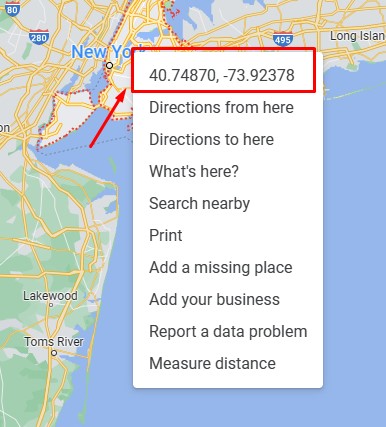
Now enter Latitude 40.71115804729832, and Longitude 73.96826493371626 on the page and you will be able to watch the weather information.
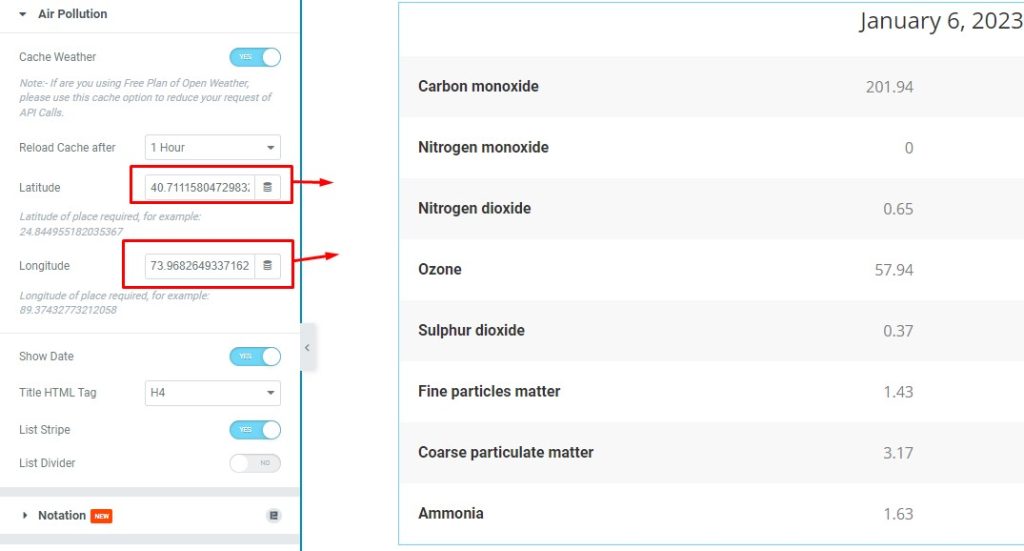
Take a look at the Style Tab
A “style tab” is a feature of website design programs, that allows users to change the visual appearance of a document or webpage. This can include things like font type, font size, color scheme, and layout.
Let’s find out all the options inside it.
Edit List Options
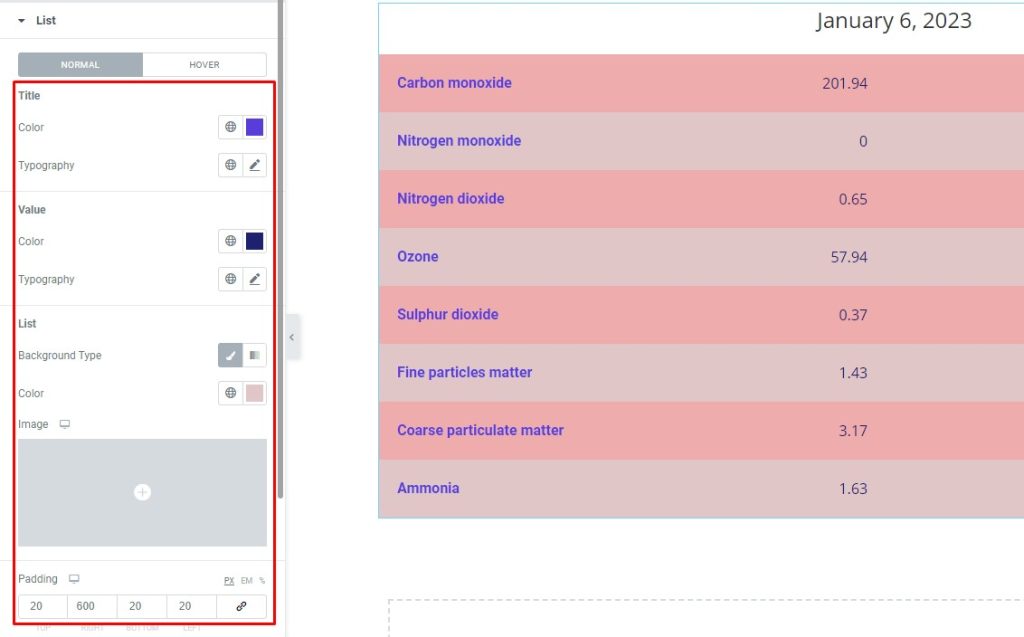
Go to Style > List
The List section has two modes Normal and Hover. You can select colors and change typography for the Title and Value.
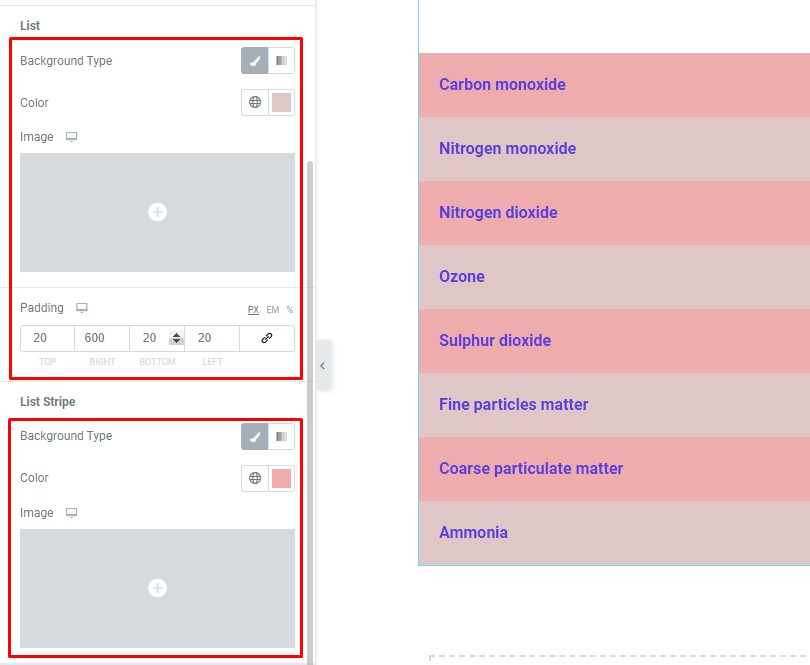
For List and List Stripe, you can select Background Color or Image and make some Padding in between them.
Edit the Date
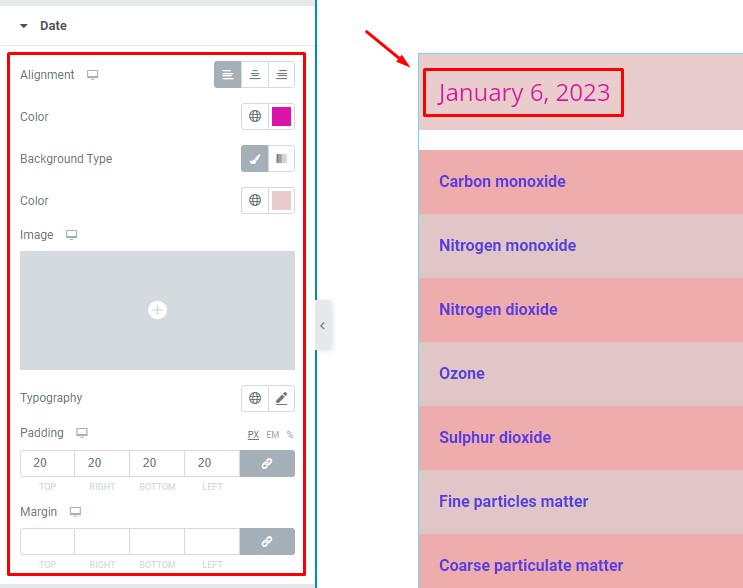
Go to Style > Date
On the Date section, you can select Alignment ( Left, Center, Right ), Color, Background Type Color or Image, Typography, Padding, and Margin For Date.
This way you can edit the Air Pollution Widget to make the perfect view as per your preferences.
Video Assist
Still, Stuck? You can Watch this Air Pollution Tutorial.
Find the widget demo here.
Powered by BdThemes.

