The Pagepilling slider is a one-of-a-kind slider for WordPress websites with a combination of minimalistic background graphics and sleek slider scrolling effects, just like a paper flip. It’s an easy, fun, and fast-paced slider widget.
Let’s explore the customizations.
Inserting The Pagepiling Slider widget
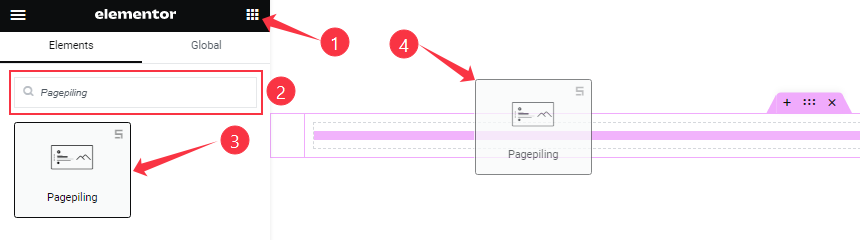
You can add this Pagepiling Slider addon to WordPress by opening the page you want to use it on in Elementor and then dragging and dropping the Pagepiling slider widget into that page. Please note that you need both Elementor and Prime Slider installed before you can use this widget.
Work With The Content Tab
Sliders Section Customizations
Go to Content > Sliders
Step-1
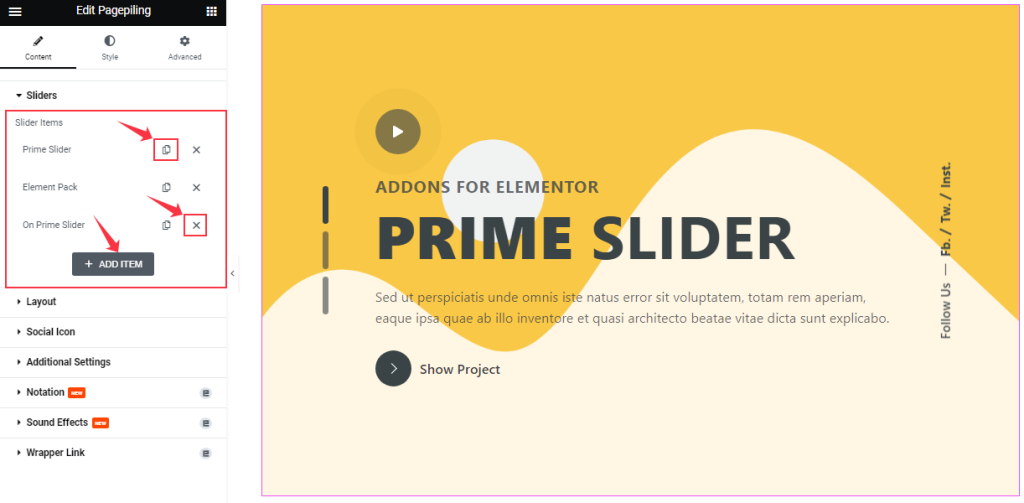
In this section, you can easily add a Pagepiling slider item by clicking Add Item button. Otherwise, you can easily increase your Item by clicking the Duplicate Sign, and you can also decrease your item by clicking the Cross sign.
Step-2
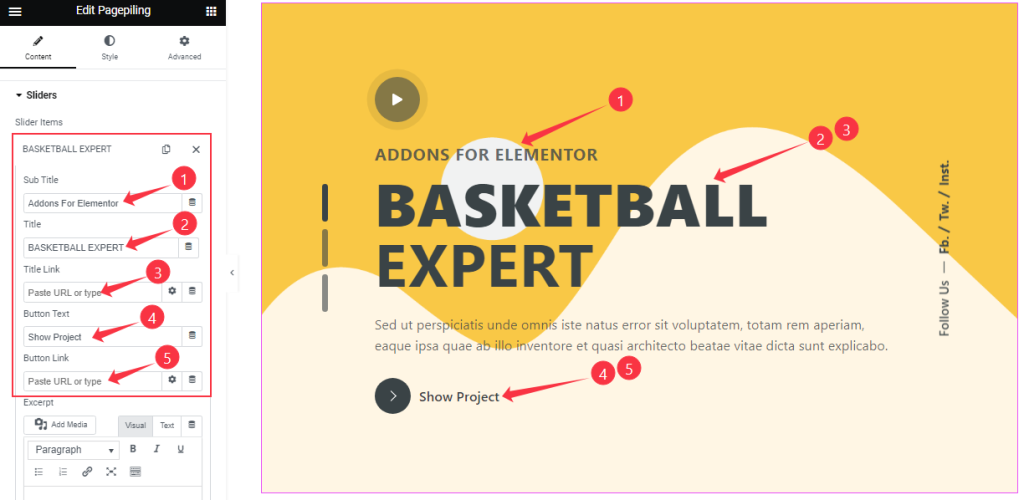
Clicking on a slider item box, you will see a bunch of fields to edit the Sub Title, Title, Title link, Button Text, Button Link, and Excerpt.
Step-3
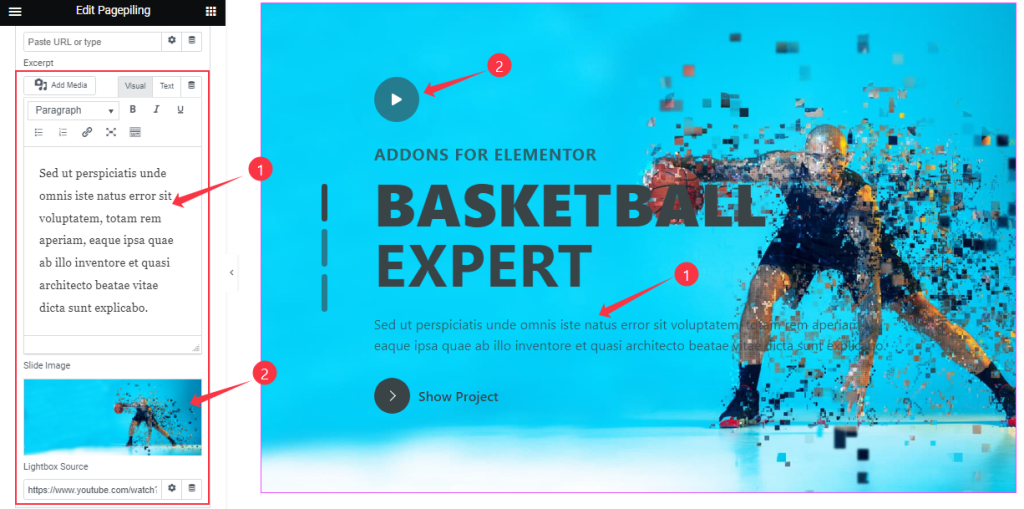
When you scroll down here, you will find the Slide Image field and a Lightbox Source field that’s used to embed video or media files as a play button on the slider.
Layout Section Customizations
Go to Content > Layout
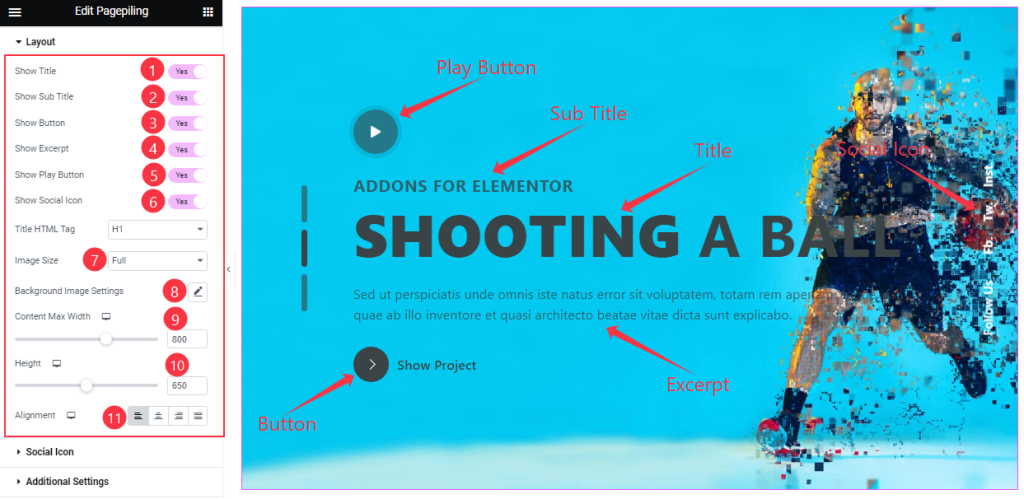
The Layout section provides a bunch of switchers at the top, such as Show Title, Show Sub Title, Show Excerpt, Show Play Button, and Show Social Icon. You can turn on/off to show/hide these elements from the Pagepiling slider interface.
Then you can change the Image Size or dimensions for all slides inside the slider. You can even customize the Background Image settings as your working demand.
Additional options are the Content Max Width & Height scrollbar and content Alignment option.
Customizations Of The Social Icon Section
Go to Content > Social Icon
Step-1
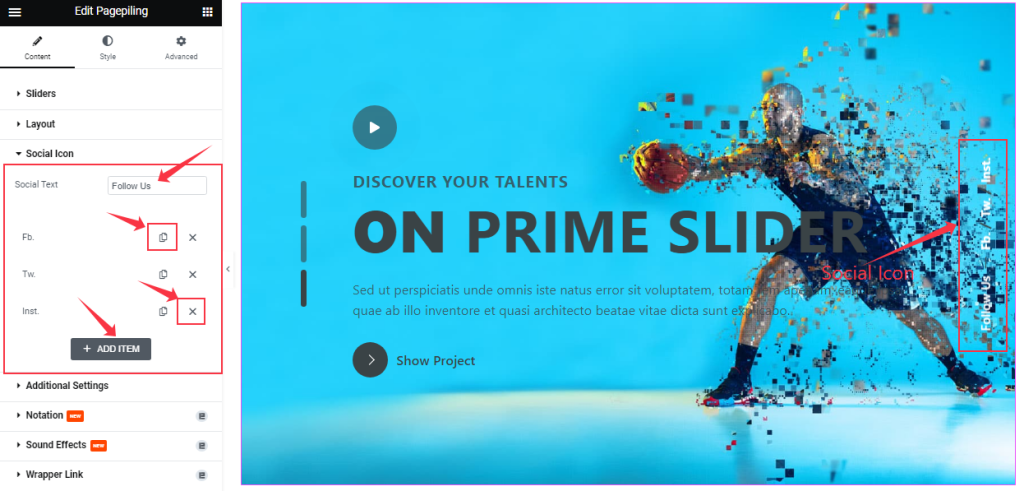
Similar to the Sliders section, the Social Icon in the Pagepiling Slider also come in boxes. You can duplicate current ones, reduce them by clicking the Cross icon, or add new ones with the Add Item button.
Step-2
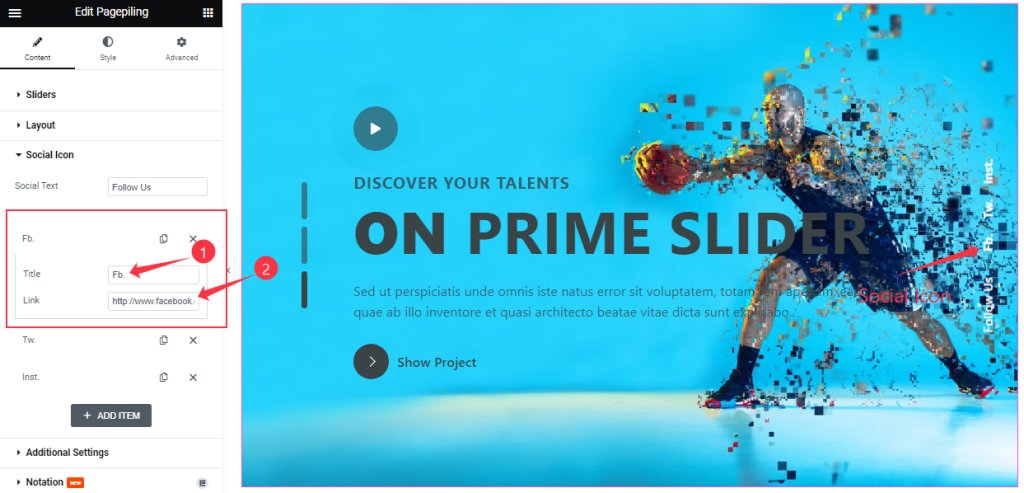
Each social icon box/item gives you Title and Link fields to onboard social links as text-type buttons.
Additional Settings Section Customization
Go to Content > Additional
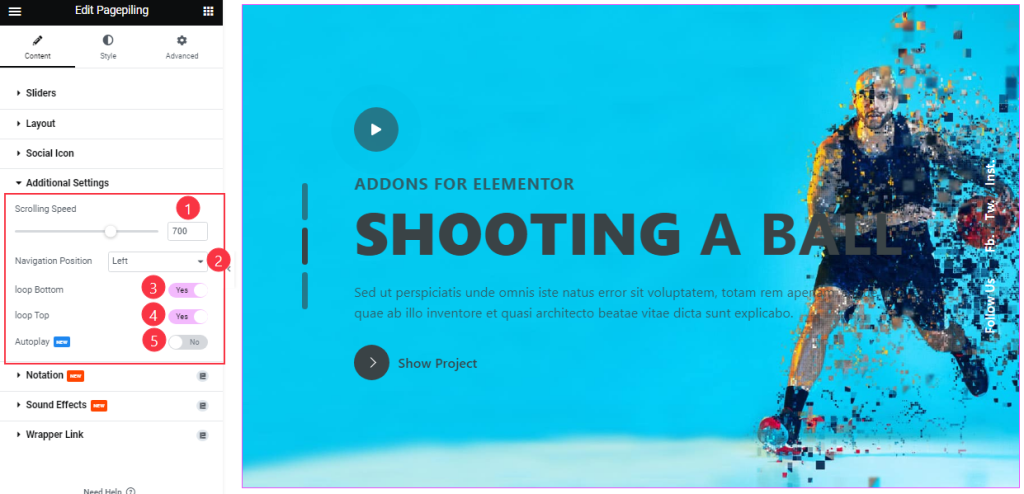
In this section, you can use the Auto Play, Loop Top, and Loop Bottom switchers to add animation effects to the Pagepiling slider. Although the first two options let you adjust the Scrolling Speed and set the Navigation Position i.e. dots on the left panel.
Work With The Style Tab
Sliders Section Customizations
Go to Style > Sliders
Step-1
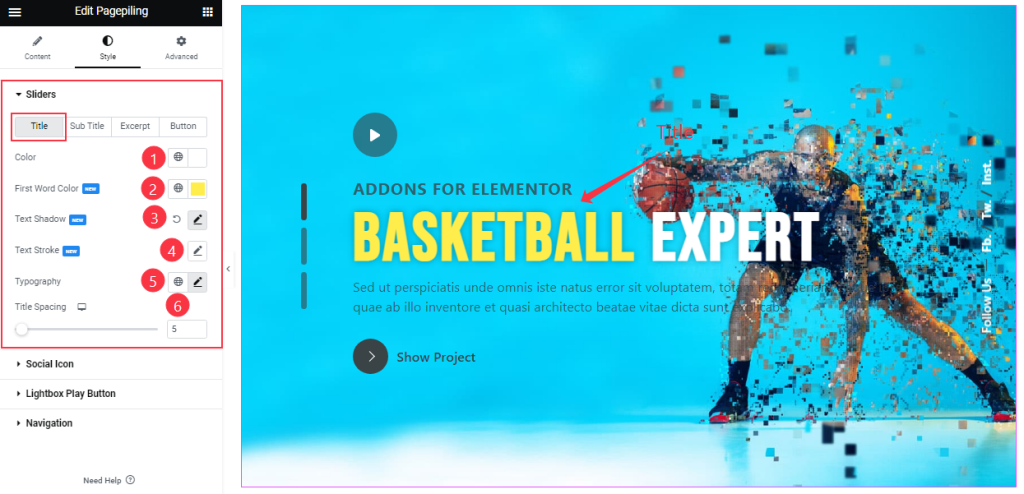
The Slider section gets you controls to modify the appearance of the Title, Sub Title, Excerpt, and Button on the slider display.
For the Title, you can adjust the Title Spacing and change the Title Color, First Word Color, add the Typography, Text Stroke, and Text Shadow as your working demand.
Step-2
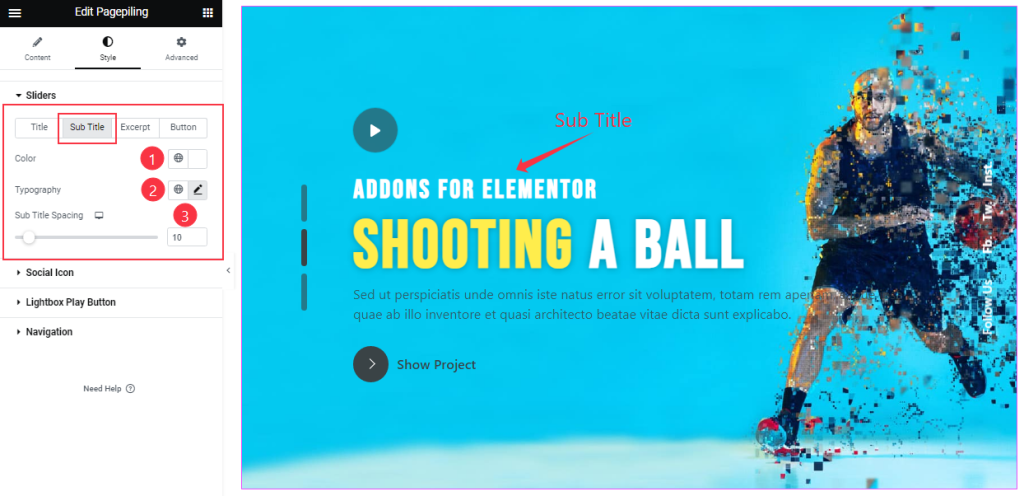
For Sub Title, you can customize the Color, Typography, and Sub Title Spacing like before.
Step-3
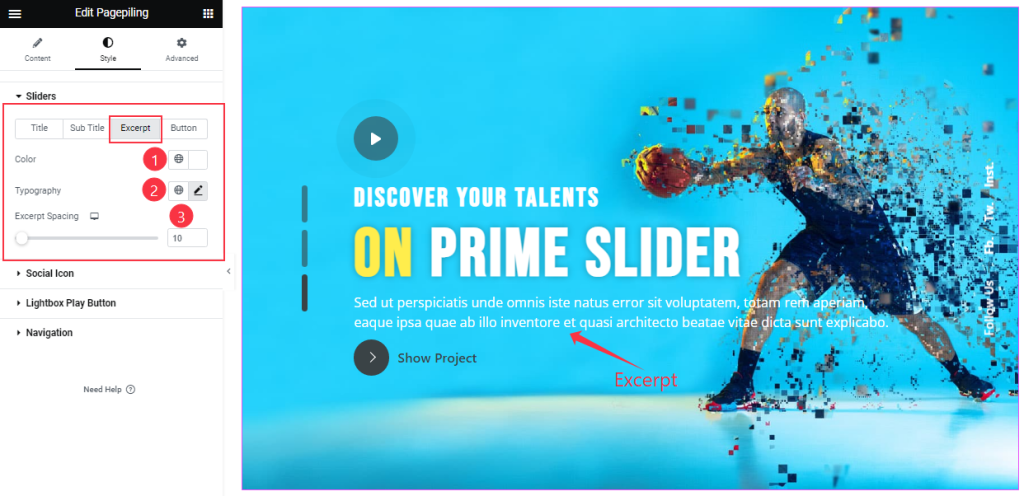
In Excerpt mode, you will get a similar set of controls to the subtitle.
Step-4
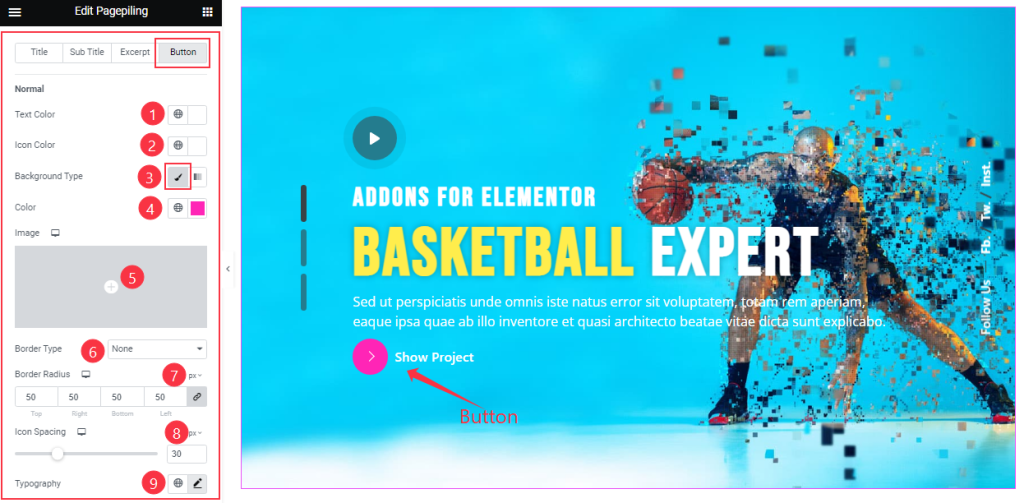
In the Button sub section, you are able to change the Button Text Color, Icon Color, Background Type, Background Color, and Border Type and set the Typography as your wish. You also set the value of Border Radius And Icon Spacing as your working demand Like the above screenshot.
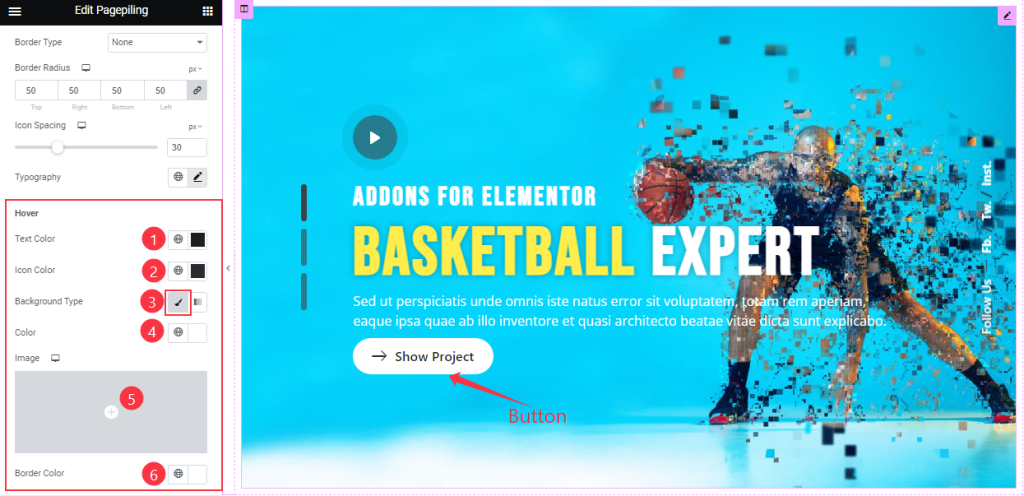
For Hover Mode, you will get a similar set of controls as in Normal Mode. So please try it yourself.
Social Icon Section Customizations
Go to Style > Social Icon
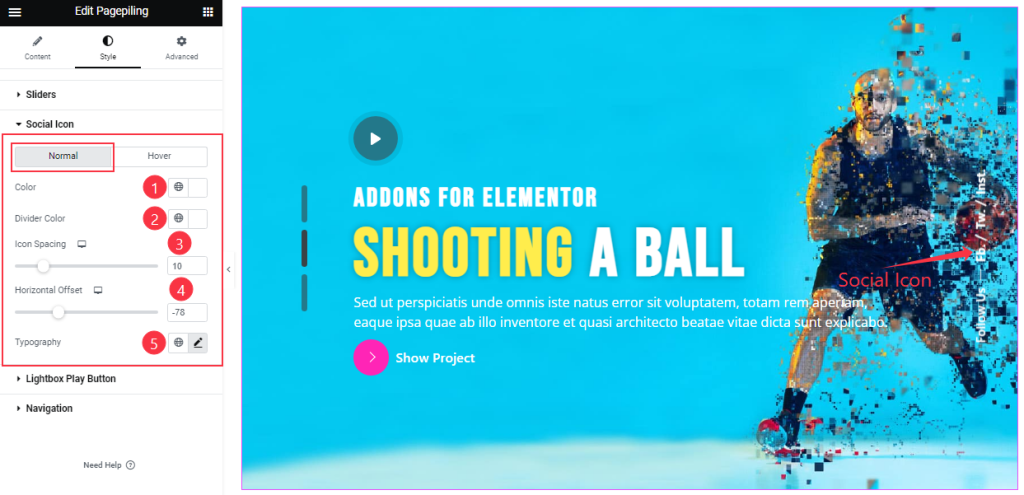
In this section, for Normal mode, you can change the social icon Color, and Divider Color as your wish. Also adjust the Icon Spacing, Horizontal Offset and customize the Typography.
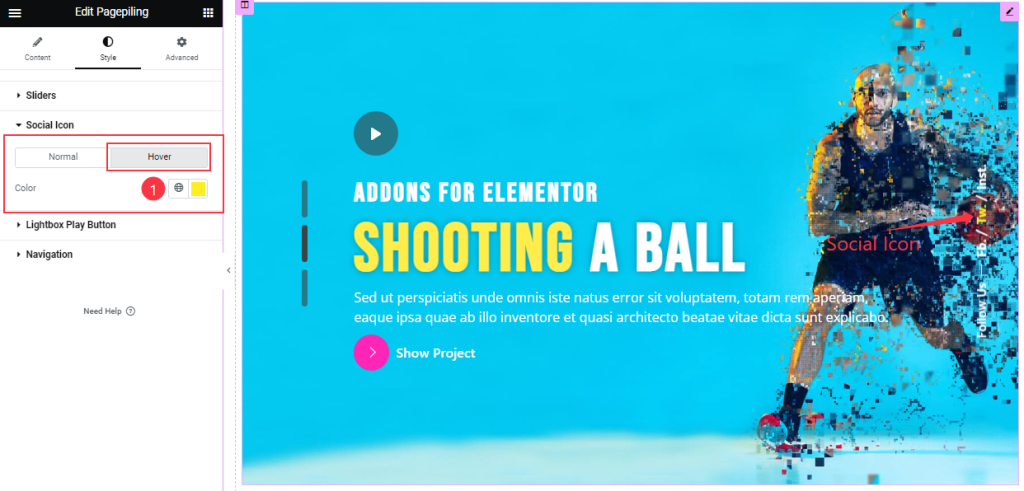
In Hover mode, you can just change the icon Color as your wish. Note that the social icons are in the form of text, not actual icons.
Customize the Lightbox Play Button
Go to Style > Lightbox Play Button
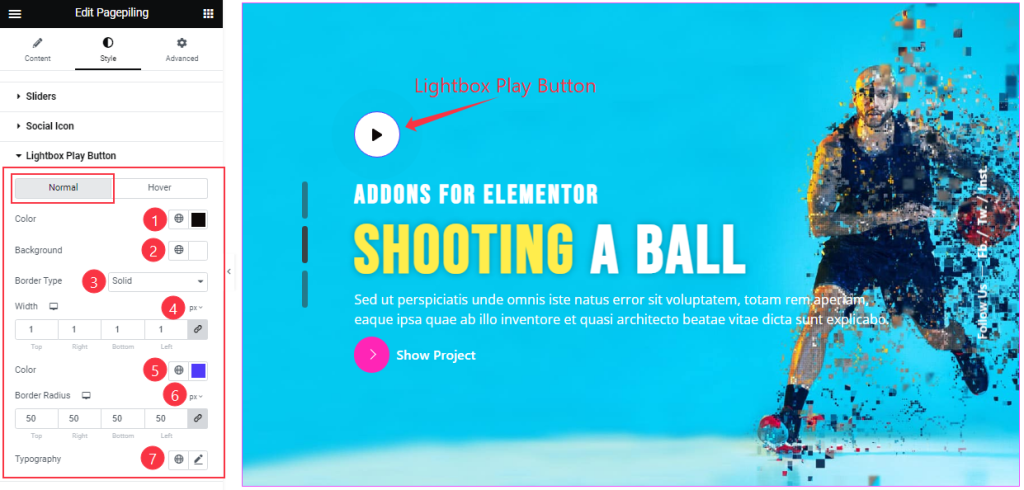
In Normal Mode, you can change the Play Button Color, Background Color, and Border Type, Border Color, Border Width, and Border Radius, and customize the Typography as your working demand.
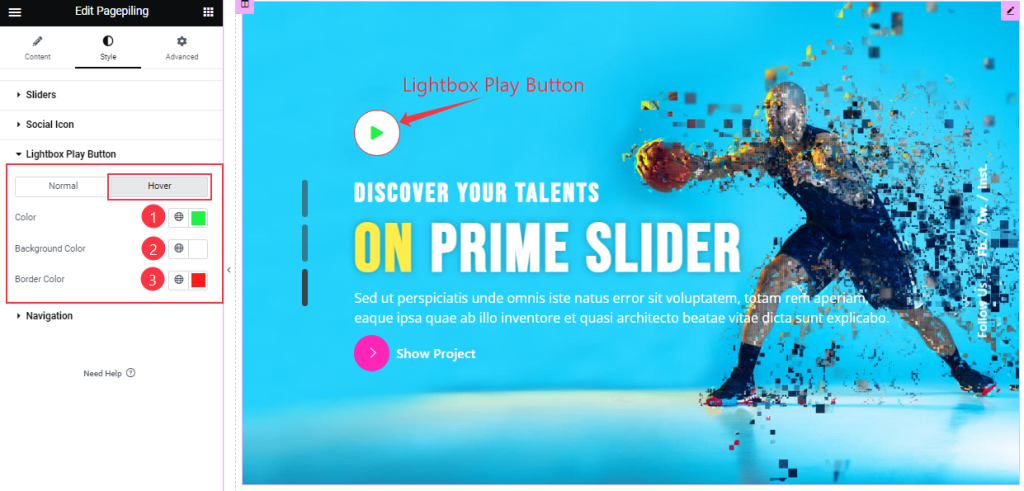
For Hover, the options are icon Color, Background Color, and Border Color.
Work with the Navigation Section
Go to Style > Navigation
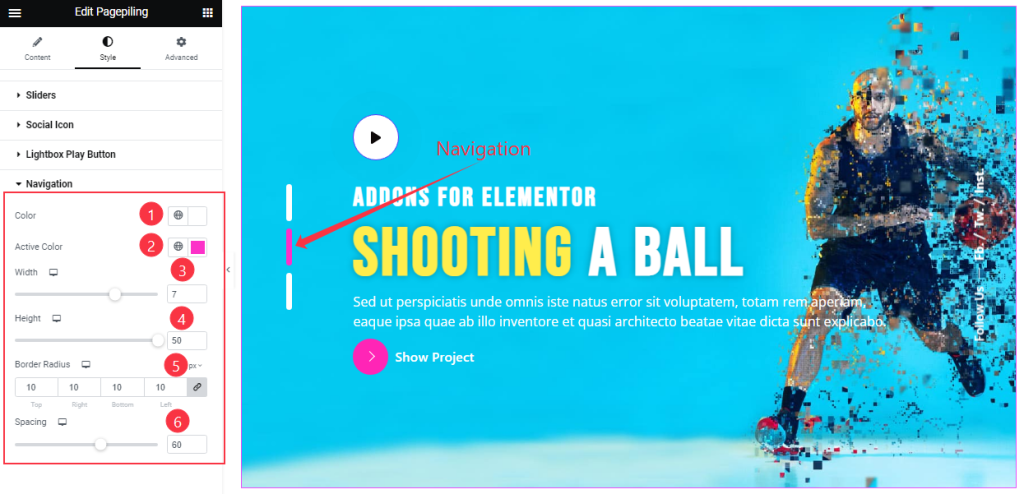
For the dots navigation, you can change the dots’ Color and Active Color. Then customize the Width, Height, Border Radius, and Spacing to shape it as you want.
All done! You have successfully customized the Pagepiling Slider widget on your website.
Video Assist
You can watch this quick video and visit the demo page to learn more about the Pagepiling Slider widget.
Thanks for staying with us.