In this documentation, we will discuss the customization of the WooCircle widget, brought to you by the Prime Slider Pro add-on.
Insert WooCircle Widget
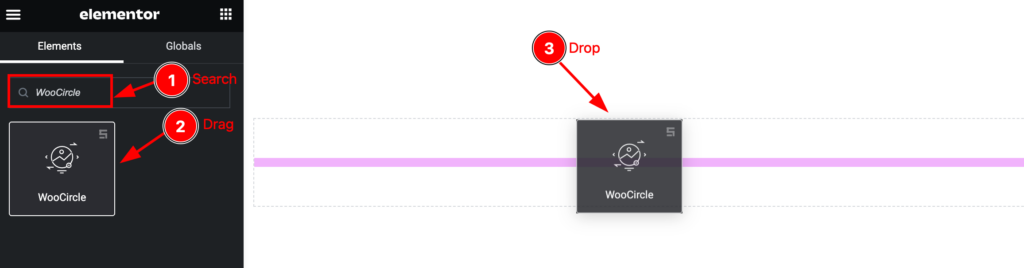
Open your page in the Elementor editor, search by the widget name ( WooCircle ), and then drag-drop it on the page.
The default view of the WooCircle Widget
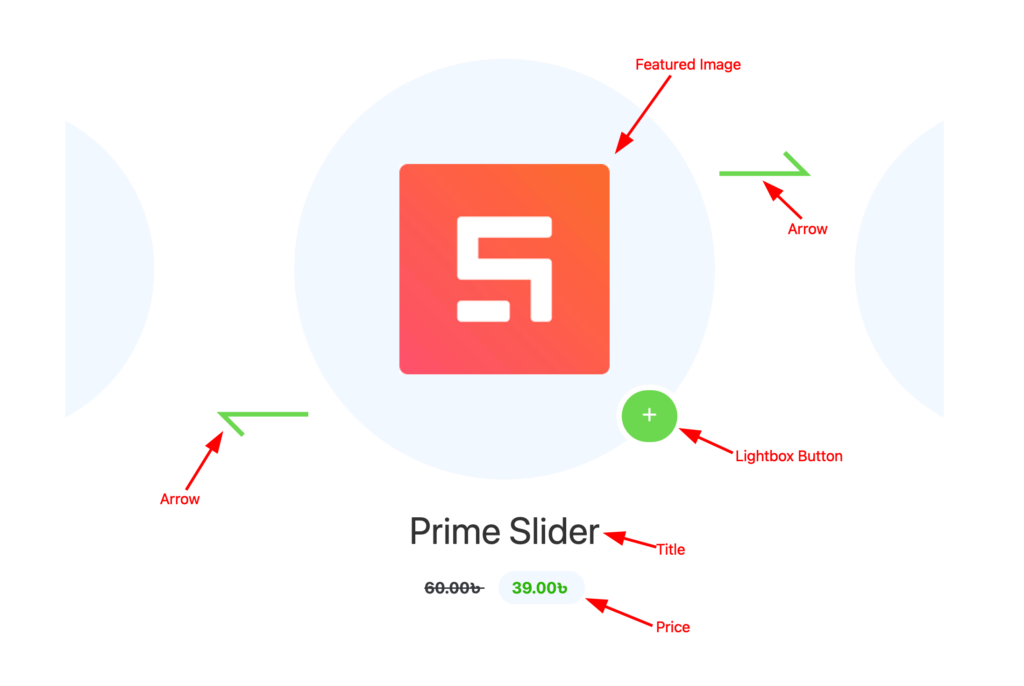
The WooCircle Widget displays the Featured Image, Title, Price, Modal Button, and Arrows.
Content tab customization
Layout section
Go to Content > Layout
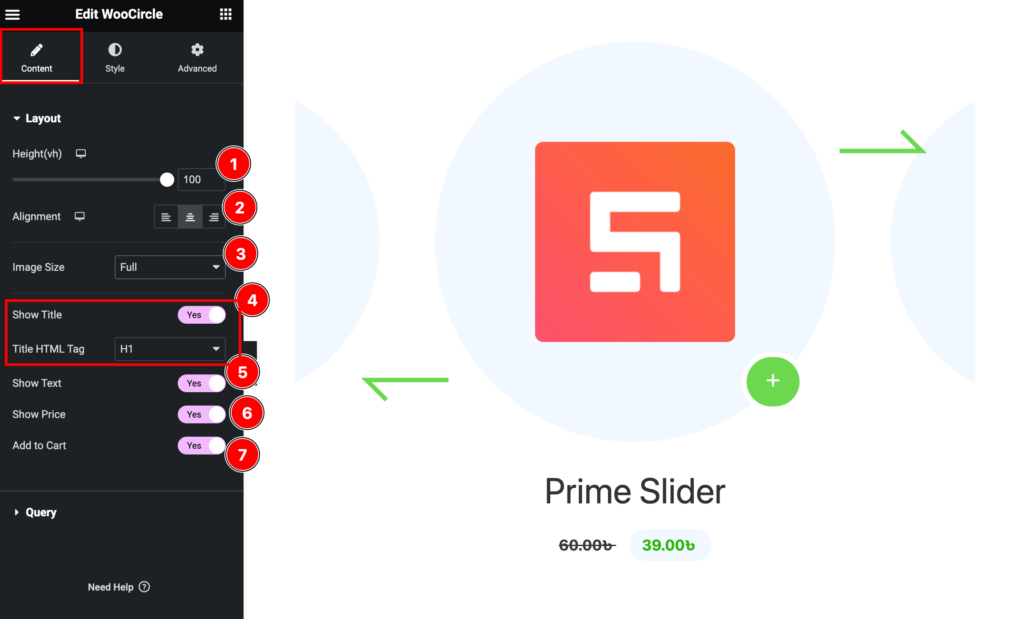
Find the Height, Alignment, Show Title, Title HTML Tag, Show Text, Show Price, and Add to Cart options.
Query section
Go to Content > Query
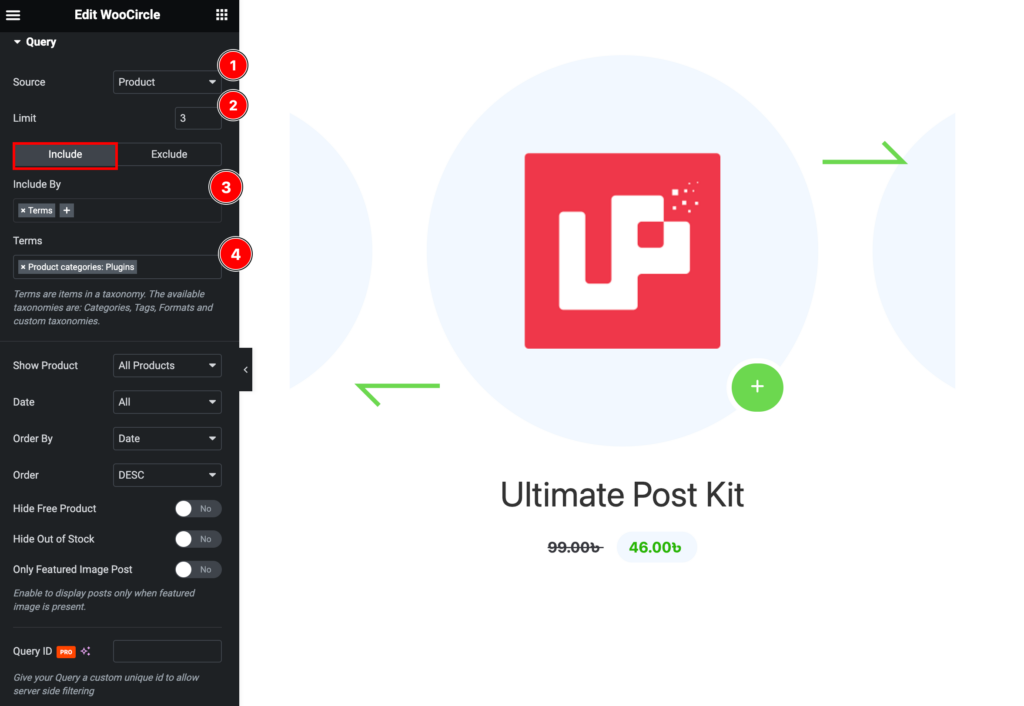
Find the Source, Limit, Include > Included By, and Terms options.
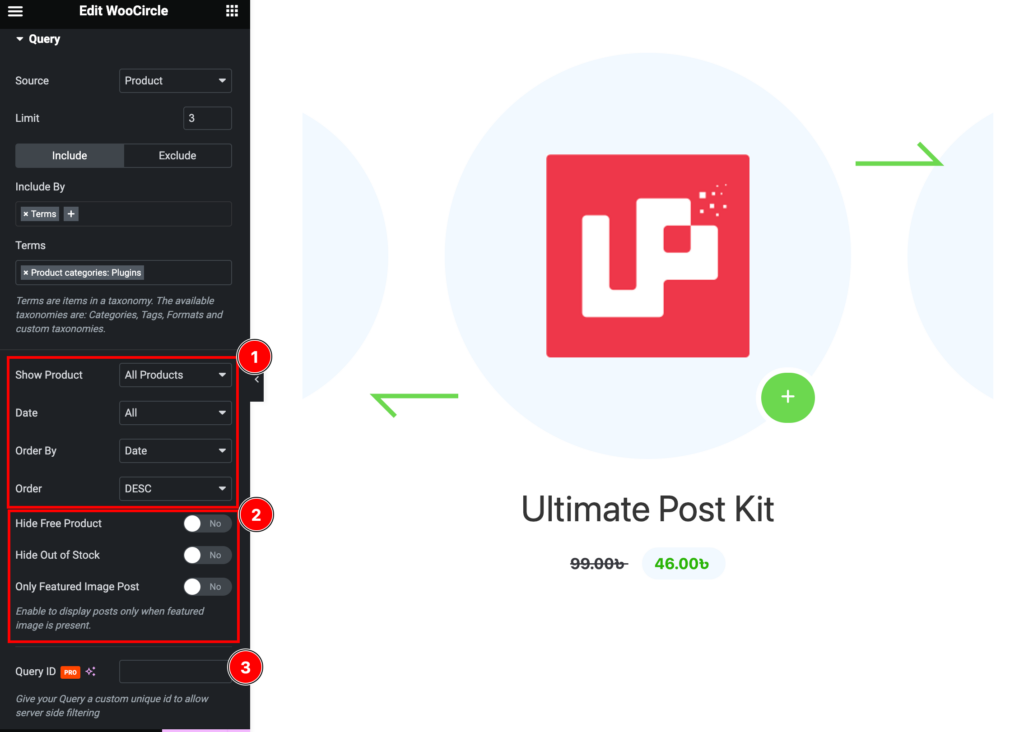
Also, find the Show Product, Date, Order By, and Order, Hide Free Products, Hide Out of Stock, and Only Featured Image Post options, Also find the Query ID options.
Style Tab Customization
Slider Section
Go to Style > Slider
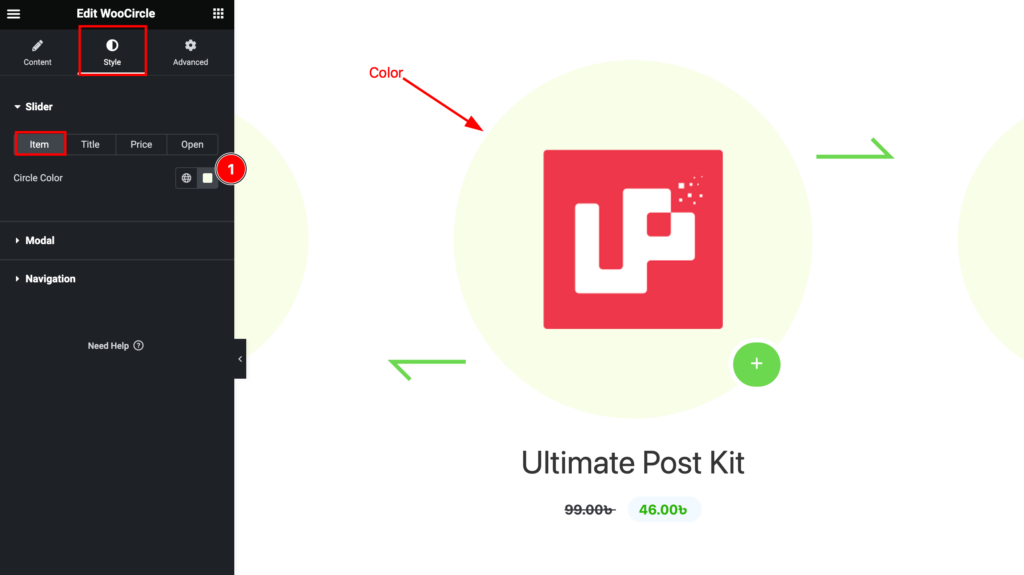
Find the Circle Color option.
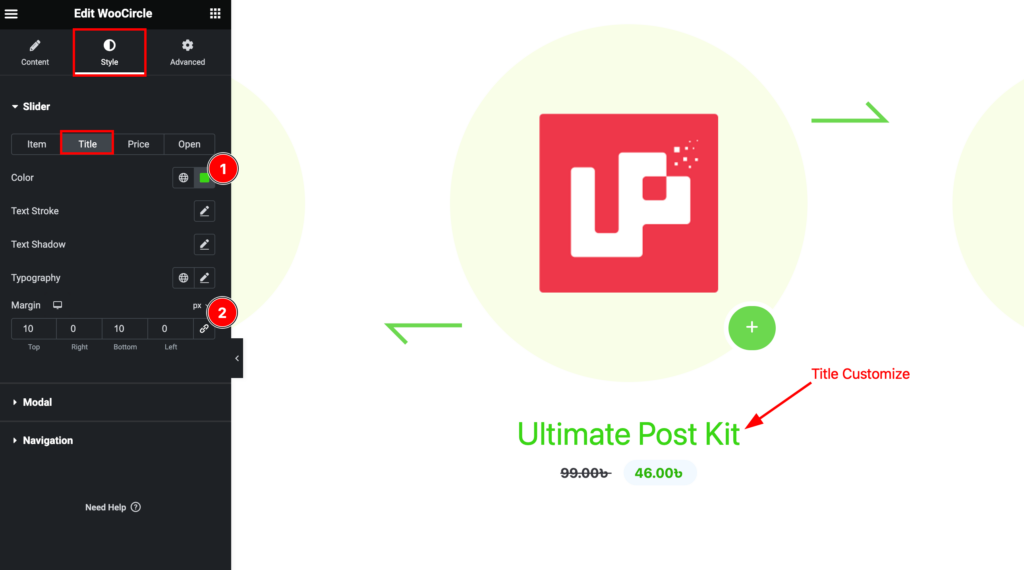
Also, find the Color, Text strokes, Text Shadow, Typography, and Margin options.
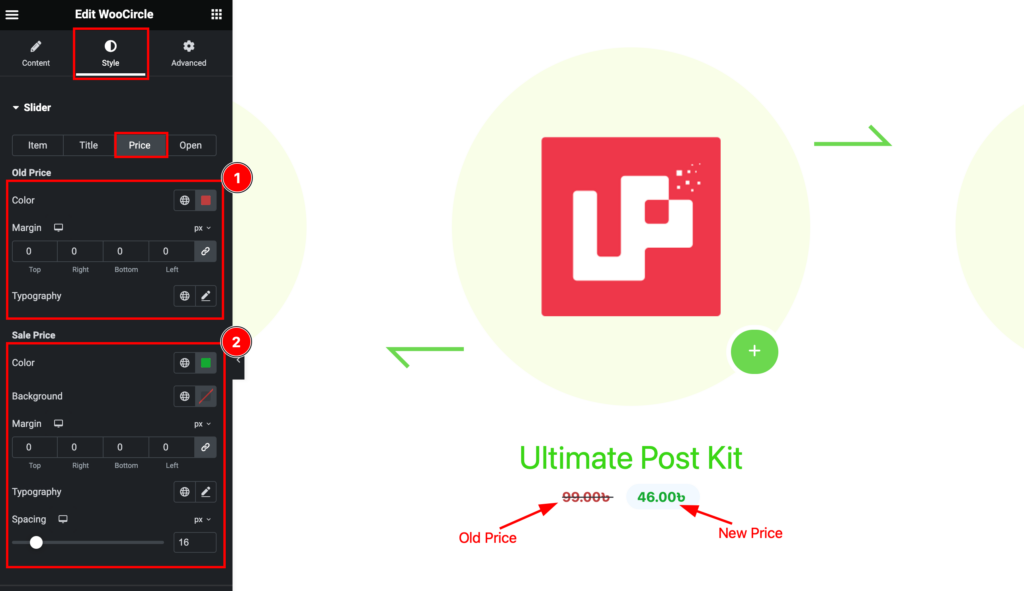
Also, find the Old Price > Color, Margin, and Typography, Sale Price > Color, Background, Margin, Typography, and Spacing options.
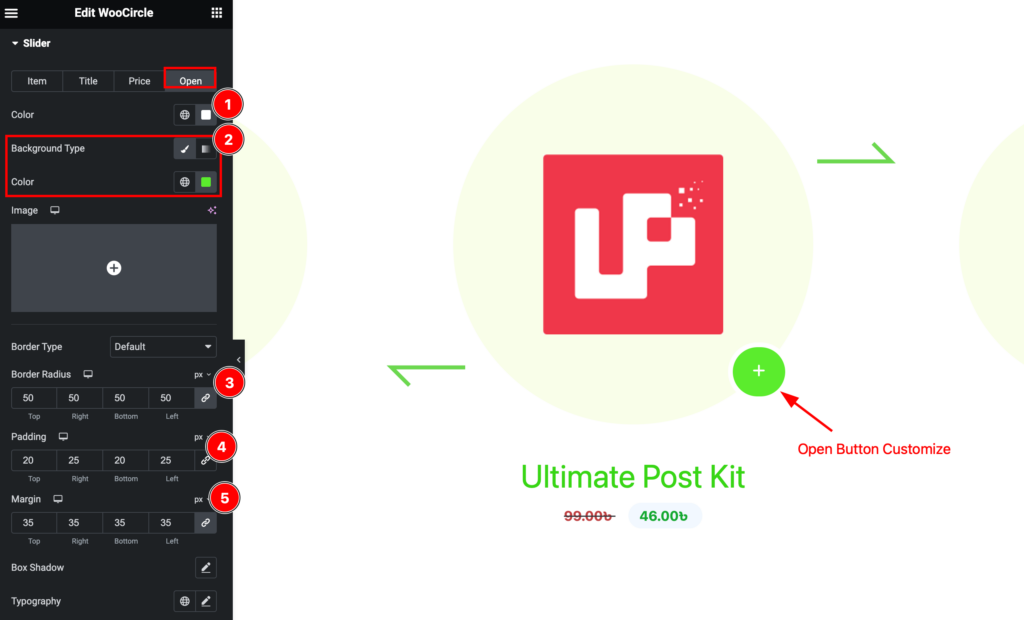
Then find the Color, Background Color, Border Type, Border Radius, Padding, Margin, Box Shadow, and Typography options.
Modal Section
Go to Style > Modal
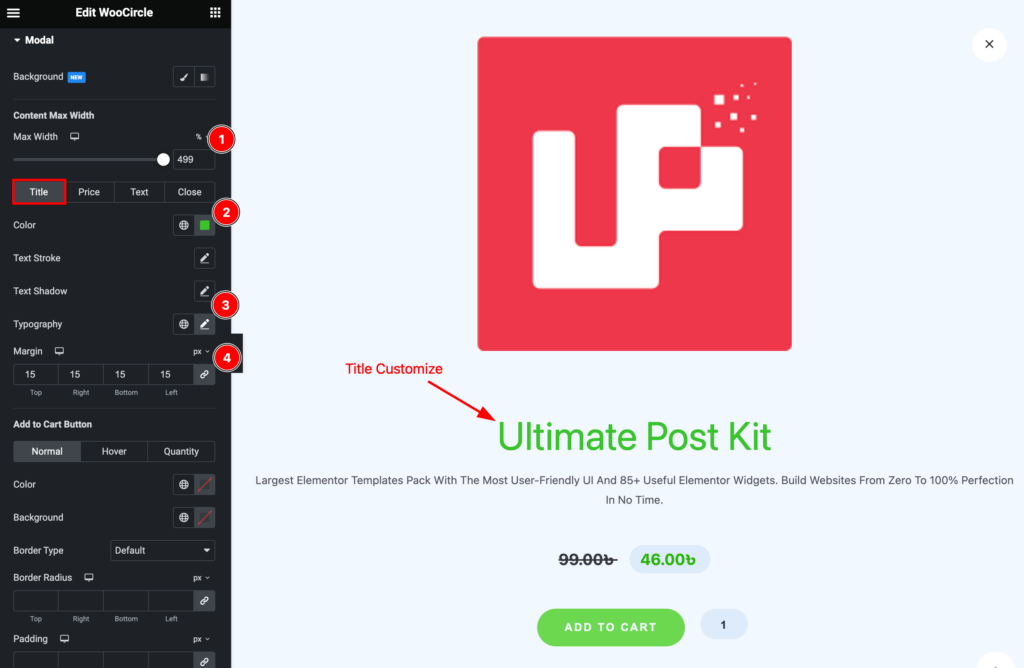
Find the Background, Content Max Width, Text > Color, Text Stroke, Text Shadow, Typography, and Margin options.
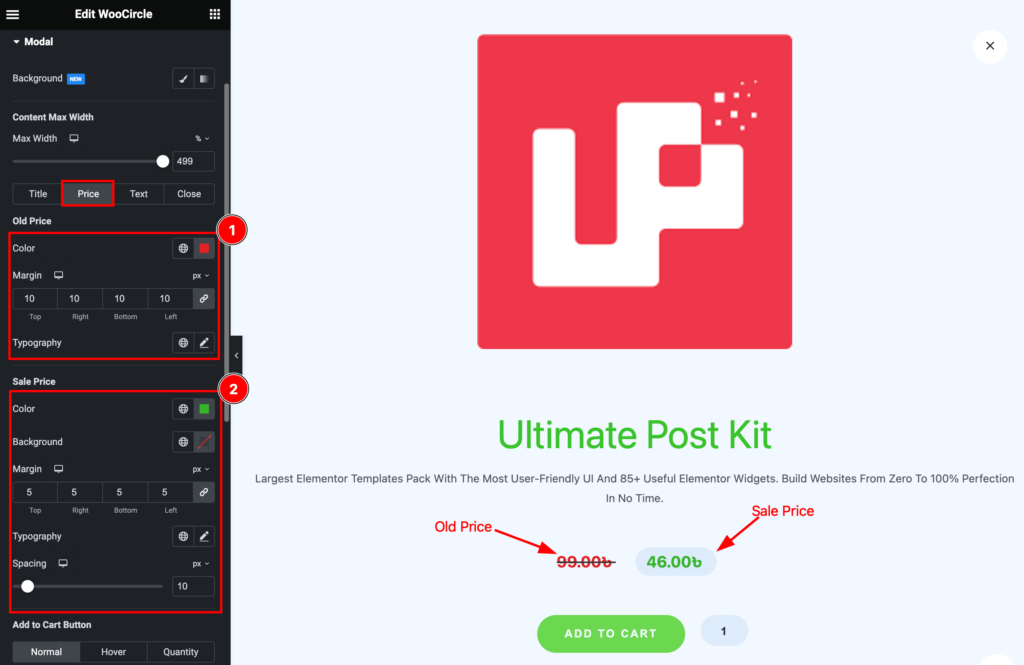
Then find the Old Price > Color, Margin, and Typography, Sale Price > Color, Background, Margin, Typography, and Spacing options.
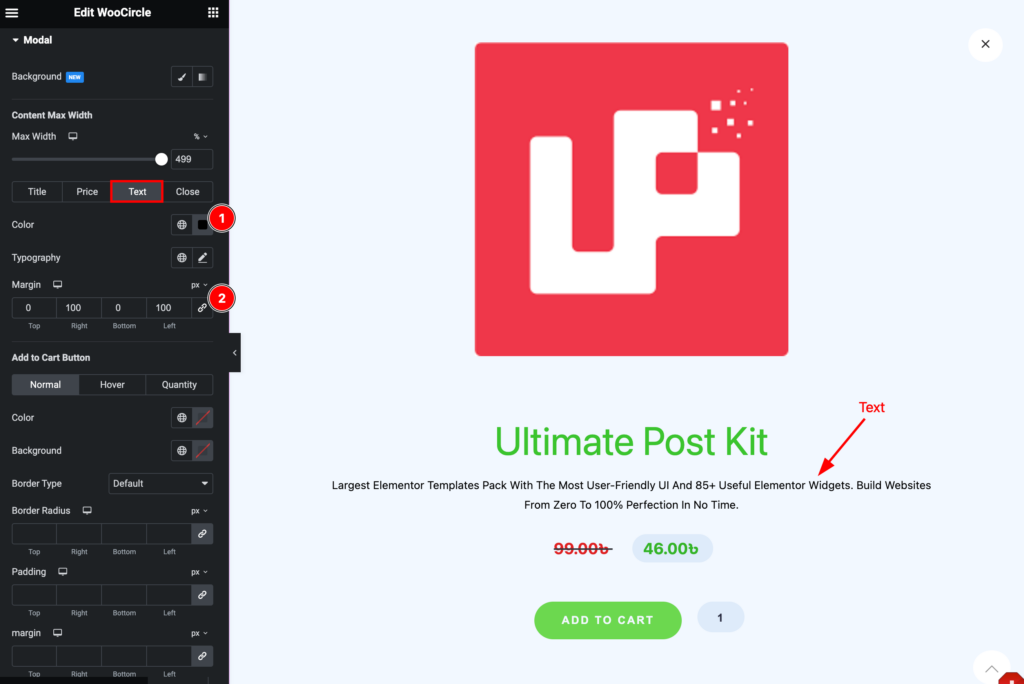
Then also find the Text > Color, Typography, and Margin options.
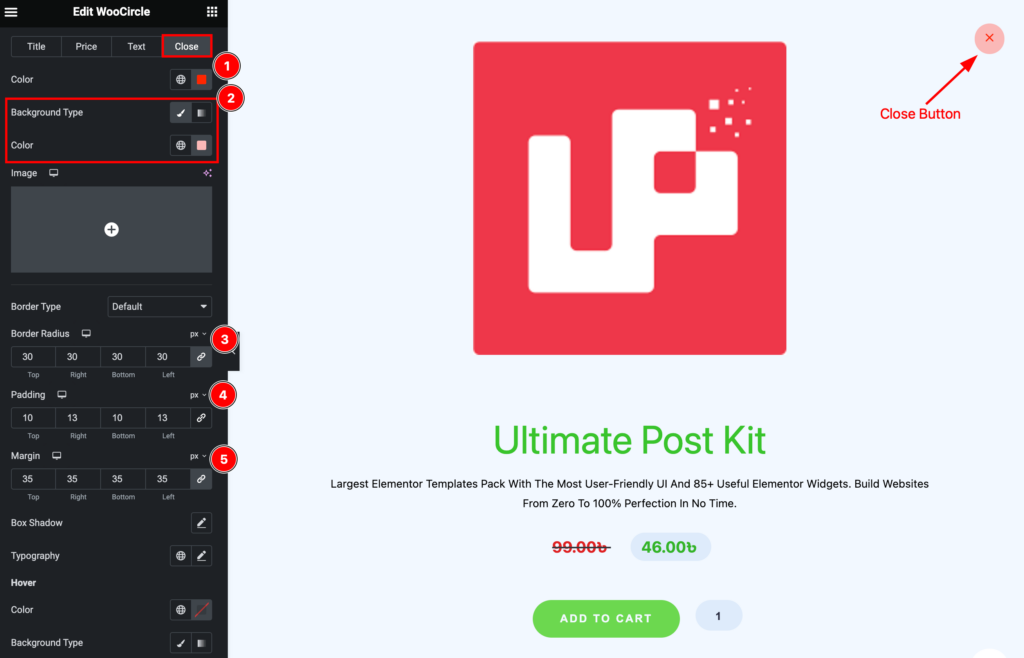
Then find the Close > Color, Background Type, Border Type, Border Radius, Padding, Margin, Box Shadow, and Typography options.
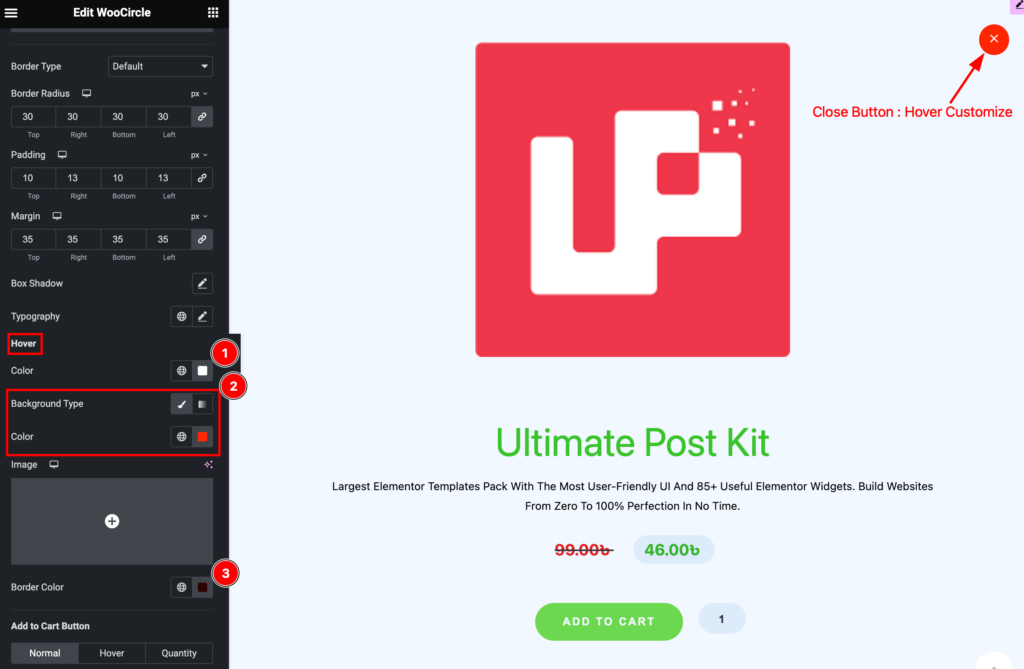
Also, find the Hover > Color, Background Color, and Border Color options.
Add to Cart Button
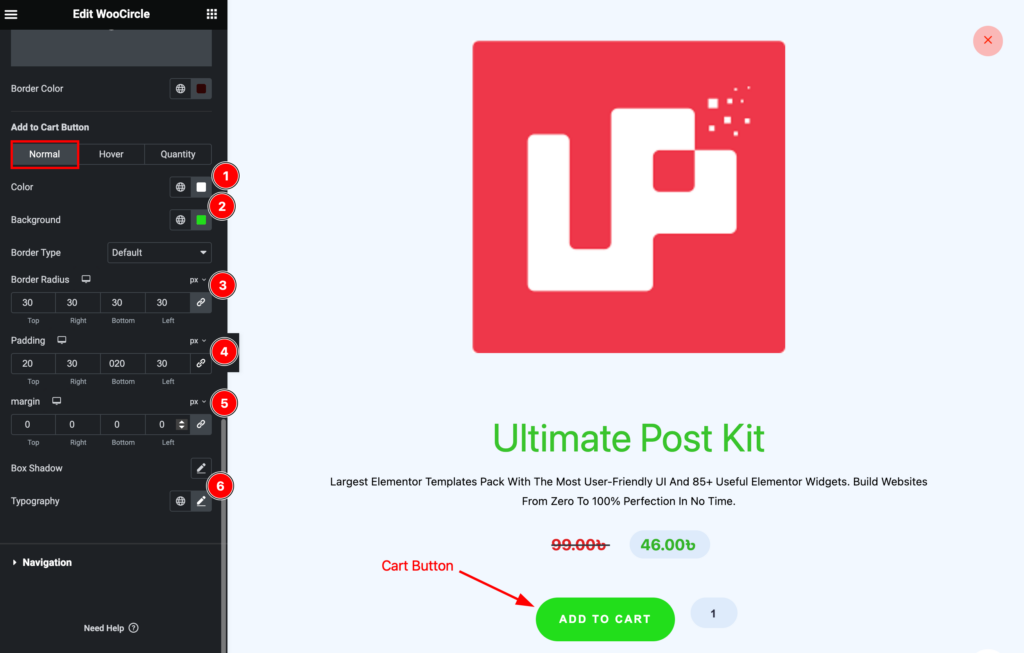
Find the Color, Background, Border Type, Border Radius, Padding, Margin, Box Shadow, and Typography options.
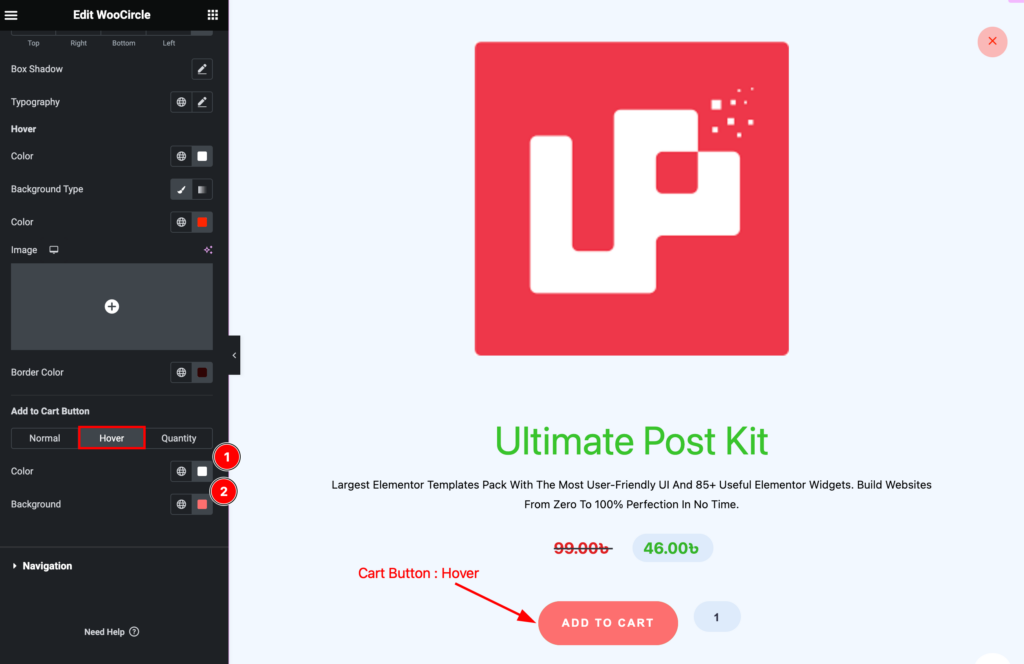
Also, find the Color and Background options.
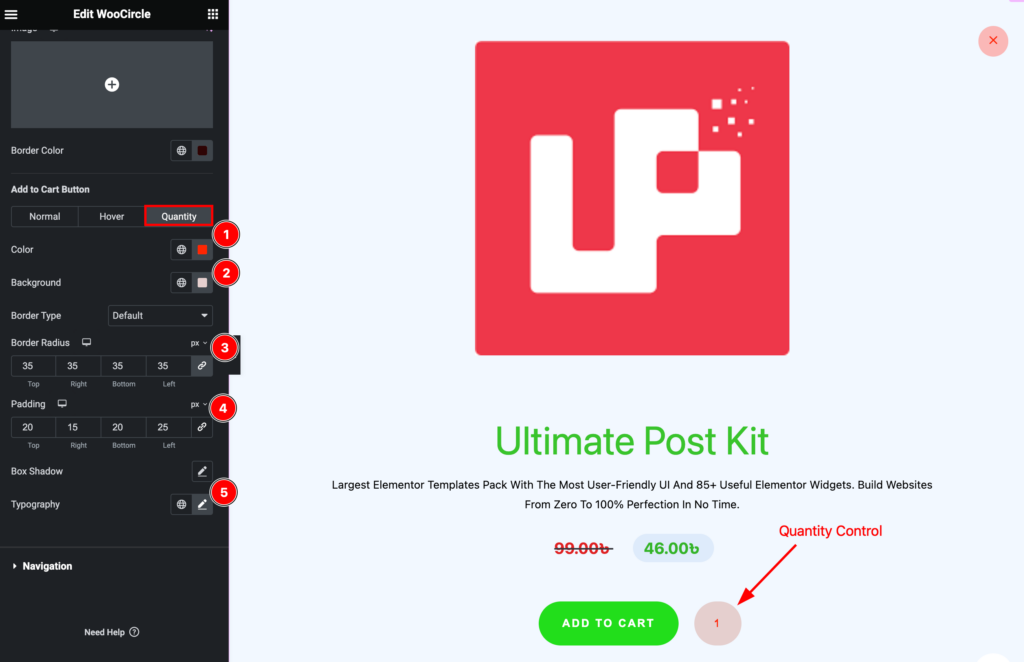
Then find the Color, Background, Border Type, Border Radius, Padding, Box Shadow, and Typography options.
Navigation Section
Go to Style > Navigation
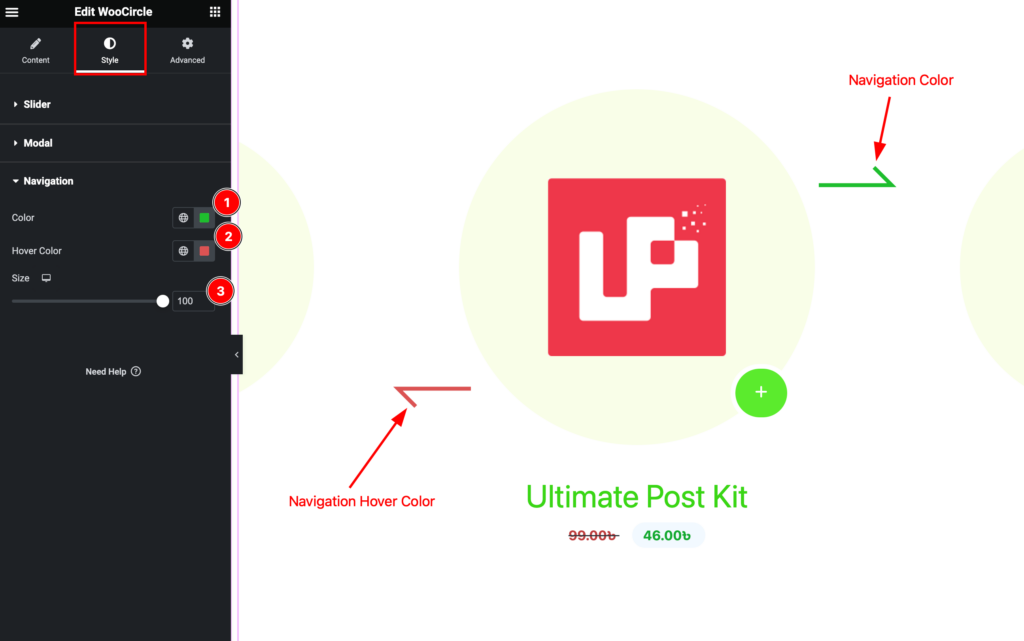
Find the Color, Hover Color, and Size options.