This documentation provides comprehensive insights into the Business Hours Block developed by Zoloblocks.
Adding a block to the editor
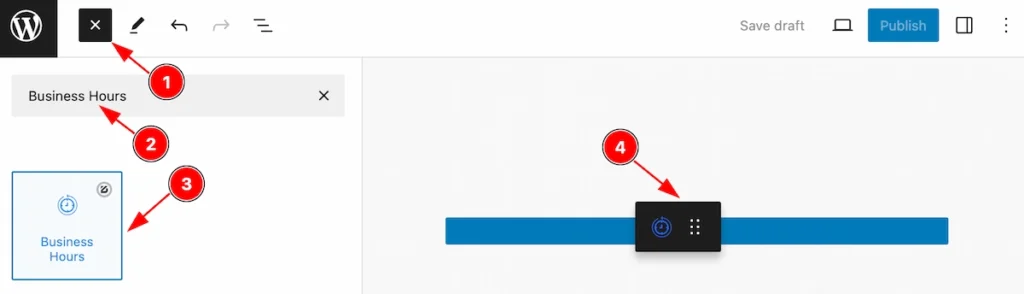
- Click the Toggle Block Inserter icon and a sidebar will appear on the left side, All the blocks will be visible here.
- Search by the Business Hours block name.
- Then select the appear blocks ( with zoloblocks logo T.R corner).
- After Drag and Drop it on the page.
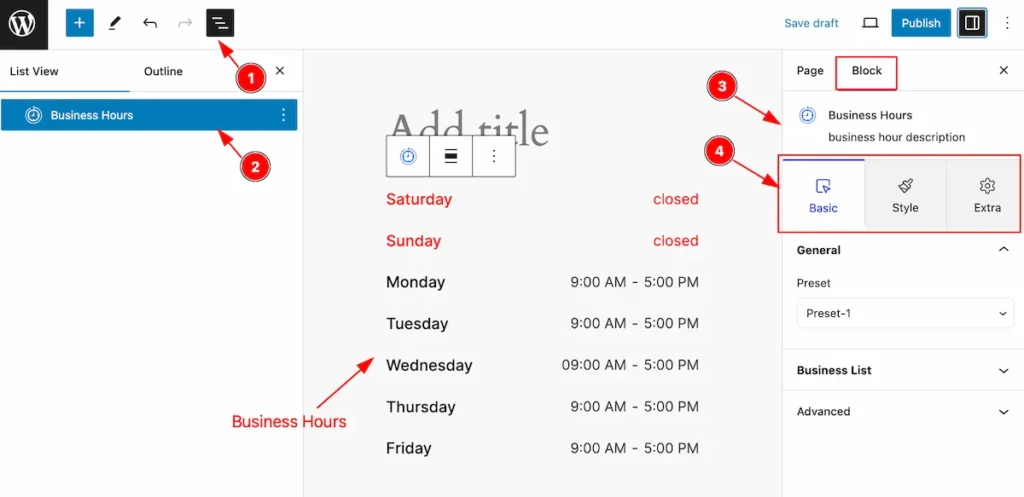
After Inserting the blocks, Follow this.
- Click on the Document Overviewer button and the Blocks list view will appear.
- Here appears the Business Hours block.
- After on the right side, Click on the Block. Then the Business Hours details appear.
- Here show all the control tabs( Basic, Style, Extra ) of a block.
Basic Tab
The Basic tab controller displayed here offers the flexibility to adjust the layout of blocks according to your preferences.
General Section
Go to Basic > General
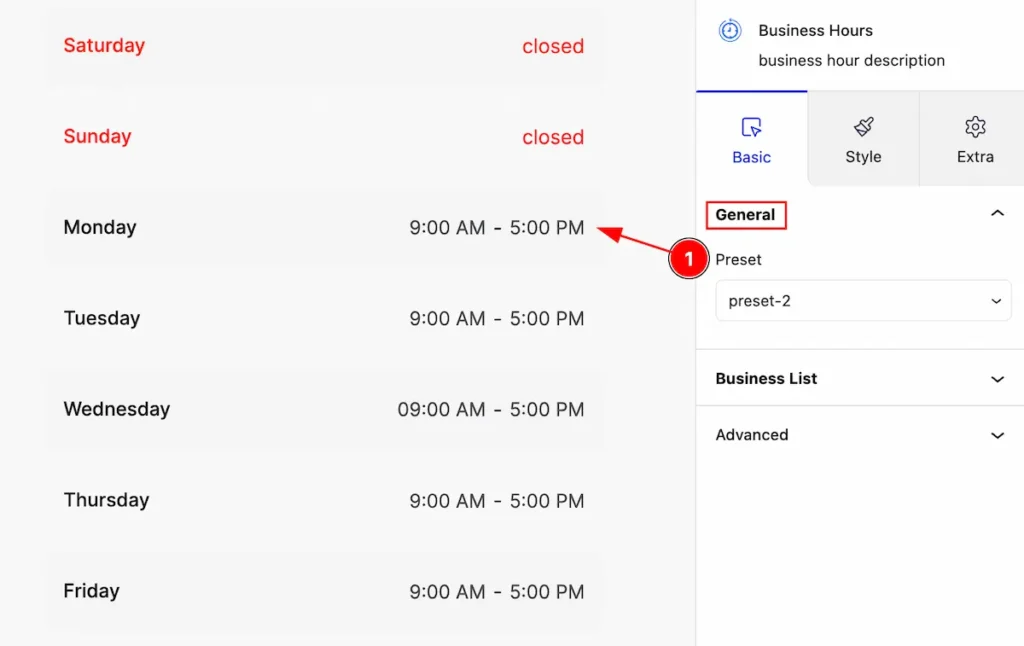
This section provides control for business hours,
- Preset: Click on the presets selector and the pre-made styles will appear. you can select any.
Business List
Go to Basic > Business List
Add Business Day
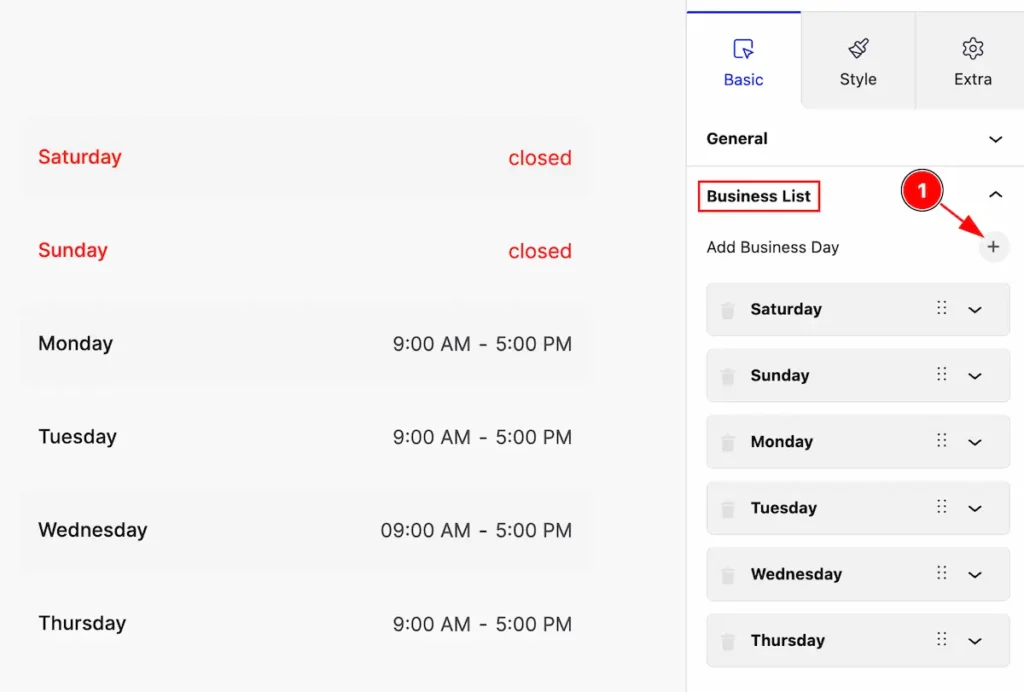
- Click on the ” + ” icon to add a new business day.
Edit Business Day
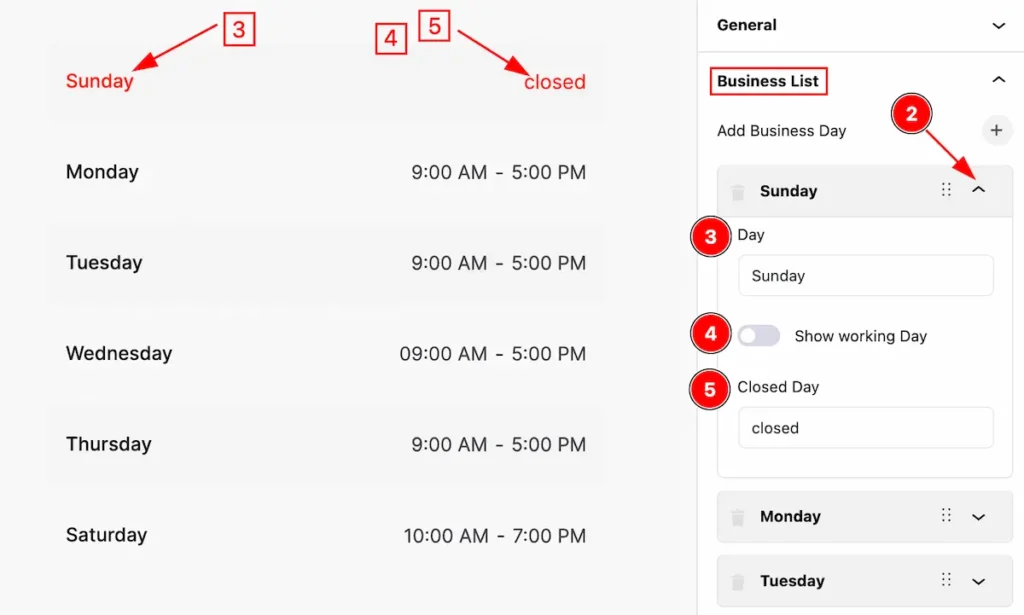
- Click on the ” Carrot ” icon to edit the business day list.
- Day: Set the day for the business hours.
- Show Working Day: Disable the switcher to show the close day of business hours.
- Closed Day: Set closed day text for the business hours.
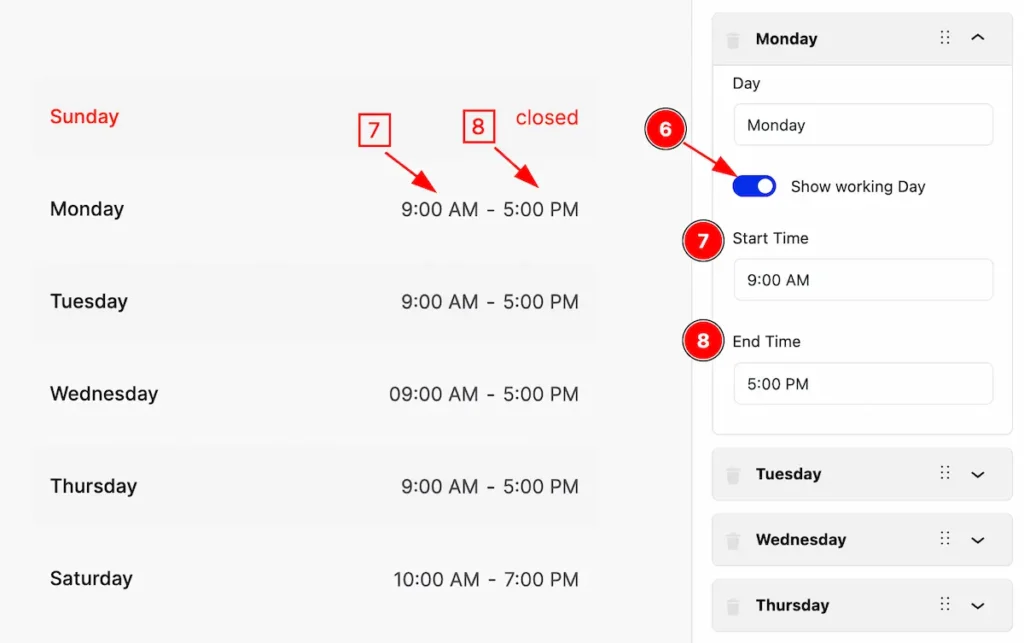
- Show working Day: Enable the switcher to show the business hour time.
- Start Time: Set the start time for business hours.
- End Time: Set the end for business hours.
Remove Business Hours Day
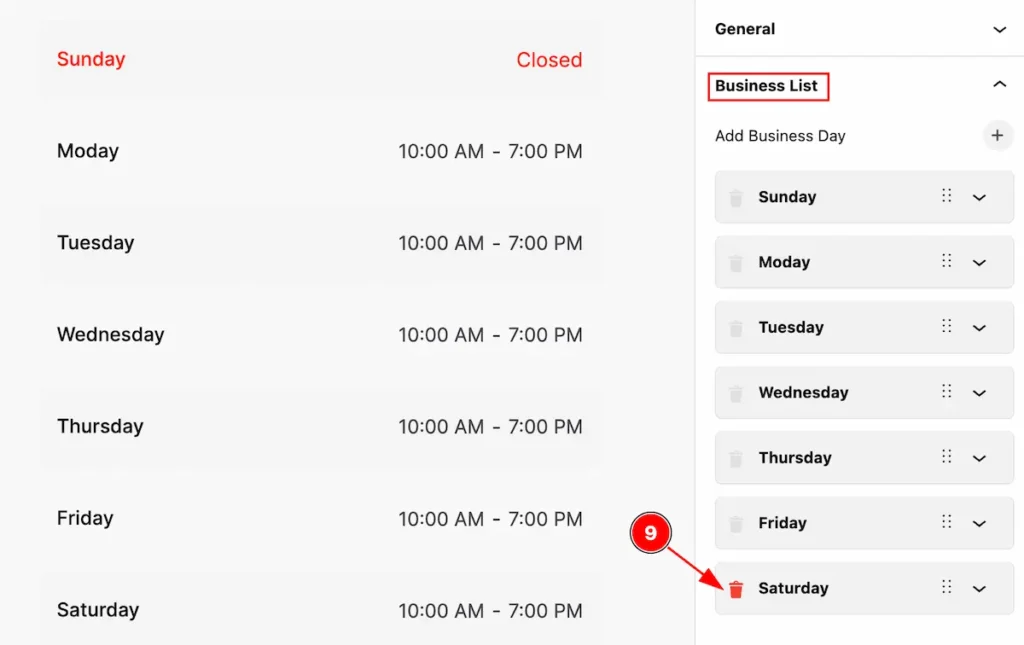
- Click on the ” Trash ” icon to remove the business hours list. Can remove any business list you want.
Style Tab
Provide the controller to make the visual appearance or presentation of the tabs. This includes aspects visually appealing and cohesive with the overall design of the interface.
Item
Go to Style > Item
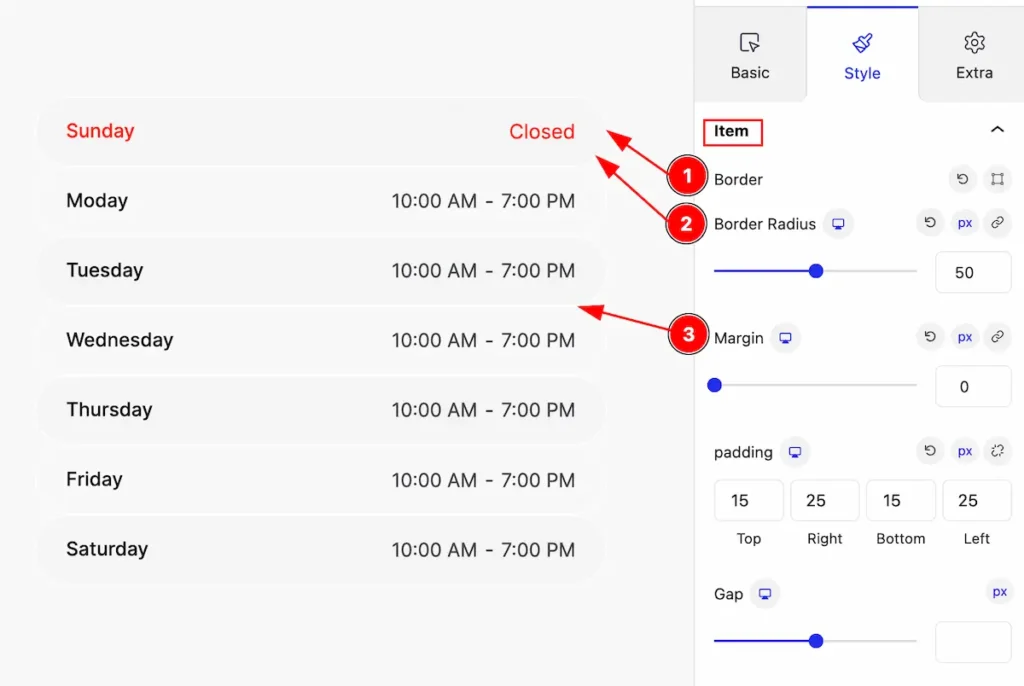
This section provides controls to change the appearance of the items.
- Border: Set the border for the item.
- Border Radius: Set the border-radius.
- Margin: Set margin for the business hours item.
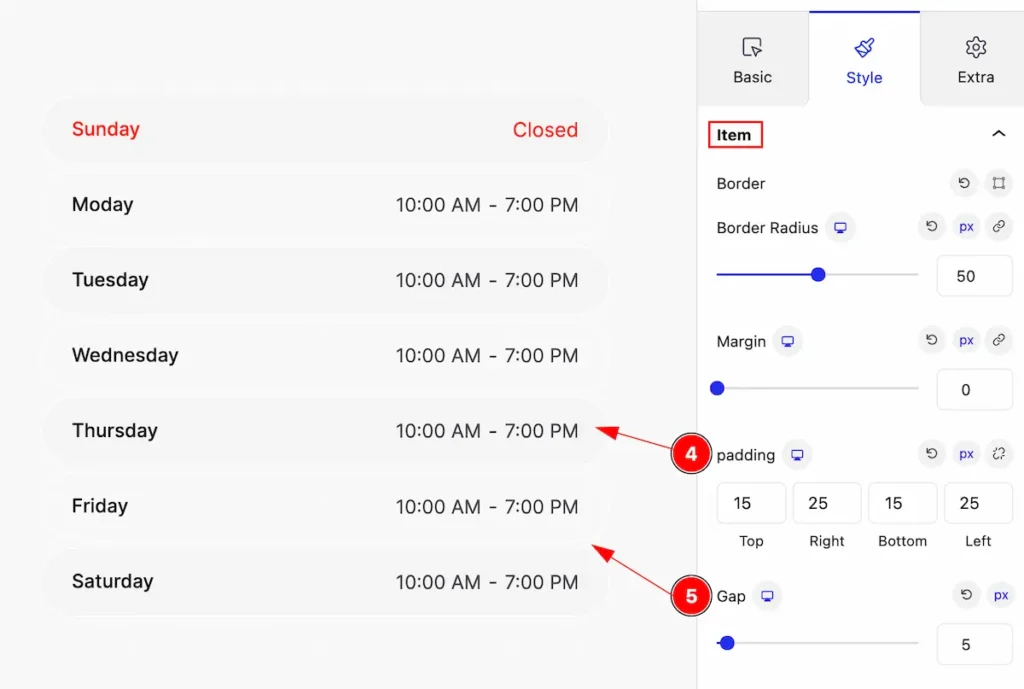
- Padding: Set padding for the items.
- Gap: Set the gap between the business hours item.
Odd Tab
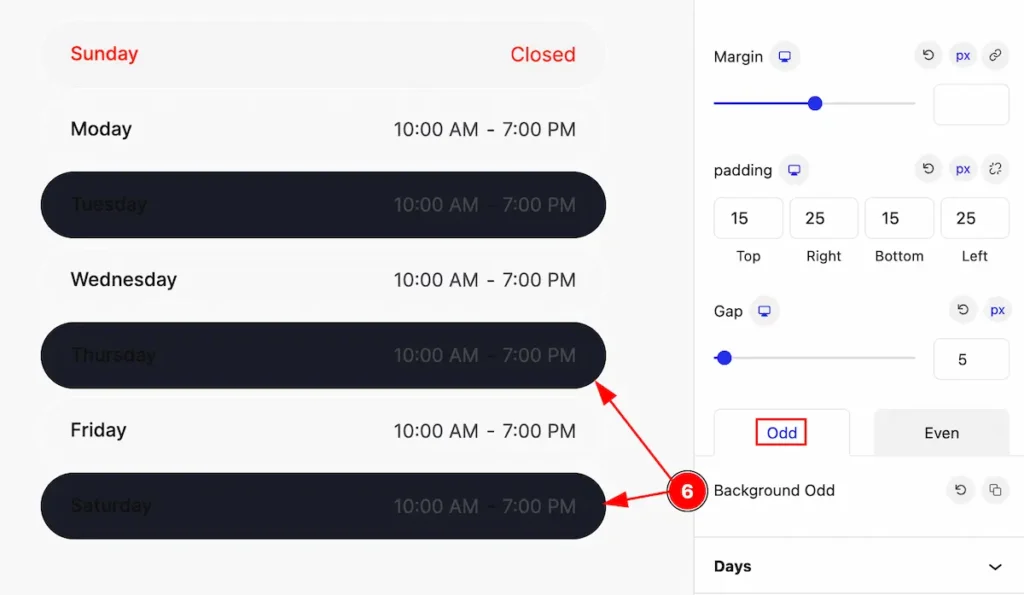
- Background Odd: Set the background for the odd item.
Even Tab
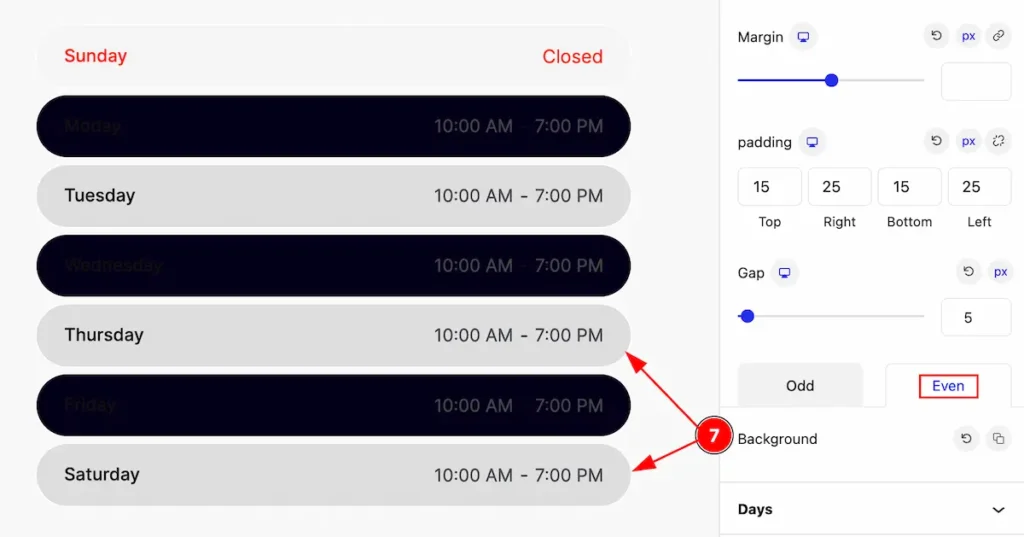
- Background: Set the background for the Even item of the business hours.
Days Section
Go to Style > Days
Working Tab
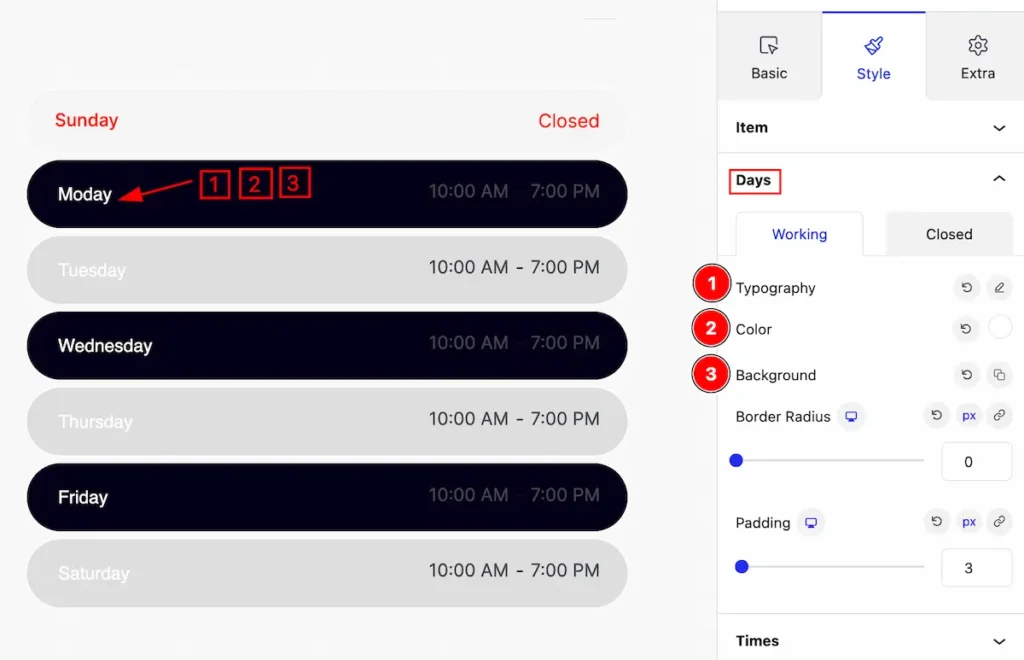
- Typography: Set the typography for the working days.
- Color: Set color for it.
- Background: Set the background color for the items.
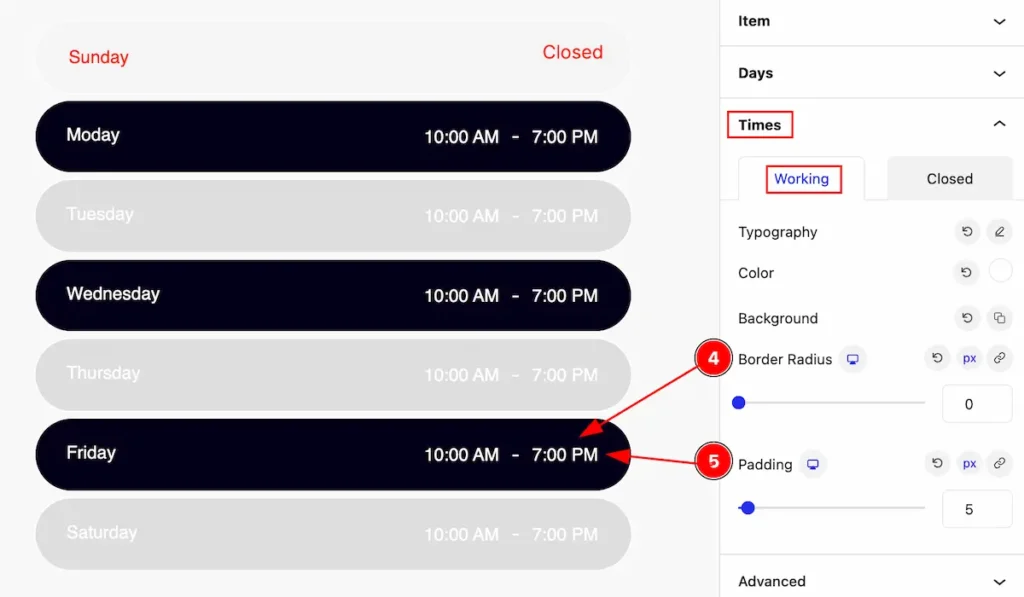
- Border Radius: Set the border radius for the times.
- Padding: Set padding for the time business hours item.
Closed Tab
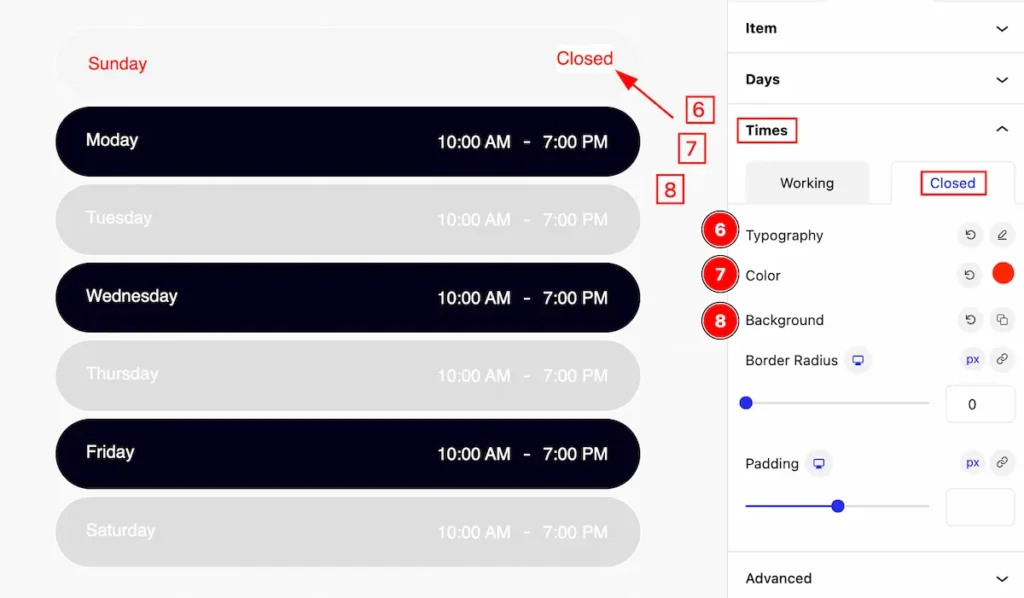
- Typography: Set the typography for the closed time.
- Color: Set color for it.
- Background: Set the background color for the items.
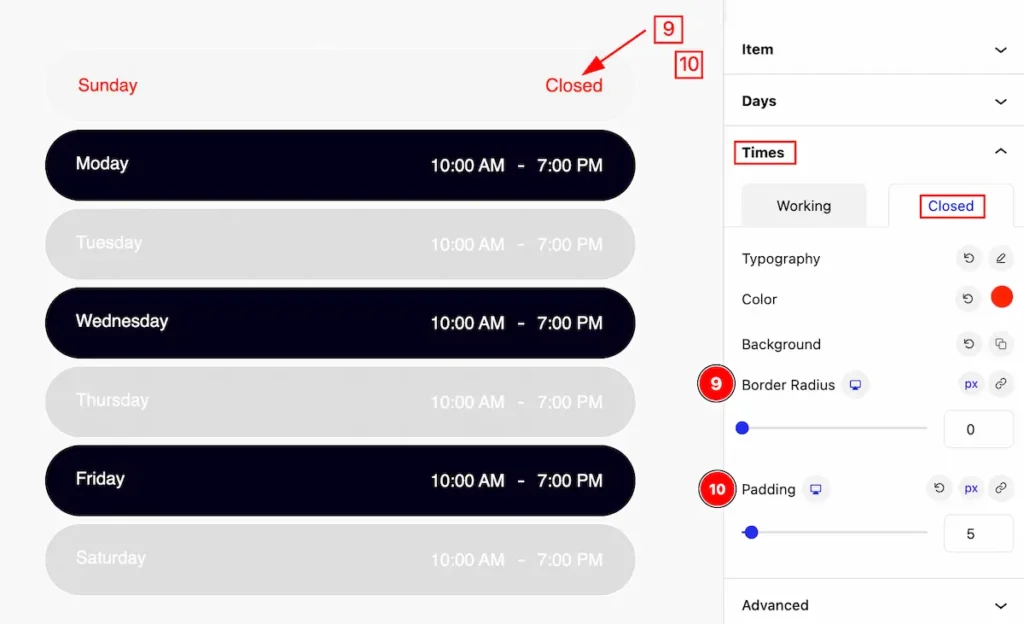
- Border Radius: Set the border radius for the times.
- Padding: Set padding for the time business hours item.
Extra Tab Control
The extra tabs provide the controls of any blocks. You can make different visual layouts by following these Controls.
Click to learn more>>.
Video Assist
Video Tutorial Coming Soon! Check the demo page.
Thanks for being with us!