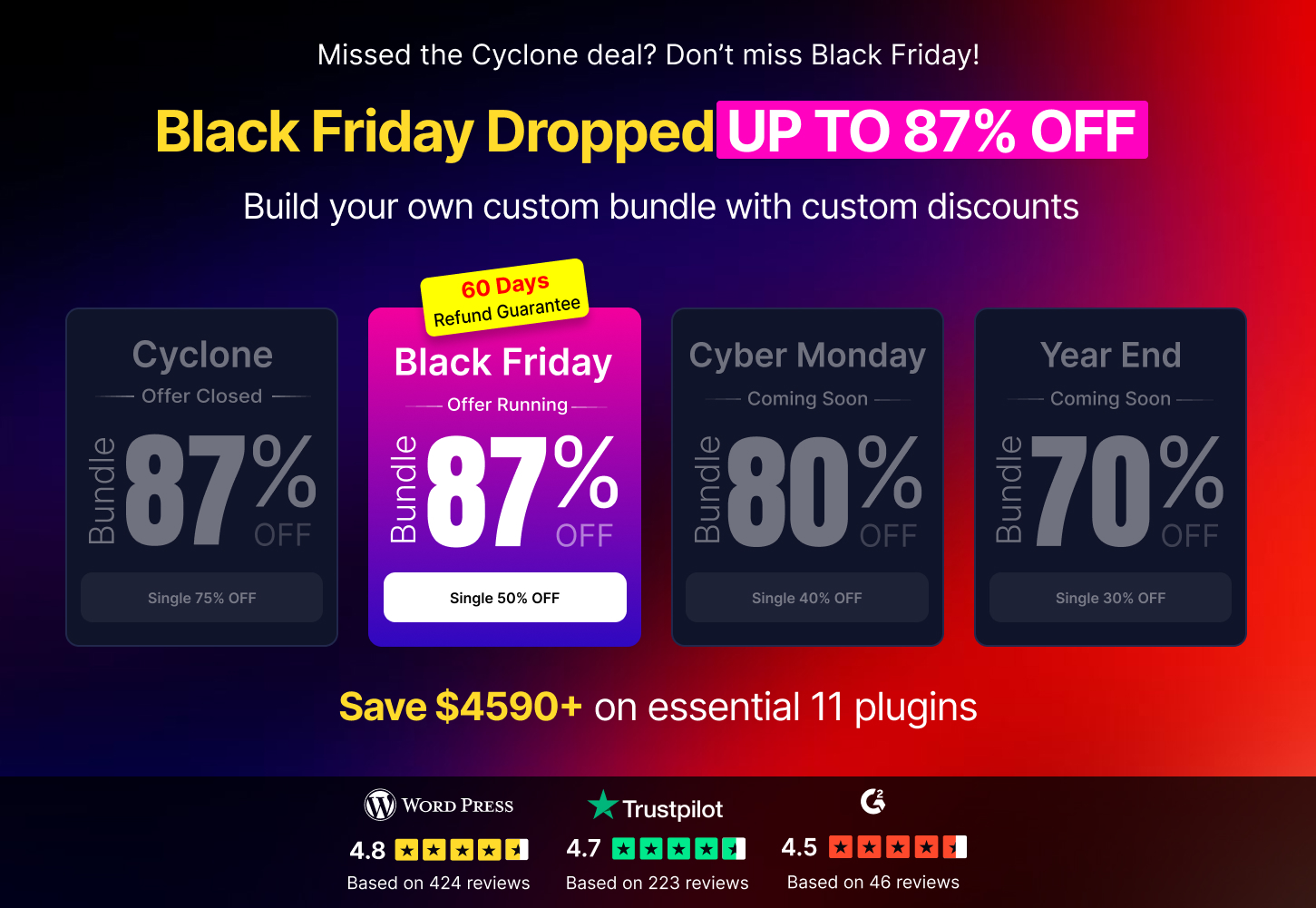Your Guide to Element Pack
Our in-depth, step-by-step tutorials cover everything you need to know about Element Pack widgets, helping you grow your skills with ease.
Adding OnClick Event For Elementor Widgets Through Element Pack
November 5, 2024
Build & Customize Mega Menu with Element Pack mega menu widget
October 12, 2022
Element Pack Pro White Label Branding
December 8, 2021
How to Add Sticky Scroll in Any Section
November 13, 2019
How to change invoice information
November 27, 2024
How to Customize the WooCommerce Cart Page by Element Pack Pro
August 16, 2024
How to Download Element Pack Pro Plugins
November 19, 2023
How to Install and Activate Element Pack Pro
March 14, 2025
How to set up email on the Simple Contact Form Widget
January 8, 2023
How To Use The Coupon Code Widget By Element Pack Pro
March 21, 2023
How To Use 360 Degree Product Viewer Widget By Element Pack Pro
September 5, 2023
How to use 3D Text extension by Element Pack
March 13, 2022
How to use ACF Gallery Widget by Element Pack Pro
May 31, 2025
How to use ACF List Widget by Element Pack Pro
May 25, 2025
How to use ACF Slider Widget by Element Pack Pro
May 30, 2025
How to use ACF Tabs Widget by Element Pack Pro
May 28, 2025
How to use AdBlock Detector Extension
May 15, 2023
How to use Advanced Calculator widget by Element Pack
November 23, 2021
How To Use Advanced Icon Box Widget By Element Pack Pro
August 23, 2023
How to use Age Gate widget by Element Pack Pro
March 20, 2022
How to use Air Pollution Widget
January 29, 2023
How to use Animated Card widget by Element Pack Pro
February 9, 2022
How to use Animated Link widget by Element Pack Pro
February 17, 2022
How to use Asset Manager in Element Pack
February 20, 2023
How To Use Background Expand Extension By Element Pack Pro
December 12, 2023
How To Use Background Overlay Extension By Element Pack Pro
February 18, 2023
How to use Background Parallax by Element Pack
May 26, 2021
How to use barcode widget
September 8, 2021
How to use Bbpress Forum Form widget
February 28, 2023
How to use Bbpress Forum Index Widget
February 28, 2023
How to use Bbpress Reply Form widget by Element Pack Pro
August 14, 2024
How to use Bbpress Single Forum Widget
February 28, 2023
How to use bbpress Stats Widget
January 22, 2023
How to use Bbpress Topic Form Widget
February 22, 2023
How to use Bbpress Topic Index Widget
January 18, 2023
How to use Bbpress Topic Tags widget by Element Pack Pro
August 15, 2024
How to use Bbpress widget
May 20, 2021
How to Use Booked Calendar Widget
June 11, 2020
How to use Brand Carousel widget by Element Pack
March 13, 2022
How to use BuddyPress Member widget
May 20, 2021
How to Use Business Hours Widget
March 1, 2021
How To Use Call Out Widget By Element Pack Pro
November 20, 2023
How to use Chart widget by Element Pack
May 20, 2021
How to Use Comment Widget by Element Pack
November 12, 2019
How to use Comparison List widget
May 17, 2023
How To Use Content Protector Extension By Element Pack Pro
December 5, 2023
How to use Content Switcher Widget
May 15, 2023
How to use Countdown widget by Element Pack
March 20, 2023
How to use Crypto Currency Carousel widget
May 15, 2023
How to use Crypto Currency Chart Carousel widget
May 15, 2023
How to use Crypto Currency Chart widget
May 15, 2023
How to use Crypto Currency Grid widget
May 15, 2023
How to use Crypto Currency List widget
May 15, 2023
How to use Crypto Currency Table widget
May 15, 2023
How to use Crypto Currency Ticker widget
May 15, 2023
How to use Cursor Effects Extension by Element Pack
February 22, 2022
How to use Custom CSS/JS in Elementor
March 3, 2021
How to Use Custom Fonts on Element Pack Pro
October 17, 2025
How To Use Custom Gallery Widget By Element Pack Pro
September 14, 2023
How to Use Custom Icons Feature on Element Pack Pro
November 5, 2025
How To Use Device Slider Widget By Element Pack Pro
May 30, 2023
How to Use Download Monitor Widget
June 11, 2020
How To Use Dual Button Widget By Element Pack Pro
November 24, 2023
How to use Dynamic Carousel widget by Element Pack Pro
March 3, 2022
How to use Dynamic Content by Element Pack Pro
May 16, 2025
How to use Dynamic Grid widget by Element Pack
March 2, 2022
How to use Easy Digital Downloads (EDD) Widget
March 11, 2023
How to use EDD Cart Widget
February 4, 2023
How to use EDD Category Carousel Widget
February 14, 2023
How to use EDD Category Grid Widget
February 4, 2023
How to use EDD Checkout Widget
February 20, 2023
How to use EDD History widget
May 20, 2021
How to use EDD Login Widget
June 10, 2023
How to use EDD Mini Cart Widget by Element Pack
June 27, 2023
How to use EDD Product Carousel Widget
April 3, 2023
How To Use EDD Product Review Carousel Widget By Element Pack Pro
December 18, 2023
How To Use EDD Product Reviews Widget By Element Pack Pro
December 16, 2023
How to use EDD Product Widget
April 1, 2023
How to use EDD Profile Editor Widget
March 22, 2023
How to use EDD Register Widget
February 14, 2023
How to use EDD Tabs Widget
March 7, 2023
How to Use Element Pack Essential Shortcodes
October 4, 2020
How to Use Event Carousel Widget
June 11, 2020
How To Use Events Calendar List Widget By Element Pack
July 12, 2024
How To Use Fancy Card Widget By Element Pack Pro
August 2, 2023
How To Use Fancy Icon Widget By Element Pack Pro
August 5, 2023
How To Use Fancy List Widget By Element Pack Pro
September 10, 2023
How to Use Fancy Slider Widget
June 11, 2020
How To Use Fancy Tabs Widget By Element Pack Pro
August 7, 2023
How to Use Featured Box Widget
March 1, 2021
How to Use Flip Box Widget
May 19, 2020
How to use Floating Effects Extension
June 11, 2023
How to use Formidable Forms widget
May 26, 2021
How to use Forminator Forms widget
May 20, 2021
How To Use Google Reviews Widget By Element Pack Pro
November 28, 2023
How to use Grid Line Extension By Element Pack Pro
November 24, 2021
How to Use Help Desk Widget by Element Pack
June 11, 2020
How To Use Hover Box Widget By Element Pack Pro
June 18, 2023
How To Use Hover Video Widget By Element Pack Pro
June 20, 2023
How to use Icon Mobile Menu Widget
May 15, 2023
How to use Iframe Widget by Element Pack Pro
November 10, 2023
How To Use Image Accordion Widget By Element Pack Pro
September 10, 2023
How To Use Image Compare Widget By Element Pack Pro
November 30, 2023
How To Use Image Expand Widget By Element Pack Pro
June 20, 2023
How To Use Image Hover Effects Extension By Element Pack Pro
November 7, 2023
How to use Image Parallax by Element Pack
September 20, 2021
How To Use Interactive Card Widget By Element Pack Pro
June 21, 2023
How To Use Interactive Tabs Widget By Element Pack Pro
June 23, 2023
How to use Layer Slider widget
May 20, 2021
How To Use LearnPress Carousel Widget By Element Pack Pro
February 22, 2023
How To Use LearnPress Grid Widget By Element Pack Pro
February 22, 2023
How to use Lightbox widget by Element Pack Pro
September 16, 2025
How To Use Logo Carousel Widget By Element Pack Pro
August 8, 2023
How To Use Logo Grid Widget By Element Pack Pro
July 24, 2023
How To Use Lottie Icon Box Widget By Element Pack Pro
August 9, 2023
How To Use Lottie Image Widget By Element Pack Pro
June 23, 2023
How To Use Marker Widget By Element Pack Pro
June 24, 2023
How to use Marquee Widget By Element Pack Pro
May 15, 2023
How to use Member widget by Element Pack Lite
December 1, 2023
How To Use Modal Widget By Element Pack Pro
October 27, 2023
How to use Navbar widget by Element Pack
August 29, 2023
How to use News Ticker Widget by Element Pack Pro
August 27, 2025
How to use Notation extension by Element Pack Pro
March 15, 2022
How to use Notification widget by Element Pack
October 28, 2020
How To Use Panel Slider Widget By Element Pack Pro
July 24, 2023
How to use Parallax Effects by Element Pack
May 20, 2021
How to Use Permission Manager Feature by Element Pack Pro
October 22, 2025
How to Use Portfolio Carousel Widget
June 11, 2020
How To Use Portfolio Gallery Widget By Element Pack Pro
June 25, 2023
How To Use Portfolio List Widget By Element Pack Pro
June 30, 2023
How To Use Post Block Widget By Element Pack Pro
July 4, 2023
How To Use Post Card Widget By Element Pack Pro
July 6, 2023
How to Use Post Gallery Widget
June 11, 2020
How To Use Post Grid Tab Widget By Element Pack Pro
July 6, 2023
How to use Post Grid widget by Element Pack Pro
March 29, 2023
How To Use Post List Widget By Element Pack Pro
July 7, 2023
How To Use Post Slider Widget By Element Pack Pro
July 8, 2023
How To Use Price List Widget By Element Pack Pro
December 4, 2023
How To Use Product Carousel Widget By Element Pack Pro
July 25, 2023
How To Use Product Grid Widget By Element Pack Pro
July 26, 2023
How to Use Profile Card Widget
June 11, 2020
How to Use Protected Content Widget
June 11, 2020
How to use QR Code widget by Element Pack
July 7, 2023
How to use Reading Timer widget by Element Pack Pro
August 28, 2023
How To Use Remote Pagination Widget By Element Pack
February 8, 2023
How to use Review Card Carousel widget by Element Pack
March 13, 2022
How to use Review Card Grid widget by Element Pack Pro
March 13, 2022
How To Use Review Card Widget By Element Pack Pro
August 30, 2023
How to use Revolution Slider widget
May 26, 2021
How To Use Ripple Effects Extension By Element Pack Pro
December 27, 2023
How to use Rollback Version by Element Pack Pro
November 7, 2025
How to Use Schedule Content in Elementor Section
November 14, 2019
How to use Scroll Box Extension by Element Pack
November 25, 2021
How To Use Scroll Fill Effects Extension By Element Pack Pro
November 11, 2023
How to use Scroll Image Widget By Element Pack Pro
July 8, 2023
How to use Scrollnav widget by Element Pack Pro
July 8, 2023
How To Use Section Particles Extension By Element Pack Pro
February 18, 2023
How to use Shape Builder Extension by Element Pack Pro
October 17, 2025
How to use Shape Divider Extension by Element Pack Pro
August 15, 2025
How to use Single Post Widget by Element Pack Pro
July 11, 2023
How to Use Slider Widget by Element Pack
June 11, 2020
How To Use Slideshow Widget By Element Pack Pro
July 8, 2023
How to use Slinky Vertical Menu widget by Element Pack
March 6, 2022
How to use Smooth Scroller by Element Pack Pro
August 8, 2024
How to use Social Proof Widget by Element Pack Pro
July 12, 2023
How to use Social Share Widget By Element Pack Pro
July 14, 2023
How to use Sound Effects extension by Element Pack Pro
March 14, 2022
How to use Source Code Widget by Element Pack Pro
July 14, 2023
How to use Static Carousel widget by Element Pack Pro
December 14, 2023
How to use Static Grid Tab widget by Element Pack
March 10, 2022
How to Use Step Flow Widget
June 11, 2020
How to use SVG Blob widget
July 18, 2023
How to Use SVG Image Widget
March 1, 2021
How to use SVG Maps Widget By Element Pack Pro
May 15, 2023
How To Use Switcher Widget By Element Pack Pro
July 10, 2023
How To Use Table Widget By Element Pack Pro
July 11, 2023
How to use Tabs Widget by Element Pack Pro
July 17, 2023
How to use Template Library of Element Pack Pro
March 2, 2025
How to Use Testimonial Carousel Widget
July 8, 2020
How To Use Testimonial Grid Widget By Element Pack Pro
July 12, 2023
How To Use Testimonial Slider Widget By Element Pack Pro
July 13, 2023
How to Use Testimonials Plugin ( Element Pack – 3rd Party Widget )
December 24, 2024
How to use the Accordion Widget by Element Pack Pro
June 1, 2024
How To Use The Advanced Button Widget By Element Pack Pro
September 9, 2025
How To Use The Advanced Divider Widget
July 21, 2023
How To Use The Advanced Google Map Widget By Element Pack Pro
August 20, 2023
How To Use The Advanced Heading widget
July 19, 2023
How To Use The Advanced Image Gallery widget
July 21, 2023
How To Use The Audio Player Widget By Element Pack Pro
July 19, 2023
How To Use The BbPress Single Tag Widget By Element Pack Pro
September 18, 2025
How To Use The BbPress Single Topic Widget By Element Pack Pro
September 18, 2025
How to use the Brand Grid widget by Element Pack Pro
March 6, 2022
How to use the Breadcrumbs widget
March 1, 2021
How To Use The BuddyPress Friends Widget By Element Pack Pro
August 23, 2023
How To Use The BuddyPress Group Widget By Element Pack
September 17, 2025
How to use the Caldera Form Widget by Element Pack Pro
August 20, 2024
How to use the Calendly widget
December 9, 2020
How to use The Carousel Widget By Element Pack Pro
February 19, 2023
How To Use The Changelog Widget By Element Pack Pro
August 24, 2023
How to use the Charitable Campaigns widget
December 9, 2020
How to use the Charitable Donation Form widget
December 9, 2020
How to use the Charitable Donations widget
December 9, 2020
How to use the Charitable Donors widget
December 9, 2020
How to use the Charitable Login widget
December 9, 2020
How to use the Charitable Profile widget
March 1, 2021
How to use the Charitable Registration widget
December 9, 2020
How to use the Charitable Stat widget
December 9, 2020
How To Use The Cookie Consent Widget By Element Pack Pro
August 17, 2023
How to use the Creative Button widget
March 3, 2022
How To Use The Crypto Currency Card Widget By Element Pack Pro
February 18, 2023
How To Use The Dark Mode Widget By Element Pack Pro
June 8, 2023
How to use the Document Viewer Widget by Element Pack Pro
August 8, 2024
How To Use The Dropbar Widget By Element Pack Pro
May 30, 2023
How To Use The Events Calendar Carousel By Element Pack Pro
September 17, 2025
How To Use The Everest Forms Widget By Element Pack
October 12, 2025
How To Use The Floating Knowledgebase Widget By Element Pack Pro
September 10, 2025
How to use the Give Donation History widget
January 6, 2021
How to use the Give Donor Wall widget
January 6, 2021
How to use the Give Form Grid widget
January 6, 2021
How to use the Give Form widget
January 6, 2021
How to use the Give Goal widget
January 6, 2021
How To Use The Give Login Widget By Element Pack Pro
September 10, 2025
How to use the Give Profile Editor widget
January 6, 2021
How to use the Give Receipt widget
January 6, 2021
How to use the Give Register widget
January 6, 2021
How to use the Give Totals widget
January 6, 2021
How To Use The Honeycombs Widget By Element Pack Pro
June 8, 2023
How to use the Icon Nav Widget by Element Pack Pro
July 4, 2024
How To Use The Image Stack Widget By Element Pack Pro
February 18, 2023
How To Use The Mailchimp For WordPress Widget By Element Pack Pro
February 15, 2023
How to use the Mailchimp Widget by Element Pack Pro
August 15, 2024
How to use The Newsletter widget
March 1, 2021
How To Use The Ninja Forms Widget By Element Pack
September 16, 2025
How to use the Offcanvas Widget by Element Pack Pro
July 6, 2024
How to use the Open Street Map Widget by Element Pack Pro
August 16, 2024
How to use the Price Table Widget by Element Pack Pro
August 4, 2024
How To Use The Progress Pie Widget By Element Pack Pro
July 27, 2023
How To Use The QuForm Widget By Element Pack Pro
September 22, 2025
How to use the Read More Toggle Widget by Element Pack Pro
August 7, 2024
How to use the Realistic Image Shadow widget
December 14, 2023
How To Use The Remote Arrows Widget By Element Pack
February 12, 2023
How To Use The Remote Fraction Widget By Element Pack
February 19, 2023
How To Use The Remote Thumbs Widget By Element Pack
February 8, 2023
How to use the Scroll Button Widget by Element Pack Pro
June 22, 2024
How to use the Search Widget by Element Pack Pro
June 13, 2024
How to use the Section Sticky Extension by Element Pack Pro
August 6, 2024
How to use the Stacker widget by Element Pack Pro
August 28, 2023
How to use the Tablepress Widget by Element Pack Pro
August 16, 2024
How to use the Tags Cloud widget By Element Pack
October 28, 2020
How To Use The Timeline Widget By Element Pack Pro
September 9, 2025
How to use the Timezone widget by Element Pack Pro
May 20, 2021
How To Use The Total Count Widget By Element Pack Pro
August 11, 2023
How to use the User Register Widget by Element Pack Pro
August 10, 2024
How to use the Variation Swatches Feature by Element Pack Pro
September 7, 2025
How to use the Vertical Menu widget
March 1, 2021
How To Use The WeForms Widget By Element Pack Pro
September 21, 2025
How to use the Widget Tooltip Extension by Element Pack Pro
August 7, 2024
How to use the WooCommerce Categories Widget by Element Pack Pro
August 19, 2024
How to use the WooCommerce Products Widget by Element Pack Pro
September 3, 2024
How to use the WooCommerce Slider Widget by Element Pack Pro
September 18, 2024
How To Use The WooCommerce Tracking Form Widget By Element Pack Pro
September 10, 2025
How To Use Thumb Gallery Widget By Element Pack Pro
July 14, 2023
How to use Tile Scroll extension by Element Pack
November 29, 2021
How To Use Trailer Box Widget By Element Pack
June 8, 2024
How To Use Tutor LMS Carousel Widget By Element Pack Pro
December 24, 2023
How To Use Tutor LMS Grid Widget By Element Pack Pro
December 20, 2023
How to use User Login Widget by Element Pack Pro
September 18, 2023
How to use Video Gallery Widget by Element Pack Pro
September 10, 2023
How to Use Video Player Widget
June 11, 2020
How to use Visibility Control extension
March 4, 2023
How to use Weather Widget by Element Pack Pro
February 26, 2025
How to use Webhook Form widget by Element Pack Pro
August 29, 2023
How To Use Widget Equal Height Extension By Element Pack Pro
December 14, 2023
How To Use Widget Tooltip Extension By Element Pack Pro
July 15, 2023
How To Use Widget Transform Effects Extension By Element Pack Pro
September 18, 2023
How to use Woo Commerce Mini Cart widget by Element Pack Pro
August 30, 2023
How to Use WooCommerce Carousel Widget in Elementor by Element Pack
November 12, 2019
How to use WP Forms widget
May 26, 2021
How To Use Wrapper Link Extension By Element Pack Pro
February 18, 2023
Integrate The Agency & Extended Licenses by Theme Activation
January 24, 2024
Introduction of Element Pack Pro Dashboard
June 29, 2025
Learn about sub-menu customization in Element Pack Pro
October 11, 2022
Read Before Upgrading to Element Pack Pro Version 6.0
February 24, 2022
Turn off/on any Element Pack widget by add_filter hook Easily
February 22, 2021