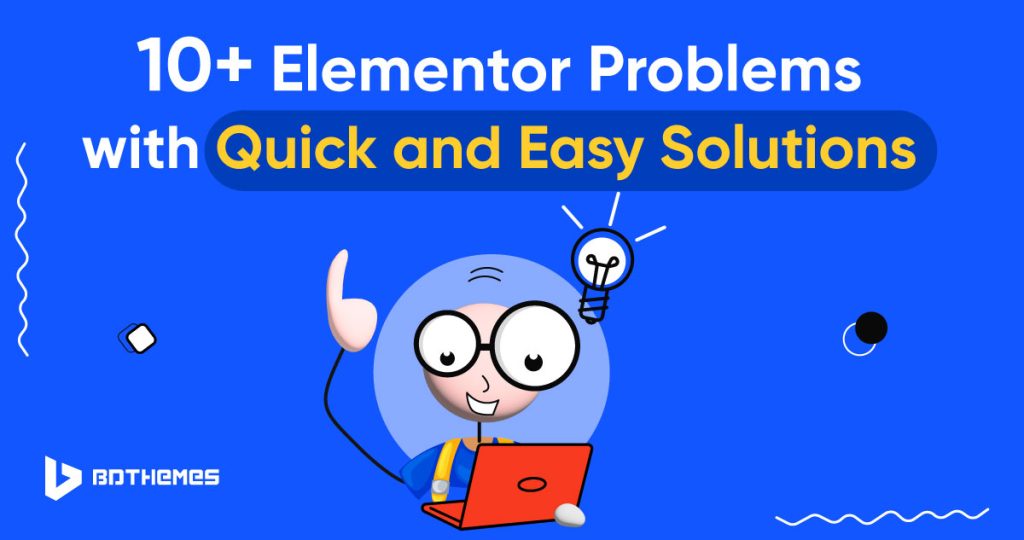Frustrated with Elementor problems? Here are 10+ common Elementor problems with solutions to help you out instantly.
In this guide, we will dive into the realm of Elementor issues and troubleshooting, equipping you with the knowledge and solutions to overcome any obstacles that may come your way.
Whether you’re a beginner or an experienced user, we’ve got you covered. Get ready to unleash your creativity as we unravel the mysteries of Elementor and empower you to build flawless websites effortlessly.
Don’t let these issues hold you back any longer – let’s embark on this journey to conquer Elementor challenges together!
Common Elementor Issues
Some common Elementor issues include conflicts with other plugins or themes, Elementor stuck on loading screen, or visual inconsistencies. You can face issues like, widget missing, Elementor 400 error, kit missing, Elementor is not loading in WordPress etc. These issues have been discussed below.
1. How To Fix Elementor Full Width Not Working
Are you tired of limited screen space while editing your website pages? Look no further! We’ve got the answer you’ve been waiting for.
You can transform your editing experience into a seamless, full-width masterpiece!
So, how can you achieve this pixel-perfect paradise?
It’s as easy as 1-2-3! Just keep reading, and we’ll guide you through the process of making your website pages full-width with Elementor.
2. How To Fix Default Kit Missing Error
Did you encounter a Default Kit Missing error or accidentally delete it? Don’t panic! Our quick and simple solution will save the day! Click now to restore your Default Kit and unleash the full potential of your website!
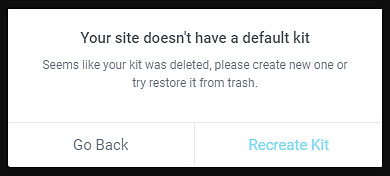
3. How To Fix Elementor Custom CSS Not Working
Tired of your beautifully crafted styles not taking effect? Say goodbye to frustration and hello to success with our revolutionary Elementor troubleshooting techniques!
But wait, there’s more! We’ve identified the top culprits behind Elementor CSS not working, and we’re here to share our secrets with you.
Don’t miss out on this opportunity to unlock the full potential of your web designs. Click to reveal the solutions that will put an end to your custom CSS struggles once and for all.
4. How To Fix Elementor Text Color Not Changing
Did you ever try to change a text color but the appearance does not budge? I bet you have. This is a common issue and leaves the web designer frustrated.
But don’t worry, we’ve got the solution for you. Read our blog about text color not changing to learn how you can solve the issue and change the text color in no time.
5. How To Fix Common Errors With Elementor Kit Library
Facing trouble with the Elementor Kit library? That’s why we’re here to help you troubleshoot any hiccups you may encounter along the way!
You’re eagerly loading the kit preview, and bam! You’re hit with an error message. Don’t panic, it happens to the best of us. This Elementor error can occur due to missing kit data or a server issue.
If you ever receive a “Forbidden” error message while downloading a kit, it simply means you don’t have the necessary permissions to proceed. We’ll guide you to the right path!
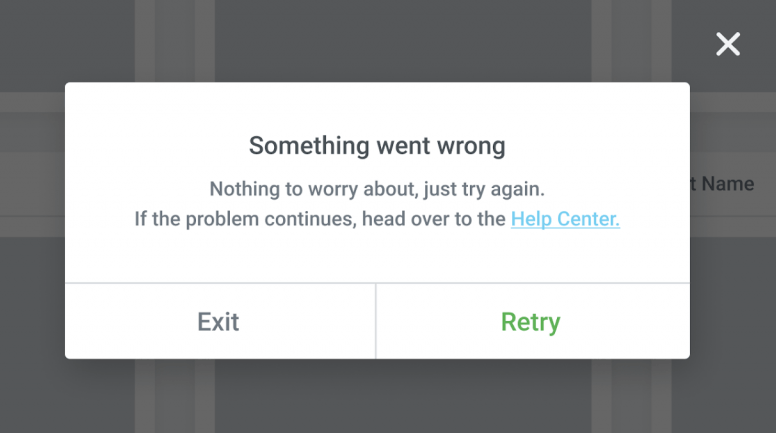
6. How To Fix Element Disappearing In Elementor?
Are you tired of elements mysteriously disappearing from your live website while using Elementor? Don’t let frustration hold you back! Your website’s functionality and aesthetics are at stake! But fear not, we have solutions that will bring back the magic!
It’s time to investigate the culprits! Is it those sneaky plugin conflicts causing the vanishing act? Or perhaps it’s a compatibility issue with Elementor itself! Even errors in your website’s code could be to blame!
Click here to find the solution that will save your website and bring back those missing elements! Don’t let anything stand in your way of creating the perfect website with Elementor! Act now and regain control of your site!
7. Elementor 500 Internal Server Error
Discover the Mystery Behind the 500 Error – Unveil the Secrets of Internal Server Errors! Find out what went wrong and unlock the solution to this puzzling HTTP status code.
Dive into the world of server configurations, coding glitches, and third-party service problems.
Don’t let the 500 error hold you back! Explore the answers and conquer the challenge of troubleshooting. Read more to unravel the enigma!
8. How To Fix “The Content Area Has Not Been Found On Your Page” Issue?
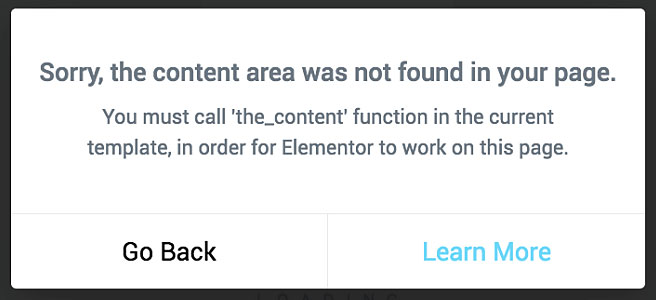
Caught with “The Content Area Has Not Been Found On Your Page” error message? Look no further! We’ve got you covered with these common situations where this error message appears.
It can be due to editing archive pages without an archive template. The reason can also be not using the right template for editing. Or your theme or plugin isn’t compatible with editing, resulting in an error message.
9. Why Is My Widget Grayed Out?
Are you struggling with grayed-out widgets in the Elementor editor? Widgets that appear hidden on certain devices or lack content to display? Don’t worry, we’ve got you covered!
The issue might be caused by visibility settings for the element. Or maybe you’re trying to edit hidden elements? Another possibility is that dynamic elements need some content to show.
But fret not! We have the solution you need. Just click here to find out more and say goodbye to those grayed-out widgets in Elementor. Get ready for a seamless editing experience!
10. Trouble Downloading The Elementor Pro Zip File
Facing problems with Elementor Pro Zip file download! No problem! Say goodbye to slow download speeds, interrupted downloads, and frustrating error messages.
Whether it’s network connectivity issues, browser cache problems, or server errors, Elementor Pro will solve it! Complete your website design and functionality without any troubleshooting required.
Don’t let downloading zip files hold you back. Get Elementor Pro now and experience seamless downloads! For a detailed solution, click here and unlock the full potential of your website design!
11. Fix 520 Error While Edit With Elementor
Frustrated by encountering 520 Errors while editing with Elementor? Don’t worry, we’ve got you covered! Our groundbreaking solution will fix those errors in no time!
What does a 520 Error mean, you ask? It’s a mysterious error message indicating an unknown issue from the web server. But we have the troubleshooting steps you need to conquer this challenge!
And if you’re using Cloudflare, we’ve uncovered a potential problem with its Rocket Loader feature that could be causing the error. No more confusion, no more wasted time. Say goodbye to 520 Errors and hello to seamless Elementor editing!
12. How To Fix The ‘Could Not Create Directory’ Error
Tired of getting stuck with the dreaded “could not create directory” error? Don’t let it slow you down any longer! Unlock your creativity and streamline your workflow effortlessly!
Our cutting-edge solution will banish those directory permission problems for good! No more wasted time trying to save or update pages or templates! With our help, you’ll be back to creating and modifying content seamlessly!
Don’t let a simple error hinder your progress! Resolve the issue instantly and hassle-free, right here, right now! Read more for details.
13. How To Fix Common Errors With Import / Export Kit Feature
Are you tired of dealing with import errors and file upload issues? Confused by server limitations and corrupted files? Well, we have all the solutions for you!
No more unauthorized users or plugins causing conflicts. Our intuitive GUI ensures smooth and hassle-free file uploads. Click here and you’ll be on your way to seamless file management.
14. How To Fix The Package Could Not Be Installed Error
Have you ever encountered the dreaded error message “The package could not be installed. PCLZIP_ERR_BAD_FORMAT (-10): Unable to find End of Central Dir Record signature” while trying to install Elementor? No worries, we’ve got you!
Don’t let this error hold you back. Step into a world of limitless possibilities with Elementor. Get ready to conquer the web, one click at a time. Click here to learn the solution.
Finally
Though Elementor is a powerful page builder, it comes with challenges too. But there is no issue without a solution. We hope you find the solution to your issues.
Let us know what more we can cover for you. Your comment will enthusiast our strong mentality and will help us guide you in the proper way.
Frequently Asked Questions
How Do You Troubleshoot An Elementor?
Having trouble with Elementor? Let us help you troubleshoot!
Follow these simple steps to resolve common issues:
- Update Elementor: Ensure you have the latest version installed.
- Check for plugin conflicts: Deactivate other plugins to identify any conflicts.
- Switch to a default theme: Temporarily switch to a default theme to rule out theme conflicts.
- Increase PHP memory limit: Adjust PHP memory limits if you encounter memory-related errors.
- Review error logs: Check Elementor error logs for insights into the issue.
- Clear cache: Clear your browser and website cache to eliminate caching-related problems.
- Disable custom code: Disable any custom code snippets to see if they’re causing conflicts.
Still facing trouble? Visit our website for in-depth troubleshooting guides and expert support.
Why Is My Elementor Page Broken?
If your Elementor page is broken, there could be several reasons behind it. Firstly, check for any conflicts with plugins or themes by disabling them temporarily and testing the page. Additionally, ensure that you’re using the latest version of Elementor and WordPress, as outdated software can cause compatibility issues. Another possible cause is a broken Elementor widget or element on the page. Try removing and re-adding elements to identify and fix any problematic ones. If the issue persists, consider reaching out to Elementor support or consulting the Elementor community for further guidance.
Why Does Elementor Keep Freezing?
If Elementor keeps freezing, it can be frustrating, but there are a few steps you can take to address the issue. Firstly, ensure that you’re using the latest versions of Elementor and WordPress. Outdated software can lead to performance problems. Clearing your browser cache and disabling any caching plugins can also help. If the freezing persists, check for conflicts with other plugins or themes by temporarily deactivating them and testing Elementor. Additionally, optimizing your website’s performance by minimizing resource-intensive elements, such as heavy images or videos, can alleviate freezing issues.
How To Clear Elementor Cache?
Clearing the Elementor cache is a breeze! Just follow these steps:
- Go to your WordPress dashboard.
- Navigate to “Elementor” in the left-hand menu.
- Click on “Tools” in the dropdown menu.
- Select the “General” tab.
- Look for the “Clear Cache” button and click on it.
- Voila! Your Elementor cache is now cleared.
Remember to clear both the browser cache and the Elementor cache for the best results.
Is Elementor Good Or Bad For SEO?
Elementor can be beneficial for SEO if used correctly. It offers features like customizable meta tags, clean code output, and the ability to create search engine-friendly designs. However, like any tool, its impact on SEO depends on how it is implemented. It’s crucial to focus on creating high-quality, optimized content and ensuring that your website follows SEO best practices. Using Elementor alone won’t guarantee good SEO results; it’s a combination of various factors that contribute to your website’s search engine visibility.
Elementor Responsive Not Working. How Do I Fix it?
Need to fix Elementor’s responsiveness? We’ve got you covered! Follow these steps:
- Check Elementor settings: Ensure that you have the correct settings for responsive editing. Click on the responsive icon in the bottom left corner of the Elementor editor to switch between device views.
- Use responsive columns and sections: Make use of Elementor’s responsive column and section options to adjust the layout for different devices. Customize the column widths and settings for optimal responsiveness.
- Test on various devices: Don’t rely solely on one device for testing. Preview your design on multiple devices like smartphones, tablets, and desktops to ensure it looks great across the board.
- Optimize media queries: Fine-tune the media queries in your CSS to control how your content responds on different screen sizes. Adjust font sizes, margins, and padding as needed.
- Limit excessive content: Avoid overcrowding your pages with too much content. Simplify and prioritize the essential elements to maintain responsiveness.
- Use responsive breakpoints: Elementor allows you to set custom breakpoints for different device sizes. Utilize these breakpoints to create a seamless experience across various screen sizes.
- Test and iterate: Continuously test your design on different devices and screen sizes. Make adjustments as needed to improve the responsiveness until you achieve the desired result.
Does Elementor Pro Slow Down Your Site?
While Elementor itself is a powerful page builder, the impact on your site’s speed depends on various factors. Elementor can potentially slow down your site if you use too many heavy elements, large images, or complex designs. It’s important to optimize your website by compressing images, enabling caching, and using a reliable hosting provider. Implementing performance best practices and keeping your site lightweight will help mitigate any potential slowdowns caused by Elementor or any other plugin you use.
How To Edit Mobile Version Of WordPress Site?
Here are the steps to edit the mobile version of a WordPress site using Elementor:
- Open the desired page in the Elementor editor.
- Look for the device icons at the bottom of the screen.
- Click on the mobile device icon to switch to mobile editing mode.
- Customize the layout and design for mobile devices.
- Adjust element positioning, sizing, and visibility.
- Save your changes.
- Preview the mobile version on actual devices or use responsive testing tools.
- Ensure everything looks and functions as intended.
Elementor Theme Builder Not Working?
If you are facing any Elementor Theme Builder error, you can take a few steps to troubleshoot. First, ensure that you have the latest version of Elementor and WordPress installed. Outdated software can cause compatibility issues. Next, check for conflicts with other plugins or themes by temporarily deactivating them and testing the Theme Builder. Clearing your browser cache and disabling caching plugins can also help. If the problem persists, reach out to Elementor support or consult the Elementor community for further assistance.
How Long Does It Take WordPress To Update Changes?
The time it takes for WordPress to update changes can vary depending on various factors. When you make changes in the WordPress editor or through a page builder like Elementor, the updates are typically saved immediately. However, it’s important to note that some caching plugins or server-side caching mechanisms may delay the visibility of changes. If you’re not seeing your updates reflected immediately, try clearing the cache on your website and refreshing the page. Additionally, make sure that any caching plugins or services you’re using are configured properly to avoid excessive caching that can delay changes from appearing.
Elementor Regenerate CSS Not Working?
If Elementor’s “Regenerate CSS” feature is not working as expected, there are a few things you can check. Firstly, ensure that you have the latest versions of Elementor and WordPress installed. Outdated software can cause compatibility issues. Next, review your server’s configuration and ensure that it meets the minimum Elementor requirements to function properly. Sometimes, server-side issues can interfere with the CSS regeneration process. If the problem persists, try disabling any caching plugins temporarily, as they might interfere with the CSS generation. If none of these steps resolve the issue, consider reaching out to Elementor support for further assistance.