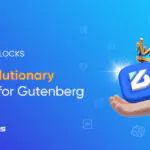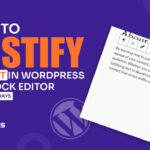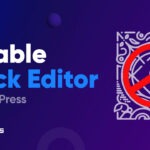If you are wondering how to fix default kit missing error in Elementor, then you have landed just in the right place.
While working on a dynamic website, these types of errors can be faced. But you got to know the reason and solution to it.
Don’t worry! We got your back. We will guide you through the process of troubleshooting and fixing the “Default Kit Missing” error in Elementor.
By following our step-by-step instructions, you can regain control over Elementor.
So, let’s dive in and discover how you can fix the “Default Kit Missing” error.
Understanding The “Default Kit Missing” Error
In order to find a solution, it’s important to first grasp the nature of the problem and why it’s happening. This will empower you to tackle similar issues on your own in the future.
When you encounter the “Default Kit Missing” error message, it means that Elementor is unable to locate the necessary default kit or custom template files that are vital for its proper functioning.
Several factors can contribute to this Elementor error, such as outdated versions of Elementor, incompatible themes, or problems with plugins.
This error can lead to the loss of pre-designed layouts and settings, which can negatively impact your website building experience.
Fix Default Kit Missing Error
To help fix default kit missing error, here are a few possible solutions. Please review them and see if any of them can pinpoint the cause of the issue.
Check Elementor Version And Compatibility
To get started, make sure you have the most up-to-date version of Elementor installed.
The developers regularly release updates that fix bugs and enhance compatibility.
Update Elementor to the latest version and confirm that it works smoothly with your WordPress version.
You can check this by going to Elementor > System Info.
Verify Theme Compatibility
Having a compatible theme is important to ensure that Elementor works smoothly. To fix Elementor default kit missing error, take a moment to check if your current theme is compatible with Elementor.
If it’s not, you might want to think about switching to a theme that is compatible or updating your current theme to the latest version.
Reinstall Elementor And Required Plugins
To avoid plugin conflict, uninstall Elementor and its associated plugins. Then, reinstall Elementor and the recommended plugins from scratch.
Just follow:
- Plugins > Elementor > “Deactivate”
- Scroll up > “Bulk actions” > “Delete”
This process can resolve any issues related to corrupted files or conflicts with other plugins. Moreover, you can make your website more dynamic by learning the best plugins to optimize the WordPress website.
Clear Elementor Cache
Elementor uses a cache to improve performance. However, outdated or corrupted cache files can trigger the “Default Kit Missing” error.
Clearing the Elementor cache can often resolve this issue. Navigate to Elementor’s settings and find the option to clear the cache.
Follow the instructions provided to clear the cache successfully.
Elmentor > Tools > Regenerate CSS & Data
Contact Elementor Support
If the previous steps don’t solve the error, don’t hesitate to contact Elementor support for further assistance. Elementor offers top-notch support services and they are experts at resolving complex issues. They will be more than happy to help you troubleshoot and fix any problems you’re facing.
Tips To Avoid Error In the Future:
If you can avoid the issue in the first place, you can fix the default kit missing error initially :
- Make sure to keep Elementor and its associated plugins up to date! This way, you’ll benefit from all the bug fixes and compatibility improvements they offer.
- When picking a theme, opt for one that is known to play nicely with Elementor. That way, you’ll have a smoother experience.
- It’s always a good idea to keep backups of your default kits and custom page templates. That way, if you ever need to restore them, you can do so with ease.
- To keep things running smoothly, periodically clear your Elementor cache. This will help ensure optimal performance.
- Oh, and don’t forget to tidy up your browser cache now and then too! It’ll help keep things nice and clean.
How To Remove Elementor Kit?
Removing an Elementor kit is quite straightforward:
- Go to your WordPress dashboard.
- Look for the “Elementor” tab on the left-hand side and click on it.
- From there, find the “Templates” option and click on it.
- You’ll see your kits listed there. Hover over the kit you want to remove.
- Click on the “Delete” option that appears.
Finally
If your site doesn’t have a default kit Elementor, you will face problems building the perfect website. It is a good idea to take action immediately to fix default kit missing error in Elementor.
We hope every point is covered with clear instructions. Still, if you face any trouble let us know in the comment box.
Are your Elementor elements disappearing? Get easy solutions from here.
Frequently Asked Questions
An Elementor Website Kit is like a treasure trove of pre-designed goodies, filled with templates, sections, and blocks that make creating a stunning website a breeze. Inside these kits, you’ll find everything you need, from ready-to-use pages to headers, footers, and other important elements that form the backbone of your website.
The best part? These kits save you heaps of time and energy because they come with professionally designed layouts that can be effortlessly customized to match your branding and content.
To create your kit in Elementor, just follow these simple steps:
- Open up the Elementor editor and look for the “Templates” button.
- Click on the “Saved Templates” tab to access your existing kits.
- Find the kit you’d like to recreate and hit the “Edit” button.
- Feel free to make any adjustments or tweaks to the kit to personalize it.
- When you’re satisfied with your changes, don’t forget to save your updated kit by clicking on the “Save” button.
If you want to get rid of the default kit in Elementor, don’t worry, it’s super easy! Just follow these steps with a smile:
- Open Elementor and go to the “Templates” section.
- Look for the “Saved Templates” tab, and guess what? The default kit might be hiding there, but we’ll find it together!
- To make things even easier, just type “default kit” into the search box.
- Voila! The Default Kit will magically appear right before your eyes!
- Now, let’s say goodbye to it. Click on the “Trash” option.
- A friendly little popup will appear, and guess what? We’re almost there! Just click on the “delete” option.
- Ta-da! The Default Kit will now be completely removed from your Elementor.
That’s it! You did it!
If you’re looking for some awesome Elementor kits, you can easily find them in the Elementor Template Library. Let me guide you through the simple steps to access them:
- Open up the Elementor editor.
- In the bottom left corner of the screen, you’ll spot a friendly “Templates” button. Go ahead and give it a click.
- Inside the Templates Library, you’ll discover a wide range of categories to explore, like Pages, Blocks, and Full Website Kits.
- Feel free to browse through the various kits available or simply use the handy search bar to find something specific you have in mind.
- Once you stumble upon a kit that catches your eye, you can easily import it into your website by clicking the friendly “Insert” button.
If you happen to come across an error while creating a kit in Elementor, don’t worry! We’ve got some friendly troubleshooting steps for you to try out:
- First things first, let’s make sure your internet connection is stable. Give it a quick check!
- It might also help to clear your browser’s cache and cookies. That way, we’ll start with a clean slate.
- In case any conflicting plugins or extensions are causing the issue, try disabling them temporarily. We want everything to play nicely together.
- If the problem persists, why not give a different browser or device a shot? Sometimes a change of scenery can make all the difference.
- It’s always a good idea to keep Elementor up to date. Make sure you have the latest version installed. That way, you’ll be using the freshest features and improvements.
- And finally, if none of the above steps resolve the issue, don’t hesitate to reach out to our fantastic Elementor support team. They’ll be more than happy to provide you with further assistance.
If your Elementor kit library not working saying “Something Went Wrong” while trying to access the Elementor Kit Library, don’t worry! We’ve got some friendly solutions for you to try out:
- Clear your browser cache and cookies avoiding caching issues!
- Temporarily disable any ad-blockers or browser extensions that might be causing interference with the library’s smooth functioning.
- Double-check your internet connection to make sure it’s stable. A solid connection is key!
- Give it a shot from a different browser or device. Sometimes a little change can go a long way.
- If the issue persists, no worries! Just reach out to our amazing Elementor support team. They’re here to help! Just provide them with some specific details about the error message you encountered.
With the amazing Elementor Export Default Kit feature, you can easily create backups or spread the joy of your default kit settings with friends. It empowers you to export your entire default kit Elementor setup, encompassing everything from page templates, sections, and widgets panel to styles. This export file can be seamlessly imported into another Elementor installation, allowing you to effortlessly replicate your default kit settings and design. Isn’t that awesome?
If you’re having trouble with importing Elementor kits, don’t worry, I’m here to help! There could be a few reasons why this might be happening, but let’s take a look at some of the most common causes together:
- Server issues: Sometimes, your server might not meet Elementor’s requirements, causing import problems. Contact your hosting provider to ensure compatibility and avoid internal server errors.
- Memory limits: Low PHP memory limit can disrupt imports. Increase it to at least 256MB in your PHP settings to solve this.
- Conflicting plugins/themes: Some plugins or themes might clash with Elementor, affecting imports. Temporarily disable unnecessary plugins and switch to a default WordPress theme to identify and fix conflicts.
- File size/timeout: Large kit files or slow internet can lead to timeouts. Import smaller kits or adjust maximum execution time and file size limits with your hosting provider.
- Compatibility: Keep Elementor, your theme, and plugins updated to ensure compatibility and prevent import failures.
- Corrupted files: If the kit file is corrupted, importing won’t work. Download the file again from a reliable source and check its integrity.