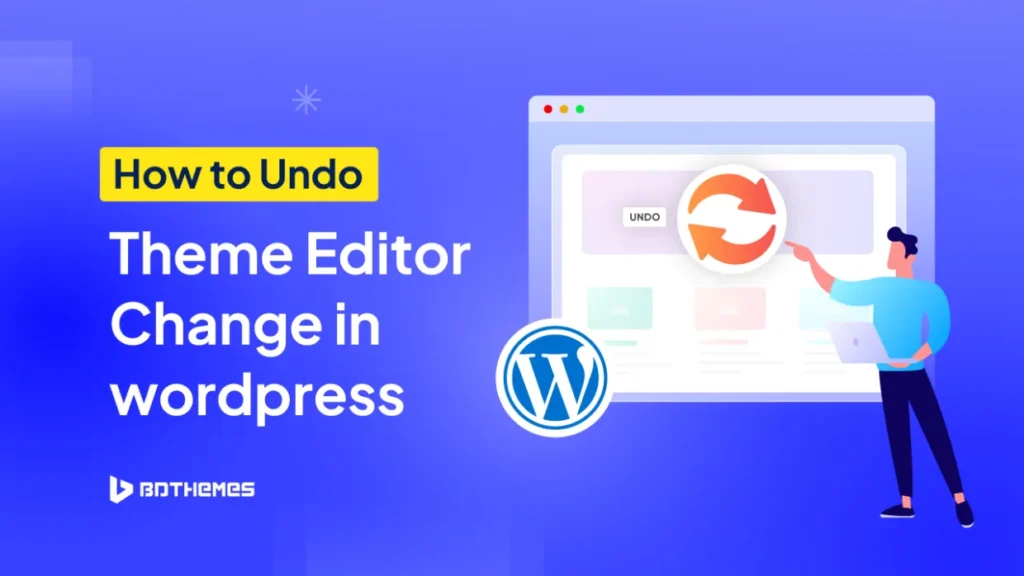Accidentally broke your WordPress site after changing layout or editing code in the Theme Editor? Don’t panic, you’re not alone.
The Theme File Editor (found under Appearance >> Theme File Editor) allows you to directly modify theme files like functions.php, style.css, or template files. But one wrong line of code can cause a white screen of death or unexpected design issues.
To undo theme editor changes in WordPress, use ctlr+z (windows) or cmd+z (mac), if you’ve hit “Publish/Update”. If you’ve already updated the editor file, go to the C panel >> File Manager >>theme from your hosting. There, upload the original theme file and hit “overwrite”
In this guide, I’ll walk you through all possible methods to undo theme editor changes in WordPress from the quickest fixes to advanced recovery options.
Want to build Stunning Websites with a free yet Advanced theme?
Table of Contents
Quick Fix: Undo Theme Editor Changes in WordPress
Many users ask, why Undoing Theme Editor Changes is Tricky?
Unlike post and page edits, the WordPress Theme Editor doesn’t provide a revision history for theme files. Once you hit “Update File,” there’s no built-in “Undo” button.
That’s why you need to rely on alternative methods like backups, file restoration, or version control.
So, here’re the quick fixes.
- Not saved yet? → Use browser Undo (Ctrl/Cmd+Z).
- Edited Additional CSS or Block Templates? → Restore via FTP/hosting panel.
- Have backups? → Restore only the theme or entire site.
Now let’s go step by step.
1. If You Haven’t Saved Theme editor Yet
If the theme Editor window is still open and you haven’t clicked Update File:
- Click inside the theme file editor.
- Press Ctrl+Z (for Windows) and Cmd+Z (for Mac) repeatedly to undo changes.
- Save only when you get back your previous version.
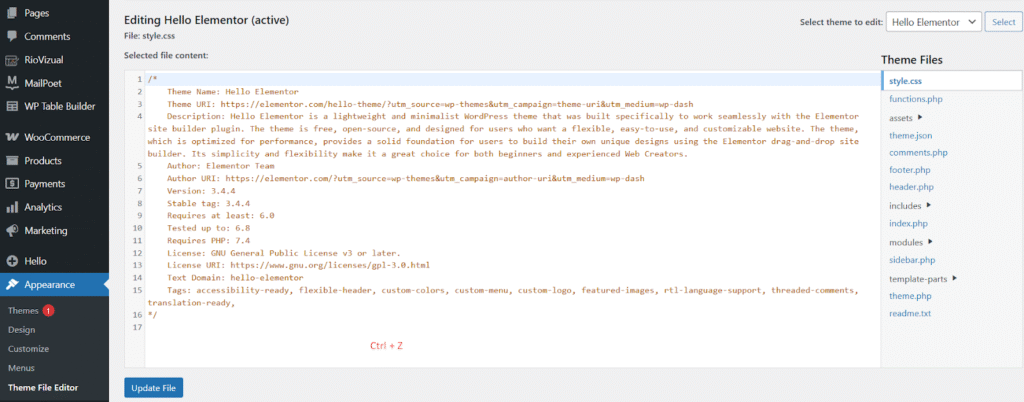
2. Restore WordPress theme CSS or Template Changes after hitting “Published/Saved” without backups
When you’ve updated the theme file or the theme Editor is inaccessible, your site partially broke after edits, you can manually overwrite via FTP/Hosting File Manager to undo all the theme changes (reset).
- First, go to WordPress Themes Directory and search for the theme you’re using.
- Then, simply download the file. It’ll be downloaded in a zip file.
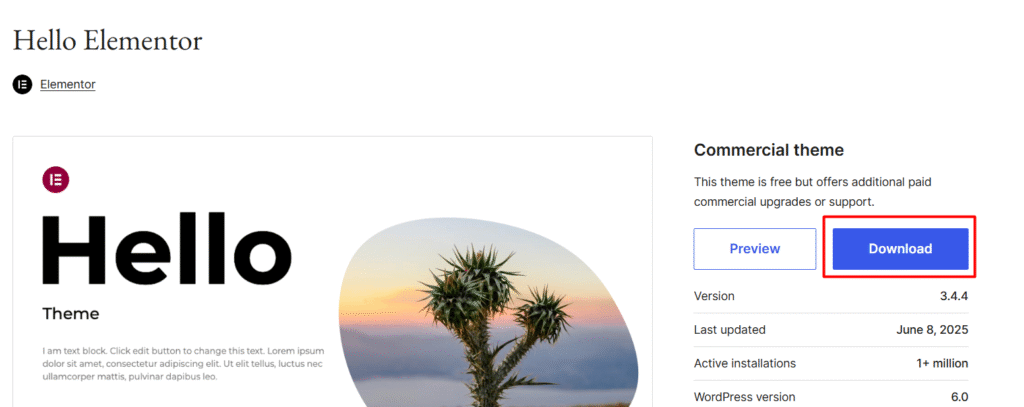
- Go to the C panel >> File Manager of your hosting provider.
- Navigate to /wp-content/themes/your-theme/.
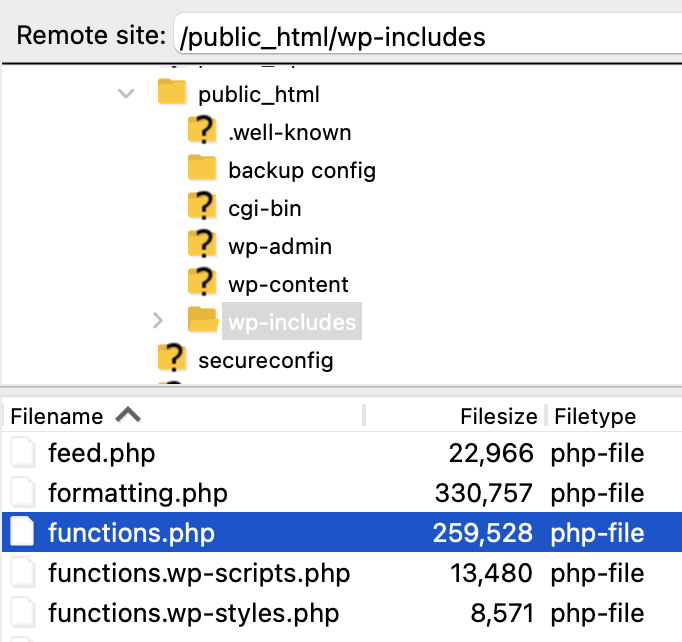
- Upload the zip file in and enable overwrite.
- Hit Ok and refresh your site.
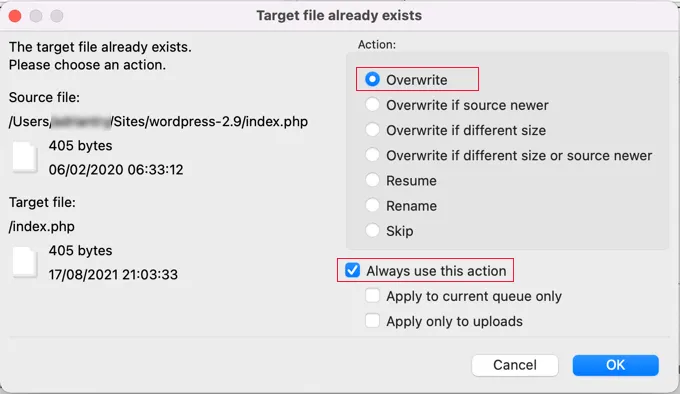
And, your entire theme file editor will be restored in the original version.
Note: This will also delete all the previous changes you made in the function. Php file editor. So, if you didn’t touch the theme file before and now want to get your default theme back, then, you can easily try this way.
3. Theme Restore from Backup Free Plugins (Without Losing Content)
Sometimes, hosting provides auto keeps a backup file for any theme file changes. Some backup plugins like UpdraftPlus, Jetpack, or Duplicator store the file.php with snapshots and advanced scheduling features.
For this theme backup, I’m showing the steps using plugin like Updraftplus. The restoring process is quite similar for most of the theme file backup tools.
- Go to Settings > UpdraftPlus Backups >> Open the Backup/Restore tab.
- A popup will ask what you want to restore. Make sure the theme is selected.
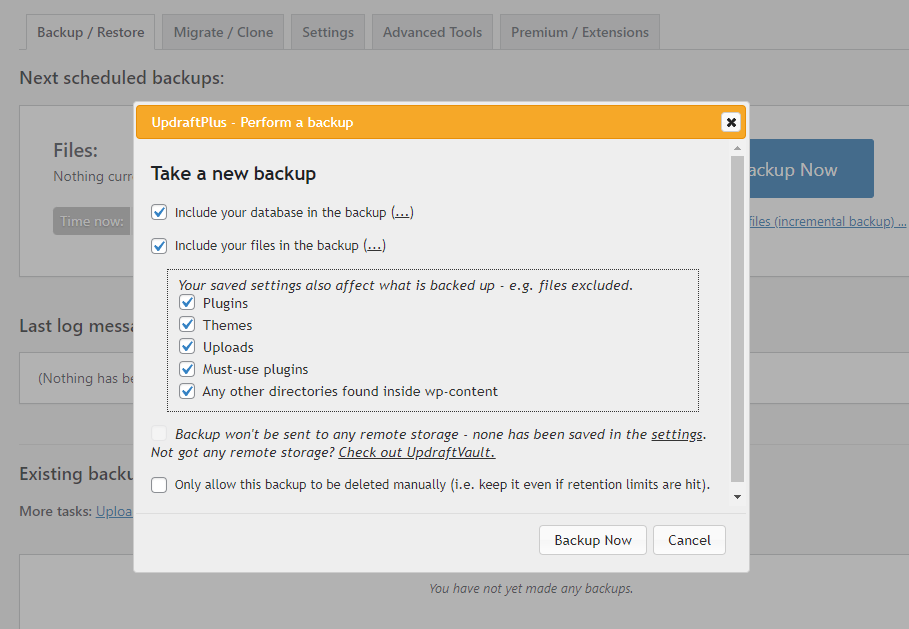
- Click Backup Now and wait while the plugin extracts and replaces your files.
- Finally, after the backup process is done, click on Restore.
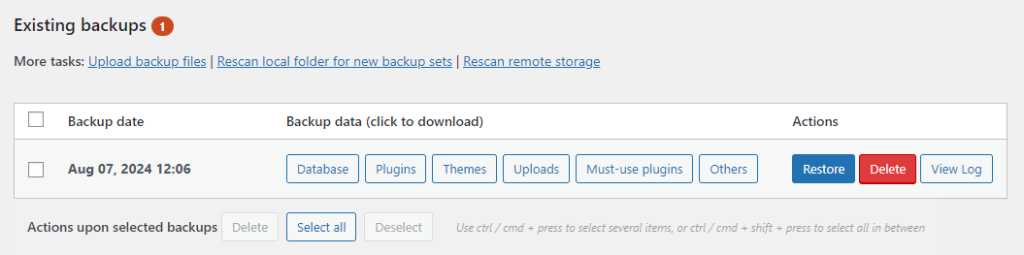
And, you’re done. These 3 methods are the safest ways to undo your theme editor changes in WordPress.
Best Practices to Avoid Future Issues for Undo Theme Changes
Undoing changes after a mistake can be stressful. The best move is to set up your site with already a backup plan or edit your theme not in the main function.php panel, so you don’t need to undo things in the first place.
Here are the best practices I recommend:
1. Never Edit a Parent Theme Directly
Editing the main (parent) theme files, like functions.php or style.css is risky. A small mistake can break your site, and even if it works, your edits will be lost the next time the theme updates.
So, always create a child theme. Customize your WordPres theme there so that they’re safe from main theme updates.
2. Use a Code Snippets Plugin for PHP Changes
A single typo in functions.php can crash your whole site. Many beginners make this mistake.
For this, you can install a plugin like Code Snippets or test your code in staging sites (most hosts offer it). So, you can add PHP safely, and if something breaks, just disable the snippet.
3. Keep Regular Backups
The best way to keep all your backups is using plugins. Set a regular schedule for daily or weekly automatic backups.
Again, If you’re a developer or a bit tech-savvy, Git is the best undo tool you’ll ever have. It keeps a full change history and lets you roll back instantly.
FAQs:
Can I undo changes in the WordPress Theme Editor with “Undo” button?
No. The Theme File Editor does not keep a revision history. Once you click Update File, the changes are permanent. The only time you can use Undo (Ctrl/Cmd+Z) is before saving the file.
What happens if I break my WordPress site after editing the Theme Editor?
If you add incorrect code, you may see the white screen of death or fatal errors. To fix it access your site via FTP or hosting file manager. From there, revert or delete the broken code in the file (functions.php). And, rename the theme folder to force WordPress to load a default theme.
How do I roll back my theme to a previous WordPress version?
To roll back in WordPress previous version, simply install the free WP Rollback plugin. Inside the plugin dashboard, you can choose an earlier theme version and automatically reinstall it.
Final Thoughts
When you try to undo theme Editor changes in WordPress, the fastest solution depends on what access you have. Sometimes it’s as simple as pasting back the original file, other times you’ll need to restore from backup or reinstall the theme.
To prevent future headaches, avoid using the Theme Editor for direct edits. Instead, you have to rely on child themes, staging sites, and backup tools. That way, you’ll never have to panic about an “undo” again.