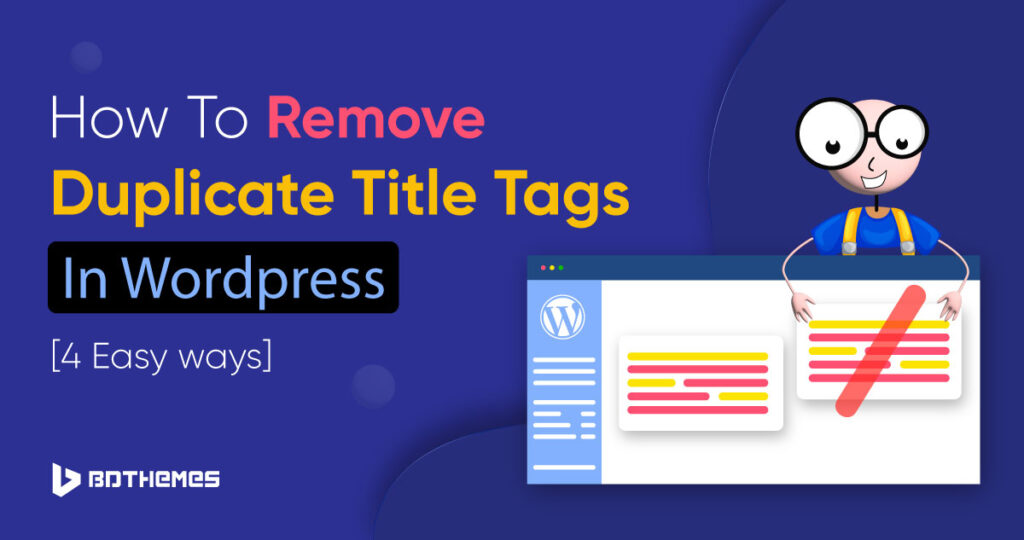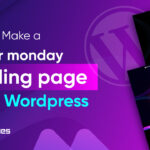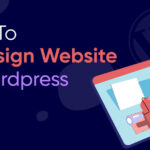In this blog post, we’ll show you how to remove duplicate title tags in WordPress.
We’ll also explain what causes duplicate title tags, how to fix duplicate title tags, and why it’s important to remove them.
By the end of this post, you’ll have all the information you need to fix your website’s duplicate title and ensure that your pages are properly optimized for search engines.
What are title tags and why are they duplicates?
The title tag is an HTML tag that is set under the <head> section of a website, where it’s displayed in the search results as the clickable headline for your page. Duplicate title tags are identical or similar title tags that appear on several pages and posts on a website.
If there are many title tags with the same words, your search engine will be confused and may alert you to an error in your search console.
What Causes Duplicate Title Tags in WordPress?
There are several reasons why duplicate title tags can occur in WordPress. Here are some of the most common causes:
Multiple versions of the page:
Having mobile and desktop versions of a web page can cause duplicate title tags because the same title tag will be included in both versions. This can confuse search engine algorithms, as they may need to recognize different versions of the same page.
Duplicate content:
If you have multiple pages with the same content, they may also have the same title tag. This can happen if you have a lot of pages with similar content, such as product pages with only minor differences.
Plugin conflicts:
Sometimes, plugins or themes can conflict with each other and cause duplicate title tags. For example, WordPress plugin Rank Math is known to generate duplicate WordPress title tags. Similarly, some themes may come with in-built SEO functionalities that create duplicate metadata for your web pages once installed.
Manually enter the same title tags:
Sometimes, duplicate title tags can be created when you manually enter the same title tags for different pages.
How to Find Duplicate Title Tags in WordPress?
Before jumping into removing the duplicate titles, you need to know how to identify them. There are several methods to find duplicate title tags on your WordPress website.
Here are some step-by-step instructions for each method:
- Using Google Search Console:
To use Google Search Console to identify duplicate title tags, you’ll need to create a Google Search Console account and add your WordPress website to it.
- Log in to your Google Search Console account and navigate to the “Indexing” -> “Pages”.
- Under the Pages section, you will see a list of pages with indexed and non-indexed URLs.
- Click on each page to see the duplicate title tags.
- Using Online SEO Free Tool
- Use a tool like SEOGraphy Duplicate Page Title Finder Tool to check for duplicate title tags SEO for free.
- Enter your website URL and wait for the tool to scan your website.
- If your website has duplicate titles it will show a list of similar title tags otherwise it won’t show any pages.
- Use a Free WordPress Title Checker Plugin
Go to the WordPress dashboard and navigate to Plugins -> Add New.
Type Unique Title on the plugin search bar. Then install and activate the Unique Title Checker plugin.
After activating the plugin, you can manually check the WordPress title tag of your post or page title.
If there is a duplicate title, a message will appear “There is one post with the same title”
- Detect Duplicate titles using the Screaming Frog tool.
Screaming Frog is a powerful SEO Spider Tool for detecting many SEO errors by crawling your URL. You need to install the software on your PC.
- Download and install Screaming Frog Spider on your computer.
- Enter your website URL in the search bar and click “Start”.
- Once the crawl is complete, click on the “Page Titles” tab to see a list of all the title tags on your website.
- Look for any duplicate title tags.
Well, by using these methods, you can easily find duplicate title tags on your WordPress website. Now let’s fix the identical title tags.
How to remove duplicate title tags in WordPress?
To fix your duplicate title tags, you need to create a staging version of your website. Because you never know, duplicate title tag issues can be formed by your themes or plugins. So without interrupting your live website, you can simply fix the error from your staging version and apply the changes to your live website.
Use WP Staging to create a staging version of your website.
After creating a staging version, it is time to remove the duplicate titles.
Identify if your theme is causing a duplicate title tag issue
Some themes come with built-in SEO features and if you install an extra SEO plugin, there is a chance of having duplicate meta title tags.
But sometimes faulty themes also cause duplicate title errors. You can check it below.
Go to your WordPress dashboard and navigate to Appearance -> Themes
Then activate your WordPress default twenty-twenty theme.
Once you have switched to another theme, reload the site and check for duplicate title tags. If there are no issues, then the problem is with the theme.
You need to contact theme support to fix the issue or you can fix the issue yourself if you know coding.
Check if any Plugin cause the duplicate title issue
Identify if any plugin is causing duplicacy in the title. You need to disable each plugin and check whether there is any issue with duplicate titles or not.
After disabling the plugin and you find no issues, then remove the plugin and install an alternative one.
Use the Yoast SEO plugin to fix duplicate title issues
Install and activate the Yoast SEO plugin and configure it.
Now go to the Yoast SEO dashboard and click on “Settings.”
Click on “Content Types” and select the type of content you want to edit (e.g., posts, pages, etc.).
Scroll down to the “SEO title” section and insert a variable Page number for each page or post.
This variable will add the page number to the title on subsequent pages of a paginated post to avoid duplicate content.
Click on “Save Changes” to save your changes.
Why Duplicate Title Tag Bad for a Website?
Duplicate titles can be bad for your website’s performance for several reasons, some common facts are:
Search Engines Get Confused:
Just as you’d be baffled if all books had the same title, the same goes for a search engine when they find the same title on multiple pages of your website. Because they use titles to figure out what your pages are about and based on your unique title they can rank them in search results.
Users Getting Lost:
When users are looking for a page in your blog but they see the same title for different web pages, they can’t tell which one is what they need. This leads to a bad user experience. If you want to know more about user experience you can check UX vs UI Design.
Content Looks Similar:
Duplicate titles suggest that your pages might have similar or identical content. This isn’t helpful because users want variety and specific information.
Search Engines Can Miss Some Pages:
Search engines also “crawl” websites to index their content. If they encounter many pages with the same title, they might struggle to decide which ones to look at closely. This can result in some of your pages not being indexed properly.
Lost to the Competition:
Websites with unique and well-crafted titles have a better chance of standing out in search results. If your titles are duplicates, you’re at a disadvantage because your pages won’t grab as much attention.
Final Words
Finally, you have come to conclusions. Duplicate title tags are a common problem, but they’re easy to fix. By following the steps on how to remove duplicate title tags in WordPress, you can identify and fix duplicate title tags from your WordPress website in no time.
By having unique and descriptive title tags for each page on your website, you can help search engines understand what your pages are about and rank them higher in search results.
FAQs
What is a Canonical Issue?
Canonical issues are a common SEO problem that occurs when a website has multiple URLs that display duplicate content. This problem usually arises when there are improper URL redirections or different versions of the same URL. Which confuses search engines. You can fix this issue with a canonical tag.
How to use Canonical Tags in WordPress?
You can use the Yoast Seo plugin. It has built-in features that allow you to set a canonical URL for each page and post it on your website.
To set up a canonical URL for Yoast SEO:
1. Go to the Edit Page or Edit Post screen for the page or post that you want to set a canonical URL for.
2. Scroll down to the Yoast SEO section.
3. Click on the Advanced tab.
4. In the Canonical URL field, enter the URL of the original page.
5. Click the Update button.