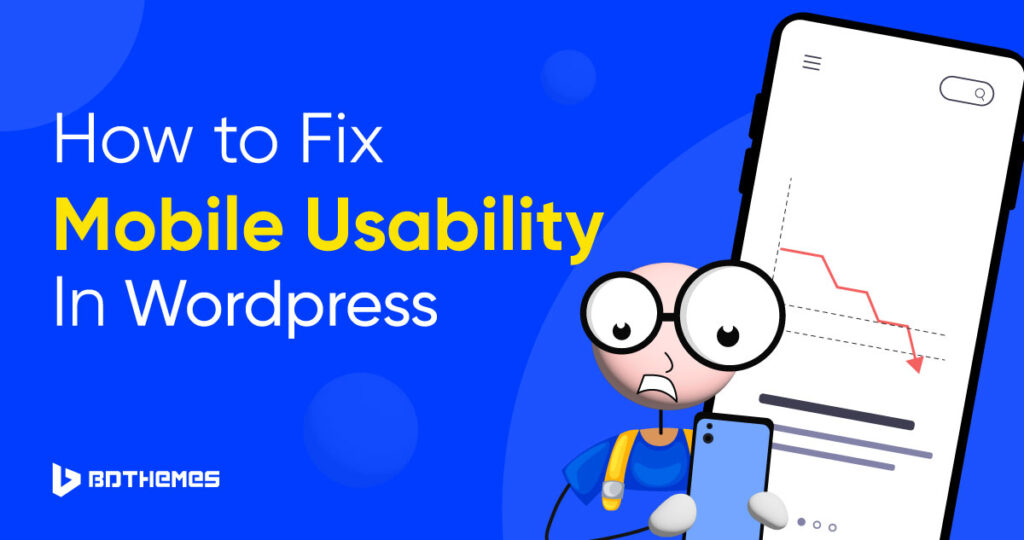What if you were auditing your WordPress website’s structure and ended up with a mobile usability issue? Don’t worry, this blog post will show you how to fix mobile usability issues in WordPress and make sure your site works best on mobile phones.
Nowadays most website users are mobile users. 60% of all website visits around the world in 2022 came from mobile phones. This fact makes it important for website owners to make sure their sites work well on all devices and are mobile-friendly.
More people than ever are connecting to the internet on their phones and tablets thanks to the rise of smartphones and tablets. Our phones are now an important part of our lives. So without further ado let’s find out how to fix mobile usability issues.
What Is Mobile Usability Issue in WordPress?
Mobile usability issues happen when a website isn’t set up to work well on mobile devices, making it hard for people to use it on their phones. Some of these problems are:
Text too small to read mobile usability:
When the text on a website is too small to read on a mobile device, it can be difficult for users to read and navigate the website.
Clickable elements too close together:
When clickable elements, such as buttons or links, are too close together on a mobile device, it can be difficult for users to click on the intended element.
Content wider than screen:
When the content on a website is too wide for the screen of a mobile device, it can be difficult for users to read and navigate the website.
Viewport not set:
If the viewport meta tag is not set correctly, it can lead to issues with the website’s layout and functionality on mobile devices.
Uses incompatible plugins:
When a website uses plugins that are not compatible with mobile devices, it can lead to errors and a poor user experience. This also makes your website slower on mobile browsers.
From these mobile usability problems, we can find ideas for some prevention, let’s find out.
How to Fix Mobile Usability Issues in WordPress
Here are some ways to fix mobile usability issues from occurring on a WordPress website:
Use a responsive design:
A responsive design ensures that the website is optimized for different screen sizes, leading to a better user experience on mobile devices.
Use compatible plugins:
For error-free operations and the best possible mobile user experience, you should use plugins that meet those requirements.
Optimize images:
Optimize images for mobile devices to avoid slow loading times and a poor user experience.
Optimize content:
Optimize content for mobile devices, such as using larger text and ensuring clickable elements are not too close together.
Set the viewport meta tag correctly:
Ensure that the viewport meta tag is set correctly to avoid issues with the website’s layout and functionality on mobile devices.
Tested on different devices:
Test the website on different mobile devices, including Android and iOS devices, to ensure that it works correctly on all devices.
Using online emulators:
Use online emulators to test the website on different mobile devices without owning them.
Well, now we know how to prevent this issue, let’s dive into fixing this issue in the best way possible.
To do that we need to know how to detect it!
How to Test the Mobile Usability of a WordPress Website?
There are several ways to test the mobile usability of a WordPress website. Here are some methods:
Using Google Search Console:
Google Search Console is a simple way to test a WordPress site for mobile usability issues. The Mobile Usability report in Google Search Console can identify any mobile usability issues on the website.
All you need is to log in to Google Search Console and choose the property of your URL.
Then navigate to the Mobile Usability tab and you will see if there is any issue or not.
Use Google’s Mobile-Friendly Test Tool:
Google’s Mobile-Friendly Test Tool can check a WordPress website’s mobile-friendliness and provide suggestions on how to improve it.
You can visit https://search.google.com/test/mobile-friendly and simply type in the URL and click the Test button to analyze your website’s mobile usability issue. Unfortunately, this tool will be no more after December 1, 2023. However, you can use their new tool called Lighthouse to test mobile web-related issues.
Using different mobile devices:
Testing a WordPress website on different mobile devices, including Android and iOS devices, can help identify any issues with the website’s responsiveness and user experience on different devices.
Using online emulators:
Online emulators like MobileTest.me and BrowserStack can be used to test a WordPress website on different mobile devices without owning them.
Use browser developer tools:
Browser developer tools can be used to test a WordPress website’s mobile usability. For example, in Google Chrome, the website can be viewed as it would look on a range of Android devices by toggling devices in Chrome.
Simply right-click your mouse and open Inspect.
Then toggle on the device icon for your specific device and select the dimensions of the mobile model.
Well, you know how to test your WordPress website’s mobile usability issue. Now we will learn to fix it in the easiest ways.
How To Make My WordPress Site Mobile-Friendly?
- Use a responsive WordPress theme:
When it comes to mobile usability, a WordPress theme that responds to the user’s device’s screen size is the most effective solution. This ensures that visitors using desktop computers, tablets, or cloud phone systems will have a pleasant experience when browsing the site.
A responsive theme adjusts to the screen size of the device being used to view the website, making it simpler to read and navigate. Text that is too small to read, clickable elements that are too close together, and content that is bigger than the screen are all problems that may be avoided with a responsive theme.
To guarantee that your WordPress site displays properly on mobile devices and that your visitors like their experience, you should pick a mobile-friendly, responsive theme. You can use the rotten theme, an element-based responsive theme with exceptional functionalities.
- Remove Incompatible Plugins:
Plug-ins that don’t work with mobile devices make websites less usable because they use old web technologies like Flash or Silverlight that most mobile browsers don’t support. When a website has apps that don’t work with mobile devices, it can be frustrating for users, especially when they’re on the go. The “Uses incompatible plugins” error will show up in the Google Search Console Mobile Usability report if you do this.
This problem can be fixed by removing all Flash and other old web technologies from your site.
- Add Viewport meta tag:
Changing the viewport to “device-width” helps WordPress’ mobile usability by adapting the site’s layout to the visitor’s screen resolution. The viewport meta element instructs the browser on how to properly resize the site’s content. Websites may not appear properly on mobile devices if the viewport is not set to “device width,” resulting in uneven layouts and a bad user experience. Because of this, the Mobile Usability report in Google Search Console may show a “Viewport not set” issue.
Add the following code to your website’s header to resolve this issue:
<meta name=”viewport” content=”width=device-width, initial-scale=1″>
This code adjusts the website’s layout to fit the user’s device’s screen, making the site more convenient to use. Since this meta tag is already included in every WordPress theme, this is thankfully not a typical problem.
Finally, let Google know about the fixes you made by going to the Mobile Usability report on the search console, clicking on the error you fixed, and clicking on the “Validate Fix” button. This must be done independently for each problem with mobile usability. It may take some time for Google to process requests once they have been filed.
Final Words
Great, you have come a long way and just learned how to fix mobile usability issues in WordPress.
By following the tips and techniques outlined in the articles, you can address and resolve common mobile usability issues such as text being too small to read, clickable elements too close together, content wider than the screen, viewport not set to “device-width,” and incompatible plugins.
Remember to check for these issues in the Google Search Console to validate the fixes you make. By prioritizing mobile usability, you can increase organic search rankings, retention rates, and conversion rates, and ultimately provide a better experience for your visitors.
Frequently Asked Questions
How To Optimize Images For Mobile Usability In WordPress?
1. Use the correct image format.
2. Resize images to the appropriate dimensions.
3. Use a content delivery network (CDN).
4. Use lazy loading.
5. Optimize your images for search engines.
Which WordPress Plugin Solves Mobile Usability Issues?
Many WordPress plugins can help you solve mobile usability issues. Some of the most popular plugins include:
WPtouch: It offers responsive design, touch-screen optimization, and image optimization.
AMP for WP: AMP pages load quickly on mobile devices, which can improve your website’s SEO and user experience.
Jetpack by WordPress.com: It offers a complete suite of responsive designs, image optimization, and lazy loading.
WordPress Mobile Pack: This plugin adds several mobile-friendly features to your website, such as a mobile menu, touch-screen optimization, and font resizing.
WP Mobile Menu: WP Mobile Menu is a plugin that adds a responsive mobile menu to your website. This will make it easier for mobile users to navigate your website.