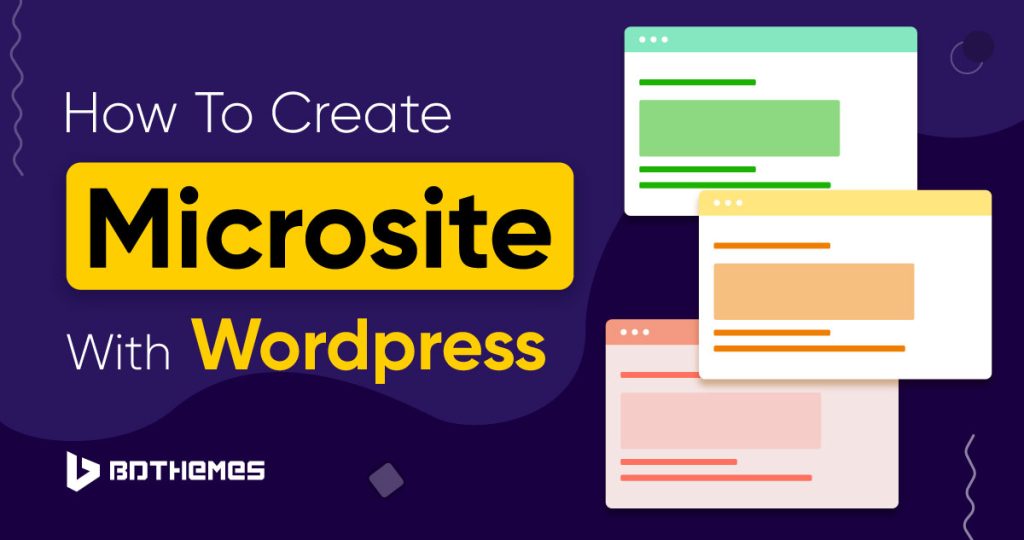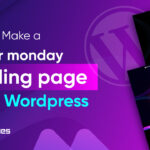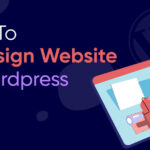Are you looking for a way to create a WordPress website for a specific project, event, or campaign without building it from scratch? Try microsites using WordPress.
A microsite can be a great way to make your website stand out. The concept isn’t necessarily well known.
However, in this blog post, you will learn the best method on how to create a microsite in WordPress.
How to Create Microsites using WordPress?
It’s very easy to make WordPress microsite. There are two premium plugins and one free plugin that can be used to build a microsite. 1. Domain Mapping System and 2. WP Landing Kit and 3. Multiple Domain Mapping.
You need to buy the plugin and install it to enable the microsite. However, the Multiple Domain Mapping plugin is free to use and available in the WordPress plugin directory.
Navigate to your WordPress dashboard
Plugins-> click Add New
Now type multiple domain mapping on the search bar. Install and activate the plugin.
After activating the plugin, you need to have a domain or subdomain to map the specific content to your primary domain. Also, you need to add a DNS record.
To do such things follow the steps below.
Step 1. Get a Domain or subdomain for the Microsite
You can either register a new domain or use the existing domain’s subdomain.
For this tutorial, we will go with the subdomain.
To get a subdomain, log in to your hosting Cpanel and open the Sub Domains option.
Select the subdomain name for the purpose of your microsite. For example here the microsite is used to promote blogs for the main website.
So blog.domain.com will be used.
After selecting the subdomain, click the Create button. You have created your new subdomain. Simply copy the Home Directory value of the subdomain. You can use the value on the DNS record.
Step 2. Configure the DNS record
Go to your Cpanel and look for the DNS option. In some cases, this might be called “DNS Management”,”Zone Editor” or “CNAME Records” by your server or service provider.
Open CNAME Records
Type the Record Name, choose a domain and set the destination.
It could take a while for the changes to show up after you’ve set up the required DNS information. It takes a few hours most of the time, but it can take up to two days.
Adding a domain or subdomain name as an alias for your main domain on your hosting server’s Cpanel is the last thing you need to do after making the DNS changes.
Go to CPanel and open the Aliases option.
You should set the domain’s usual path to the home directory of the folder for your WordPress site.
Once you’ve added the nickname, you can install and set up the website plugin.
Now navigate to your WordPress dashboard.
Go to Tools -> click MultiDomain.
Now simply add the subdomain to the left to map the page to your microsite and at the right type the directory of the page you want to map. Then click Save Mapping and you are good to go.
Once your microsite is ready, you can customize the page with Elementor Page Builder. If you are missing any widgets, you can download the Element Pack to add a charm to your page.
If you don’t know how to use Elementor and Element Pack to customize your page, check How to Create a Landing Page in WordPress Using Element Pack & Elementor.
On the other hand if you want your microsite to be a one page website. Check out how to create one-page website with Elementor.
Final Words
Using WordPress to make microsites is a useful tool that can greatly improve the usefulness and look of your website. In this step-by-step guide, you learn how to create a microsite in WordPress for free using the subdomain and a free plugin. You don’t have to register a new domain or buy a premium plugin.
Adding microsites to your WordPress site can help you provide focused content, make the user experience better, and make your online profile more dynamic, no matter what your goal is to use the microsite.
FAQ
Can a microsite have multiple pages?
Yes, a microsite can have multiple pages. Microsites often consist of more than one page so that you may provide visitors with additional information and encourage them to take action in a variety of ways.
What are the challenges of microsites?
There are some challenges like the maintenance of multiple microsites can be time-consuming and costly. Microsites are often less well-known than your main website which affects traffic. Also, It can be difficult to measure the success of your microsites, especially if you are using them for different purposes.
How do you promote a microsite?
SEO, Social networking, email marketing, and paid advertising are all great ways to get the word out about your microsite. You may promote it in the same way you promote your main website by adding a link to it.