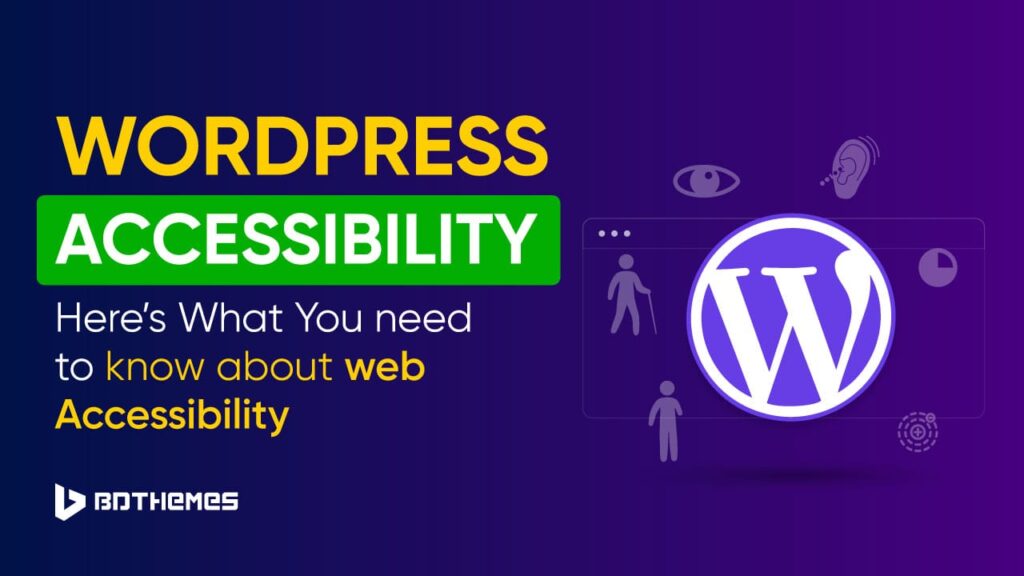Imagine this: you’ve built a stunning WordPress website. But a potential customer with poor eyesight struggles to read your content or a deaf visitor can’t follow your videos because there are no captions.
They leave your site within seconds for not access your content. But, do you really need accessibility for your WordPress site?
Well, over 1.3 billion people worldwide live with some form of disability (WHO), and many rely on accessible websites to navigate.
Without accessibility, you’re excluding a huge audience and risking legal issues like ADA non-compliance. With WordPress, making your site accessible is easier than you think, especially when you have the right tools.
Let’s break all the nitty-gitty of WordPress accessibility.
What is Web Accessibility?
Web accessibility means building a website in a way that anyone can use it, no matter their physical or cognitive abilities or disabilities.
Think of it this way: a “normal” website might look fine to you. And, even, clicking a button, watching a video, or filling out a form feels effortless for us.
But for someone with low vision, hearing loss, or limited mobility, those same tasks can be frustrating or even impossible if the site isn’t designed with accessibility features.
So, when we talk about an accessible website, we don’t mean just a normal site that loads properly. Instead we mean a site that is fully functional for all disabled users as well.
It’s about giving equal access to information and all elements that a normal person usually gets from a website.
Here’s how it works:
- If someone is blind, they should still be able to “read” your site using a screen reader.
- If someone has dyslexia, they should have fonts and spacing that reduce reading strain.
- If someone can’t use a mouse, they should be able to navigate using just a keyboard.
When a website offers these types of facilities, then the website’s accessibility is truly in action.
Who Needs an Accessible WordPress Website? (Disability types)
We commonly know that disabled people mainly need the web accessibility to properly engage with the web contents.
But, exactly what types of disabilities actually benefit the most from accessible websites? Let’s break it down:
- Visual Disabilities
People who are blind or have low vision often rely on screen readers to understand what’s on a page. Conditions like glaucoma, cataracts, macular degeneration, or diabetic retinopathy can make text blurry, distorted, or hard to see.
Even people with color blindness struggle to view websites that don’t use enough contrast.
- Hearing Disabilities
Users with partial or total hearing loss. It can be Meniere’s disease, chronic ear infections, noise-induced hearing loss, or age-related hearing decline.
For them, a video or podcast is basically useless without captions or transcripts.
- Motor / Physical Disabilities
Physical conditions such as cerebral palsy, multiple sclerosis, Parkinson’s disease, spinal cord injuries, or paralysis often can’t use a mouse. Instead, they rely on keyboard navigation, adaptive switches, or voice commands.
In this case, that person can’t use the site if buttons, menus, or forms aren’t accessible through keyboards or alternative input methods.
- Cognitive & Learning Disabilities
People with dyslexia, ADHD, autism spectrum disorder, traumatic brain injury, or memory impairments process information differently. Long, complex text, messy layouts, and navigation is hard for them to focus and keep track of information.
Here, they need clean layouts, simple instructions, readable fonts, and predictable navigation.
- Seizure & Photosensitivity Disorders
Those with epilepsy or photosensitive conditions are at risk if a website has flashing animations, strobe effects, or rapid transitions. Instead of just being annoying, these things can cause discomfort or even trigger seizures.
For this, they need more control over web content like pause, stop, or turn off flashing and rapid transitions so they can still browse safely.
What Does a Website Require to Meet Accessibility Standards for Disabled Users?
To truly meet website accessibility standards, your site needs to work for people with all kinds of disabilities like vision, auditory, mobility, or any cognitive issues.
The best way to understand these standards is through the WCAG (Web Content Accessibility Guidelines). And, when we talk about accessibility standards for websites, there are three key components to consider:
- Web accessibility principle
- Level of accessibility
- Version of WCAG
Web accessibility principles
Web accessibility principles form the foundation of these standards. They are built around four main ideas, known as the POUR model: Perceivable, Operable, Understandable, and Robust.
These principles guide how your site should be structured so that all users, regardless of their abilities, can navigate and engage with it.
In practical terms, these principles are also the core of what WordPress accessibility tools aim to achieve. Let’s break them down with examples so you can see what they really mean in practice.
- Perceivable means your content should be available in ways that people can actually notice and understand. For example, if you use images on your site, you should add alt text so screen readers can describe the image to blind users.
If you share videos, then, add captions to make them accessible for people who are deaf or hard of hearing. Without these, a big part of your content is invisible to them.
- Operable is about making sure everyone can use and move around your site. Think of someone who can’t use a mouse and relies only on a keyboard. If your site doesn’t support keyboard navigation, they’ll be stuck.
Similarly, voice commands should also work so people with mobility issues can still click buttons or submit forms.
- Understandable is about keeping your site clear and predictable. For example, if you run an online store, your checkout process should be easy to follow without confusing language or complicated steps.
Someone with dyslexia or ADHD will have a much better experience if the text is simple, with clear buttons instead of technical jargon.
- Robust means your website should work well with different devices and assistive technologies. For example, a site should display properly on both a mobile phone and a desktop, and it should also work with screen readers or voice recognition tools.
If your site only works in one browser or breaks when using assistive software, it’s not truly accessible.
When you hear people talk about ADA compliance or WCAG standards, this is what they’re really pointing to. It’s about making sure no visitor feels locked out of your website.
Accessibility isn’t just a rule, it’s about giving everyone a fair chance to experience your content, products, or services.
Level of accessibility
You meet the accessibility principles, but how deeply do you cover the model? Is it just fulfilling the basic requirements or provides advanced experience and is inclusive?
This is where the levels of accessibility come in. The accessibility level refers to how fully your website meets the WCAG standards.
There are three levels: A, AA, and AAA, each representing a different degree of accessibility.
- Level A:
Level A is the most basic. It covers essential accessibility features, such as providing text alternatives for images or ensuring users can navigate your site using a keyboard. Websites that meet only Level A address critical barriers, but many users may still encounter difficulties.
- Level AA
Level AA is the standard most organizations aim for. It includes everything in Level A plus additional improvements, like better color contrast, captions for videos, and clearer, consistent navigation. Achieving Level AA means your site is accessible to the majority of users with disabilities and is generally considered the benchmark for legal compliance, including ADA in the U.S.
- Level AAA
Level AAA is the highest standard. It includes enhanced accessibility like sign language interpretation for videos, highly customizable interfaces, or more advanced readability features. While this level is ideal, it’s often difficult to implement fully without major redesigns.
Note: In practice, most WordPress sites target Level AA. It’s because this level AA ensures the optimum level of experience for all people with vision, hearing, mobility, or cognitive challenges.
It’s actually a balanced level for all to comfortably interact with the site without unnecessary barriers without turning into a whole new web design.
Version of WCAG
The version of WCAG your website follows is important because these guidelines are updated over time to keep up with new technologies and accessibility needs. Right now, the most widely used version is WCAG 2.1, which builds on WCAG 2.0 with additional rules for mobile devices, low vision users, and people with cognitive or learning disabilities.
For example, WCAG 2.1 focuses on responsive design, so your WordPress site works well on both phones and tablets. It also makes sure buttons and links are easy to tap and that text spacing is readable, helping people with dyslexia or low vision.
The next update, WCAG 2.2, adds more guidance for people with cognitive or learning challenges and helps users navigate complex forms or interactive content. Following the latest WCAG version keeps your site future-proof and accessible to everyone.
So, whether you’re running an eCommerce store, a blog, or a company website, making it ADA and WCAG compliant is not optional, it’s essential.
How Accessible is WordPress Website?
By default, WordPress is quite accessible, but a lot depends on the theme you choose. Some themes are built with accessibility in mind, while others may create barriers for users with disabilities.
For example, the default WordPress theme, Twenty Twenty-Five, greatly follows accessibility standards. Again, some popular third-party themes like Neve, GeneratePress, and Astra are also known for being accessibility-ready.
But themes aren’t the only part of theWordPress accessibility. Once you start adding features, WordPress plugins also play a huge role in accessibility. Some plugins can help with vision-related improvements, others may focus on auditory needs, and some are designed to improve overall user experience.
The challenge is that many site owners end up installing multiple plugins to cover different accessibility issues. This can quickly slow down your site and create conflicts between plugins.
That’s why more and more website owners prefer using one dedicated WordPress accessibility plugin that can handle the most common problems in a single solution. It keeps your site fast, simple, and fully accessible for all users.
What are the Common Barriers or Mistakes in WordPress Default Accessibility?
WordPress gives you a good foundation for accessibility, especially with its default themes and block editor. But once you add custom designs, third-party themes, or plugins, issues often creep in. Here are the most common barriers:
- Poor color contrast: Many WordPress themes allow trendy designs but don’t always ensure strong color contrast.
So, people with low vision hardly read text especially when themes use light gray text on white or pastel backgrounds.
- Missing alt text on images: While WordPress gives you an option to add alt text in the media library, it doesn’t force or remind you to use it.
As a result, many images may upload without descriptions and blind users who rely on screen readers miss the context there.
- Forms without labels or instructions: WordPress forms (especially when built with third-party plugins) often lack proper labels.
This makes it impossible for assistive tools to announce what each field is for and users with disabilities end up discarding carts.
- Navigation menus that don’t work with keyboards: Many WordPress menus look great visually, but not all are coded for keyboard navigation.
People who can’t use a mouse may get stuck in dropdowns or fail to move through the menu entirely.
- Videos without captions or transcripts: WordPress makes embedding YouTube or Vimeo videos easy, but it doesn’t add captions or transcripts by default.
So, users with hearing loss miss the full context of your content.
- Overuse of flashy animations: Sliders, pop-ups, and animations are common in WordPress sites, yet they often ignore accessibility standards.
Fast-blinking banners or strobe effects can overwhelm users and even trigger seizures in people with photosensitivity.
If you’ve ever asked yourself, “Why is my website not accessible for disabled users?”, then, chances are one or more of these is the issue.
How to Make a WordPress Website Accessible for Disabled People?
You can make your WordPress website accessible in two ways: manual adjustments or using an accessibility plugin.
With the manual approach, you can adjust the theme, image alt text, headings, color contrast, etc in a quite basic manner.
But, if you want to make a fully functional accessible wordpress site for disabled people, then, you need to go with the plugins for advanced and automated settings.
However, we’ll discuss both ways to enhance the default website accessibility.
Manual Accessibility Adjustments (For Level A)
- Choose an accessibility-ready theme – Use themes like Twenty Twenty-Five, Twenty Twenty-One, Neve, or GeneratePress that are built to follow accessibility standards and provide proper headings, readable fonts, and good color contrast out of the box.
- Add alt text to images: Include descriptive alt text for every image so screen readers can explain the visual content to users with low vision.
- Use proper heading structure : Make hierarchy of your content using H1 → H2 → H3 so screen readers can navigate your pages easily.
- Ensure strong color contrast: Make dark text on a light background, and highlight key parts to help people read comfortably.
- Label buttons and form fields clearly: Give every button, link, and form field a meaningful label so users using keyboard navigation know exactly what each element does.
Using a WordPress Accessibility Plugin (Level AA & Level AAA)
A faster and easier way to make your site accessible is with the WordPress accessibility plugin. Instead of fixing every detail by hand, a plugin can automatically enable many accessibility features.
Well, from so many plugins are available for this purpose. But, if you want an all-in-one yet free WordPress accessibility plugin is Website Accessibility.
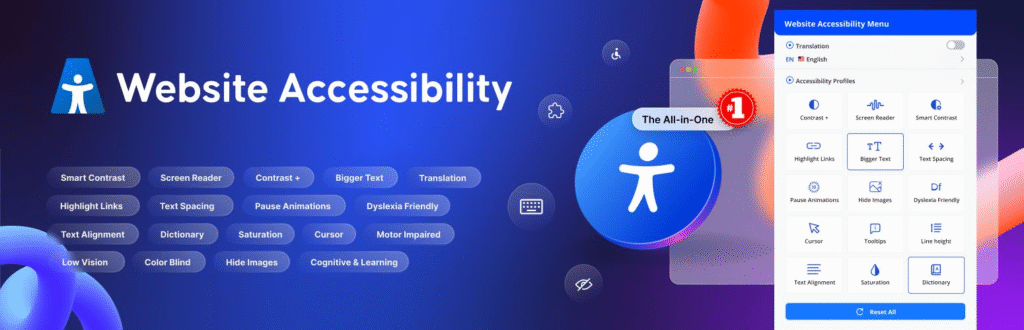
It’s designed to handle most common accessibility issues in one place. With this plugin, you can easily meet WCAG standards quickly without slowing it down. Again, it includes features that actually make the website easily accessible for people with disabilities.
Some of the key features are following:
- Smart Accessibility Toolbar – Keyboard navigation, high color contrast, text resizing.
- Specialized User Profiles – Adapts for vision, hearing, motor.
- Visual Drag-and-Drop Editor – Customize toolbar layout and colors.
- Conditional Presets – Apply settings per page/post.
- Language & Communication Tools – Translate in multilingual, text-to-speech, reading guides.
- Universal Compatibility – Works with all themes/plugins.
- Mobile-Responsive Controls – Accessibility features for mobile devices.
- Compliance Monitoring & Management – Meet WCAG, ADA, Section 508.
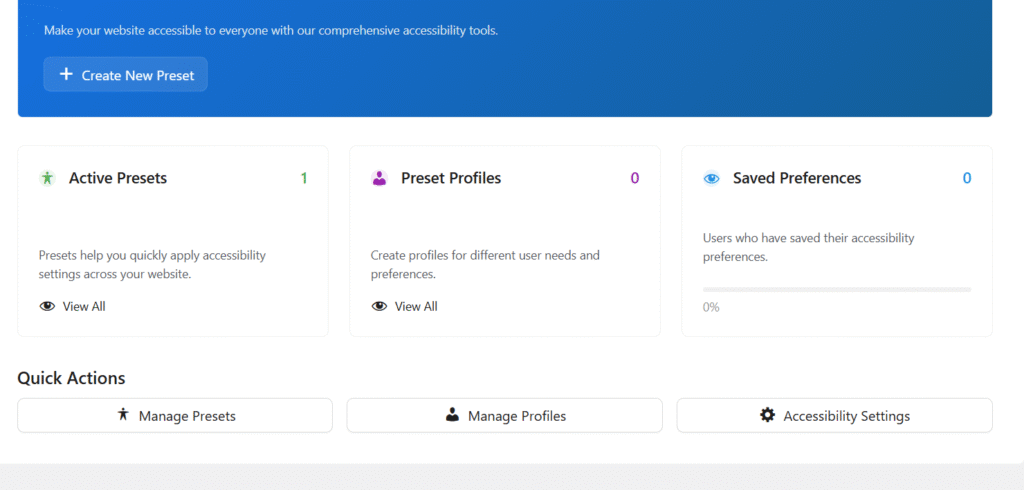
This Website accessibility tool allows you to save preferences based on the users as well.
How to Enable Accessibility in WordPress?
Enabling accessibility on your WordPress site is super simple with the Website Accessibility tool. Here’re the steps:
- Go to Plugins >. Add New Plugin from your WordPress dashboard.
- Search and Install “Website Accessibility” plugin from the list.
- Activate it directly from your dashboard.
- Go to the plugin settings and customize the accessibility toolbar to your liking.
- Done. Your site will be fully accessible for all disabled users.
No coding, no headaches. Just a simple way to make your website ADA compliant and usable for everyone.
How to test your website for accessibility?
Once you’ve added accessibility features, the next step is to test if your site is really usable for people with disabilities. There are a few easy ways to do this:
Manually test accessibility for your website:
- Try navigating your site using only a keyboard (Tab + Enter keys).
- Use a screen reader (NVDA, VoiceOver, JAWS) to check how content is read aloud.
- Zoom the page up to 200% and see if text stays readable and layouts don’t break.
- Turn off images in your browser and check if alt text still explains the content.
However, these ways are very basic, and you won’t decide the accessibility level your website gets from this manual testing.
So, it’s better to use an accessibility checker tool like WAVE, AXE, Lighthouse to measure your site’s accessibility.
Accessibility test with Tools:
- Use Google Lighthouse (built into Chrome DevTools) for a quick accessibility score.
- Run your site through WAVE to catch missing alt text, labels, and contrast issues.
- Try Axe Accessibility Checker for detailed reports on coding errors and fixes.
- Use the Android Accessibility Scanner app to find issues on mobile apps or websites, like small tap targets, poor contrast, or missing labels.
How to test your website for accessibility?
You test the accessible level of your site, but, what’s a good accessibility score? Well, let’s break it down based on accessibility level.
- Level A (Basic): Score 70+ . It covers the most critical barriers like alt text and keyboard navigation. Anything below this makes the site very difficult for disabled users.
- Level AA (Standard): Score 90+. This score adds stronger color contrast, captions, better navigation, and more user-friendly layouts. This is the benchmark for most legal compliance (ADA, EN 301 549, etc.).
- Level AAA (Advanced): Score 95–100. The highest level, including sign language interpretation, enhanced readability, and fully customizable interfaces.
If your score places in Level A, then, try to achieve Level AA. And, if your site’s score is already compatible for Level AA or Level AAA, then it’s good enough for disabled people to use.
How to locate and correct accessibility issues?
You need to check your website for accessibility so everyone can use it easily. Spotting and fixing issues makes your site friendly for all users.
So, let’s locate each issue one by one and the proper way to fix it (either manually or using plugins).
Images
- Where to Check: Look at all images on your site, including banners, product images, icons, and decorative visuals.
- Issue: Images without descriptive alt text or with vague descriptions. Screen readers won’t be able to explain the image to visually impaired users.
- How to Fix: Add clear, concise alt text that describes the content and function of each image. For decorative images that don’t add meaning, use empty alt text (alt=””) so screen readers skip them.
Colors & Contrast
- Where to Check: Text across your site—headings, paragraphs, buttons, links, and backgrounds.
- Issue: Low contrast between text and background (like light gray on white). Users with low vision or color blindness may not be able to read your content.
- How to Fix: Adjust colors to meet WCAG AA standards (minimum contrast ratio of 4.5:1 for normal text, 3:1 for large text). Test with online contrast checkers.
Keyboard Navigation
- Where to Check: Menus, forms, buttons, modals, dropdowns, and links.
- Issue: Elements that can’t be accessed using only the keyboard. Users with motor impairments who cannot use a mouse may get stuck.
- How to Fix: Ensure all interactive elements are reachable using Tab, Shift+Tab, and Enter. Add skip links for faster navigation and logical focus order.
Headings & Structure
- Where to Check: Page content, blog posts, product pages.
- Issue: Skipped or misused heading levels (e.g., H1 → H3, or headings used just for styling). Screen readers rely on headings for navigation.
- How to Fix: Use a logical hierarchy (H1 → H2 → H3…) and reserve headings for structure, not appearance.
Forms
- Where to Check: Contact forms, checkout pages, registration forms.
- Issue: Missing labels, unclear instructions, or error messages. Users relying on screen readers cannot understand the purpose of fields or know when they make a mistake.
- How to Fix: Add visible labels to all input fields, include placeholder text sparingly, provide clear error messages, and associate errors with the corresponding fields.
Media (Audio/Video)
- Where to Check: Embedded videos, tutorials, webinars, podcasts.
- Issue: Videos without captions or transcripts. Users who are deaf or hard of hearing can’t access the content.
- How to Fix: Provide closed captions or text transcripts for all audio and video content. Include descriptions for critical visual elements in video.
Links & Buttons
- Where to Check: Navigation menus, call-to-action buttons, inline links.
- Issue: Vague text like “Click here” or “Read more.” Screen readers can’t explain where these links lead.
- How to Fix: Use descriptive text that clearly conveys purpose, e.g., “Download the Accessibility Guide” instead of “Click here.”
Mobile Accessibility
- Where to Check: Entire site on smartphones and tablets.
- Issue: Small touch targets, overlapping buttons, or elements that don’t scale correctly. Users with limited dexterity may tap the wrong item.
- How to Fix: Use responsive design, larger tap areas (at least 44×44 pixels), and test zoom and rotation. Also, check with Android Accessibility Scanner or iOS VoiceOver for mobile-specific issues.
Animations & Dynamic Content
- Where to Check: Pop-ups, sliders, GIFs, banners, autoplay videos.
- Issue: Flashing animations or auto-updating content can trigger seizures or distract users with cognitive challenges.
- How to Fix: Provide pause, stop, or hide controls for animations. Avoid strobe effects and give users control over moving content.
Frequently Asked Questions
Are WordPress Themes Accessibility Ready?
Not all. Some of the WordPress themes are Accessibility ready. So, select the ´Accessibility Ready´ option from the feature filter. This way you can browse themes that are tested against WordPress Accessibility Guidelines.
Can I Make My WordPress Website Accessible for Free?
Yes, you can. Most of the WordPress Accessibility plugins are even available for free. You can try BDThemes to get Accessibility plugins and themes for your site.
How do people with disabilities access the web?
People with disabilities access the web using a mix of built-in accessibility features, assistive technologies, and accessible website design. These technologies and accessible designs make the web contents the same as everyone else. If a website isn’t built with accessibility in mind, many of these tools simply don’t work.
What is the difference between ADA and accessibility?
Accessibility is the practice of making websites, apps, and digital content usable for everyone, including people with disabilities. ADA (Americans with Disabilities Act) is a U.S. law that requires businesses and organizations to provide this accessibility. In short, accessibility is the goal, and ADA is one legal standard that enforces it.
Is it safe to enable accessibility?
Yes, it is completely safe to enable accessibility on your website. Accessibility features improve usability for all users without affecting your site’s security or performance. Using trusted accessibility plugins like Website Accessibility or following best practices ensures your site remains safe.
What happens if my website is not ADA compliant?
If your website isn’t ADA compliant, you risk legal action, including lawsuits and fines. It’s because the Americans with Disabilities Act requires digital content to be accessible. Non-compliance can also damage your reputation and exclude a significant portion of potential users or customers who rely on accessible websites.
Serve Everyone on the Internet with Your Accessible WordPress Website
Creating a website that maintains the WordPress Accessibility guidelines is good for all.
It helps everyone get most of their online experience like others. Besides, accessibility allows search engines to rank your site higher on SERP. You can even avoid reputation penalties from search engines for breaking
You can improve accessibility by adding proper headings, alt text for images, strong color contrast, and clear labels for forms and buttons. Using a plugin like Website Accessibility helps you handle common accessibility issues quickly and effectively, and save time and effort.
You should also test your site regularly, both manually and with tools, to catch any problems before they affect your users. By prioritizing accessibility, you’ll not only stay compliant with legal requirements but also ensure that every visitor can access your content, products, and services without barriers.