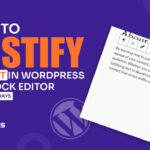WordPress once again scored on top of the SERP with the WordPress 6.3 “Lionel” Update.
As WordPress went in all to bring out a massive level of improvements, the whole community got hyped as soon as the update was released.
Now we have in our hands the WordPress 6.3 update version.
Let’s talk about what new things it brings to your table.
WordPress 6.3 "Lionel" -
What You Expected & What You Got
WordPress has been working on this update since March, 2023.
It’s been four months and lots of trials later, they did it!
The Core team release 4 Beta versions (1st beta cancelled) and 4 Release Candidates over the time to let the community do test runs.
Finally, the update landed on August 8, 2023.
We know that you are excited to find out the features they finally have taken out.
Our excitement is up too.
So, let’s see the new features of WordPress 6.3 update.
1. New Site Editor UI
WordPress previously brought the site editor feature in version 6.2.
This time, the Site Editor is getting a major overhaul with new features.
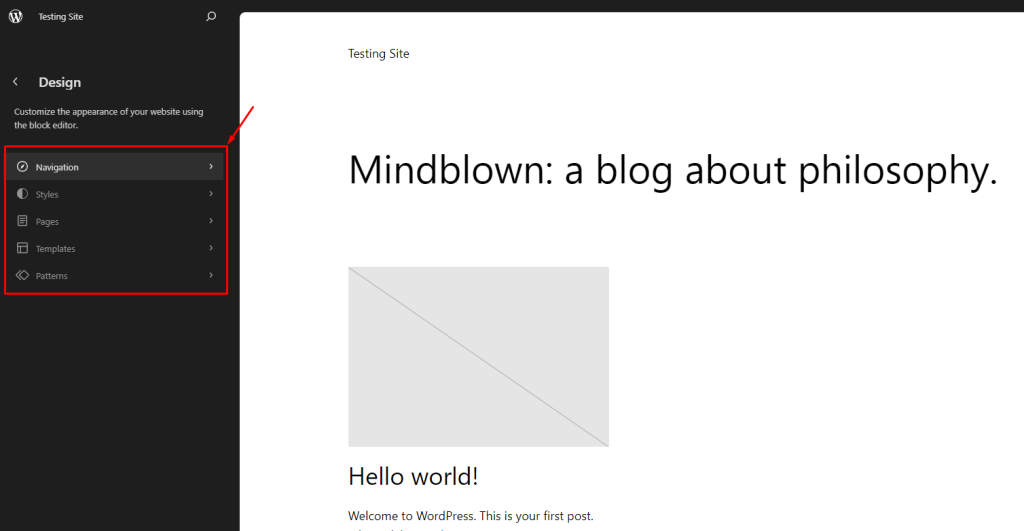
You will find new tabs inside the Site Editor option like the Navigation, Styles, and Pages.
To access this page, go to WP Dashboard > Appearance > Editor.
As you know, Editor lets you customize the theme directly in visual mode.
The newly added options further extend the range of customizations you can do here.
Let’s break it down.
A. Navigation
The new Navigation setting inside the site Editor tab has made it easier to manage your site’s navigation system from one place.
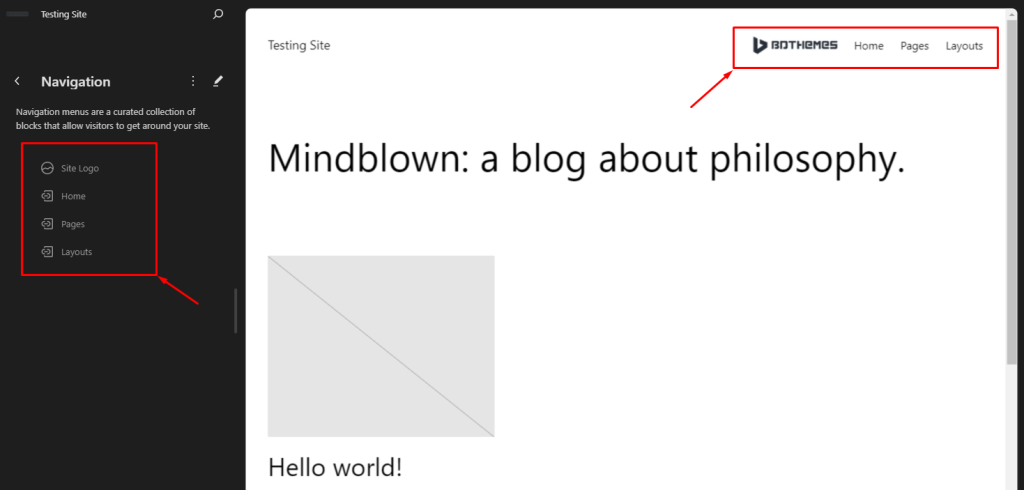
Once you click the Navigation option from Editor, you will be able to get inside the site editor.
Here, the main navigation of your site is displayed on the page and the panel.
Clicking on the 3 dots beside the navigation header, you can rename the option header, duplicate it, or delete it.
If you click on the pen icon beside it, it will get you inside the full-page window to customize the navigation menu.
You can create new menu items or delete the existing ones from here.
There are so many options you will find to integrate into the navigation.
Once you have it ready, just save it and go back to the editor and you will find the added item in the menu.
Moreover, inside the navigation editor, you can rearrange the menu order by simply dragging them around.
It also lets you create drop-down menu if you drag and drop menu items inside an existing menu item.
Then, if you duplicate the existing navigation system, it will create a copy of the navigation and open it in a new window.
From this point, you can go back to the base navigation panel.
You will find both navigation systems listed here separately.
And once again, you can delete one to vanish the list and go back to only the main navigation.
Synced Pattern
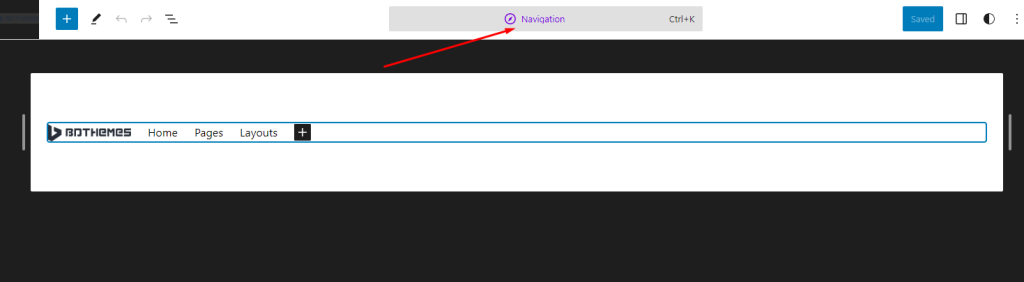
One more thing, inside the full-page view for menu customization, you will see a colored text on the top header.
The colored text determines where the changes will be applied to.
Here, Purple text means the changes will be applied globally or on all pages.
WordPress is calling them synced pattern.
B. Styles
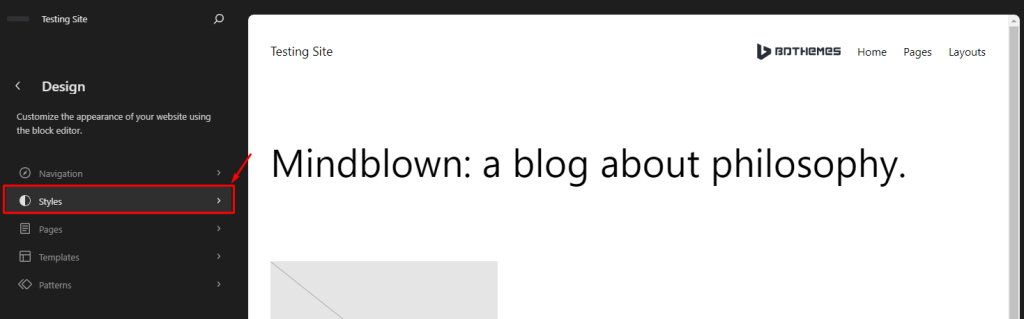
Inside the Site Editor, you will now find the style option that was previously only found inside the full-view editor page.
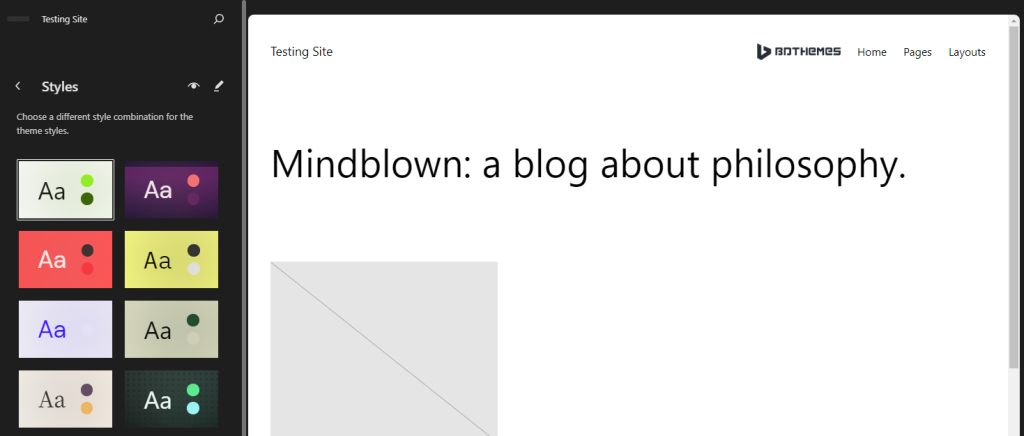
Clicking on the style option unfolds the available styles for your landing page.
You can already see some page styles here.
You can click on each style palettes to apply the changes directly to the page.
To our surprise, it happens instantly.
Style Book
WordPress 6.3 “Lionel” also adds an option called “Style Book” inside the styles tab.
Clicking on the tiny eye icon beside the style header expands all the available element and their style options inside the editor page.
You can modify the page styles from there also as it explains them better.
Styles Expanded Editor
Next, if you click on the pen icon beside the styles header, it will expand the editor page into full-view mode and show you every available options inside.
Here, this part of the style customization has been introduced in WordPress 6.2, so it’s not a new feature.
But now, it’s been enhanced more to give you more freedom to customize your theme.
You will also find the style palettes inside the options here.
To go back, click on the website logo at the top-left corner of the page.
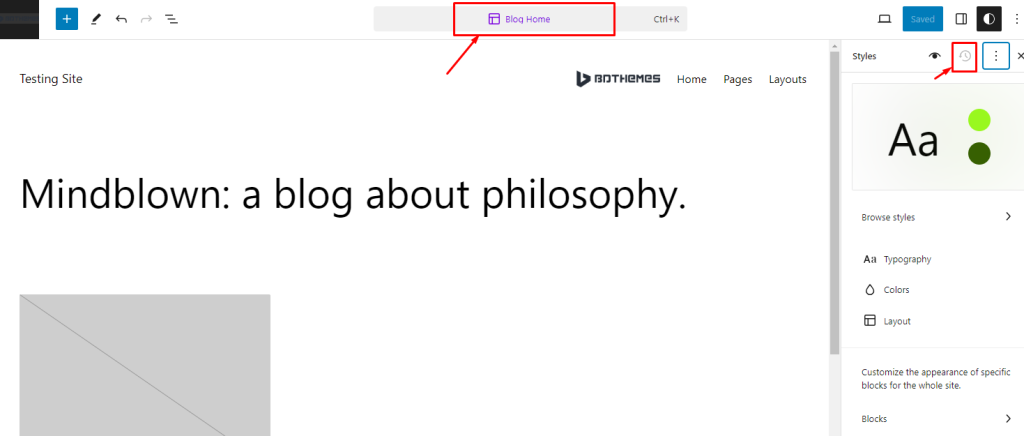
In addition, you can see the name of the page you are editing on the top header.
It’s purple and it’s the homepage here for us.
The second marked option is the edit history where you can see all the revisions for the current page.
Distraction Free Mode
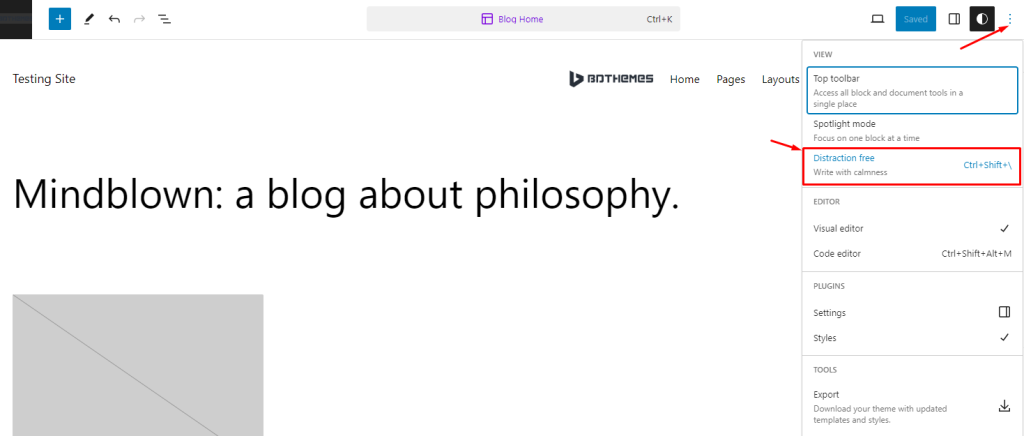
And clicking on the 3 dots menu gives you the “Distraction Free” mode which is a new addition to WordPress 6.3 core update.
Previously, this option was only available for pages or posts when you were editing them.
But now it’s added to the site editor page.
Device Icon
What’s more, you will find a device icon inside the page editor that lets you quickly view the page in desktop, tablet, or mobile window.
So now, you can do responsiveness adjustments to your website much easily.
C. Pages
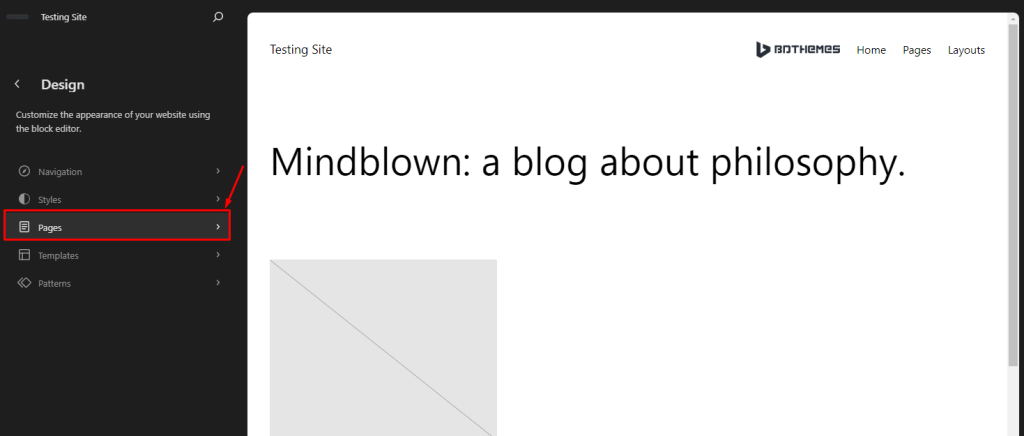
A new addition to the site Editor would be the Pages menu.
Inside, you will find all your existing pages listed.
Clicking on the pages will reveal additional info such as page link, status, slug, word count, etc.
For the homepage, the info shows controls for number of posts, header & footer customization options, etc.
You can create new pages here by simply clicking the “+” icon beside the Pages heading.
Again, you can directly customize your pages by clicking the pen icon after opening a page info.
The editor is the same editor page you have seen so far.
Basically, WordPress made it more convenient to access the page editor no matter where you are.
That also applies if you want to delete any pages from here.
Simply, click on the 3 dots beside the page heading and select “Move To Trash”.
Continuing on the editor page, the controls are as detailed as the last WordPress update.
You will find every block options inside the side panel and directly edit them here.
But the thing that changed is the Top Toolbar position.
It’s on the top, Yes. But it’s no longer below the header.
Instead, it’s now fixed inside the options header and doesn’t interfere with the page layout anymore.
It’s easier and more convenient now.
D. Templates
Templates have been a part of the Site Editor menu from the previous WordPress version.
On WP 6.3 “Lionel”, it’s been refined once more and got even faster response time.
You are able to view all existing template, customize them, or add new ones from here.
E. Patterns
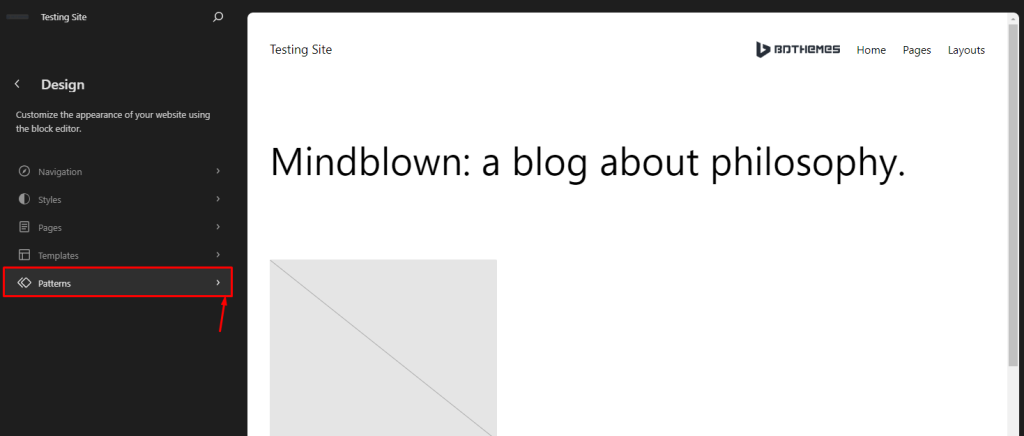
One of the most impressive thing about the WordPress 6.3 update is the Patterns option.
Previously called “reusable blocks”, WordPress was able to merge its systems to categorize the reusable blocks into “synced patterns” and “unsynced patterns”.
The Patterns menu makes it easier to manage your reusable blocks and customize them globally.
Also, you will find the “Template Parts” menu inside the panel which was outside last time.
Moreover, you are able to create new patterns or template parts by clicking the “+” icon beside the patterns header.
2. New Command Palette
A very interesting change came with the new WordPress “Lionel” update which gives you an universal search option in Site Editor.
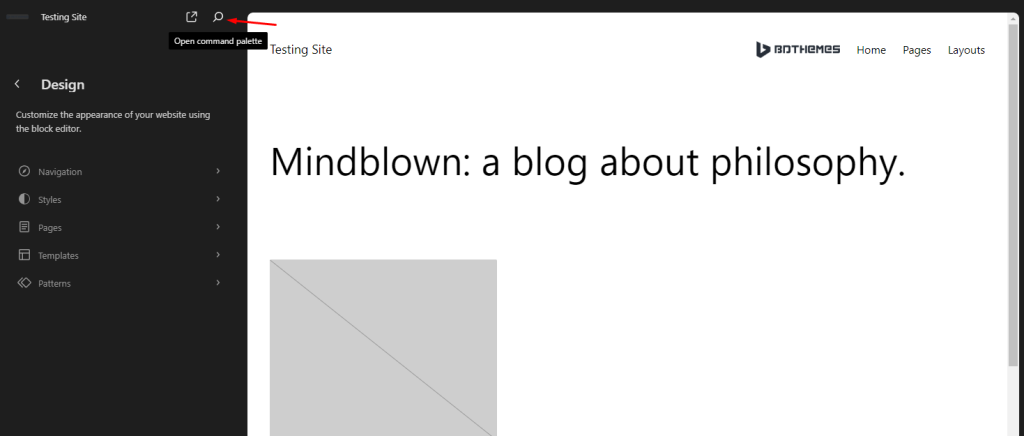
The Search option is at the top, beside the site name.
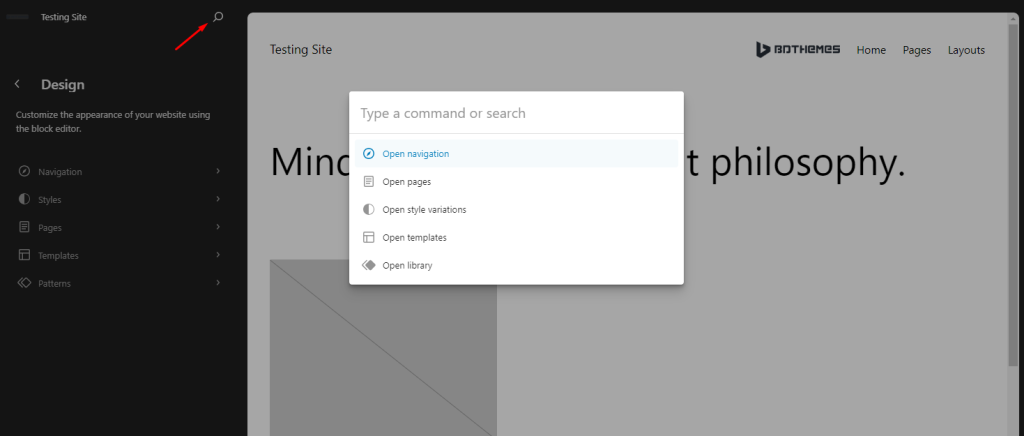
Clicking on the search icon opens a floating window with some default options.
You may choose from these options or type in a command and go for it.
We called it universal search option because it combines all block features and usual WordPress dashboard features.
For instance, type in ‘New Page’ inside the search bar and an option “Add New Page” will pop up.
Clicking it will instantly create and open a new page in your WordPress site and you can continue with it.
The search option has so much features that it literary blew our mind.
And there is a quick “View Site” icon beside the search bar that opens your current page in new window.
3. More New Block Features
If you think all these new features are awesome, here’re some more that will help you with content creation.
A. Footnote Block
WordPress added a new block to their inventory for adding quick references to your text.
To use this block, simply select a text and click on the drop-down icon and select footnote.
It will add the footnote block at the bottom and you can place your text inside the footnote.
A number will appear beside the selected text and you may add more footnotes on more lines or within the same line as you please.
Also, you can easily remove footnote by clicking on the numbers and hitting the delete button.
Then just remove the footnote block.
And you can place the footnote anywhere on the page as your preferences.
B. Details Block
Another new block added to the Gutenberg editor is the Details block.
It’s a type of accordion that will be very helpful in creating FAQ layouts or similar content.
The block has a heading part and a hidden text area.
Once you finish adding your content, simply click away or open preview page to see only the header is visible with a drop-down arrow.
Clicking on the arrow or header unfolds the rest of the content below.
C. Image Block Features
WordPress 6.3 “Lionel” also adds some little features to the existing Image block.
Once you insert an image, you will see a new Aspect Ratio option inside the settings panel.
You can select from different aspect ratios according to the screen sizes.
Though, the drag and adjust feature is from the previous WordPress update.
4. Heads Up From Developers
We have covered the bigger updates from the new WordPress 6.3 Lionel version.
Aside from the big ones, there are more smaller improvements added by the core team.
WordPress said so in their own blog about the latest release.
From there, we saw-
- 170+ performance updates (template resolution, image lazy-loading, and the emoji loader, etc.)
- 50 accessibility improvements.
- PHP 5 discontinued.
- Auto-restore the previous version during crashes.
- New languages.
Wrapping Up
WordPress 6.3 “Lionel” update is one of the most hyped updates we have ever seen in a while.
The Global WordPress Community was thrilled when the update finally landed.
If you have yet to try it, we urge you to go ahead and dive into it.
And when you do, Please share your thoughts about the new WordPress update.
Did we miss anything?
Feel free to comment below.