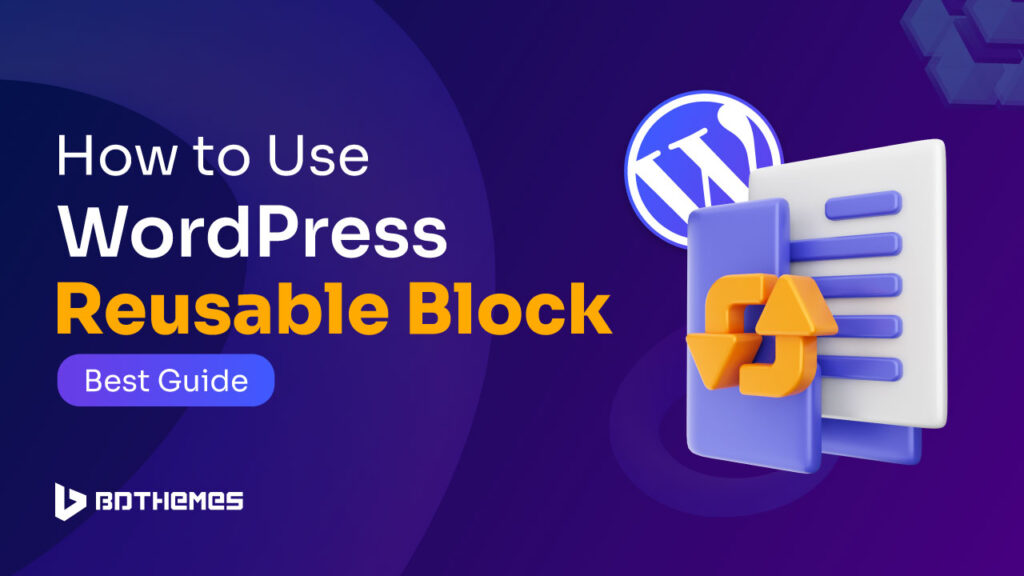Are you tired of repeating the same content and design elements across your WordPress site?
Don’t worry, WordPress is not that boring.
In this blog post, you’re going to harness one of the most powerful features called WordPress reusable blocks. You will learn everything regarding reusable blocks.
It will be the best guide to learn how to use WordPress reusable block.
So without further ado let’s create something with reusable blocks.
What is WordPress reusable block?
In WordPress, when Gutenberg introduced block editing, they also introduced a cool feature called reusable block. This handy feature allows you to seamlessly save and reuse any content block in other posts and pages. You can save it in the library and use it again later. It can be a group or collection of one or more editing blocks. You can change the content of reusable blocks to fit your needs and use them to keep the design or style of your pages or posts uniform.
Using reusable blocks in the Gutenberg block editor is a great way to speed up your work. If you use the same blocks over and over, you might want to make a reused block. They can save you time and work when you’re putting things like social media links, call-to-action buttons, or feedback forms.
For Example, you fill a paragraph block with the same text all the time. You want to put it at the end of every post. Instead of making the same content over and over, Save it as a block and use it again.
Also, you can download blocks that can be reused on other WordPress sites. One great thing about reusable blocks is that they are always in sync with each other. No matter what changes you make, all the places where you’ve put that reusable block will also be updated.
In WordPress 6.3, it was renamed Synced Patterns, you won’t find any reusable tab or convert to regular block options anymore. But all its functions remain the same as its previous name. So if you have WordPress version 6.3 or above you will find the name synced patterns instead of reusable blocks on Gutenberg editor.
So now we understand what’s reusable block or Sync Pattern is, let’s dive into our main topic
How to use WordPress Reusable Block?
To use a reusable block, you need to know how to create it.
Simply follow the easy steps below.
First, go to your WordPress dashboard and Open a new post or page in the Gutenberg WordPress editor.
Now give your post a title and add a block. For example, you can add a paragraph block and type some words.
Now turn this sentence block into a pattern.
For that open the button with three dots and click “Create pattern”.
Give your reusable block or synced pattern a name and add categories from the dropdown.
Then check synced and click the “Create” button.
So you just created a new synced pattern and it is ready for use. You may also learn how to create a block in WordPress.
To add the synced pattern to a post or page, open any page or post in the WordPress block editor and click on the block inserter button “ + “ at the top left corner.
Open the “Patterns” tab and select “My Patterns”.
Also, you can type the name of your pattern block into the search box to find it.
Now choose the pattern you just created and it will be added below.
The pattern will be added exactly how you created it.
You can also edit the pattern block, doing so will cause the saved post or page to display the synchronized pattern described in the saving flow.
Also, if you click on three dots at the right corner. Click Options -> Manage patterns, you’ll be taken to a screen where you can change patterns directly.
Now you will be redirected to the pattern page, where you will open the “Edit” option.
And changes will take all the locations where you have used it.
If you simply want to edit the block on that specific page or post after inserting the Synced Pattern, you may do so by selecting the “WordPress Detach pattern” (previously “Convert to Regular Block“).
If the Synced Pattern is locked, you won’t be able to access this option.
How to share the synced pattern with other WordPress sites?
Make sure the pattern you are going to share is checked as synced.
Now select a synced pattern and click Options -> Manage Patterns
Then click” Export as JSON” and Save it.
Now you can import the pattern to other WordPress sites from the Patterns page.
How to delete the Sync Pattern?
You can delete the sync pattern by simply going to the pattern page from Options -> Manage Patterns.
Then select the pattern and click trash.
Your Synced pattern will be deleted from all over the site.
Wrapping Up
Great, you just learned about the reusable block and how it is renamed into the synced pattern.
But most importantly, now you know how to use WordPress reusable block.
You can quickly add pre-designed content to your post or page by creating a library of synced patterns. This makes it easy to make complicated layouts with just a few clicks, especially when you have a lot of long posts and pages to work on. Patterns that can be used again and again can also be downloaded and used on other websites.
You never know what’s more cooking in the next version of WordPress for synced patterns. Till now this is the current scenario.
Frequently Asked Questions
Can I use synced patterns across different themes?
Yes, synced patterns are independent of themes and work with any WordPress theme.
Are synced patterns different from block patterns?
Not entirely. “Synced pattern” is now the official term, but you can still create basic reusable blocks (non-synced) within some themes or plugins.
Can I use synced patterns with page builders like Elementor or Divi?
Yes, synced patterns are generally compatible with popular page builders. You can try Elementor reusable blocks method.
How can I use synced patterns effectively?
Use them for repeated elements like author bios, call-to-action sections, or product features.
Keep them modular and flexible for easy adaptation to different contexts.